- Home
- Illustrator
- Discussions
- Re: Image Trace inversing black & white
- Re: Image Trace inversing black & white
Copy link to clipboard
Copied
Hi all, I'm an Illustrator novice and I'm using it to vectorize my calligraphy for a return address stamp. I'm using CC 2017 and didn't have the problem with previous versions of Illustrator but now I'm running into a problem. When I use the "image trace" of black writing on white background, it inverts is to black background and white writing and I can't change it back. Do I have something set incorrectly? This used to be simple. I appreciate any advice!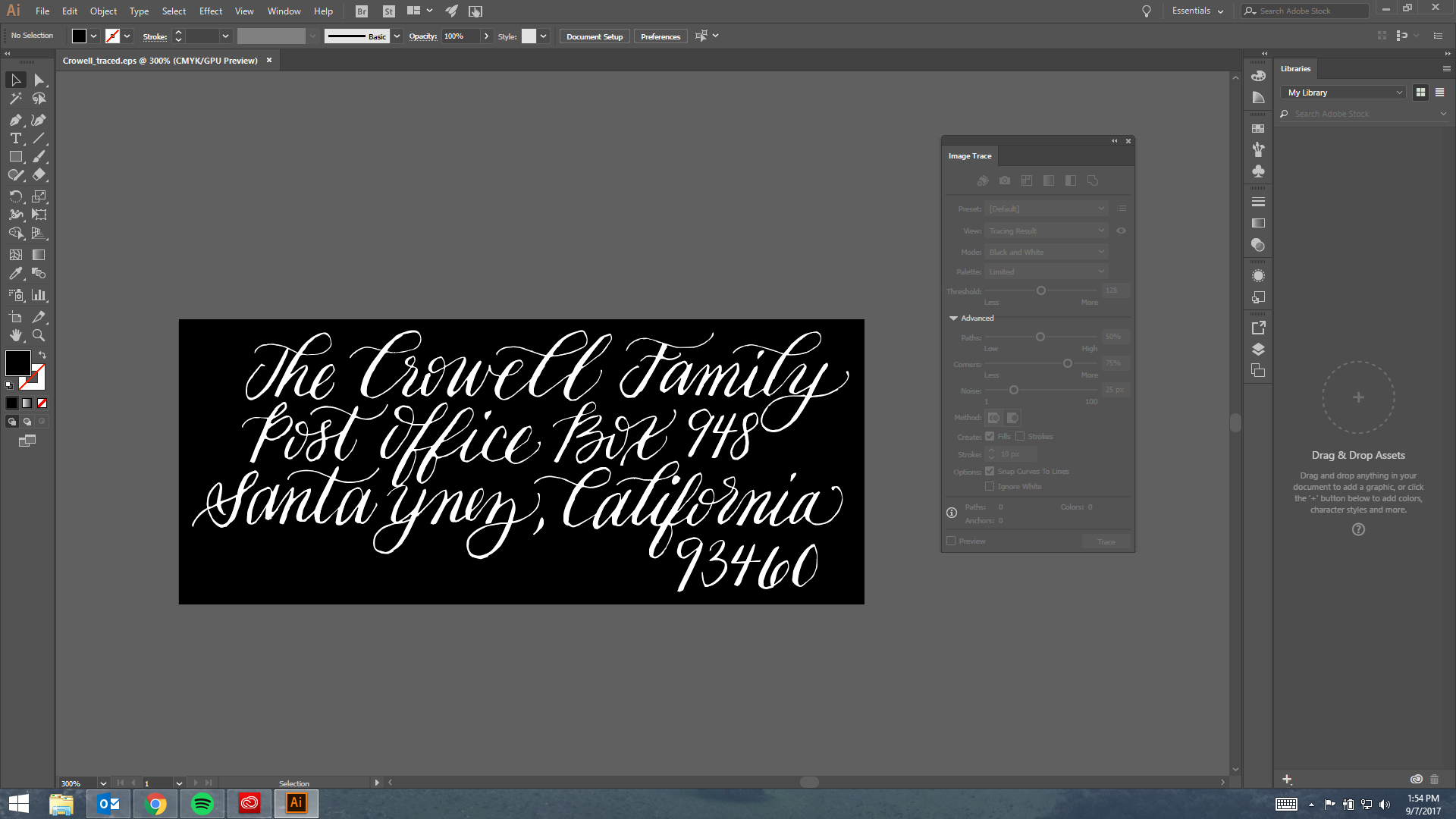
 1 Correct answer
1 Correct answer
I had the same issue - turns out my file is in BITMAP mode even though I scanned it as .PNG. What I did was either re-scan it to different mode or bringing it to adobe photoshop and re-exported it as JPG in RGB/CMYK mode.
Explore related tutorials & articles
Copy link to clipboard
Copied
When you traced the image, the program may have created a box and the type as vectors. It looks like you filled the box with black and not the letter. Try selecting one of the letter and use the Menu>Select>Same>Fill Color. If all the text/letter are selected when you do this you can fill them with a color and fill the box around them with white or delete the box altogether.
Copy link to clipboard
Copied
Your settings are greyed out, but if you select your result we can see here what you used. Click here if you ever lose the image trace window.

If you already expanded to vectors paths you can use
edit >> colors >> invert colors
Not saying that is what the correct way to do this every time, but a useful way to help you get what you need.
Copy link to clipboard
Copied
I could not reproduce your problem but can offer a quick workaround. Open your scan first in Photoshop and invert it there with the keyboard command Control-i (PC), Command-i (Mac). Then after saving it there open it in Illustrator and do the image trace which should then invert it back again.
Copy link to clipboard
Copied
do you want it on a transparent background?
Expand it!
Wit hte direct selection tool delete the black background.
Select the white and change it to black!
Copy link to clipboard
Copied
This happens when you Image Trace while your selected stroke and fill colours are set to white and black respectively. If you want the traced stroke to be white and the fill color to be black, you need to change your stroke and fill colours. In your screenshot, these are at the bottom of the left vertical bar, or also found in the "Properties" panel.
Copy link to clipboard
Copied
Did you try that? Stroke and fill colors do not influence Image Trace.
Copy link to clipboard
Copied
This doesn't work.
Copy link to clipboard
Copied
I just tried this. Multiple iterations, and nothing works, it keeps inverting the image. It seemed to work one time switching back and fourth. A this point I'm pretty sure it's an intentional bug with 1-bit / black and white bitmapped images due to Adobe not caring for images in Bitmap Mode very much these days.
Not sure why the people at Adobe hate Bitmap Mode images, they are ideal in many situations, including preparing hi-res art for vectorialization. But there exists other proof: 1. Adobe Illustrator also doesn't let you unembed these images when you open a PDF in Photoshop. 2. These images are invisible when you choose Open Images instead of Open Page, (unlike color or grayscale mode images).
In other words, the workaround is open your bitmapped image in Photoshop, convert it to grayscale and place back in Adobe Illustrator before doing your Image Trace.
Copy link to clipboard
Copied
I had the same issue - turns out my file is in BITMAP mode even though I scanned it as .PNG. What I did was either re-scan it to different mode or bringing it to adobe photoshop and re-exported it as JPG in RGB/CMYK mode.
Copy link to clipboard
Copied
There's several formats that support 1-bit Bitmap Mode, PNG, TIFF, and BMP included. No need to make the Bitmap Mode into RGB or CMYK mode, Grayscale works too, just one less step.
Find more inspiration, events, and resources on the new Adobe Community
Explore Now


