Copy link to clipboard
Copied
I am working on the attached graphic (embedded image one). Several weeks ago, I did this and wound up with a reasonable show of what I am aiming for (embedded image four). That is, the fourth image is what I am trying to accomplish, with the except of the fill that goes throw the tip of the A, but cannot remember how I did it. In either case I cannot use the last image because the inner circles are not concentric, have variable widths, etc. The diagonal line to the left of the A in the first image where I am now in recreating the 4th (which I need to extend to the outermost concentric circle) and the horizontal line below the A are where I want the concentric circles to end.
My thought is that I need to do something that joins all paths at their intersection and creates an anchor point at every intersecting path. That way, the concentric circles beyond the lines and everything inside the A would be fragmented paths which I can just deleted with the direct selection tool. I've googled the question of joining paths at intersections but everything I have found says there is no such feature but is from 2012-2013. Certainly by now, Adobe has added the feature.
I have played with pathfinder but I'm not sure what happens because half of the image disappears.
I am to the point where I'm wondering whether its easier just to take a screenshot of the first image, as I did to provide it below, using the trace image feature, expanding the trace image, and that would leave me with path fragments I can then just delete with direct selection tool. But certainly there's a way to do that without having to go through those steps?
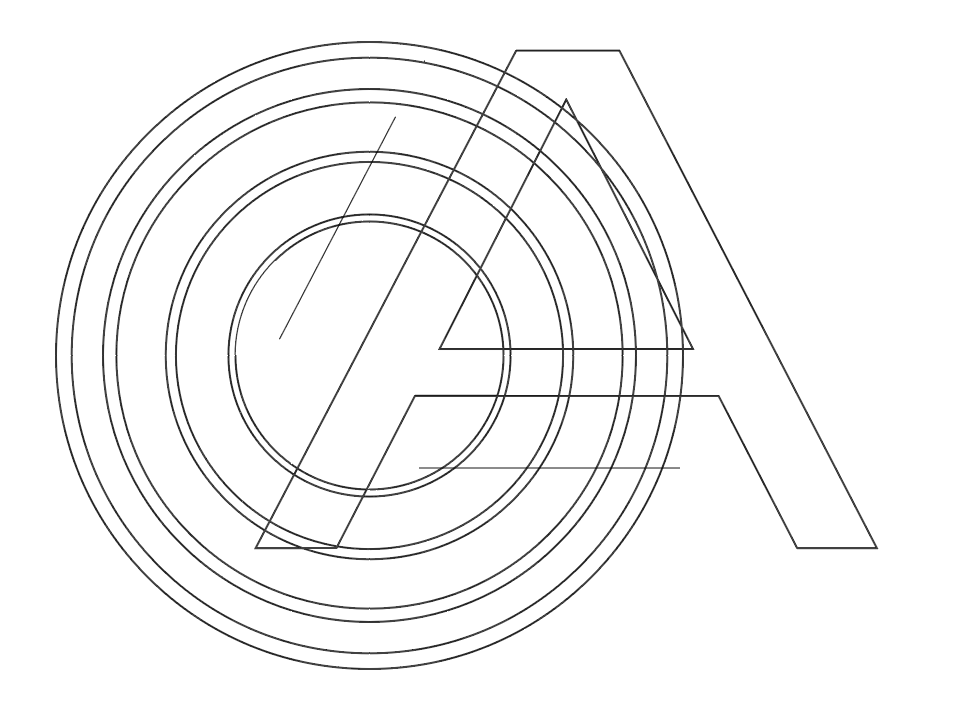

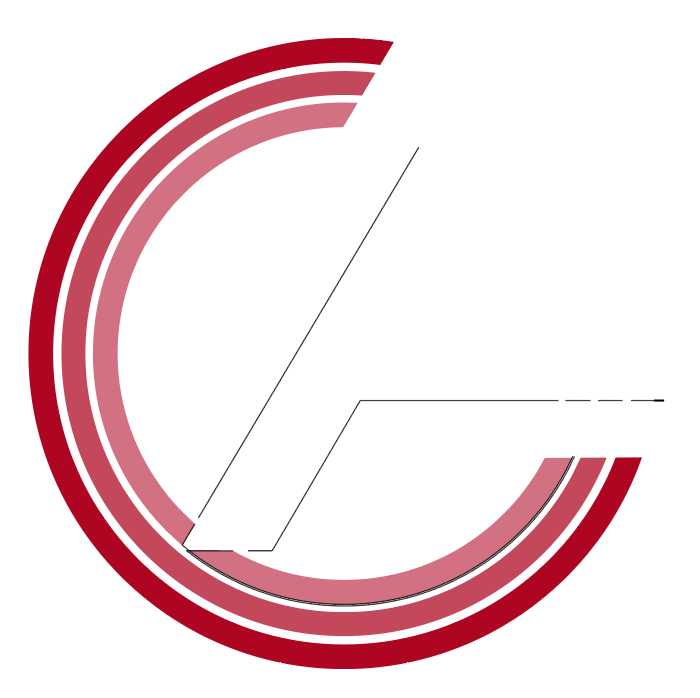

 1 Correct answer
1 Correct answer
I figured it out.
You're right I had to convert the typography to paths and place it over the concentric circles. The function that achieved what I wanted was Window > pathfinder > divide. That divided every path at every intersection, creating an anchor point at each.
Explore related tutorials & articles
Copy link to clipboard
Copied
Looks like this might be a use case for the live paint tool or the shapebuilder tool.
Copy link to clipboard
Copied
I don't have Illustrator on this laptop, so will demonstrate a common straightforward approach in Inkscape. The principle is the same in most mainstream general purpose drawing programs:
(In Illustrator, that would be Object>CompoundPath>Make.)
{Type>Convert to paths.)
(Object>Path>Offset Path. Ungroup. Remove the inner offset path.)
(Pathfinder palette: Subtract button.)
After that, if necessary to individually set the fills, strokes, or other attributes of the individual rings, you can Expand or Ungroup the Compound Path. (In Illustrator, the paths resulting after the punch operation will likely be a Group of simple paths. Other programs may retain the compound.)
The diagonal line to the left of the A in the first image...(which I need to extend to the outermost concentric circle) and the horizontal line below the A are where I want the concentric circles to end.
Those two lines then, are part of what you simply need to "punch" (Boolean subtract) from the rings. Forget the idea about "joining all paths at their intersections." That, as stated, is not possible in Illustrator, and would be an unnecessarily convoluted approach anyway.
I've googled...there is no such feature but is from 2012-2013. Certainly by now, Adobe has added the feature.
The way you phrase it ("joining all paths at their intersections") is not actually what you are describing. What you've found described as not possible is actually joining (making into a single path) more that two path segments at a single anchor point. (Variously described as "making a T join", "joining a path to the middle of another path", etc.). No, that has not been added to Illustrator, nor should it. It's a common question discussed in this forum in multiple threads. There is nothing technically "impossible" about a Bezier curve-based drawing program having an interface which creates such constructs. A few have (Flash's original path drawing interface being the most familiar example). But things like selection routines and path constructs are foundational to a program's interface. They establish principles which behavior details of the rest of the interface build upon. Making such a change in a long-existing program would create ambiguities which would cascade through the rest of the program's established interface, conceptually clashing with other commands and features.
I have played with pathfinder but I'm not sure what happens because half of the image disappears.
Using a Pathfinder operation is probably what you recall doing in the past. There are things you can do with Pathfinder and other path operations which will not "join all paths at their intersections", but will effectively break paths at their intersections, or create additional anchor points at the intersections. But again, creating additional anchor points and then tediously deleting unwanted segments is not necessary for what you are trying to do in this case. As shown, the whole thing can be accomplished with an offset path and a single "punch" operation.
I am to the point where I'm wondering whether its easier just to take a screenshot...trace image feature...fragments I can then just delete...
Avoid auto-tracing. With few exceptions, resorting to auto-tracing is an amateurish practice which effectively negates the advantages of vector-based illustration. You're much better off working to understand the basics of deliberate, efficient, straightforward path drawing and predictable path operations such as basic Boolean combinations (called Pathfinders in AI, but are common in most decent drawing programs).
Features like Illustrator's LivePaint (generically called a flood fill tool) and ShapeBuilder, mentioned above, are standard Boolean operations "re-packaged" as tool-based interfaces and so-called "live" editing. And that's fine; I'm not knocking them. But my advice is for beginners to work with the basic Boolean operations (add, subtract, intersect, difference, etc.) in order to gain an intuitive understanding of the underlying principles which drive such functions in all programs. They are conceptually the same principles you were taught as "set theory" in math classes.
JET
Copy link to clipboard
Copied
Unfortunately, that didn't work. I'm trying to try shape builder but I wanted to use a more technical route.
Copy link to clipboard
Copied
I figured it out.
You're right I had to convert the typography to paths and place it over the concentric circles. The function that achieved what I wanted was Window > pathfinder > divide. That divided every path at every intersection, creating an anchor point at each.
Get ready! An upgraded Adobe Community experience is coming in January.
Learn more