- Home
- Illustrator
- Discussions
- Jump / Move Multiple sub-layers onto a New Layer
- Jump / Move Multiple sub-layers onto a New Layer
Copy link to clipboard
Copied
Hi
When I make a selection with the black arrow over multiple objects (all of which as sub-layers), is there anyway of making this selection of sublayers a new layer? At the moment I'm moving them individually to a new layer - I'm thinking there must be a more efficient way of doing this?
Here is an example - I'll like all of the sublayers (highlighted with the red arrow) which are marked yellow in the layers panel to be moved or jumped to their own layer.
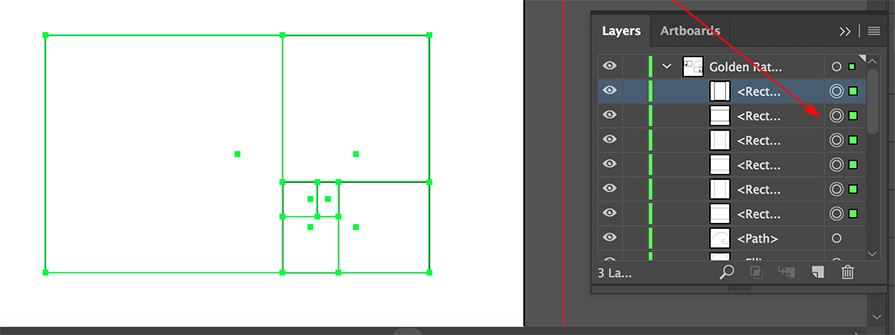
Thanks in advance for any help / ideas.
Paul.
 1 Correct answer
1 Correct answer
And to add to my answer: move this little selection indicator from the current layer to a new layer.
Explore related tutorials & articles
Copy link to clipboard
Copied
sure.
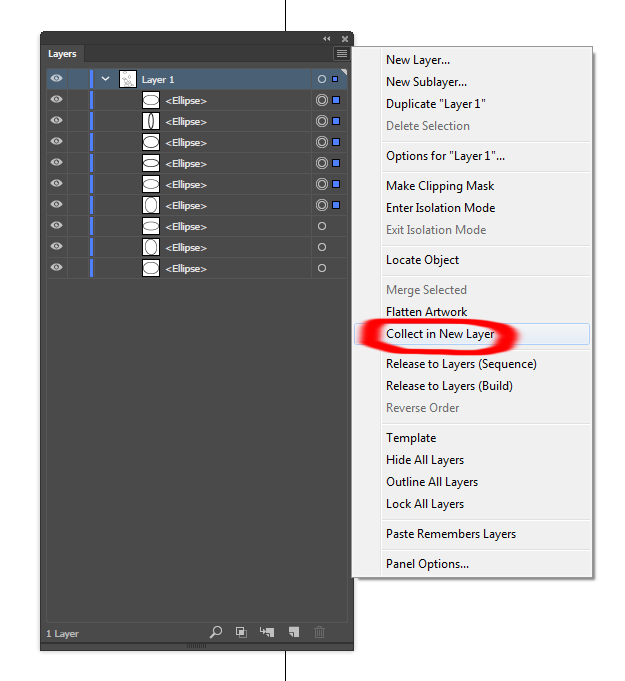
Copy link to clipboard
Copied
Collect in new layer won't work as expected.
Maybe first group these items and then move the group into a new layer.
Copy link to clipboard
Copied
And to add to my answer: move this little selection indicator from the current layer to a new layer.
Copy link to clipboard
Copied
It was moving the small selection indicator I needed. Lovely.
Thanks as ever Monika you're a legend.
Paul.
Copy link to clipboard
Copied
sorry, i misread there, that won't do quite what you want -- it'll make a layer from a selection in the layers panel, not selected objects.
Copy link to clipboard
Copied
No problem Doug - that is good to know for other use cases as well.
Paul.
Copy link to clipboard
Copied
You're welcome.
Glad this could solve it.
Copy link to clipboard
Copied
Another recommendable way:
Make sure that "Paste Remembers Layers" is turned off in the Layers palette menu. Then select the objects on the scratch area, hit Cmd-X (Cut), hit Cmd-L (New Layer), hit Cmd-F (Paste in Front).
Find more inspiration, events, and resources on the new Adobe Community
Explore Now
