- Home
- Illustrator
- Discussions
- Keyboard shortcuts not working when using Wacom
- Keyboard shortcuts not working when using Wacom
Copy link to clipboard
Copied
I have an issue
Since updating my my MacBook, pretty much all the key bindings I use have stopped working while using my Wacom.
For example I can't use Shift to resize proportionally any more. Alt+click and drag to make a duplicate does not work anymore either.
It works when I use the touchpad on my Macbook but not when I am using my Wacom.
I know that I had this issue a couple of years ago as well and it was fixed by reversing my driver version of Wacom.
Is there any other solution than that?
My setup with drivers and versions.
Mac OSX (Mojave 10.14.5),
Adobe Illustrator CC(23.0.4)
Wacom Intuous Pro (6.3.34-2)
 1 Correct answer
1 Correct answer
This is what I got from when I called Wacom Tech Support, hope it helps:
Thank you for contacting Wacom Customer Support. I am sorry that you are having this inconvenience with your tablet. I will be happy to help you. Like we talked, this could be due to some driver or preference file that is outdated or corrupt and it needs to be removed. Please follow the steps outlined below in order to completely remove the current driver and install the latest recommended driver:
First, disconnect the tablet
...Explore related tutorials & articles
Copy link to clipboard
Copied
I am also experiencing this issue. Some key shortcuts work, for example, space for the hand tool, while others do not, for example option for zoom out, as well as the problems OP mentioned. All keyboard shortcuts work with my Apple wireless mouse.
I only just now started experiencing this issue, even though my driver was updated earlier today. It began when my tablet stopped recognizing my stylus (though it did recognize my touch). I had to restart my computer, and then I started having this issue with Adobe software.
I am experiencing these issues across Illustrator CC (23.0.4), Indesign CC (14.0.2), and Photoshop CC (20.0.4). I am also running Mac OSX (Mojave 10.14.5) and Wacom Intuos Pro (6.3.34-2).
Copy link to clipboard
Copied
After downloading and installing the driver again, i had to give permissions in the "security and privacy/ accesibility" (System Preferences) then i reset the computer and everuthing started working again.
Copy link to clipboard
Copied
I had to give permissions as well, but unfortunately the issue is still persisting.
Copy link to clipboard
Copied
Have you contacted Wacom technical support? That's where you should go.
Copy link to clipboard
Copied
This issue was resolved by downgrading to Wacom driver 6.3.18-4
Make sure to completely uninstall and remove the Wacom drive before installing the older version. Follow the same uninstall instructions posted by @freshnsteezy
Copy link to clipboard
Copied
I installed the oldest version of the driver my system would run (first one first one from 2015) and I’m still having this issue. I think cs6 just doesn’t work with any newer drivers, and I can’t get drivers from 2014 to install anymore. I never should have updated!!!
are there other fixes??
Copy link to clipboard
Copied
This is what I got from when I called Wacom Tech Support, hope it helps:
Thank you for contacting Wacom Customer Support. I am sorry that you are having this inconvenience with your tablet. I will be happy to help you. Like we talked, this could be due to some driver or preference file that is outdated or corrupt and it needs to be removed. Please follow the steps outlined below in order to completely remove the current driver and install the latest recommended driver:
First, disconnect the tablet from the computer.
Next, open Finder, then click on Go (at the top of the screen near the Apple menu,) and go to Applications. Locate any Wacom Tablet folder and open the Wacom Tablet Utility in it. Using this utility, please remove all user's preferences and uninstall the driver. (If uninstall is not available, click on the lock icon on the bottom of the window to enable this option. Make sure to create a back up of your preferences first if necessary.)
Restart the computer.
After removing the driver with the utility, please manually check if anything was left behind. Please open Finder, click on Go, and then click on Computer. Once there, please access your main hard drive (by default should be named Macintosh HD) and check if anything is left behind in the folders listed below, delete only the files listed if present:
In Macintosh HD:
Applications/Wacom Tablet
Library/Application Support/Tablet
Library/Frameworks/WacomMultiTouch.framework
Library/Internet Plugins/WacomTabletPlugin.plugin
Library/Launch Agents/com.wacom.wacomtablet.plist
Library/LaunchDaemons/com.wacom.displayhelper.plist
Library/LaunchDaemons/com.wacom.RemoveTabletHelpter.plist
Library/LaunchDaemons/com.wacom.TabletHelper.plist
Library/PreferencePanes/WacomTablet.prefpane
Library/Preferences/Tablet
Library/PriveledgedHelperTools/com.wacom.RemoveTabletHelper
Library/PriveledgedHelperTools/com.wacom.TabletHelper
The same will have to be checked in any respective User’s folder on the system. On OS X 10.7 Lion or later, the User Library folder has been hidden. To access it, you must select 'Go' from the top of Finder and select 'Go to folder...’. Here, enter ~/Library to access the current user's Library folder. Please check for Wacom related files in the Preferences folder and remove them if present:
Users/<your user>/Library/Preferences/com.wacom.ProfessionalTablet.plist
Users/<your user>/Library/Preferences/com.wacom.wacomtablet.prefs
Users/<your user>/Library/Preferences/com.wacom.wacomtouch.prefs
After this is complete then there should not be any leftover files of a previous Wacom driver file.
Restart the computer. When it comes back on, open Finder, go to Applications and then Utilities. Please use the First Aid tool in your Disk Utility to do a repair of your disk permissions.
Now download and install the latest driver from:
http://cdn.wacom.com/u/productsupport/drivers/mac/professional/WacomTablet_6.3.34-2.dmg
Restart the computer.
Once the installation is complete, and the system is stable, connect the tablet to USB. As always, make sure your tablet is connected directly to your computer. Avoid using USB hubs, keyboard/monitor ports, or docking stations with the tablets, as they can cause inconsistent behavior.
I hope the information provided helps. Please do not hesitate to contact me if you require any further assistance, I will be happy to help you.
Thank you for choosing Wacom and have a creative day!
Copy link to clipboard
Copied
Just as an FYI, this worked for me!
Copy link to clipboard
Copied
Thank you so much, it worked!
Copy link to clipboard
Copied
This worked for me too. Thanks so much!
Copy link to clipboard
Copied
This worked for me. Thank you!
So frustrating
Copy link to clipboard
Copied
That was a bit of an epic workaround, but it's worked for me too. Was driving me nuts - thanks freshnsteezy.
Copy link to clipboard
Copied
This worked for me - thanks so much!
Copy link to clipboard
Copied
I've done this twice already and it is not working...So frustrating. Been working with tech support from our company and adobe. No success.
Trying to edit the permissions too and the tablet driver is not showing up under automation even though its all set up in accessibility.
Help!
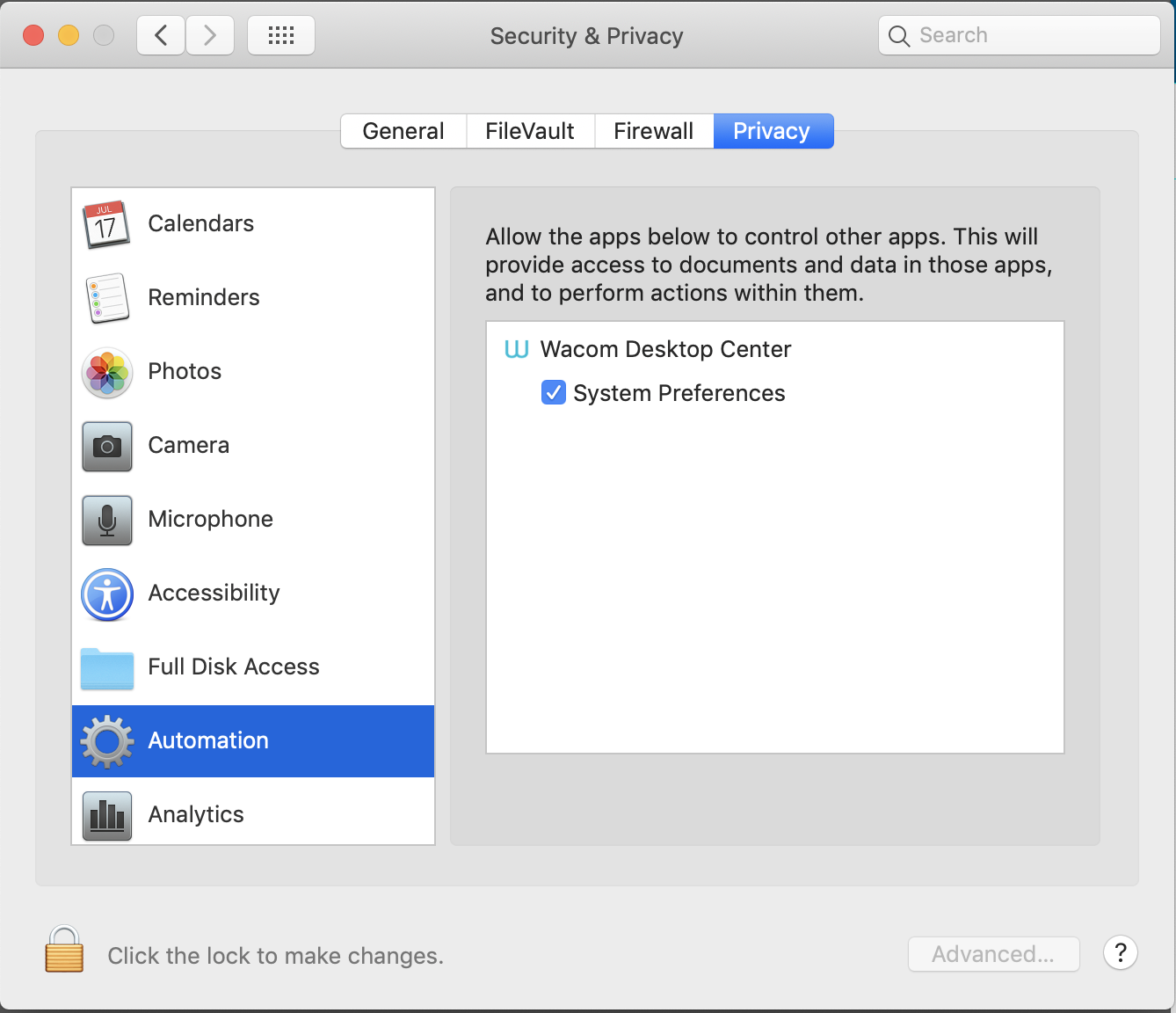

Copy link to clipboard
Copied
My only suggestion would be to print out the above (green) instructions, and then carefully, line by line, go through exactly what they say, piece by piece. Sometimes we can miss a small detail (ie: going to the hidden User Prefs), and it might be the critical thing that makes it work. I also did searches for everything with "wacom" in the name, in regular System files and hidden files, and deleted them all. Since the above (green) is the official Wacom instructions, and since it worked for me and other users (while painstakingly following the instructions to the T), I am suggesting that there might be a chance that this can work for you too, if you haven't already done ALL the steps in this EXACT way.
And if you have already -- sorry, I don't know what else to try... maybe reinstall your OS...
Copy link to clipboard
Copied
I can not think of any worse technical issue that I have ever dealt with.
Did the space bar work for the hand tool in indesign and photoshop after?
Copy link to clipboard
Copied
Ugh, sorry.
And yes, spacebar works with Wacom+AI/INDD/PSD
Copy link to clipboard
Copied
Thanks for sharing this. I have found this thread a year or so later, after thinking for months the issue was my keyboard, or a bluetooth conflict, or something. I followed the steps very carefully this afternoon and for the past two hours since doing so, no more sticky modifier keys. It's too early to say it worked for sure, but also, it seems to have made my tablet much more responsive and a lot easier to draw with somehow. Amazing!
Copy link to clipboard
Copied
I had issues after updating to the latest Wacom Driver. 6.3.34-2
I had my Wacom Tablet plugged in like I usually do (to avoid lag etc) and all my option, ctrll cmd keys were not working.
Unplugging usb cable and going in bluetooth mode fixed this.
Ridiculous that every update has to waste so much of my time....
Copy link to clipboard
Copied
This worked for me, except I skipped the First Aid Kit part as it was taking forever. After deleting the corresponding files, emptying trash, restarting, re-downloading the new driver, restarting again, finally I can once again scale proportionally while holding shift in Illustrator 2019. At around 1.5hours it's a HILARIOUSLY long winded work around, god life would be boring if software updates 'just worked' wouldn't it?
Thanks Wacom you absolute clowns.
Copy link to clipboard
Copied
Wacom Customer Support | Wacom
I hope the link works. Apple updated its security settings. this solved the problem for us!
Copy link to clipboard
Copied
I followed these instructions exactly, and it fixed the problem for me. Thanks for sharing.
Copy link to clipboard
Copied
Thanks. Works for me too!
Copy link to clipboard
Copied
I installed a new tablet yesterday and had the same problem. Gave all the permissions while installing. Did a restart and everything works properly now. Thanks!
-
- 1
- 2
