- Home
- Illustrator
- Discussions
- Logo AI to PNG for web: bad quality! Please urgent...
- Logo AI to PNG for web: bad quality! Please urgent...

Copy link to clipboard
Copied
Hello guys, super newbie here! I let create a logo for me from a guy that send me all the ai files. I'm not satisfied but that is another story ![]() What I really need, want but don't understand is how to save my ai file to web format (jpeg or png also in transparent version) WITHOUT lose quality. Every time I try to export, transform, resize them...I have for result a bad bad bad quality image.
What I really need, want but don't understand is how to save my ai file to web format (jpeg or png also in transparent version) WITHOUT lose quality. Every time I try to export, transform, resize them...I have for result a bad bad bad quality image.
If someone can help me would be so so appreciate and hope to send in pvt my logo's so that we can understand if this guy really made ai file in a resolution that I can modify like I want.
I can't upload a 3000x2000 file on Wordpress 😕
 1 Correct answer
1 Correct answer
Look in the upper center of your window for a button that says Document Setup. From there, you can set up what units you want to define and then click Edit Artboards to set your dimensions.
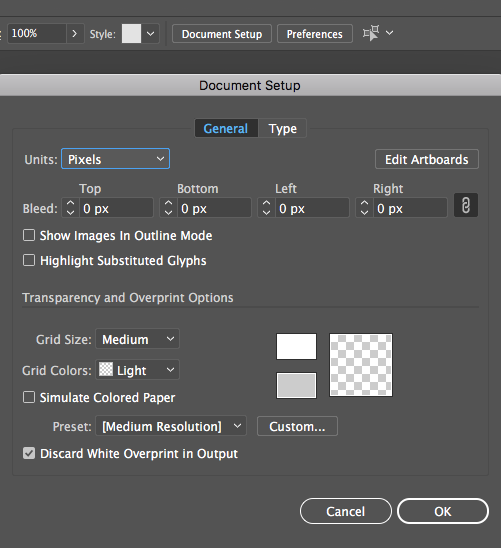
Then go the File pulldown menu to Export, I'm fond of Export As myself...

Decide what file type you want, and check the box to use the artboards you've defined.
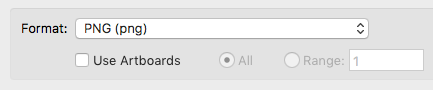
Then set your resolution and if you want transparency maintained. 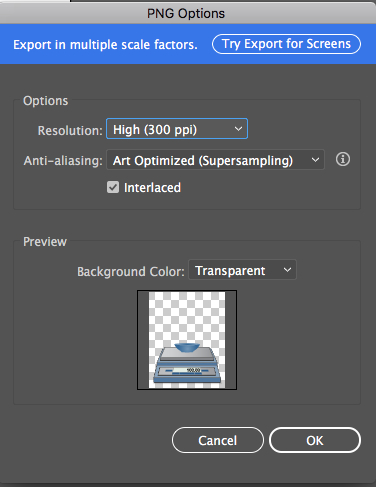
Click OK and export your image.
Explore related tutorials & articles
Copy link to clipboard
Copied
When scaling down you lose detail.
When saving as a raster format you will lose quality. Don't expect it to be scalable
Don't expect details in it when there are only a few hundred pixels in each dimension.

Copy link to clipboard
Copied
ok but what's are then the benefits to create a logo in Illustrator that I know be "pixel and dimension free"? How can I have a logo that can be resized without loose any pixels and quality in all formats? So if I understand you right, I have my ai files that I must take for what they are and that if I export them in a web format I will have 100% and forever bad and pixelated images? Ummmm
Copy link to clipboard
Copied
Export am SVG and you will be able to scale it. But since Social media sites don't accep SVG, you will need some format they accept, so you need to live with a crappy PNG or JPG. Those are raster based formats and when your designer doesn't know how to create gorgeous looking content under those conditions then maybe that's your issue.
Please read this: Raster graphics - Wikipedia

Copy link to clipboard
Copied
so if I understand right, if I have a logo that fit awesome in 50000x30000, 5000x3243, 10x10, 150x10 and so on...I must create from scratch all these version of file? Wow...
Copy link to clipboard
Copied
danielep40642421 schrieb
so if I understand right, if I have a logo that fit awesome in 50000x30000, 5000x3243, 10x10, 150x10 and so on...I must create from scratch all these version of file? Wow...
If you want your logo to work in 10 x 10 as well as in 5000000000x50000000000 pixels, then, yes, you would need to create different versions, and as you might have noticed, many brands actually do this. Their Facebook icons or App symbols are simpler versions of their logos.
But most importantly you have to keep in mind that a Facebook header image looks horrible in some circumstances. You need to get an experienced designer and you need to tell them exactly what you want to do with that logo. Only then will you get a result that works.
Copy link to clipboard
Copied
The advantage is that you create one Illustrator file, and from there you can export to multiple sizes with optimal clarity for each one.
If you didn't create it in Illustrator (if you created it in Photoshop instead) then you could create smaller sizes without much loss of quality (the layperson would be unlikely to notice, but it's better from Illustrator) but you couldn't save larger versions without significant loss of quality.
Usually the different sizes are exported by the designer to the customer's specifications. It's easy, doesn't take but a minute for us to do, and regardless of what size you want, we always have the Illustrator file to start with.

Copy link to clipboard
Copied
so I miss something because Monika say that if I export an ai file for the web I loose quality instead of you that you just say the opposite... can I send to you in pm my ai file just to have a look?
Copy link to clipboard
Copied
I think you're not quite understanding: If you export a large version of the art to a PNG or JPG, then reduce its size, it will lose some quality, especially depending on the settings used to reduce it. I believe that's what Monika was referring to.
BUT if you export it from Illustrator at the size you actually want, you will get the best possible quality.
So for example, if you want a 200 px image:
DON'T export the art from Illustrator at 3000 px, then reduce to 200 px using a raster program like Photoshop.
DO size the art to 200 px in Illustrator and export at 200 px from Illustrator. A small version of the art will always have difficulty with fine details--some of them may not be visible at all--but by reducing in Illustrator first and exporting you will maintain the most detail possible.
Copy link to clipboard
Copied
Your designer has given you the working .ai file. That will not lose quality unless it contains a bitmap image. There is no such thing as a magic jpg or png that will suit every occasion. You will have to export what you want individually and specifically as needed.

Copy link to clipboard
Copied
what s the best way to export my ai file in png and set the exact size? Is there a guide that I never found?
Copy link to clipboard
Copied
With a PNG I'd go File > Export > Save for web. There you check "Use artboards" if your artboard is set up in the correct dimensions and you can even enter different dimensions if needed

Copy link to clipboard
Copied
just did this and it's an incredible mess...without resizing but instead just exporting in png...bad shitt** pixelate result ![]()
Copy link to clipboard
Copied
Daniele,
It seems that (at least some of) the social media have a secret agreement to use a quality destruction application, maybe (mainly) consisting of a secret image size change to ensure that even the crispest and clearest PNG images lose crispness and clarity.
If applicable, get the exact pixel x pixel size(s) to appear in the final form(s) of the artwork.
Copy link to clipboard
Copied
Look in the upper center of your window for a button that says Document Setup. From there, you can set up what units you want to define and then click Edit Artboards to set your dimensions.
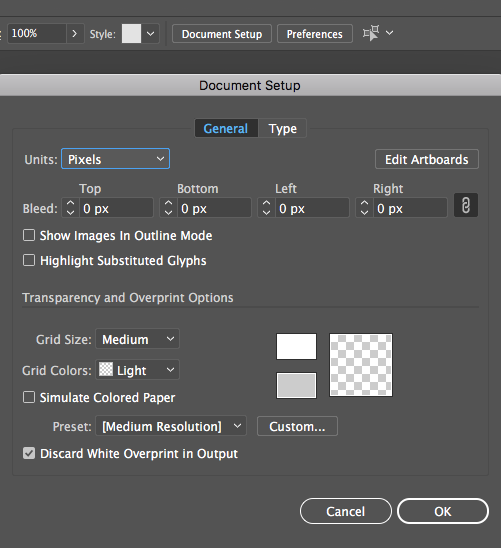
Then go the File pulldown menu to Export, I'm fond of Export As myself...

Decide what file type you want, and check the box to use the artboards you've defined.
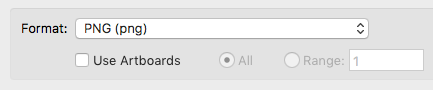
Then set your resolution and if you want transparency maintained. 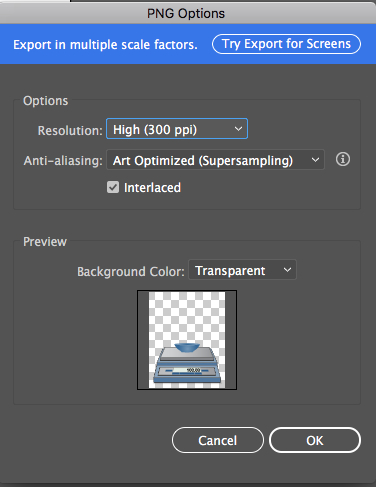
Click OK and export your image.

Copy link to clipboard
Copied
ok doing like this went a little bit better but doing this I can't set the dimensions right? Or if the answer is yes, from where I can do this?
Copy link to clipboard
Copied
Edit Artboards is where you can set your dimensions.
Find more inspiration, events, and resources on the new Adobe Community
Explore Now
