- Home
- Illustrator
- Discussions
- Make an outline increase outwardly.
- Make an outline increase outwardly.
Copy link to clipboard
Copied
I want to increase the thickness of a letters outline, usually this would bring the outline inwards, how could I make it grow outwardly.. as seen in the pictures below.
Any input much appreciated, sorry if this has been discussed before, but had no luck finding an answer!
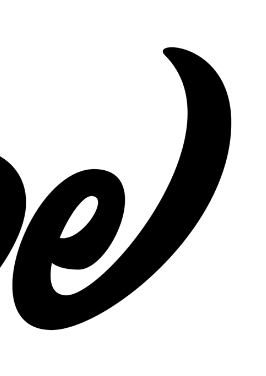
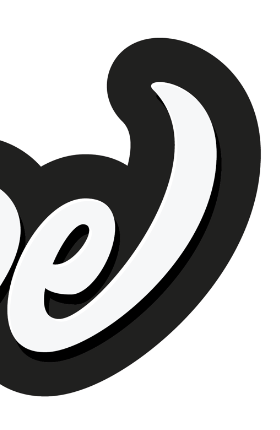
 1 Correct answer
1 Correct answer
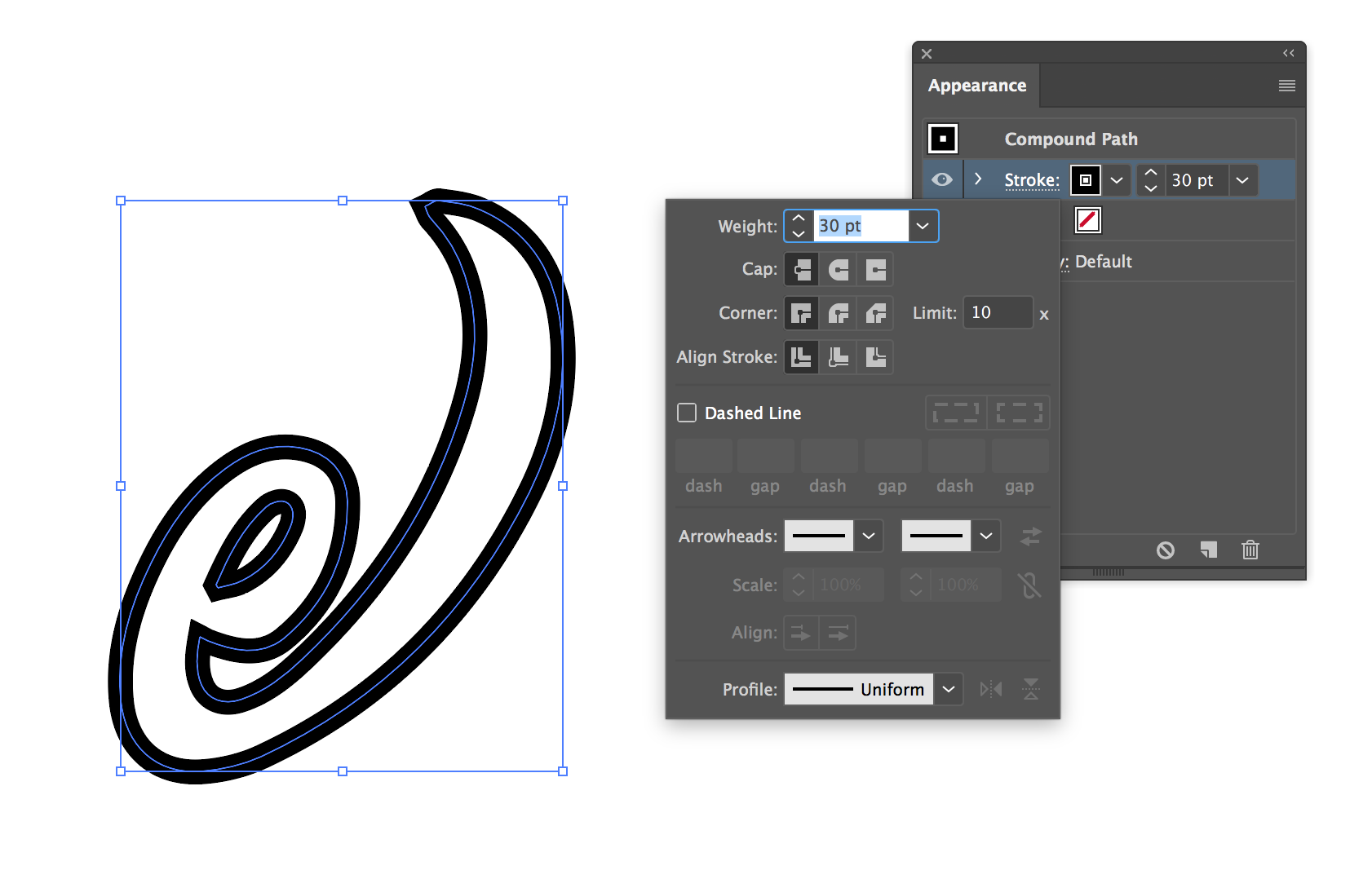
If you select your object and open the Appearance panel (Window > Appearance) you will see that the default stroke alignment centers the stroke equally on the outside and inside of the vector line.
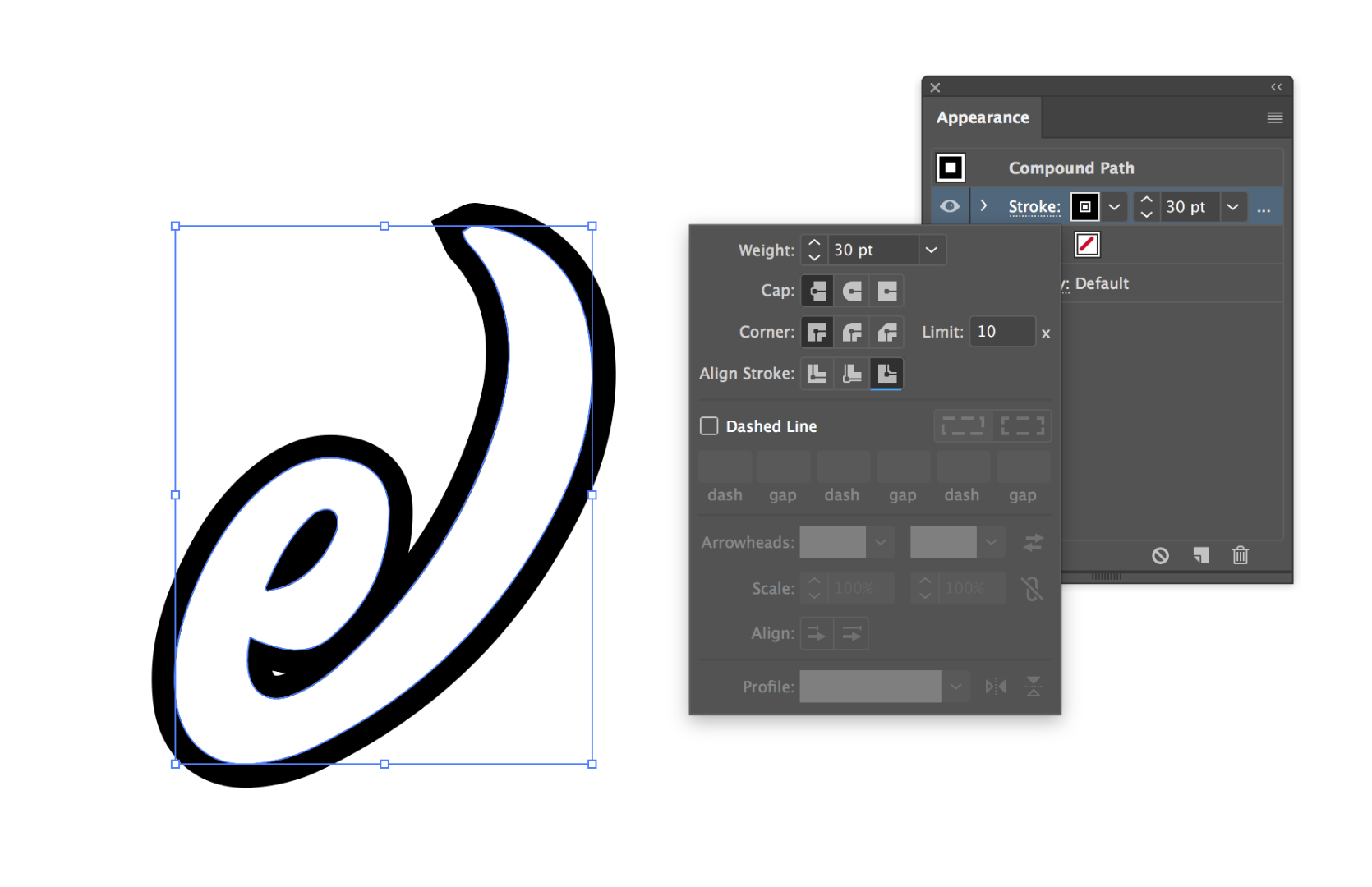
The leftmost option aligns the stroke to the outside of the line. 
You may need to use Cap styles and Corner styles are to define how the stroke looks:
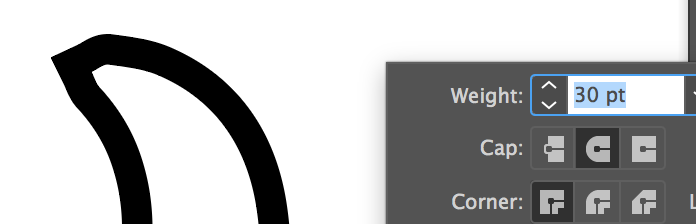
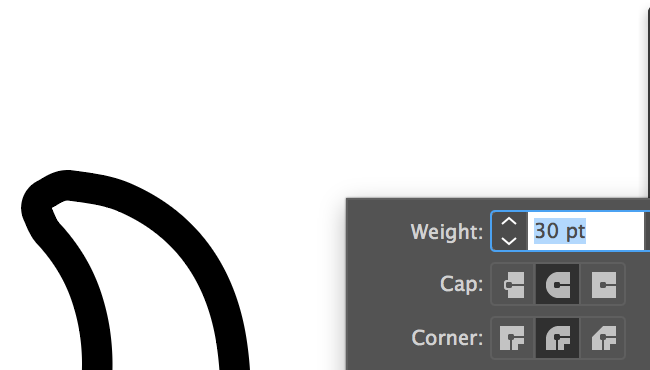
Explore related tutorials & articles
Copy link to clipboard
Copied
You can add a stroke in the Appearance Panel and drag the stroke below the fill.
Copy link to clipboard
Copied
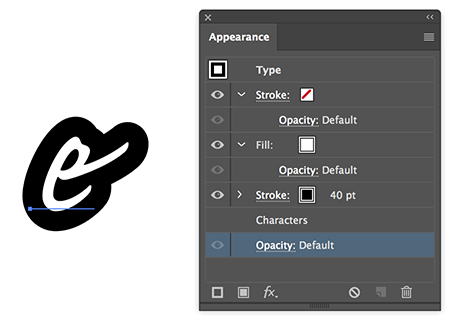
Copy link to clipboard
Copied
Or you could create a new, black fill and apply the Offset Path effect to it.
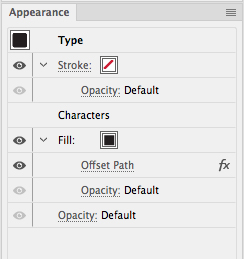
Copy link to clipboard
Copied
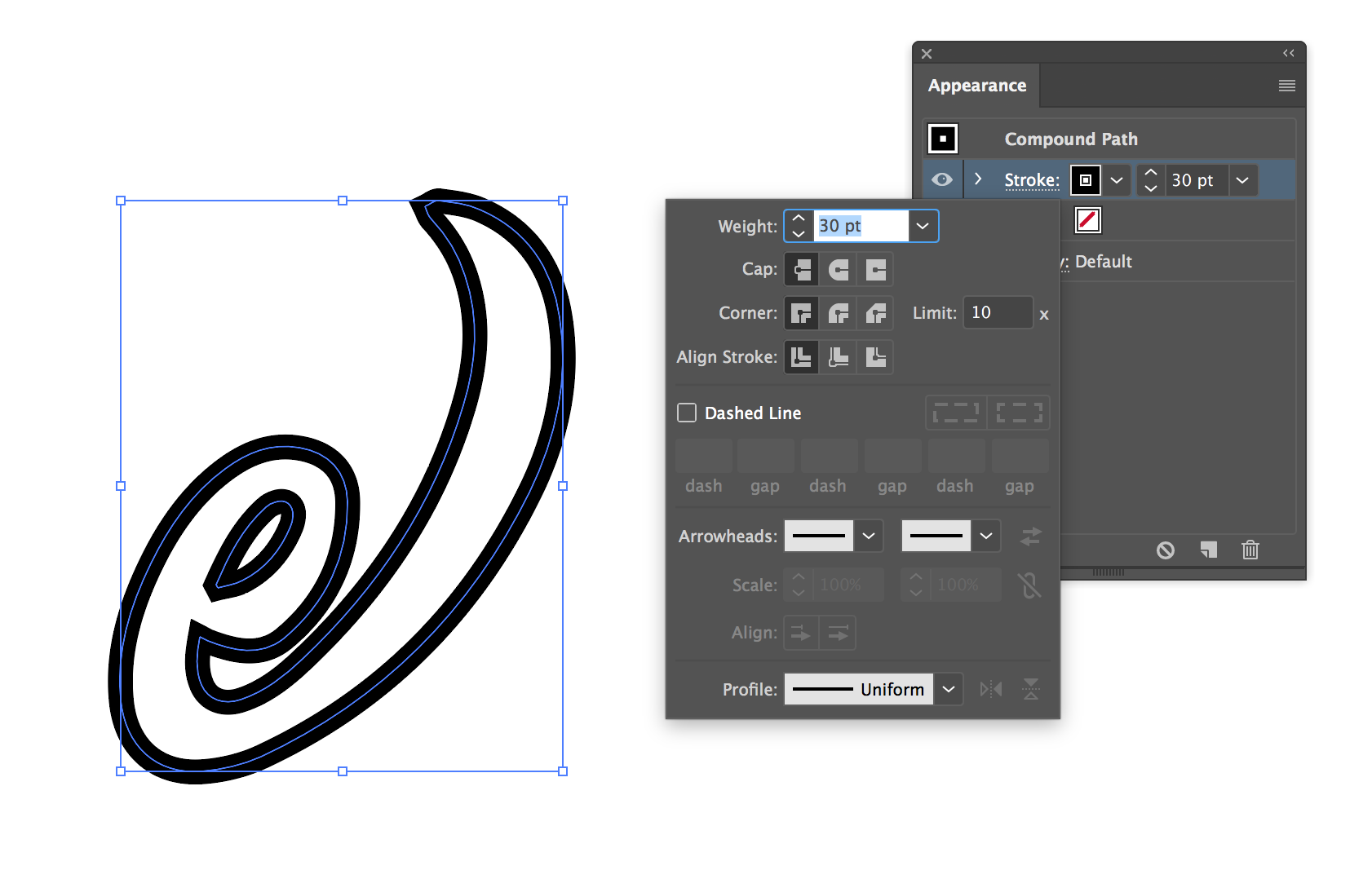
If you select your object and open the Appearance panel (Window > Appearance) you will see that the default stroke alignment centers the stroke equally on the outside and inside of the vector line.
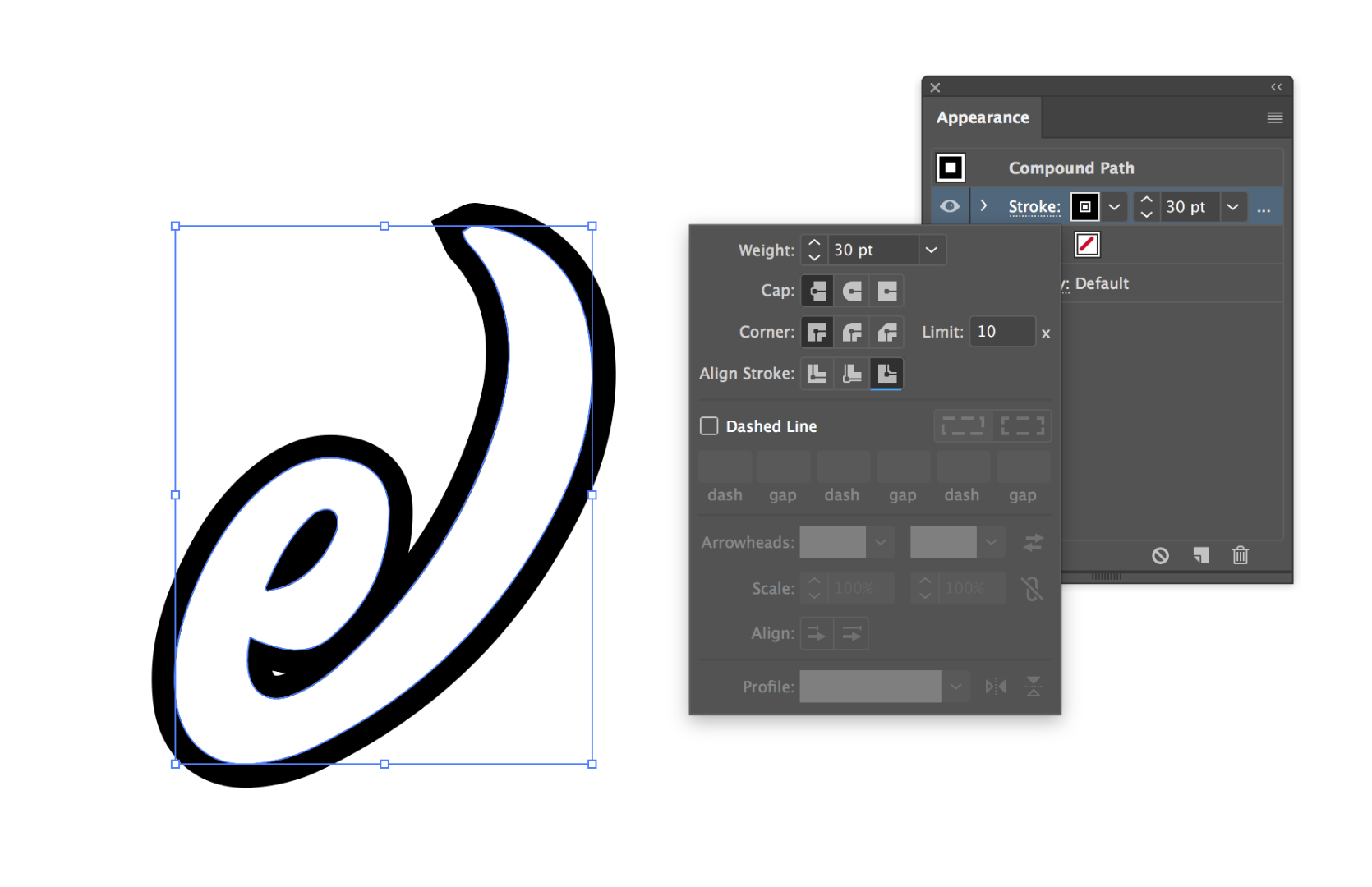
The leftmost option aligns the stroke to the outside of the line. 
You may need to use Cap styles and Corner styles are to define how the stroke looks:
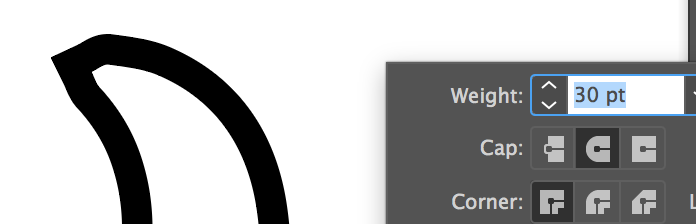
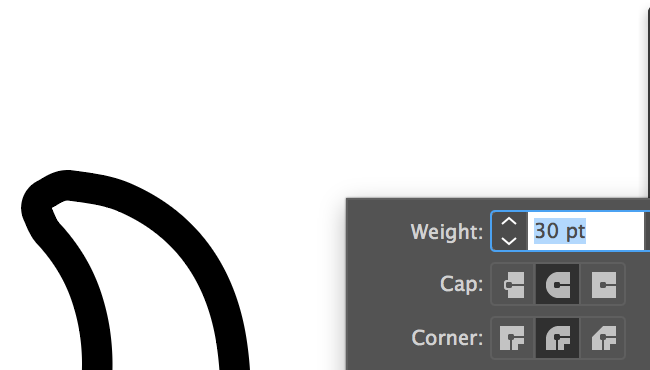
Copy link to clipboard
Copied
But unfortunately, you have to convert your text to outlines with this solution.
Copy link to clipboard
Copied
Except that you can, in the Appearance panel, add as many strokes of whatever weight you want at the Type level, drag them beneath the Character level, and keep the type live. You may find that you’ll need to set each stroke Corner to Round Join in order to avoid some spikiness.
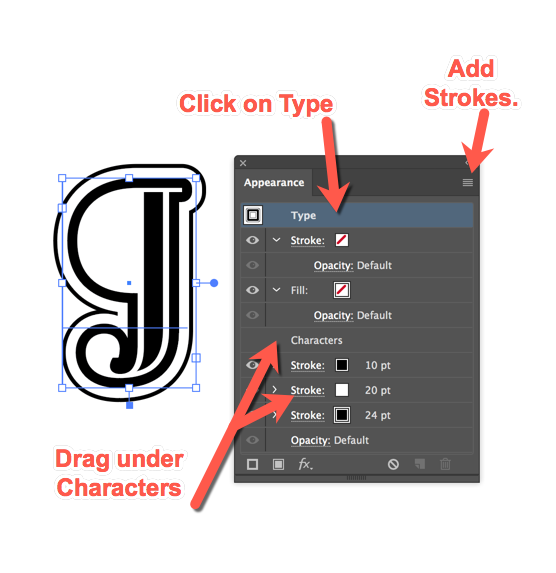
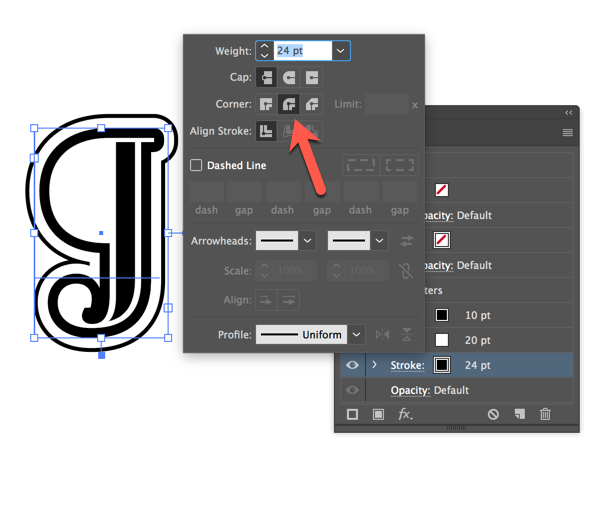
Find more inspiration, events, and resources on the new Adobe Community
Explore Now
