- Home
- Illustrator
- Discussions
- Making Multiple Clipping Masks into single shapes
- Making Multiple Clipping Masks into single shapes
Copy link to clipboard
Copied
Hello, I was wondering if anyone could help me. Below I have a document with an image that has the multiple boxes on top which are multiple clipping masks. I was wondering if there were any way to make the multiple clipping masks in single objects or shapes so that I can move them individually and still have the image inside if that makes sense? it would be great if anyone could help, thank you !!
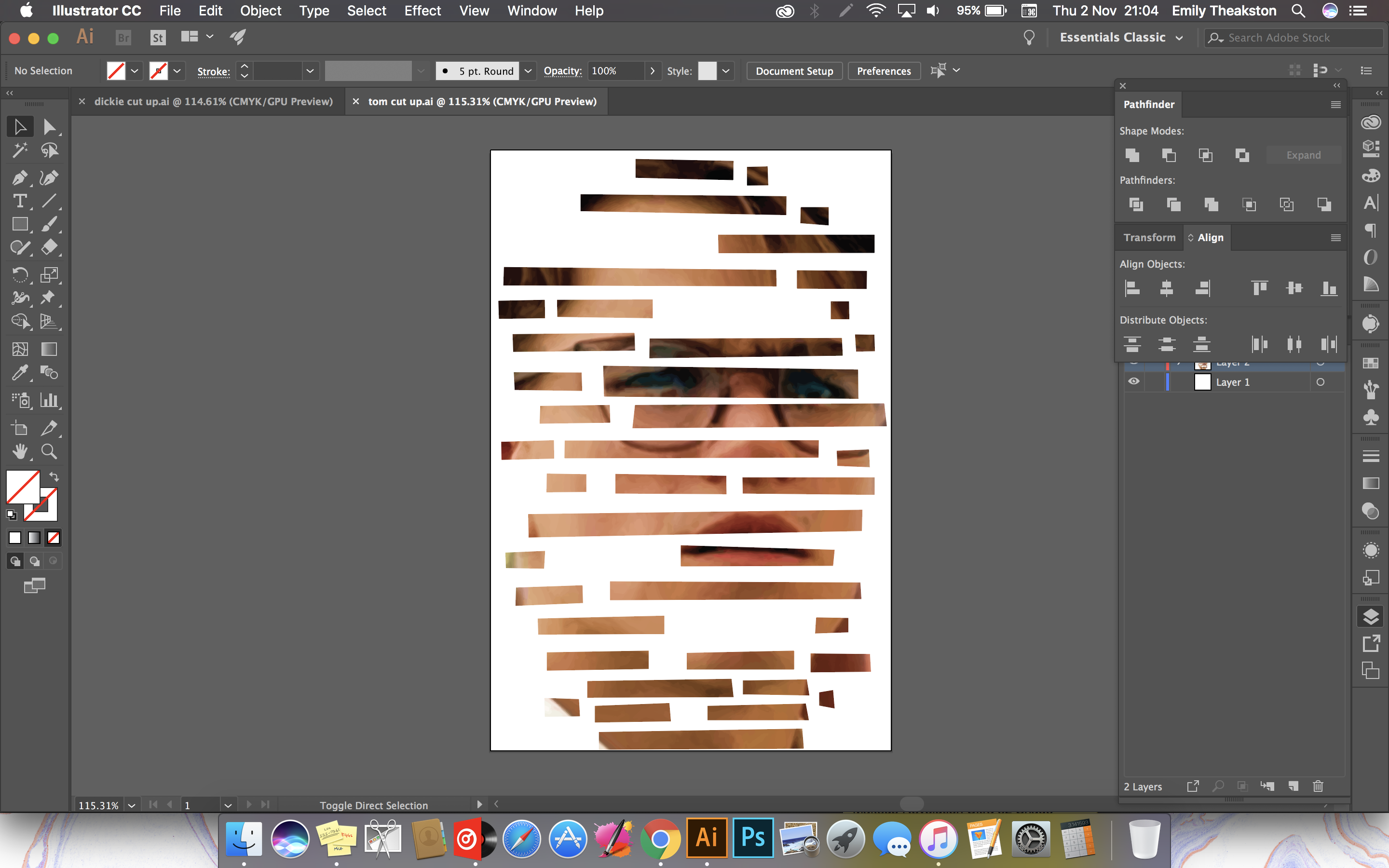
 1 Correct answer
1 Correct answer
I would not use clipping masks
I'd make the image the exact same size as the artboard or vice versa
Drag the image into the Swatches panel to make a pattern swatch
Draw all the rectangles where you want them
Delete the image
select all the shapes and give then a fill with the new cattern swatch

someones lovely Thai cat

Window > transform
select Transform Both to move the parts about
Explore related tutorials & articles
Copy link to clipboard
Copied
1. make the big square
2. make the litel squares or shapes as you want
3. select all the squares, dont include the photo
4. now make a compound path
yo can now use the withe arrow with positive sign (named group selection tool) to individualy select any shape and movit arround

Copy link to clipboard
Copied
Thank you for responding but that's not what I meant. I have done all of that to make the multiple boxes a clipping mask, what I'm asking help for is how to make it so I can move the boxes individually with the certain part of the image still in place. What I mean by this is for example the box where his eyes are, I want the eyes to still be in that shape when I move it if that makes sense? I want it so the image of the eyes for example stay in that box?
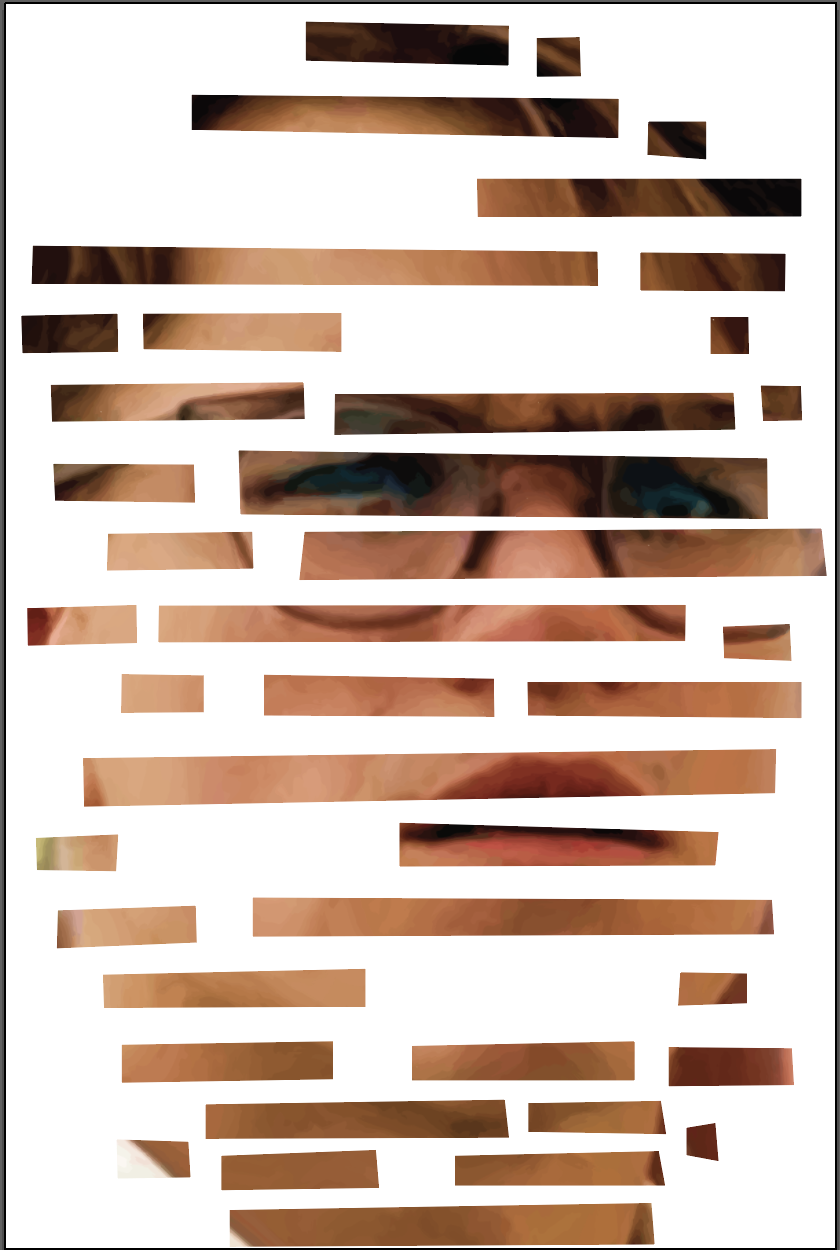

Copy link to clipboard
Copied
I see, If you have a recent version may be you could use the option of crop image, having a copy on the clipboard of the photo and paste, crop the portion, paste in front, crop another portion, and so on. Make first all the shapes yo want and then convert to guides to know where to crop every piece.

another option may be using slices..
Copy link to clipboard
Copied
You're going to need to make each of your small boxes into an artboard and crop the image to the artboard.
Copy link to clipboard
Copied
Emily,
You may try the dirty destructive deed, with the (multiple box) Clipping Mask selected:
1) In the Transparency palette/panel dropdown list select anything but Normal (Multiply is fine; this step may be unneeded in your version, you may try without it);
2) Object>Flatten Transparency, just keep the defaults including 100% Vector;
3) Shudder (optional, unless unavoidable).
Copy link to clipboard
Copied
I would not use clipping masks
I'd make the image the exact same size as the artboard or vice versa
Drag the image into the Swatches panel to make a pattern swatch
Draw all the rectangles where you want them
Delete the image
select all the shapes and give then a fill with the new cattern swatch

someones lovely Thai cat

Window > transform
select Transform Both to move the parts about
Copy link to clipboard
Copied
nice Ray. don't think that would have occurred to me.
Copy link to clipboard
Copied
thank you so much ray this worked!! And thank you to everyone else for their help, thank you!! ![]()
Find more inspiration, events, and resources on the new Adobe Community
Explore Now
