Copy link to clipboard
Copied
When I print my AI files through AI or as a .pdf , the left and right margins appear uneven. I have the blue box extended on the left and right side of the pages in the file. However, when I went into settings, it looks as if all margins are set to zero.
(See Below). Wondering if anyone knows how to fix this
 1 Correct answer
1 Correct answer
Printers have a gripper that grabs the paper so that edge can have more of a gap, the other gap is due to the design of the printer so excess ink does not fall onto the fuser or inkjet assembly and harden/destroy your printer. There are new borderless printers, so we need to know your model number to see if you have that feature.
You can see your margins, if the correct ppd is chosen, then click done to lock that in.
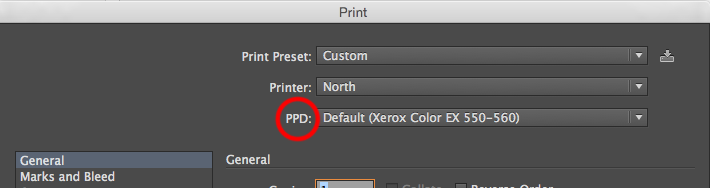
The dotted lines should come from the .ppd of your printer to show you your imag
...Explore related tutorials & articles
Copy link to clipboard
Copied
perhaps those are the limits of your printer's printed area.
Copy link to clipboard
Copied
Doug's suggestion is likely correct; due to a printer's sheet-handling requirements and limitations, the "printable area" of a page is often not the same distance from the edge of the page on all 4 sides.
christineb31294278 wrote
I have the blue box extended on the left and right side of the pages in the file.
...it looks as if all margins are set to zero.
Wondering if anyone knows how to fix this.
Don't extend the blue rectangle to the edges of the artboard. Set guides at equal distance (equal to or greater than the larger of those printed margins) from each edge and butt the left and right edges of the rectangle against them.
Copy link to clipboard
Copied
Almost all printers need extra white space on at least one side. You will have to allow for that in your design. In this case that would involve increasing the margin on the right side to match what is happening on the left side and then recentering text and art accordingly.
Copy link to clipboard
Copied
Printers have a gripper that grabs the paper so that edge can have more of a gap, the other gap is due to the design of the printer so excess ink does not fall onto the fuser or inkjet assembly and harden/destroy your printer. There are new borderless printers, so we need to know your model number to see if you have that feature.
You can see your margins, if the correct ppd is chosen, then click done to lock that in.
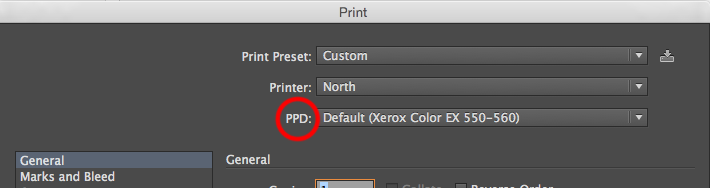
The dotted lines should come from the .ppd of your printer to show you your imageable area. View >> show print tiling if needed.

As already suggested keep you art within the dotted lines/print tiling. Also make sure your paper is loaded evenly.


