- Home
- Illustrator
- Discussions
- Newbie here. Why are blue paths showing up next to...
- Newbie here. Why are blue paths showing up next to...
Copy link to clipboard
Copied
Hi! I'm following a Lynda.com tutorial, and trying to figure out what causes these blue paths, which I didn't create (on purpose), to show up next to paths I did create.
Right before this screenshot, I used the Selection tool and made a marque box to select the [orange anchors]. Once I did that, the blue vertical paths appear, which didn't happen in the instructors video (He is using a slightly older version of AI).

Then as instructed I join the paths I get:
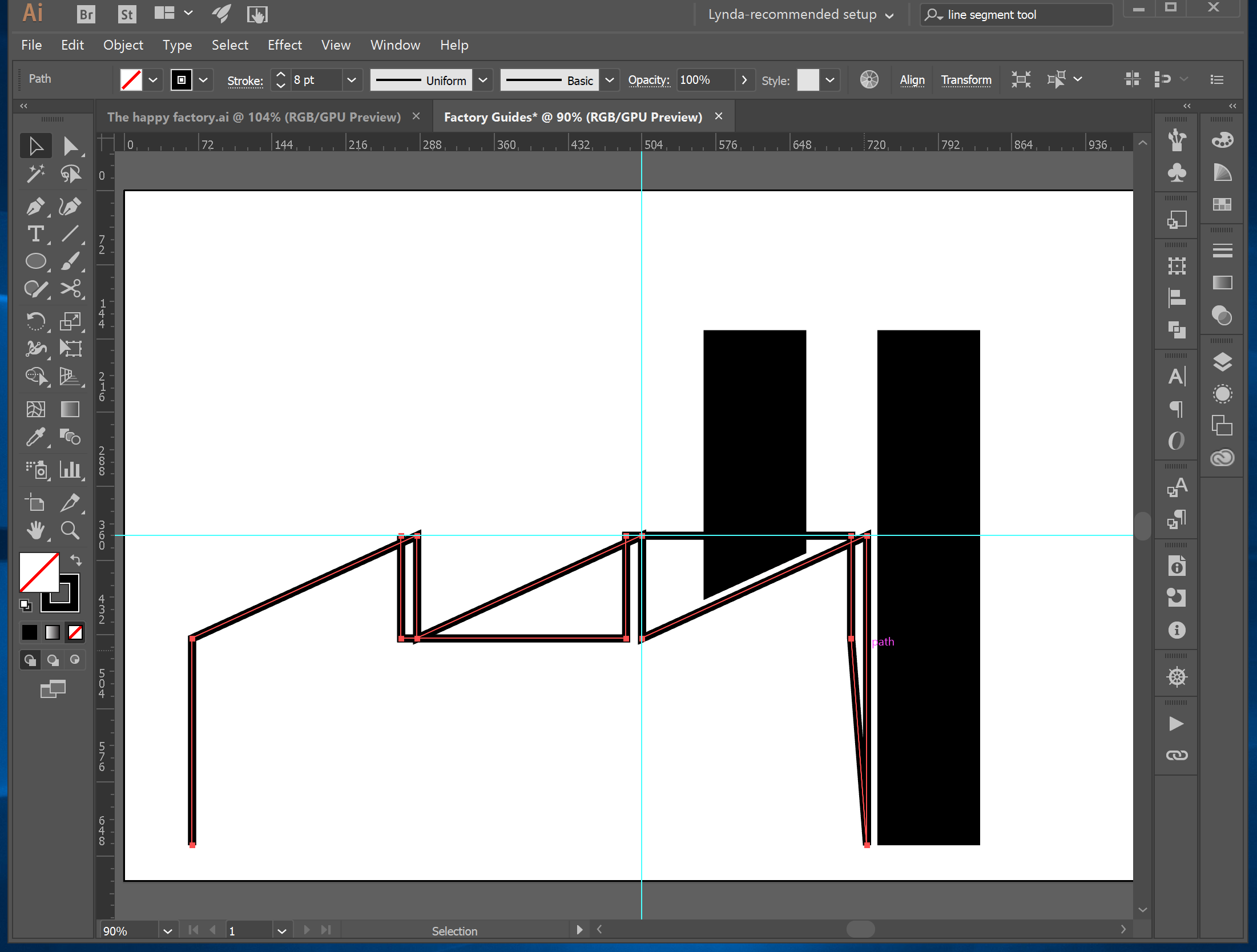
Instead of what the instructor gets (video screenshot), which is:
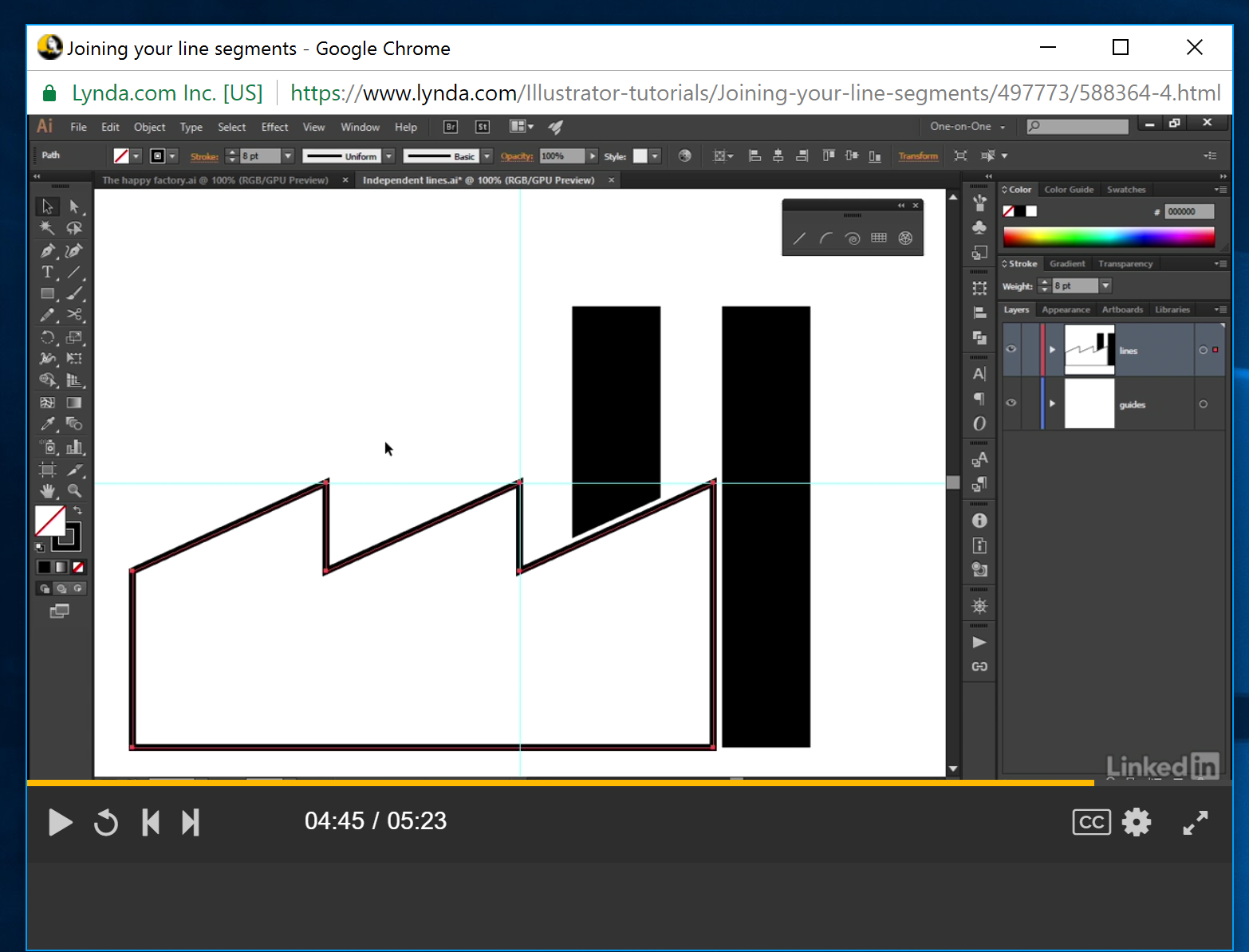
I can manually delete the blue lines, but I'd like to understand what the issue or settings problem is so I avoid this in the future. Thanks!
 1 Correct answer
1 Correct answer
those are extra, unstroked paths, apparently on a different layer or sub-layer to the rest of your drawing. why they are there depends on exactly what steps you took to get to this point from the beginning of the file.
Explore related tutorials & articles
Copy link to clipboard
Copied
those are extra, unstroked paths, apparently on a different layer or sub-layer to the rest of your drawing. why they are there depends on exactly what steps you took to get to this point from the beginning of the file.
Copy link to clipboard
Copied
It was the sub-layer indeed. Not sure how they got there though. I did do some duplicating as Monika mentioned. Thanks!
Copy link to clipboard
Copied
It looks like you duplicated something or Copied and pasted.
How do you change tools? With a shortcut? The selection tool is V. Maybe you pressed Ctrl +V (which would paste something from the clipboard)
Copy link to clipboard
Copied
Thanks for the response. Changing tools and using shortcuts is something I'm familiar with from using Photoshop for years, so in this case, it's not that. But part of the tutorial did include duplicating, so that seems to be it. As @DougRoberts pointed, they were indeed on a sub-layer, and once I went there I easily deleted them.
Find more inspiration, events, and resources on the new Adobe Community
Explore Now