Select Off-Set Path Only
Copy link to clipboard
Copied
Hi,
I have some text (converted to outlines), that I have added an off-set path to using Object > Path > Offset path.
I now want to select only the offset path so I can change its color. Is the only way to select the offset paths to go into each individual sub layer for each letter's offset path, and do cmd-click? This seems a very laborious way of doing it? I have a few blocks of text I need to do this with and am hoping there is another way?
Example below
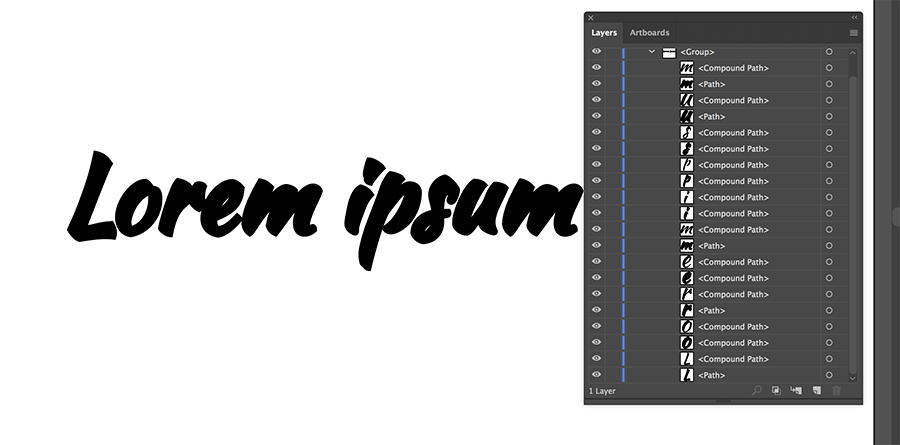
Many thanks,
Paul.
Explore related tutorials & articles
Copy link to clipboard
Copied
Common offset paths that are created through the Object menu do not have a unique attribute. They are just plain paths.
Why don't you use live type, add a new fill via Appearance palette, drag the new fill below the Type item, fill it with a different colour and then do the Offset Path through the Effect menu?
Copy link to clipboard
Copied
This is indeed annoying. A simple solution I use is. When I set Offset, I also set a unique colour to it. A colour that is not used anywhere else in the artwork. Then when I want to select that particular Offset shape, I just use the direct selection tool (A) and then Select > Same > Fill Colour. I change the colour of the Offset shape only when I'm completely done with the artwork.
Copy link to clipboard
Copied
gowdemon,
You may select all the outlined letters, then Ctrl/Cmd+8 to create one Compound Path; Object>Path>Offset Path will then create another Compound Path; you can (Group either/both and) release either/both Compound Paths afterwards (and Group individual sets).
That would correspond to the Effect solution suggested by Kurt only with dead (sorry outlined) letters.
Or you can Group the lot (or just use the Group created by outlining) and have alternating original/offset paths ordered in sets that can be grouped in pairs if desired.
Find more inspiration, events, and resources on the new Adobe Community
Explore Now
