- Home
- Illustrator
- Discussions
- unable to select an individual icon from a set
- unable to select an individual icon from a set
Copy link to clipboard
Copied
I just purchased two sets of icons from Adobe Stock. I have no problem with set 1. However, when I click on an icon in set 2, the entire set of icons is selected and they are all sublayers of a layer.. So, I can't directly copy an icon. The only way to do so is to find the icon in the layers box and isolate it there. Since these images are very small and since they are not in the order they appear on screen, this is very challenging for a set of 550. The icons are named in the sublater, but that does not help me. Obviously, I am not an experienced user, but I would appreciate some advice.
 1 Correct answer
1 Correct answer
Adela,
The icon template would be easier for a new user to use if the designer had not grouped it first. (Object Menu or Right-Click).
I downloaded and examined this file. The way it was set up is that each icon is a group of objects, which is good, because you can select an icon which your black arrow Selection tool and get all of its parts. Unfortunately, all of the icons groups were then grouped into another big group—so ungrouping once should have left you with a group for each icon and now th
...Explore related tutorials & articles
Copy link to clipboard
Copied
In the layer panel what does it say? Group, compound path, clipping mask?
You will have to analyze and then release that.
Copy link to clipboard
Copied
A screen shot part of the layers panel is attached. I've opened sublayers for 2 icons to show you. They show group and and compound path.
Copy link to clipboard
Copied
Unfortunately it's not visible if "ICON" is a group or a layer.
I assume it's a group. When you select it, what's shown way to the left of the control panel?
If it says "Group" then just ungroup it.
Copy link to clipboard
Copied
If you can add a screen shot and / or tell us the name of the file, we can look at it and better help you.
Copy link to clipboard
Copied
Jane, I posted a screen shot in a reply to Monika. By name, do you mean the Adobe Stock ID#?
Copy link to clipboard
Copied
yes, and we can both see your replies!
Copy link to clipboard
Copied
The set I am having difficulty with is: #83444008.
Copy link to clipboard
Copied
The reason you are having trouble selecting is that you have already selected everything in ICON. Note the selections both on the artboard and in the layers panel. Start by deselecting.

Then select with your black arrow selection tool or by clicking the circle to the right of marketing to select all three items in that group. You know it's a group because it says it in the Control panel.

Text and Icon are also Groups. Ungroup ICON.
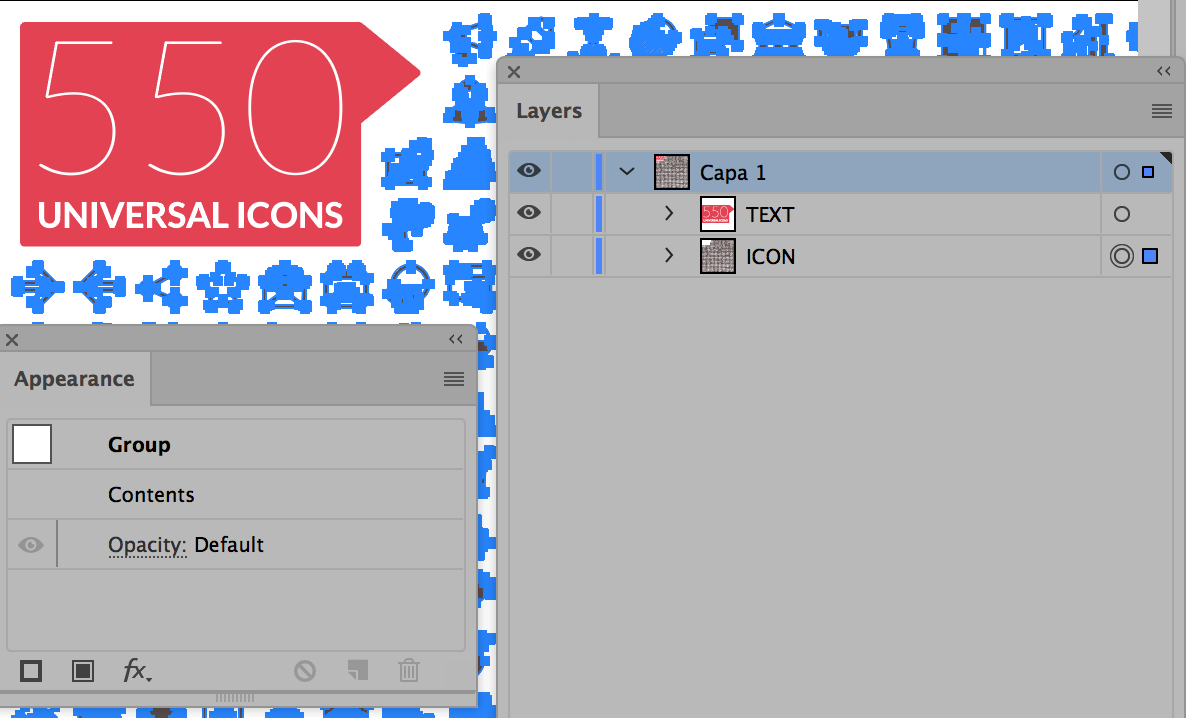
Copy link to clipboard
Copied
The reason it is all selected is that I tried to click on just one icon on the left. It automatically selects them all. I wanted you to see what happens.
That does not happen when working with file #56248338.
I do know that I can select by using the layers panel - as you describe. However, I would like to select from the main image. Is that called the art board? With 550 icons, trying to find one image in the list of 550 in the layers panel is a nightmare. I can't even say I won't purchase from this one author again, because both files are from the same author. There must be a way.
About your last comment...how do I ungroup ICON?
Copy link to clipboard
Copied
OMG. All it took was right click! I got it! Thank you!
Copy link to clipboard
Copied
Adela,
The icon template would be easier for a new user to use if the designer had not grouped it first. (Object Menu or Right-Click).
I downloaded and examined this file. The way it was set up is that each icon is a group of objects, which is good, because you can select an icon which your black arrow Selection tool and get all of its parts. Unfortunately, all of the icons groups were then grouped into another big group—so ungrouping once should have left you with a group for each icon and now the icons will be usable.
There is also a group for the TEXT that you don't need. It's that red stuff with the "550" in the upper left. It's okay to leave it there and ignore it.
I didn't download the one that worked because I am a volunteer and don't have unlimited access to Adobe Stock!
So glad it's working for you now. Be sure to start a new thread if you have issues with any of the other templates, and one of us will be sure to help you!
Best,
~ Jane
Copy link to clipboard
Copied
Thank you for all of your help - and time. I am so happy that I did not happen to open the "problem" one first. At least I knew I had a fighting chance by having opened the other file first.
I am also used to working by duplicating a layer in PhotoShop, so I expected to be able to do the same in Illustrator. Preconceived notions can really mess a user up when troubleshooting.
Again, thank you.
Copy link to clipboard
Copied
I almost suggested that you create new layers for the icons you are using and move or copy the content of each group to a new layer (but it was late in my time zone, and I wanted to make sure your problem was solved.)
This document has one layer with two main groups, and one group has lots of subgroups. You can duplicate the layer, but in this case there is only one layer. You can also duplicate the groups.
As in PS, you can click the eyeball to hide layers (or groups or objects), and Opt/Alt click hides everything except the group you are working on. And you can click the empty column to lock items if you need to.
Copy link to clipboard
Copied
So, I have layers questions.
- I can duplicate a layer, but it winds up in the same document. PhotoShop gives you an option to duplicate it to a different document. How do I duplicate and move a layer to a different or new document.
- Online help pages all show a layers tab in the top menu bar. I don't have one. Should I?
Find more inspiration, events, and resources on the new Adobe Community
Explore Now
