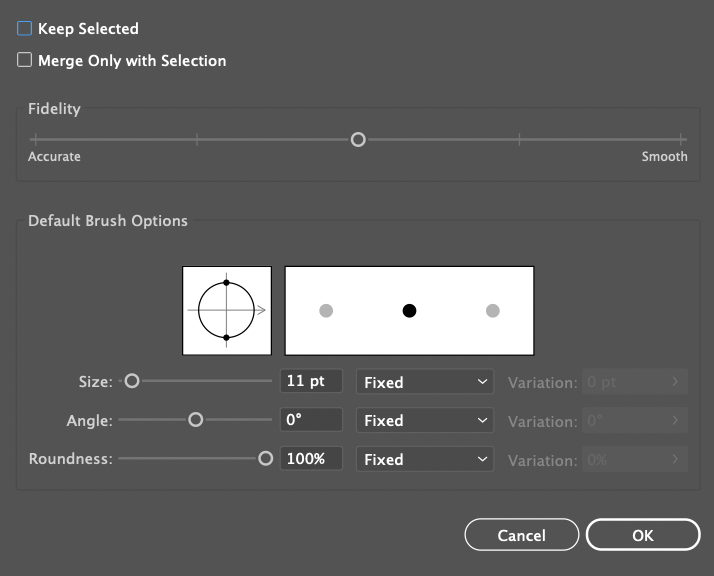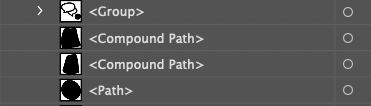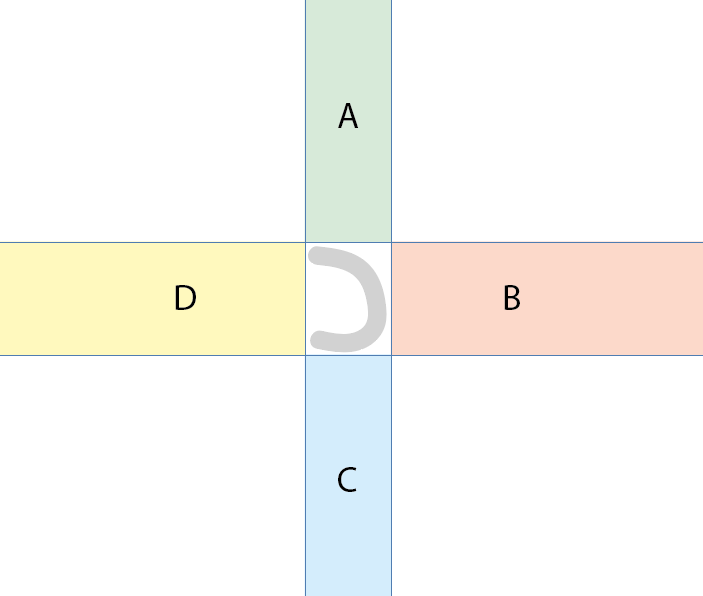Copy link to clipboard
Copied
Hello,
As I'm drawing (using the blob brush tool) seperate shapes, Illustrator seems to sometimes randomly group certain shapes.
I always draw like this and never had this problem, as long as the shapes are not touching, nothing was ever grouped.
Any idea what this could be?
Attached is something I just drew, and all shapes are individual shapes, but the two selected somehow are a group. I can easily ungroup them, but it's kind of annoying to do so all the time.
{Reanmed by MOD}
 2 Correct answers
2 Correct answers
Yes, if you are frequently drawing with the Blob brush I would use an older Illustrator version in the meantime.
Hi there,
Sorry about this issue. We are able to replicate this issue. I will be sharing it with the Product team, and as suggested by @Doug A Roberts, I would also request you all to upvote this issue (https://illustrator.uservoice.com/forums/601447-illustrator-desktop-bugs/suggestions/43971771-unwanted-automatic-grouping-of-compound-paths-with). This way, you will keep getting all the updates related to this issue.
Thanks & Regards,
Anshul Saini
Explore related tutorials & articles
Copy link to clipboard
Copied
So it's a group? Not a compound path?
Can you please check how the tool is set up regarding the joining of shapes?
Copy link to clipboard
Copied
It is a group. Some are compound paths, that is okay (like when I 'add' to a drawing and it becomes one shape), but somehow certain 'non-touching' shapes just turn into a group.
Here you can see the 'blob brush' tool options, and how some shapes are groups and some are compound paths. Note: I did NOT group the shapes that are in a group. the shortcut for grouping is Cmnd+G, and I did not accidentally do that either.
Thanks for the help in advance!
Copy link to clipboard
Copied
Hi!
This first occured years ago (2017) and had to do with either creating a compound shape as you happily blob along, or not. In short: if you draw a simple shape without a hole it's not a compound path and things work fine. If though you create a shape with a hole in it (teeny tiny though it might be), it's a compound path, and Illustrator does not know which fill it uses. If you check the 'Color' panel while you draw you will notice the fill suddenly is a question mark.
After ungrouping you will get a result with 'mixed objects' while the objects were still selected: one would be that compound shape.
Since this resulted in, as you put it, 'random groups' my students needed a workaround! I told my students that until things are fixed, if you need to blob and attach to one of the objects you drew, you should first deselect everything, then select the object you want to blob on to, and continue blobbing.
Let me know if this helps 🙂
Copy link to clipboard
Copied
I can trigger this, but it has nothing to do with changing colors. When I draw too close to specific existing compound paths, then Illustrator makes a group. I don't even need to touch those compound paths or they don't need to be selected.
That's kind of weird, actually.
Copy link to clipboard
Copied
Yes that's exactly it I think - coming too close to a compund path and then it makes a group..
I think it's especially weird that this was never the case and now suddenly it is..
BUT now I found a slightly annoying workaround.. Which is if I select "merge only with selection" on the tool options, it doesn't make new groups. It also doesn't make new compound paths however, which means I would always still need to merge them, so not really a solution.
If anyone knows how to fix it? I'm trying all possible settings but it all doesn't really seem to work...
Copy link to clipboard
Copied
@Monika Gause what do you mean by 'nothing to do with changing colors'? I don't see that as a specified problem anywhere. Am I missing something?
Copy link to clipboard
Copied
This may also happen with non-compound paths. Also, your workaround may help a bit, but it doesn't cure the issue completely.
As far as I can see this is a new bug in AI 2021 that is not there in AI 2019 and 2020.
You may report it on the uservoice section of this forum.
Copy link to clipboard
Copied
Thank you. I hope it can be fixed.. Would it make sense to install an older version of illustrator?
https://illustrator.uservoice.com/forums/601447-illustrator-desktop-bugs/suggestions/43971771-unwant... I reported it here.
Copy link to clipboard
Copied
Yes, if you are frequently drawing with the Blob brush I would use an older Illustrator version in the meantime.
Copy link to clipboard
Copied
Literally all my problems are solved now that I switched to an older version! (also had some problems with my wacom and pen pressure).
Copy link to clipboard
Copied
I think I almost know the reason why this misbehaviour happens, but it is an assumption so far.
Will have to further investigate a bit.
Copy link to clipboard
Copied
A progress report
It's a pretty mysterious thing. It may or it may not happen with any paths drawn with the Blob brush. As far as I can see the distance between the paths does not really matter. Some other factors seem to be relevant.
I've created a simple file and perhaps someone may want to have a look and report if he/she can reproduce it. You can download it here:
https://drive.google.com/file/d/18ZGJnsSLtueqELpimEcIA8NrZRq3178H/view?usp=sharing
Instruction:
1. Unzip and open the Illustrator file.
2. Open the Layers palette and expand layer M_1.
3. Select the grey worm at the centre. Then deselect it.
Now take the Blob brush tool and draw a path that touches or crosses at least two of the coloured sectors A, B, C, D. It can be metres away from the worm.
Or draw a path that touches or crosses at least one of the coloured sectors and the centre area where the worm is located.
In both cases the unwanted groups are created. They will not be created if one draws a path that touches or crosses only one coloured sector or none of the coloured sectors at all.
Can anyone else confirm this pattern?
Copy link to clipboard
Copied
Do the coloured sectors need to be there to see the behaviour or are they just a visual aid?
edit: answered my own question. They do not!
Copy link to clipboard
Copied
So it occurs if the bounding box of the blob brush shape overlaps the previously-selected (filled) object?
Copy link to clipboard
Copied
Well, thanks Doug, I knew that the issue could probably be phrased a bit more simple.
But that's so boring! ;- )
Copy link to clipboard
Copied
Looks like it doesn't occur if the (new) Blob brush shape has a fill colour that is different from the previously selected filled object. So the bounding box overlapping is probably not the only factor.
Some other things make this issue pretty knotty.
Copy link to clipboard
Copied
After lastest update of illustrator when I draw lines with blob brush they group together even when they aren' t touching. WTH?
I do one line, another line next to the first one and when i choose select tool and click either first or second both are selected. When I do ungroup via shortcuts it is not working, I must click ungroup from menu.
Can someone fix it or tell me how to fix it? It is really annoying especially when I am using blob brush for lines art in my graphic.
I CAN'T WORK PROPERLY!
Mike_ART
{Renamed by MOD}
Copy link to clipboard
Copied
This appears to be a new bug that has been noted and reported here:
Further reading:
https://community.adobe.com/t5/illustrator/unwanted-grouping/m-p/12307154
Copy link to clipboard
Copied
Hi there,
Sorry about this issue. We are able to replicate this issue. I will be sharing it with the Product team, and as suggested by @Doug A Roberts, I would also request you all to upvote this issue (https://illustrator.uservoice.com/forums/601447-illustrator-desktop-bugs/suggestions/43971771-unwant...). This way, you will keep getting all the updates related to this issue.
Thanks & Regards,
Anshul Saini
Copy link to clipboard
Copied
It is 2/24/2022 and I just started having this issue. Does this have a solution yet? My came out of nowhere and have not changed any settings. It's absolutely horrible to deal with.
Copy link to clipboard
Copied
I'm not able to reproduce the bug in 26.0.3. What version and OS are you using?
Copy link to clipboard
Copied
I was using 24.5.1 because 26.0.3 didn't carry over my workspace settings. So it's more convient for me to use 24.5.1.
I guess my question is, is this for sure a bug or is it a setting that needs to be changed?
Copy link to clipboard
Copied
Thanks for your help! I just imported/exported my workspace settings from 24.5.1 into 26.0.3 and the bug is fixed. I could have solved this on my own if I wasn't so lazy. haha. Thanks again.
Find more inspiration, events, and resources on the new Adobe Community
Explore Now