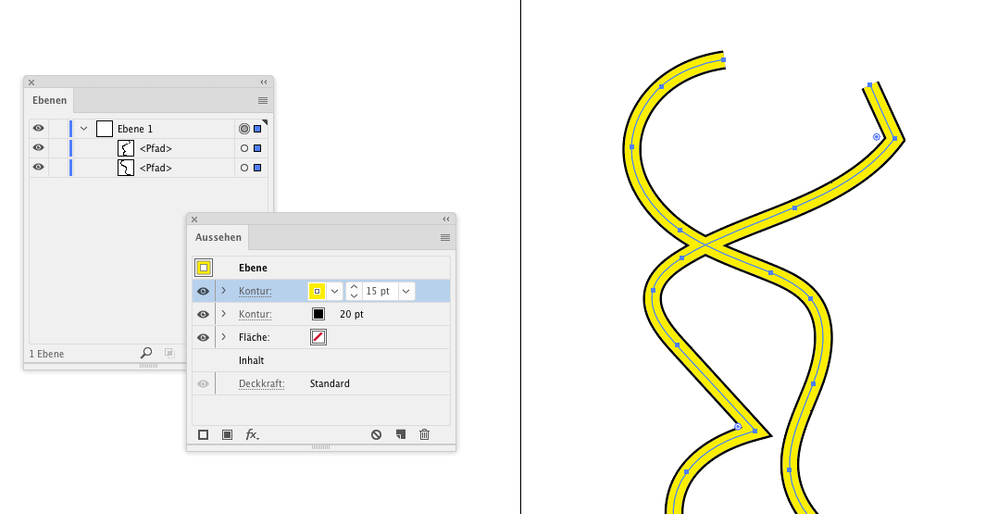Copy link to clipboard
Copied
Hello everyone,
I have a low quality map from google maps (attached), that I need to vectorize in order to create my future business cards.
The pale colours makes it difficult to vectorize, I was wondering if you had any tips or advices to help me or make me save time ? I was thinking of drawing new lines with Lightroom over it but it will take forever..
Thank you !
 2 Correct answers
2 Correct answers
I'm not sure why you need it in vectors, or how Lightroom would come into it, but...
Although I'm not a big fan of Illustrator's Image Trace feature, this might be a job it can handle well. Try it with the Mode set to Color and the Palette set to Automatic.
I would only try auto-tracing the image if I was in a time crunch. I'm not a big fan of auto-tracing filters since the results are rarely ever clean.
You'll get the cleanest results by locking the map image on one layer and then building new line strokes over the top of the roads on other layers. You can adjust the thickness of the lines, change the color, etc. You can expand the line strokes into closed editable shapes to add things like outlining effects. Or you can duplicate the line strokes
Explore related tutorials & articles
Copy link to clipboard
Copied
I'm not sure why you need it in vectors, or how Lightroom would come into it, but...
Although I'm not a big fan of Illustrator's Image Trace feature, this might be a job it can handle well. Try it with the Mode set to Color and the Palette set to Automatic.
Copy link to clipboard
Copied
Idk what I said Lightroom I meant Illustrator** Thank you for your answer!
Copy link to clipboard
Copied
I would only try auto-tracing the image if I was in a time crunch. I'm not a big fan of auto-tracing filters since the results are rarely ever clean.
You'll get the cleanest results by locking the map image on one layer and then building new line strokes over the top of the roads on other layers. You can adjust the thickness of the lines, change the color, etc. You can expand the line strokes into closed editable shapes to add things like outlining effects. Or you can duplicate the line strokes on other layers to change colors and thickness to create outlining effects that way. Text can be added down the centerline of the path for street labels.
The process sounds complicated but it's not really all that difficult. And there really isn't a whole lot of details to vectorize in the map extraction image you posted. One other thing to consider: map imagery is usually copyrighted. I would be very hesitant to copy imagery from a maps service verbatim, be it a pixel-based screen grab or something that was auto-traced. A clean vector copy derived from an existing map can be customized with different colors, line thicknesses and various stylings to avoid copyright issues.
Copy link to clipboard
Copied
Thank you very much ! Of course I will make sure I don't encounter copyright issues.
Copy link to clipboard
Copied
In order to create the outlining effect of roads, don't actually outline strokes. Or stack paths or layers.
What you need is 2 strokes applied to the layer:
In the screenshot there is the layers panel and the appearance panel. The layer is targeted = you click on the circle in the layers panel. Then in the appearance panel apply new strokes to the layer
Get ready! An upgraded Adobe Community experience is coming in January.
Learn more