- Home
- Illustrator
- Discussions
- What is this transparent border on all my PNG expo...
- What is this transparent border on all my PNG expo...
Copy link to clipboard
Copied
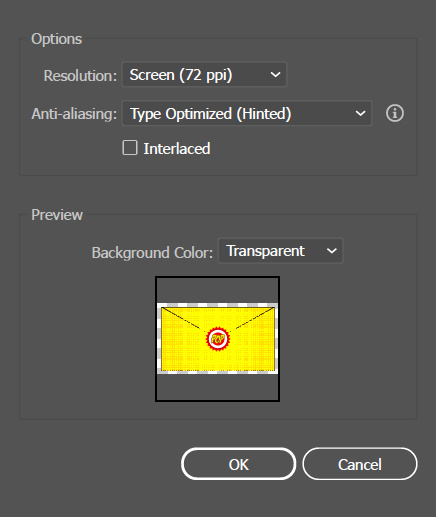 As the picture shows, there is a strange invisible border that always appears, and I have no Idea how to remove it.
As the picture shows, there is a strange invisible border that always appears, and I have no Idea how to remove it.
 1 Correct answer
1 Correct answer
The grey squares you are seeing are an indication that the background surrounding your object is transparent. If you changed the background color to white or black through the Background Color pull-down menu you would see either black or white surrounding the image. The transparency as shown will be recognized when imported into other programs such as InDesign or Photoshop.
Explore related tutorials & articles
Copy link to clipboard
Copied
How is the artboard set up?
Do you clip to the artboard?
Is everything (art + artboard) aligned to pixels?
Copy link to clipboard
Copied
The grey squares you are seeing are an indication that the background surrounding your object is transparent. If you changed the background color to white or black through the Background Color pull-down menu you would see either black or white surrounding the image. The transparency as shown will be recognized when imported into other programs such as InDesign or Photoshop.
Copy link to clipboard
Copied
How would I fix this though? I'm encountering the same problem and not sure what to do. It's adding that "outline" outside of the artboard yet there is nothing there that it would need to be making the border for.
Copy link to clipboard
Copied
Do you check the Use Artboards option when exporting?
Copy link to clipboard
Copied
I've the same issue. Use Artboards is checked. Artboard is alligned with no decimal points. Rulers set to pixels.
Copy link to clipboard
Copied
And you export at 72 ppi?
Copy link to clipboard
Copied
Do you measure from the upper left XY coordinates? Are your rulers Global Rulers?
Copy link to clipboard
Copied
Check that the bleed in document setup is all set to 0mm
Find more inspiration, events, and resources on the new Adobe Community
Explore Now


