- Home
- Illustrator
- Discussions
- Why does my eraser tool leaves an ugly trace mark?
- Why does my eraser tool leaves an ugly trace mark?
Copy link to clipboard
Copied
Check that out...
I want to delete a few lines, but the eraser leaves that ugly trace mark on the picture. How can I get rid of the lines and delete what I want to delete from the file?
 1 Correct answer
1 Correct answer
elindo586 wrote:
Do you know how not to use the stroke?
You are not really hearing what you are being told here. The eraser does not have the stroke. The objects that you are erasing have it.
In the sample below, the column on the left is the result if everything in the document is selected, or if nothing is when the eraser is being used.
the box on the right is the result if the text only is selected when the eraser is being used.
You can see on the left that the stroke of the "outline" lef
...Explore related tutorials & articles
Copy link to clipboard
Copied
It is erasing the white fill of the object below. If nothing is selected the eraser tool affects anything below it. To erase from only specific elements first select them.
Copy link to clipboard
Copied
How do you select them before erasing? What tool should I use?
If I select the entire document, and then try to use the eraser, it still leaves the track marks...
Copy link to clipboard
Copied
Can somebody help?
Copy link to clipboard
Copied
elindo,
Looking at the video, it seems you are using the tool correctly. It can be something related to the preferences, you can try the steps below :
1. Close AI.
2. Navigate to Mac HD > Library > Application Support > Adobe > Rename "Adobe Illustrator 19" folder to "old Adobe Illustrator 19"
3. Navigate to User Library (Press and hold "Option" key when clicking on "Go" menu to get the user library as its hidden bu default) > Preferences > Rename "Adobe Illustrator 19 Settings" folder to "old Adobe Illustrator 19 Settings"
3. Re launch AI and check.
Copy link to clipboard
Copied
You are erasing an object with a stroke.
Copy link to clipboard
Copied
Do you know how not to use the stroke?
Copy link to clipboard
Copied
elindo586 wrote:
Do you know how not to use the stroke?
You are not really hearing what you are being told here. The eraser does not have the stroke. The objects that you are erasing have it.
In the sample below, the column on the left is the result if everything in the document is selected, or if nothing is when the eraser is being used.
the box on the right is the result if the text only is selected when the eraser is being used.
You can see on the left that the stroke of the "outline" left by the eraser is really the stroke from the rectangle that was partially erased. Where the text has no rectangle under it, no "outline" is made.
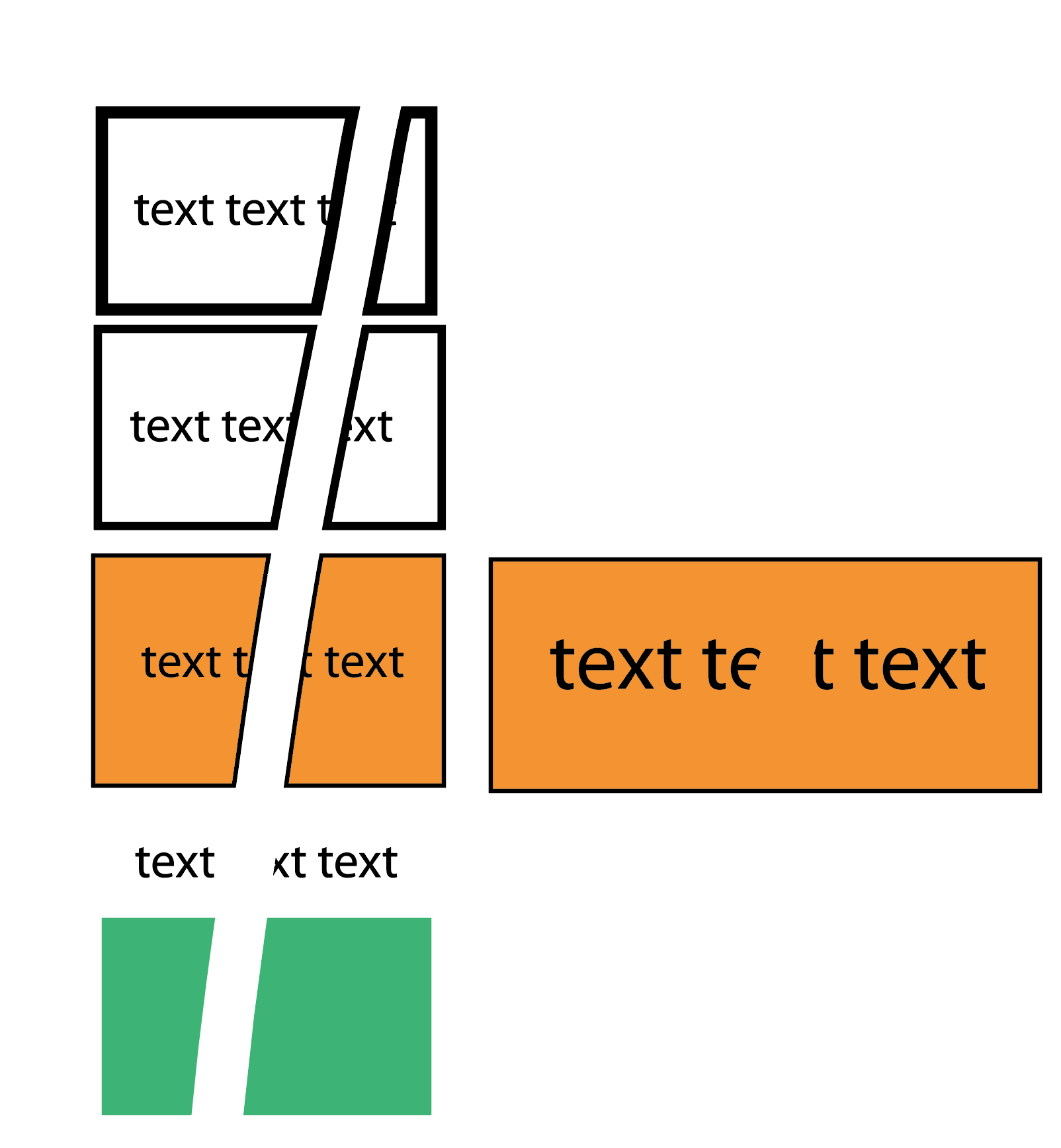
Somewhere under your text, there is a rectangle with a thick black stroke on it. You are erasing part of that rectangle when you are trying to erase the text, and what you are seeing is a hole in the bottom rectangle.
I thing the easiest way to achieve your desired result is to go into outline mode, use the Direct Select tool ![]() to select your text, and then hit delete.
to select your text, and then hit delete.
Copy link to clipboard
Copied
Don't use the eraser tool at all. Illustrator is not Photoshop. Select the line you want to delete with one of the selection tools and hit the backspace key.
Incidentally, though, the eraser leaves those marks because you're also erasing part of a large white rectangle (the border of the entire image?) that has a black stroke applied to it (what rcraighead said).
Copy link to clipboard
Copied
As Kris says, don't use the eraser tool. If you don't know what selection tool to use you need to start by learning the basics of AI. Learn the difference between "Direct Selection Tool" and "Normal Selection tool". Then learn how to use shortcut keys to access "Group Selection tool". These are fundamental skills for working with AI.
Your file appears to be imported from CAD. It may be organized by layers. If not, it needs to be. Check the Layers Panel, where you can lock or hide certain layers to simplify selection/editing.
Copy link to clipboard
Copied
"Go learn AI" is not an answer to the question.
Copy link to clipboard
Copied
In this case it is. If you don't know what selection tool to use you need to start at the beginning. I have given you a few suggested tools to research. There is no need to re-type it all here.
Copy link to clipboard
Copied
Thanks Graig.... you can go away now.. you are not helping.
Copy link to clipboard
Copied
Your question has been answered the same way three times (not including Om's completely irrelevant diversion), so if you're not willing to heed expert advice OR learn the basics of Illustrator... good luck to ya!
Copy link to clipboard
Copied
Thanks Kris.... but as you notice, Craig didn't add anything new other than "go learn IA", which is not an answer.
Let's keep it on topic direct to the question.
Copy link to clipboard
Copied
He didn't have to "add anything new" since he already told you in post #1 what the problem is, and two other people concurred. To reiterate, you really should not be using the eraser tool for this basic task. Illustrator's unfortunately named Eraser tool is not like Photoshop's. You're not removing marks from the page, but carving grooves into shapes. It would be more appropriate to call it the Router tool.
And he's right, by the way. If you don't understand the concept of selecting objects in Illustrator, you should really back up and learn the basics first. I can't think of a more basic concept than that.
Copy link to clipboard
Copied
What the heck is a fella ta do? Does anyone have any idea how frustrating this is... does anyone recall what it was like to use this program when you first got it... having no idea what you were doing.. I don't know about you... but I'm operating from a 7 day trial version... not 7 weeks to read everything... I'm trying out the program to see if it's worth purchasing... so this is a bit frustrating... just simple directions... for those new to using illustrator.... not responding like a newcomer knows what the heck you're talking about...
The other dude, that started with the question... even had an image showing the lines the eraser is creating... and just like me... he simply wants to eraser something....
So....I made some shapes, created paths and stroked them to make them turn into lines... and then arranged the shapes... even over lapped some of them in places... NOW I want to erase the lines that are overlapping...etc... Soooo... I select the eraser tool... click on a line I want to erase... and for whatever freaking reason... I get a black outlined circle... not just a blank spot in the form of a circle... and if I drag the eraser around... when I stop... I end up with a bunch of what appears to maybe be pathed of lines or something shapes of where I erased showing instead of just a blank area from erasing... soooo...If anyone can answer the question in simple terms... it would be greatly appreciated….
yeah, yeah... I'm likely not understanding the terminology or something... because I'm new to using the program... BUT... It would really be appreciated if someone gave this a shot and helped the newcomer(s) out.
@@ <--- that's me rolling my eyes out of shear frustration.... lol
Thanks
Copy link to clipboard
Copied
Without seeing what you're making it's hard to be specific about your problem. But, think of the eraser tool as KrishHunt described it: a router tool, gouging out sections of whatever you have selected (or everything, if nothing is selected.
If you have an object with a stroke applied, and you use the eraser tool to remove a portion of it, that object will have a new shape, but still have a stroke applied, following the new shape.
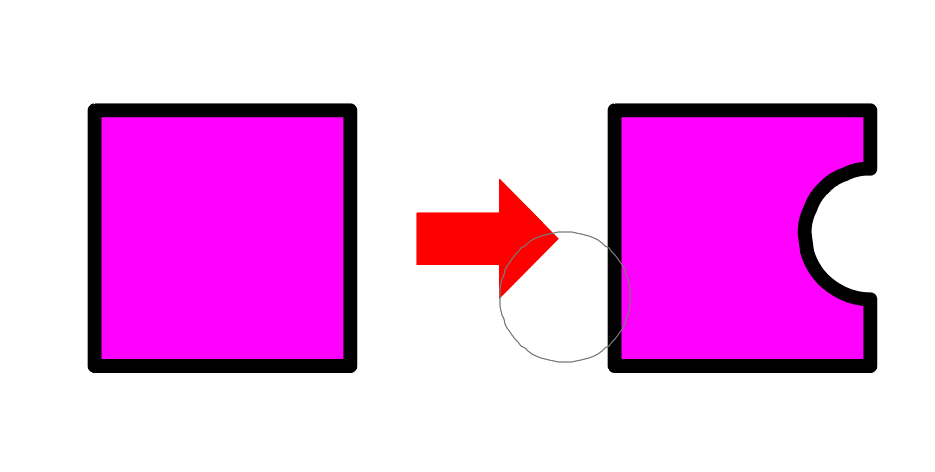
If you drag the eraser entirely across an object, you will now have two shapes, with the same stroke applied.
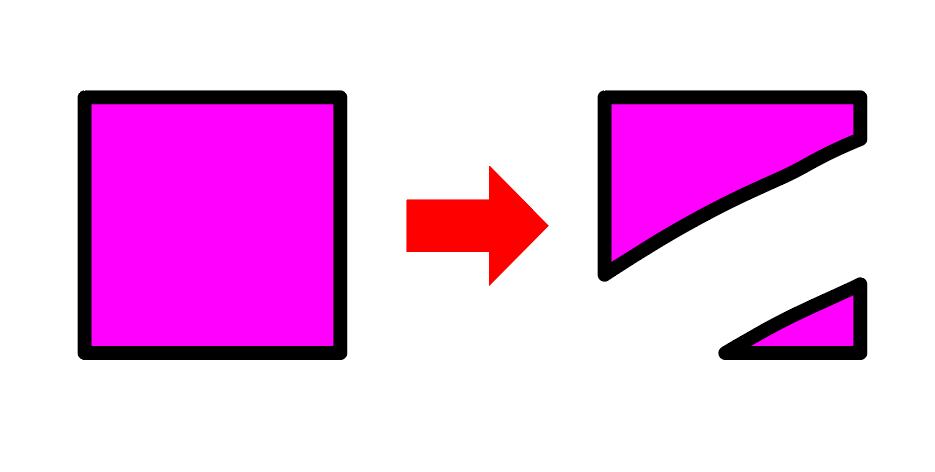
Copy link to clipboard
Copied
But what about when your using the brush tool? Suppose you dont want to expand your stokes or turn them into vectors, what should we do then??
Copy link to clipboard
Copied
2 possibilities come to mind:
- you could edit the paths. It will be tedious to get an exact result particularly with calligraphic brushes, as they are somewhat unpredictable.
- you could mask. You draw a shape to create a clipping mask or you use either a shape with color or gradient or even a raster image to apply as an opactiy mask
Copy link to clipboard
Copied
sase74750137 wrote
I want to erase the lines that are overlapping
If I understand, you want to go from this:
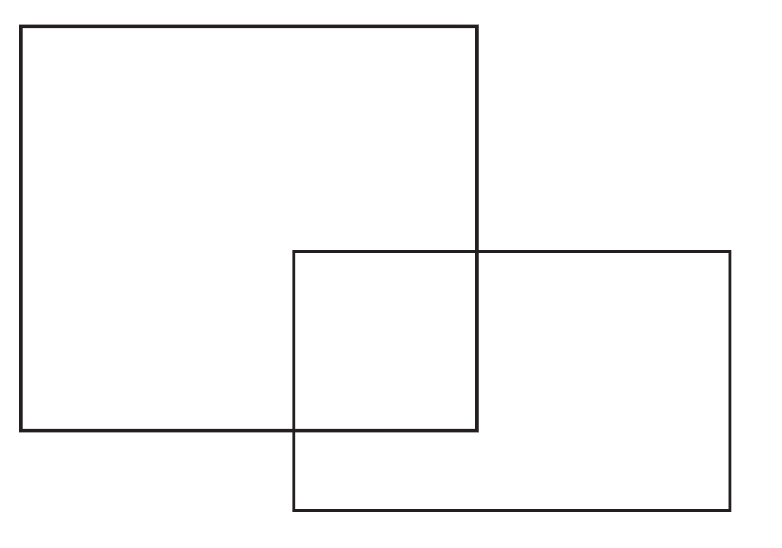
To this:
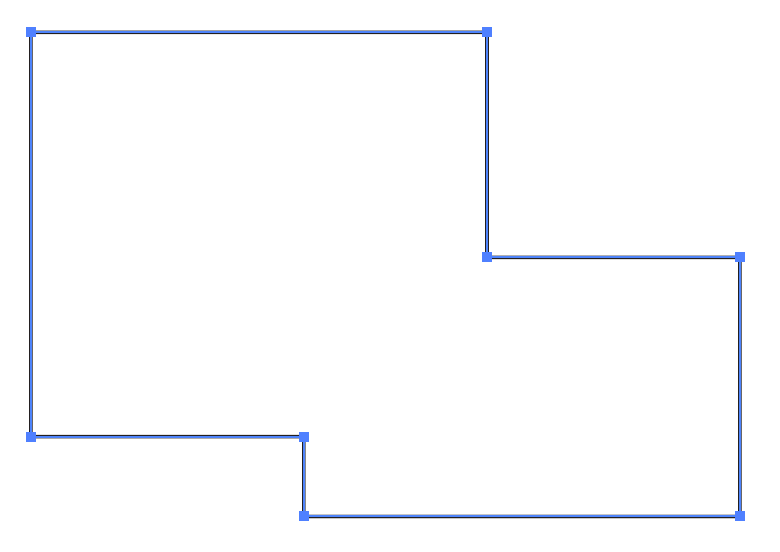 . but are getting this:
. but are getting this: 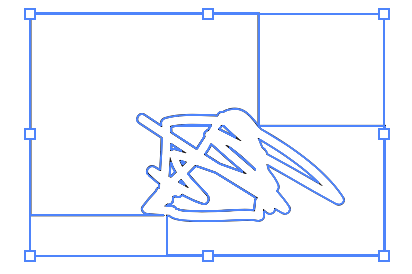
If that is correct, the Eraser is the wrong tool.
The Shapebuilder tool or the Pathfinder Pallet will give you the above result. Drag the Shapebuilder across your shape - it will show shading as it combines the elements.
![]()
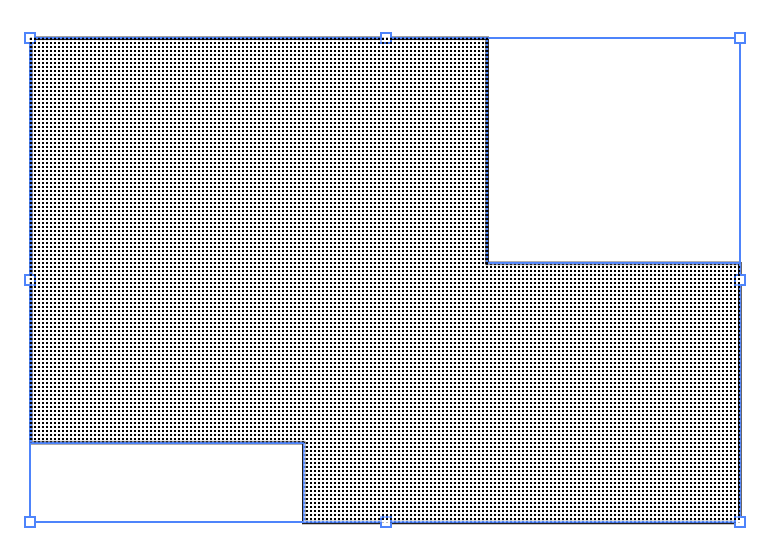
If this is not the result you are looking for, please post some screen shots to clarify your goal.
Copy link to clipboard
Copied
OK then so how do you Unstroke something?
Copy link to clipboard
Copied
HI! I'm a little late I know but, you are right to doubt the others being snobbish on this thread as while what they are saying is technically true, it lacks a proper explanation to implimenting this advice. They are right that the eraser doesnt have a stroke and that you are just erasing the object behind what you are trying to erase. Simple fix is to use different layers. You need to lock the layer with the object that is causing the strokes of the eraser to appear. To do this; double click on that specific layer and in its opptions you can check off "lock". This is why you work on different layers, so that you can isolate particular elements of the project that you are working on. I know this is 6 years late but I was annoyed by the responses to your question. Have a good day.
Copy link to clipboard
Copied
I'm not an expert btw, ive been using AI for literally a week at this point. This is why I dont like tech people, you aren't better than everyone, you just suck at explaining things properly
Copy link to clipboard
Copied
The answers above are not necessarily by "tech" people but by experienced users (who are better at Illustrator, BTW). Not everything has simple answers. When an Illustrator user asks "how do I select something", then one needs to get some basic training before one can understand something as complicated as how the Eraser tool works on objects.
When learning a new program, one has a few choices:
- Read the online help file and use Adobe's tutorial
- Watch a video class like LinkedIn Learning
- Take a live class in person or online (Start at: https://learning.adobe.com/partner-finder.html?products=Illustrator&partnerType=Certified%20Instruct... )
Instead of getting defensive and insulting, the OP could have simply said "I don't understand...". I suspect more in-depth explanations would have followed. Some of the answers may come across as curt, but often people are taking time from their busy day to answer and don't have time for start-at-the-beginning answers.
-
- 1
- 2


