Copy link to clipboard
Copied
After hours of trying and researching I still haven`t gotten anywhere..
I try to make the golden ratio and as i build up the squares they wont snap together.
When i get them to look as they should i use command+y and it shows that the lines are not perfectly aligned.
Then when they are perfectly aligned using cmd+y, they will look twice as thick at normal viewing.
What am I doing wrong here? And is a super easy feature like this supposed to be this hard?
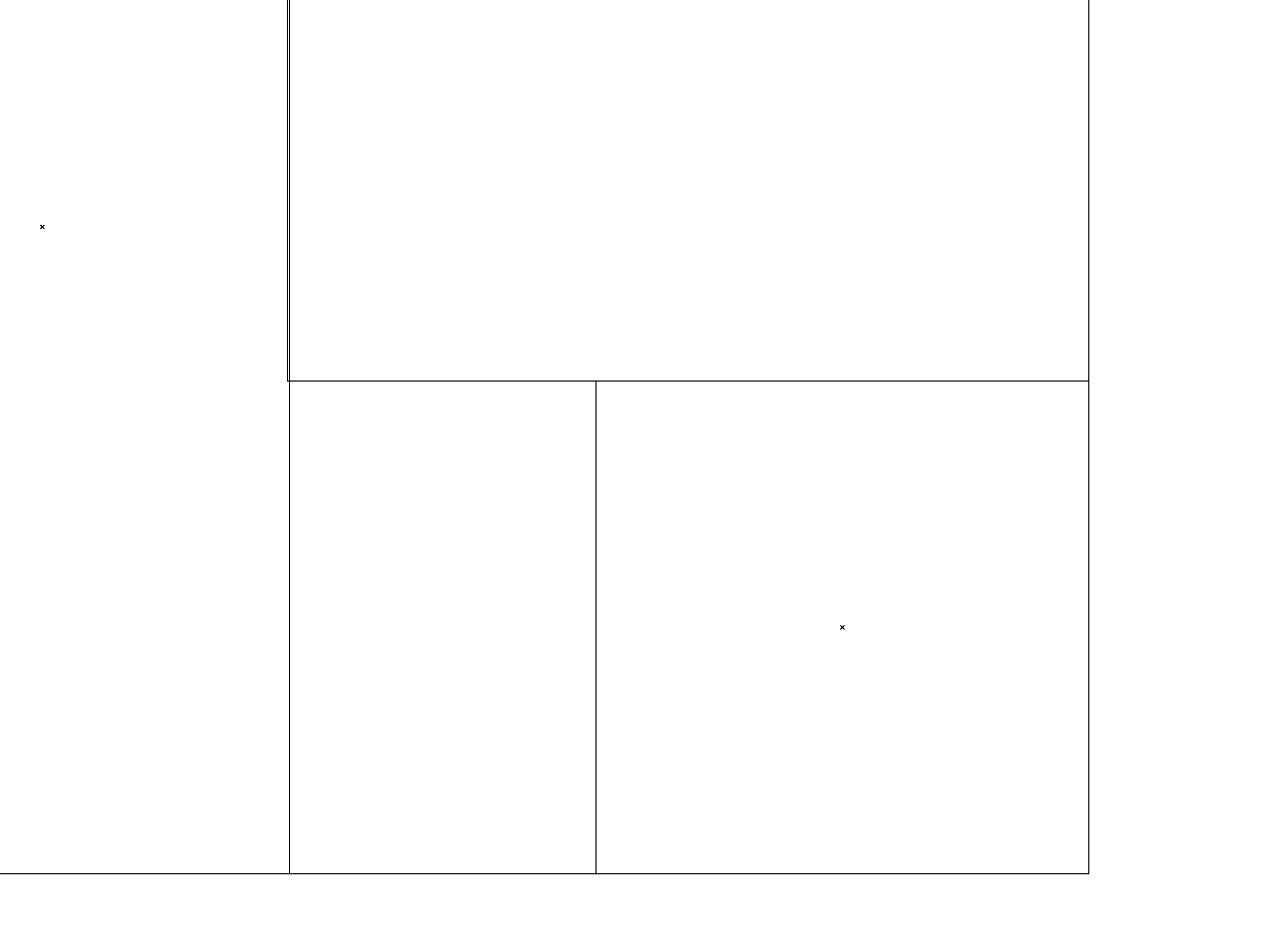
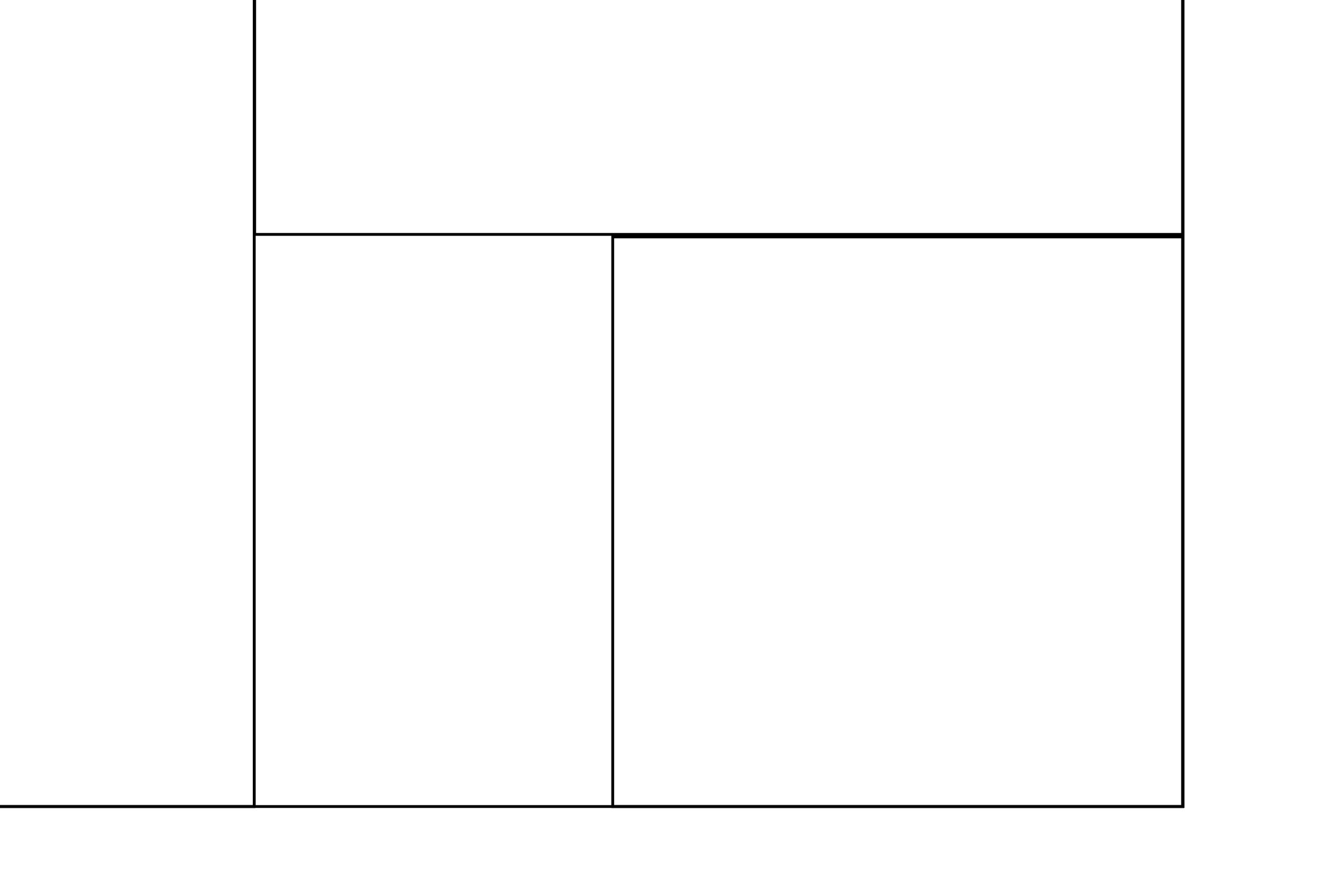
 1 Correct answer
1 Correct answer
If they are already aligned visually, in outline view but not in pixel preview mode, do the following.
- Select all objects
- While they are selected, go to the Transform Panel and check Align to Pixel Grid.
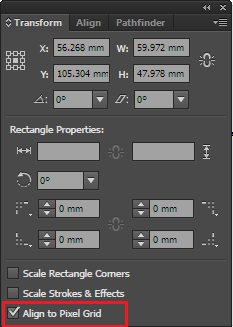
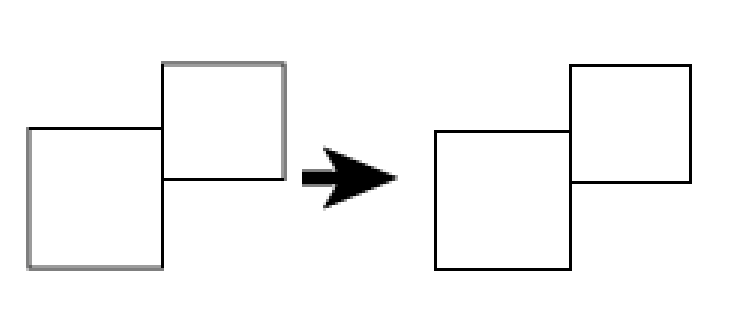
When starting a new document, you can set this immediately as follows:
![]()
Additionally to further prevent thick/thin outlines when you're placing rectangles side by side, ensure that all outlines are center-aligned:
If they are already aligned in Outline preview, apply the following:
- Select All.
- Set you
Explore related tutorials & articles
Copy link to clipboard
Copied
Are you working in an RGB document? THen maybe pixel perfect is turned on. You might get better results without it and instead use smart guides.
Copy link to clipboard
Copied
I use Smart guide. It even snaps perfectly in place, but the line gets twice as thick anyways.
If i move it once step further it looks how it should, but then it´s one step too far according to pixel preview..
Copy link to clipboard
Copied
Then try and adjust stroke width.
Copy link to clipboard
Copied
If they are already aligned visually, in outline view but not in pixel preview mode, do the following.
- Select all objects
- While they are selected, go to the Transform Panel and check Align to Pixel Grid.
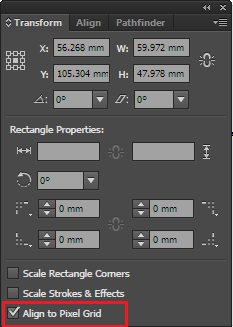
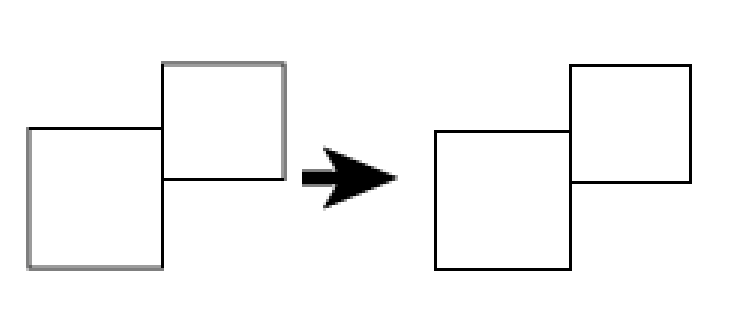
When starting a new document, you can set this immediately as follows:
![]()
Additionally to further prevent thick/thin outlines when you're placing rectangles side by side, ensure that all outlines are center-aligned:
If they are already aligned in Outline preview, apply the following:
- Select All.
- Set your stroke to center aligned.
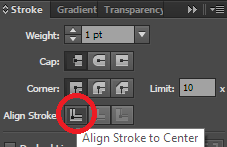
To fix your document defaults:
- While no objects are selected, set the stroke to align center.
To fix your program default:
- While no documents are open, set the stroke to align center.
Copy link to clipboard
Copied
Select the Rectangle Tool
click on the artboard dial in say
1618px wide by 1000px high
To see what you are doing give the stroke a nice light colour and crank it up chubby eg 60pt
Drag out a Square- Anchor to Intersect
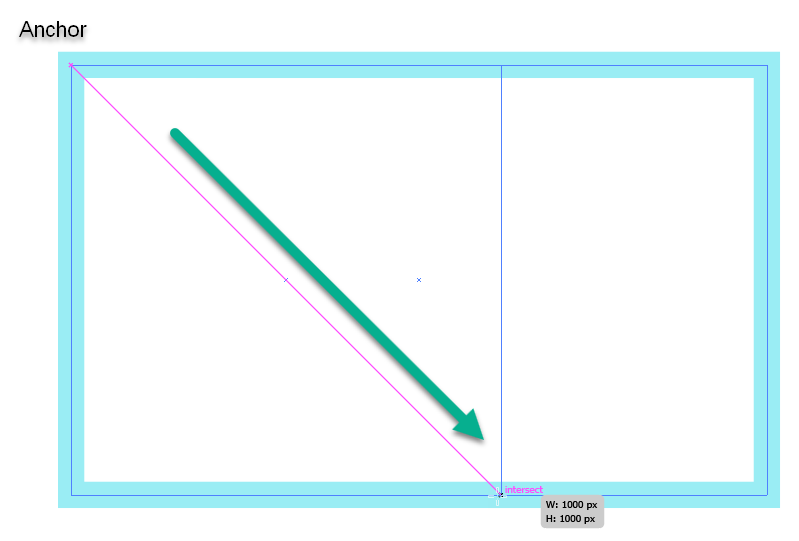
Add more squares, zoom in and lower all the stoke widths to accurately draw for the smaller ones,
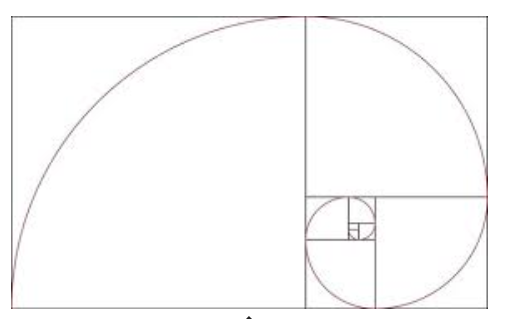
Copy link to clipboard
Copied
Andree,
Here is a rarther old and silly and long thread which includes various approximate and accurate ways (apart from inherent drawing/rounding inaccuracies):
Find more inspiration, events, and resources on the new Adobe Community
Explore Now
