Copy link to clipboard
Copied
Suddenly, when I click on an object in Illustrator, the bounding boxes are yellow. It is impossible to work with. I can't find the answer online. Any ideas?
 1 Correct answer
1 Correct answer
Double click the layer in the layers panel to change its color.
Explore related tutorials & articles
Copy link to clipboard
Copied
Double click the layer in the layers panel to change its color.
Copy link to clipboard
Copied
It seems that you or someone else has adjusted the Layers in the document from what you are used to. The bounding box color is reflecting the color indicated in the Layers panel. If you select one of the objects, you should see a small square to the right of the layer that the object is on in the Layers panel. As Monica pointed out, you should be able to simply double-click on that layer and choose a new color from the drop-down menu, then click OK. This color is only for visual reference and won't appear in the final product. It can however make things difficult to see depending on what color is being used (in your case yellow).
Copy link to clipboard
Copied
Copy link to clipboard
Copied
I did paste the text layer that I'm trying to change from another Illustrator document, if that makes a difference.
Copy link to clipboard
Copied
The issue arises (I think) when you're trying to change a layer that's under a Parent layer, and they have different colors. I want to change my lower layer to the color of the Parent layer, but it won't give me the options I need.
Copy link to clipboard
Copied
Hi @lauradubroc
Thanks for reaching out! It looks like you're trying to change the color of a sublayer, which isn't possible at the moment, as it inherits the color of its parent layer.
Feel free to reach out if you have any further questions!
Regards,
Srishti
Copy link to clipboard
Copied
Whyis yellow even an option?
Because some people are working with all dark files.
Copy link to clipboard
Copied
You can find the dropdown menu here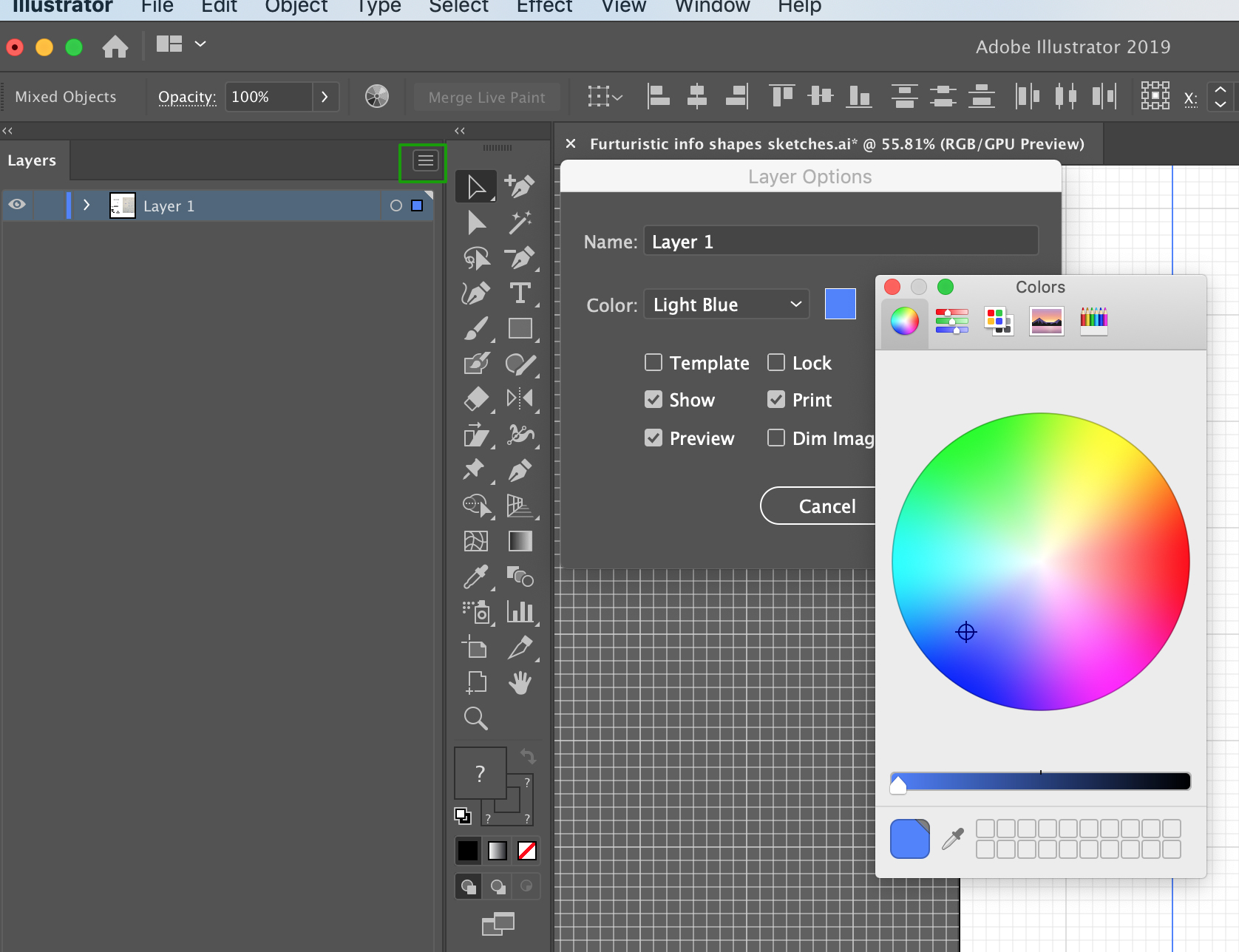
Find more inspiration, events, and resources on the new Adobe Community
Explore Now

