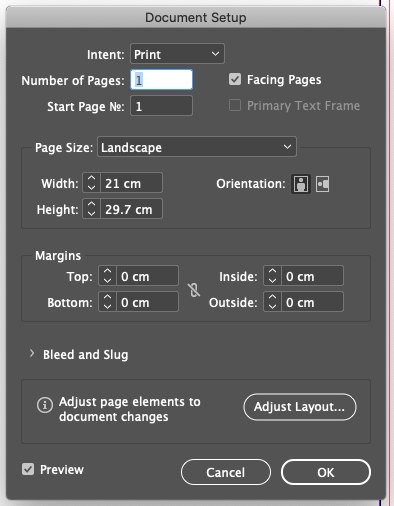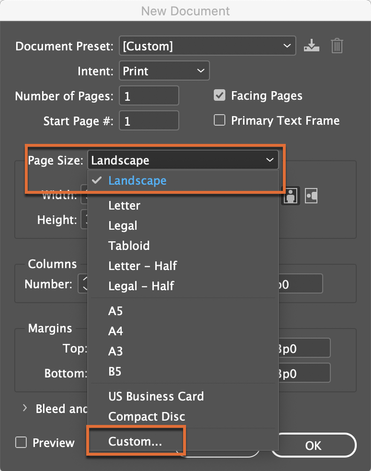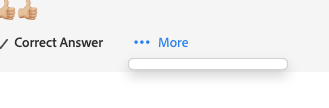- Home
- InDesign
- Discussions
- Re: A4 showing as 'Landscape' in Document Setup wh...
- Re: A4 showing as 'Landscape' in Document Setup wh...
Copy link to clipboard
Copied
My Document Setup dialogue box is showing as 'Landscape' in the Page Size info section, despite the fact I have set the document up from scratch to be A4 portrait (my Page shows as A4 portrait in InDesign).
However, if I change this to A5 it changes the doc size as it should and when I come out of the Doc Setup dialogue box and go back in it remains as A5, as you would expect, but when I try and change the word 'Landscape' to 'A4', come out of the Doc Setup dialogue box and go back in it shows Landscape again! Is this a bug, my printer says this should be saying A4 but it just won't change to A4 and stay there and I'm worried there's something I'm missing and that's why it keeps defaulting to the word Landscape.
 1 Correct answer
1 Correct answer
Hi Miss Sparkles:
On a Mac it is in the Library folder, which is hidden by default. Open Finder, Opt+click the Go menu and choose Library, the follow the path below:
~Barb
Copy link to clipboard
Copied
Sorry, the title should read - A4 showing as 'Landscape' in Document Setup when I think it say A4. My 'Edit' option isn't working in order to correct it.
Copy link to clipboard
Copied
Hi Miss Sparkles:
One can add a custom item to the Page Size list: it will appear at the top. I tried it and am having the exact same result that you describe when I open Document Setup.
Adding the new page size presets is easy—removing them requires deleting the xml file from Version 15.0\en_US\Page Sizes folder (assuming CC 2020 and English language InDesign). If you need more details on where to locate the folder, let us know what OS you are using. Removing the folder solved the issue for me, but note that it will remove all saved custom paper sizes.
~Barb
Copy link to clipboard
Copied
Hi there Barb,
Thanks so much.
I'm running InDesign 15.1.2, if I search for Version 15.0 in Finder I get en_GB\Extensions but no Page Size folder, would it be somewhere else on my version?
Copy link to clipboard
Copied
Hi Miss Sparkles:
On a Mac it is in the Library folder, which is hidden by default. Open Finder, Opt+click the Go menu and choose Library, the follow the path below:
~Barb
Copy link to clipboard
Copied
Barb, you are amazing, that's done it, thanks so much!! It's a small thing but was driving me crackers trying to work out what it was. Brilliant! 👍🏼👍🏼👍🏼
Copy link to clipboard
Copied
Also Barb, whilst I'm here, my Edit button on my posts isn't working, can you help? Whether I click on a recent post to the forum or one from a year or two ago I cannot Edit them? I just get the box below if I click on 'More'.
Copy link to clipboard
Copied
Hi MissSparkles75,
had the same issue yesterday: The …More button did not show any options at all and I could not edit my own posts. This issue seems to be resolved. At least for me. Please test again, if you are able to edit your posts.
Thanks,
Uwe Laubender
( ACP )
Copy link to clipboard
Copied
Hi MissSparkles:
As I understand it, regular users have the option to edit their own posts disabled in our new system. Uwe and I should be able to edit posts as moderators, but I don't think a user can edit their post at this point. Have you edited a post lately?
~Barb
Copy link to clipboard
Copied
Ah so have Adobe stopped the user now being able to edit posts? I haven't been able to edit my posts in the last few days. I hope they haven't taken this ability away as I often want to go back and add more info or detail to a question I post (or correct my speeling 😁).
Copy link to clipboard
Copied
That is my understanding.
~Barb