Acrobat Proof Printer Anomalies
Copy link to clipboard
Copied
I've recently noticed a few printer anomalies when printing out Acrobat proofs created by InDesign.
The first problem I had was with a placed and masked Photoshop image. On screen everything looks fine, even when zoomed in, but when printed out there's a very faint opaque box that shows the masked area. In another incident, I printed out a 5% screened area of black, but the printout was much darker. It almost looked like a 10-15% screen. I've also noticed this with drop shadows too.
I'm using the built-in High Quality Print preset. The printer I'm using is an Epson WF-7520. So why is this happening? Obviously, the printer is picking up something. Is there a setting I need to change to avoid these kind of anomalies? Any help is much appreciated.
Copy link to clipboard
Copied
To the first problem, maybe it is related to this:
http://indesignsecrets.com/eliminating-ydb-yucky-discolored-box-syndrome.php
As to the second, you are printing onto a relatively low-end Epson inkjet printer. It may look different and better if you print on photo paper versus plain bond paper.
You might tell us exactly your PDF settings, in case you are overriding some of the default from the High Quality Print preset. High-quality Print preset should be giving you 300ppi in an RGB PDF, but the compression is a bit aggressive, unless you change it to be higher quality.
Copy link to clipboard
Copied
I'm using the built-in High Quality Print preset. The printer I'm using is an Epson WF-7520.
The High Quality Preset leaves color unchanged and keeps transparency live, and it may be that your Epson driver isn't handing the transparency flattening or color conversions correctly. When printing from AcrobatPro you should be able to choose a Flattener preset from the Advanced tab when you print.
You could try handling the flattening and color conversion on Export, which would remove those variables from the mix when you print to the RGB driven Epson.
Flatten (Acrobat 4) and convert everything to AdobeRGB (or maybe sRGB in case the printer isn't honoring the profile):
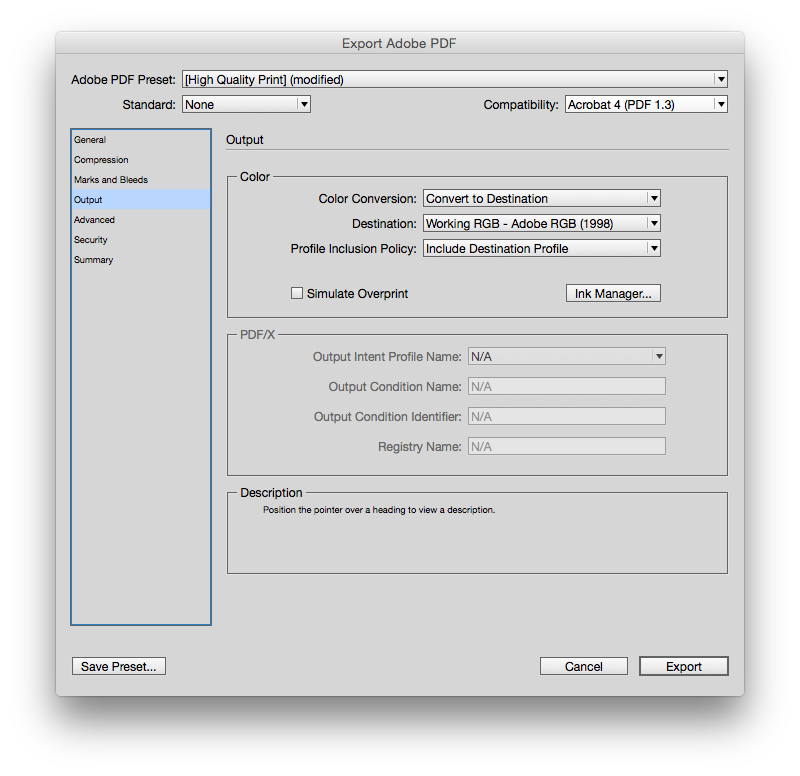
And set at least a High Quality Flattener

Find more inspiration, events, and resources on the new Adobe Community
Explore Now
