- Home
- InDesign
- Discussions
- Re: Batch crop/place three column image so one col...
- Re: Batch crop/place three column image so one col...
Batch crop/place three column image so one column per page?
Copy link to clipboard
Copied
I have 300 images of an ancient manuscript with three vertical columns. I am looking to crop all of these in the same way so that the leftmost column of the first folio of the manuscript will be page 1, the middle column page 2, and the right column page 3. Then, the leftmost column of the second folio pf the manuscript will be page 4, its middle column page 5, and its right column page 6.
I can crop and place the first three columns, but don’t want to have to repeat this work for all the other pages. Is there any way to duplicate this process so that I only have to crop/place/set the first image file into the three columns and then have a batch process do the same to all the other image files?
Thanks for any help!
Copy link to clipboard
Copied
Out of the box, i would pinpoint you to DataMerge. ![]()
Prepare your filepaths into a list.
Prepare a/the master page/s with the boxes.
Place datamerge-placeholders.
Then merge into a file.
Copy link to clipboard
Copied
Hi DBLjan,
Thanks so much for the response.
Let me apologize in advance for my many questions, but I'm new to InDesign and have never used datamerge before. Could you be a bit more specific of what you mean by each step?
"Prepare your filepaths into a list."
Do you mean to prepare my images files in an ordered list or something else?
"Prepare a/the master page/s with the boxes."
What are "the boxes"? Do you mean pages with the dimensions and margins that I want them to be in the final book?
"Place datamerge-placeholders."
I'm sorry but I'm not sure what this means. Could you please link me to something to explain how to do this?
"Then merge into a file."
I also need more detail here.
I apologize for asking so many questions, but I am completely new and don't have experience with datamerge.
Copy link to clipboard
Copied
Prepare filepaths. I do that on OSX with a blank file of TextEdit set to text only, then drag file on text file, voila » paths.
To mark a colum as images, you have to add a @ before the header. To actually do that in Excel, you have to type "'@" in your field.

Now prepare a third of your page with a image-box. Remember to set some proper auto-adjustment-options. In my example, images are fit and centered. You could choose proportional fill with a given anchor or just fill.
Now use the multi layout tab.
I tested with a imagebox DIN4 = 297mm div 3. But when multi-layout kicked in, only 2 images were placed. You have to make the box slightly smaller to auto-place three images.
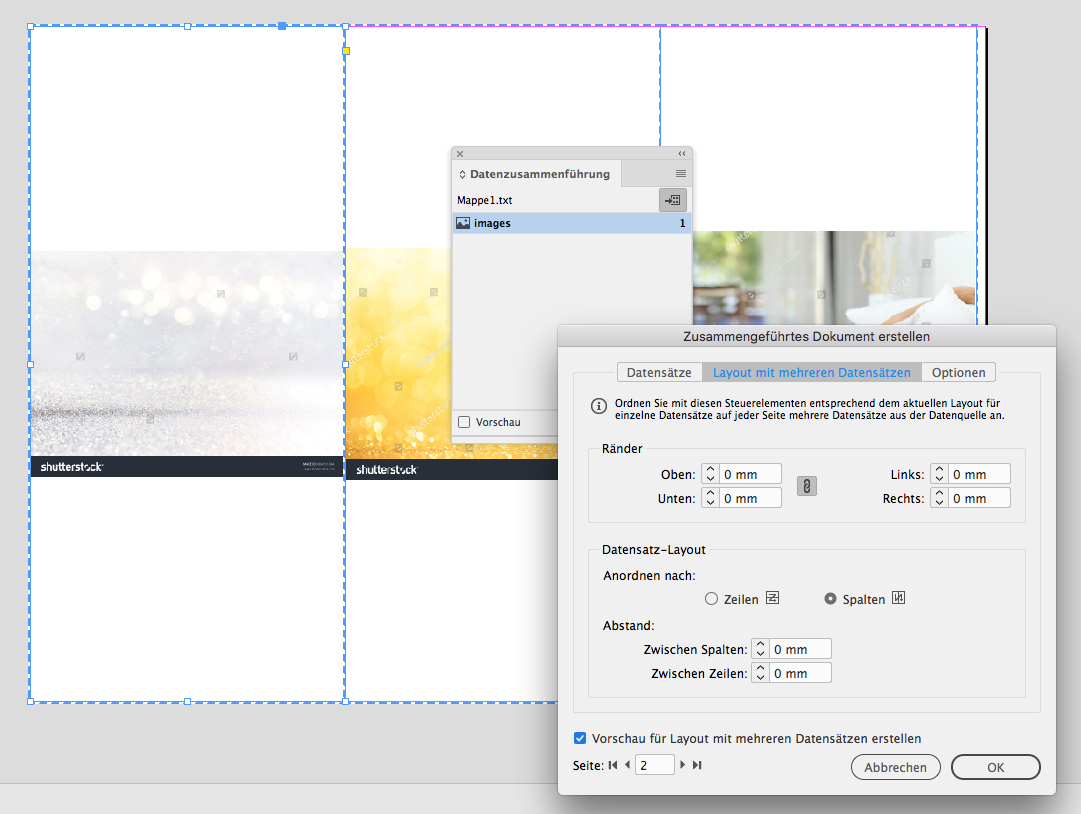
Heres my quickndirty result:

Copy link to clipboard
Copied
Just a sec, i will explain better:
Copy link to clipboard
Copied
DataMerge can be found under Windows » Tools » DataMerge. It will take a file, .csv or tabbed-text-textfile, exported from e.g. Excel. You can use different colums for text or imagepaths. For images to merge, you have to add a @ befor the header of the colum.
After you link the file in the DM-window, the window will show which coloums you can use in InDesign as text/image-objects.
Now prepare a page, lets say, with an box like this 1/3 page-size, and now drag the coloum-header "images" onto the box.

Now were ready to start. Use the button obve the '1' in the window, or use the context-menu...i only know whats that in german, "Zusammengesetztes Dokument erstellen" (~Create merged document).
Here, choose the tab Options and make settings how you want your image flow into the box, e.g. cropped or filled.
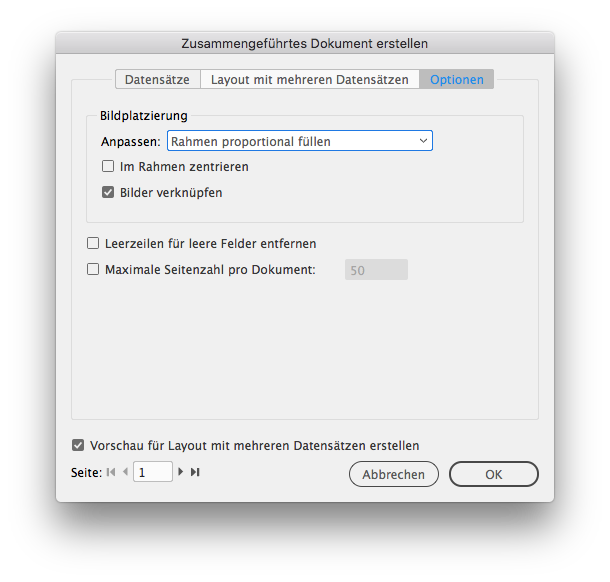
Now use the second tab "layout with multi records" and use the preview to check if desired output will happen.
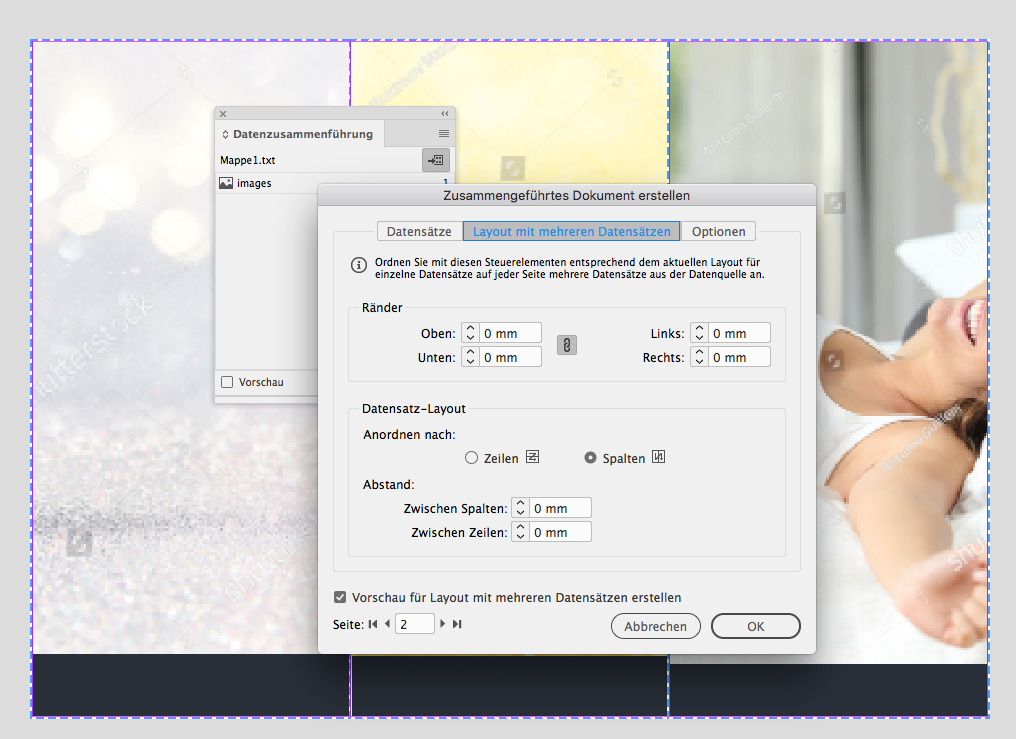
Copy link to clipboard
Copied
Heres an example with some text as single page layout, a visitecard/setcard thingy, ungly because quick and dirty.
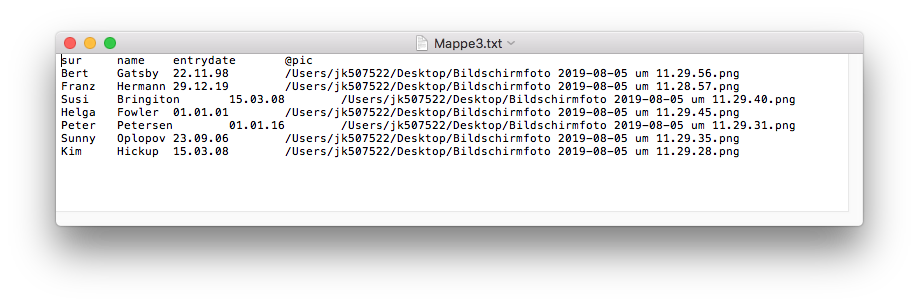
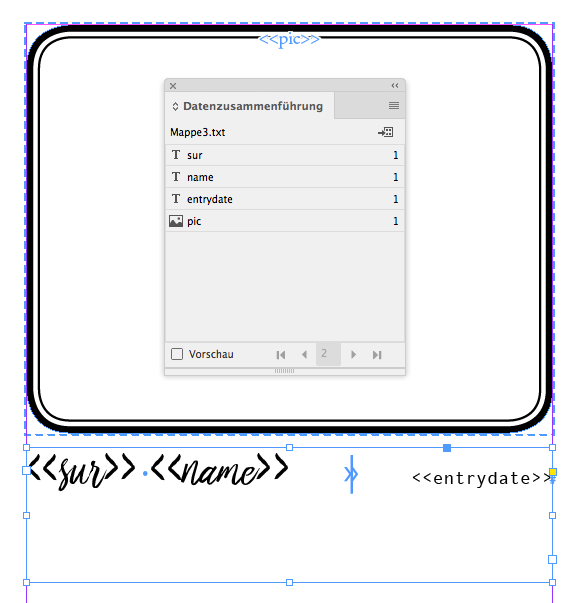
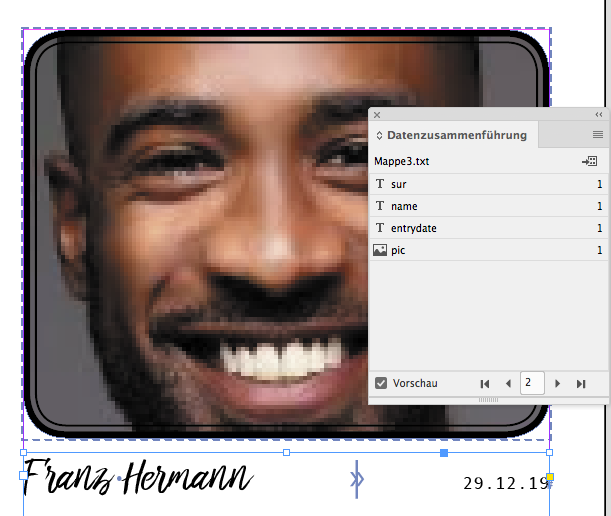
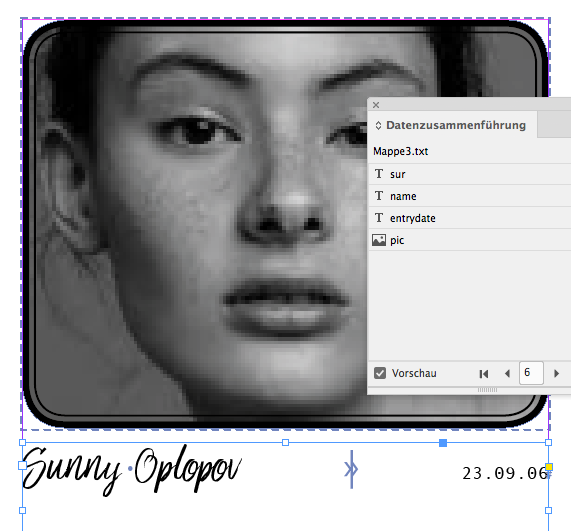
Copy link to clipboard
Copied
Thanks for such great detail in response. I appreciate you taking the time.
But this looks like you are doing three images to one page, I am trying to do one image into three pages. Or have I misunderstood something?
Copy link to clipboard
Copied
Maybe you can show a picture of what you try to accomplish, then I can help especially what you need.
Copy link to clipboard
Copied
Yes, good idea.
Here is the original image:
Copy link to clipboard
Copied
And here is how the pages should look in indesign:
Copy link to clipboard
Copied
Hey benk55633921
Is what you are trying to create an "island" spread—the kind of page with two folds that is used on pamphlets and some gatefolds?
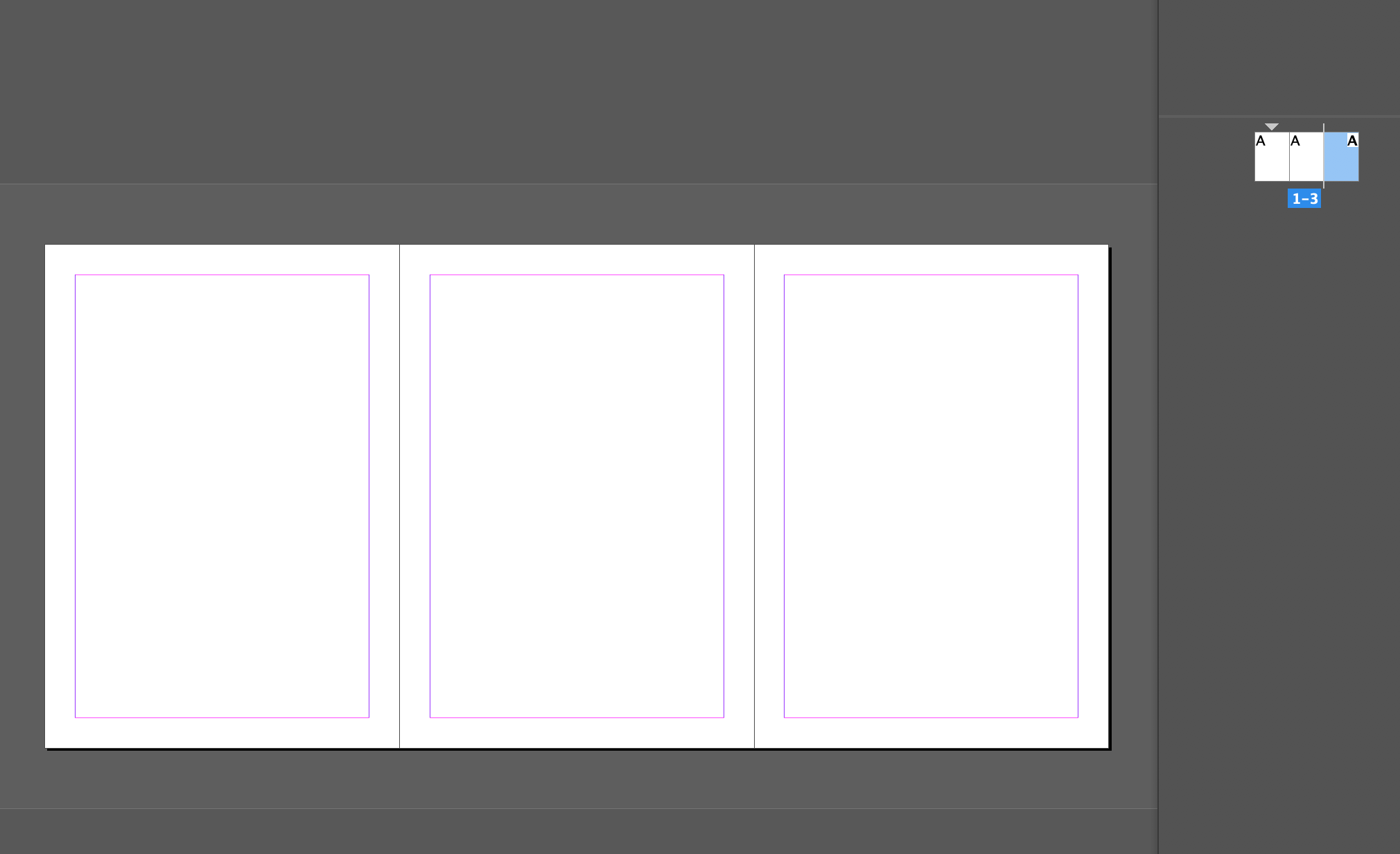
Something like this?
Copy link to clipboard
Copied
Just a normal
book actually. facsimile style
Each page I attached earlier is a 5 x 8
Copy link to clipboard
Copied
I think we got this:
Just make 3 pages

each page with an image. For page 1-3 move the image-area to what you want to show. I also used an effect to blend this to white, which looks awful in my example.
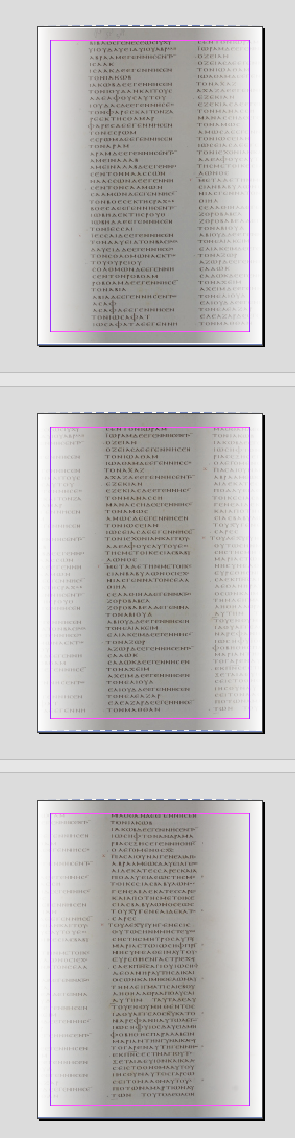
Now 'feed' your textfile to datamerge-window.

and drag your DM-image-placeholder onto each imagebox on all 3 pages.
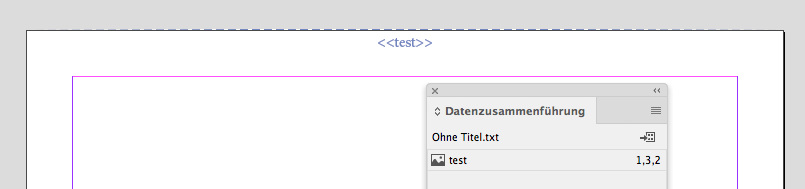
Now goto DM-window options » options for content, and set adjustment to keep values.


For test, i just recolored your screenshot, these images can be 3 different ones, but they should be photographed in similar way, or the images must be prepared to not 'jump' around because of missing similar setup.
Now, generate:

Find more inspiration, events, and resources on the new Adobe Community
Explore Now