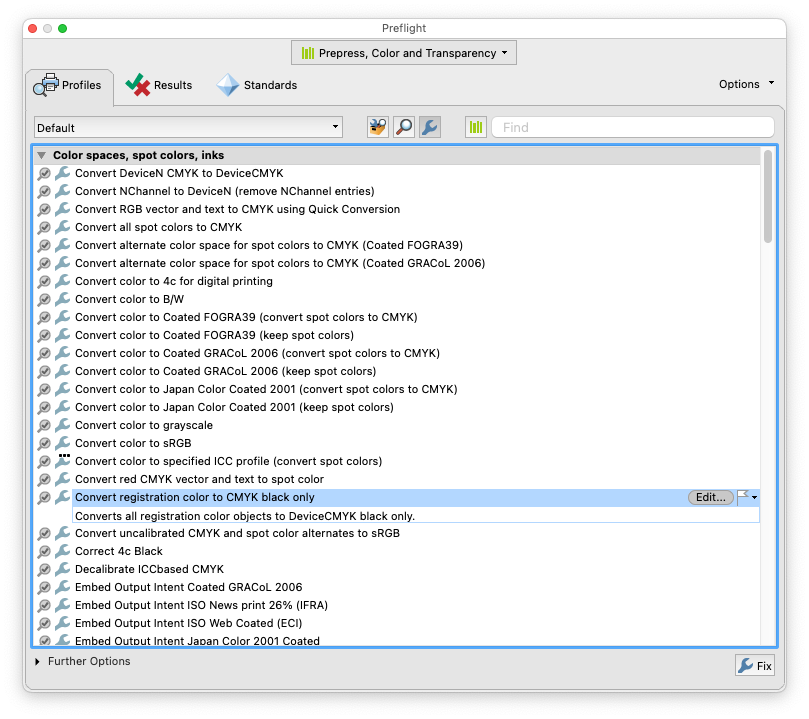Black Crop Marks
Copy link to clipboard
Copied
When exporting out of InDesign is there a way to make crop marks only 100% Black. Mine come out 100% of all colors and if I am running a 4 over Black job it sees page two a full color becasue of the crop marks? Thanks for any advise.
Copy link to clipboard
Copied
Yes, I was assuming the output is composite, and the problem is the printer charging for the cost of toner or ink when the page is color.
Copy link to clipboard
Copied
I have exactly the same issue. When I send a job to a press, the cmyk crops are not a problem, but my digital press in-hoiuse bills wayyyyyyy more for a colour page vs greyscale, and 'colour' might be just the crops so i get dinged for each otherwise greyscale page.
You _would_ think there'd be a toggle somewhere in InDesign offering that, but I am not sure Adobe is even listening to users much any more (see Pantone issues for example).
Copy link to clipboard
Copied
Hi RMDufour,
did you try the solution rudo123 suggested a few replies before?
Open the exported PDF in Acrobat Pro. Go to Print Production > Preflight and run this fix on the PDF:
Convert registration color to CMYK black only
Regards,
Uwe Laubender
( Adobe Community Professional )
-
- 1
- 2
Find more inspiration, events, and resources on the new Adobe Community
Explore Now