Copy link to clipboard
Copied
Hello everyone,
My first post here...
I am using command-D to choose a DOCX file and place into InDesign.
Apparently, its creating two thick horizontal bars and the text stops there even though I know that the DOCX is a pretty lengthy file.
Any help fixing this issue will be greatly appreciated.

 1 Correct answer
1 Correct answer
Thanks mate! That worked...
I just wanted to know if there's some global setting to (1) remove paragraph rules and (2) enable paragraph starting anywhere so that it applies to anything everything this point onward, even if I start a new file.
I just don't like doing this over and over again every time I place a docx file. It gets kind of annoying.
I can live with it, however...
Copy link to clipboard
Copied
It's likely that Paragraph Rules are turned on.
Click in the paragraph where they're occurring. From the Control panel or Paragraph panel menu, choose Paragraph Rules to check. They could either be a Rule Above or a Rule Below:
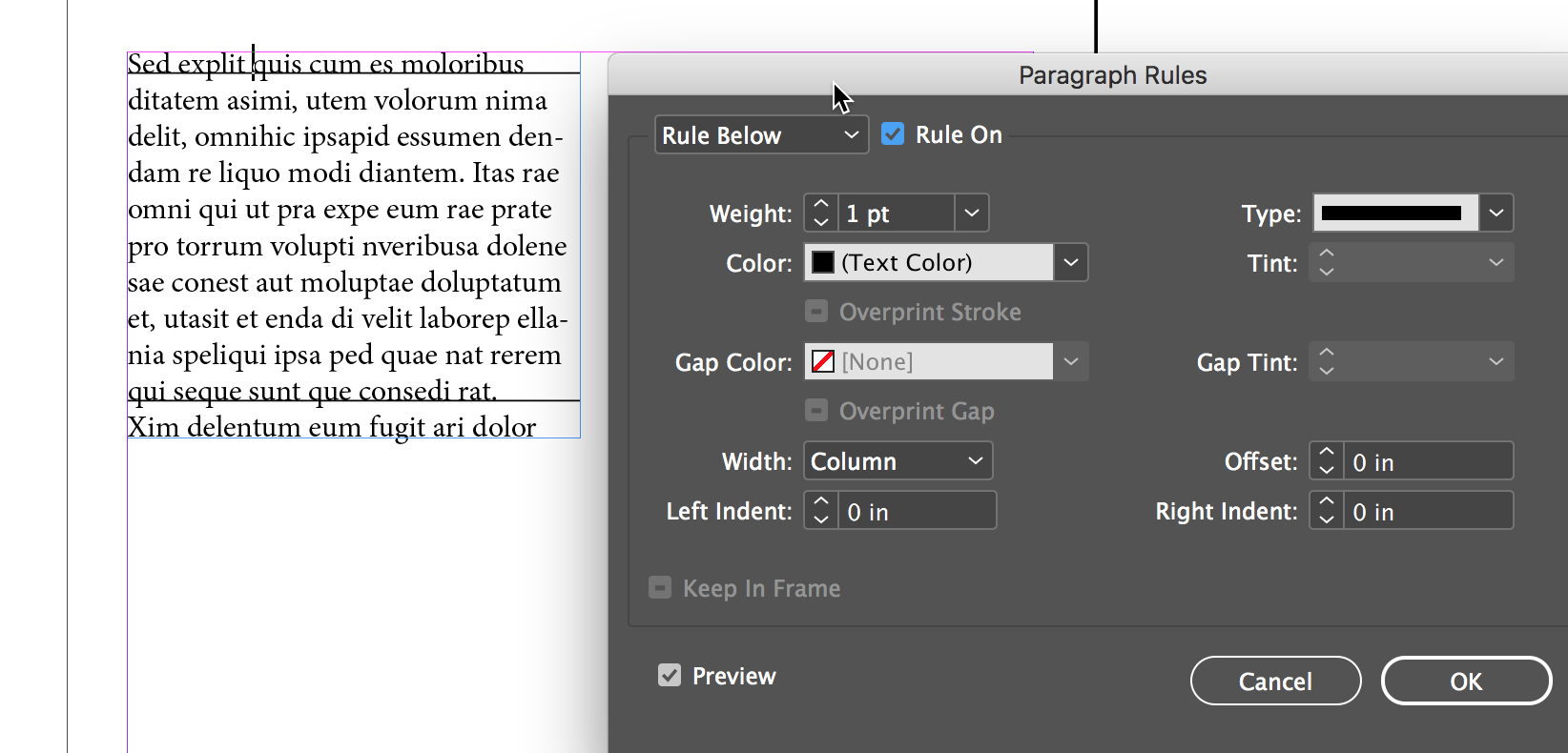
Copy link to clipboard
Copied
I tried that, and I am able to uncheck the rules below and above. Although the text still doesn't flow beyond that point. If i import another docx file and repeate, it creates another set of rules. I wish I could turn off those rules by default and have the text just flow....
Copy link to clipboard
Copied
Check for paragraph shading, too. I just finished a project where I saw this a lot.
Copy link to clipboard
Copied
The text flow stopping is probably unrelated to the lines. (There is no single command that would lead to both.)
Unfortunately, there are tons of possible causes. Your column is quite narrow – perhaps you have a very long word in the next paragraph and no hyphenation; or, the text is marked with No Break and its width exceeds your column width; or, there is an overly large table or inline image in the next paragraph; or, the next paragraph has "Keep All Lines Together" applied and it's higher than your current text frame height; or, the next paragraph's Left Indent is larger than the column width.
Place the cursor at the end of your visible text and then move it one position right with the cursor keys. Check in the Paragraph panel what the Hyphenation, Indent and Keep settings are; check the Character panel for line spacing, text size, and No Break.
You can also see if there is something strange on the next line in the Story Editor. Look for a table or an image. If there is not: do not import into your columns, but in a separate, much larger frame. Even then the text may not show – just increase the frame size until it does. (It may need a meters wide and high frame.) InDesign's DOCX import is not 100% perfect; for example, an inline image may not get scaled correctly to the size it was in the original Word document.
(That said: you can also check with Word what is after that paragraph in the original document.)
Copy link to clipboard
Copied
Did any of the suggestions help or resolve your issue? If so, please update the forum so that we can assist you further, if needed.
Copy link to clipboard
Copied
Ok, guys I have done everything you asked. I first used command-d to load a docx file. then placed it into my indesign doc. It looked like figure 1. Then I went to paragraph>turned both rules off, and then it looked like figure 2. It wouldn't load the rest of the content of docx file.
Very frustrated...
Here's the link to the docx, for whatever it's worth
indesign docs.docx - Google Drive
And here is the screencast
indesign problems.mov - Google Drive

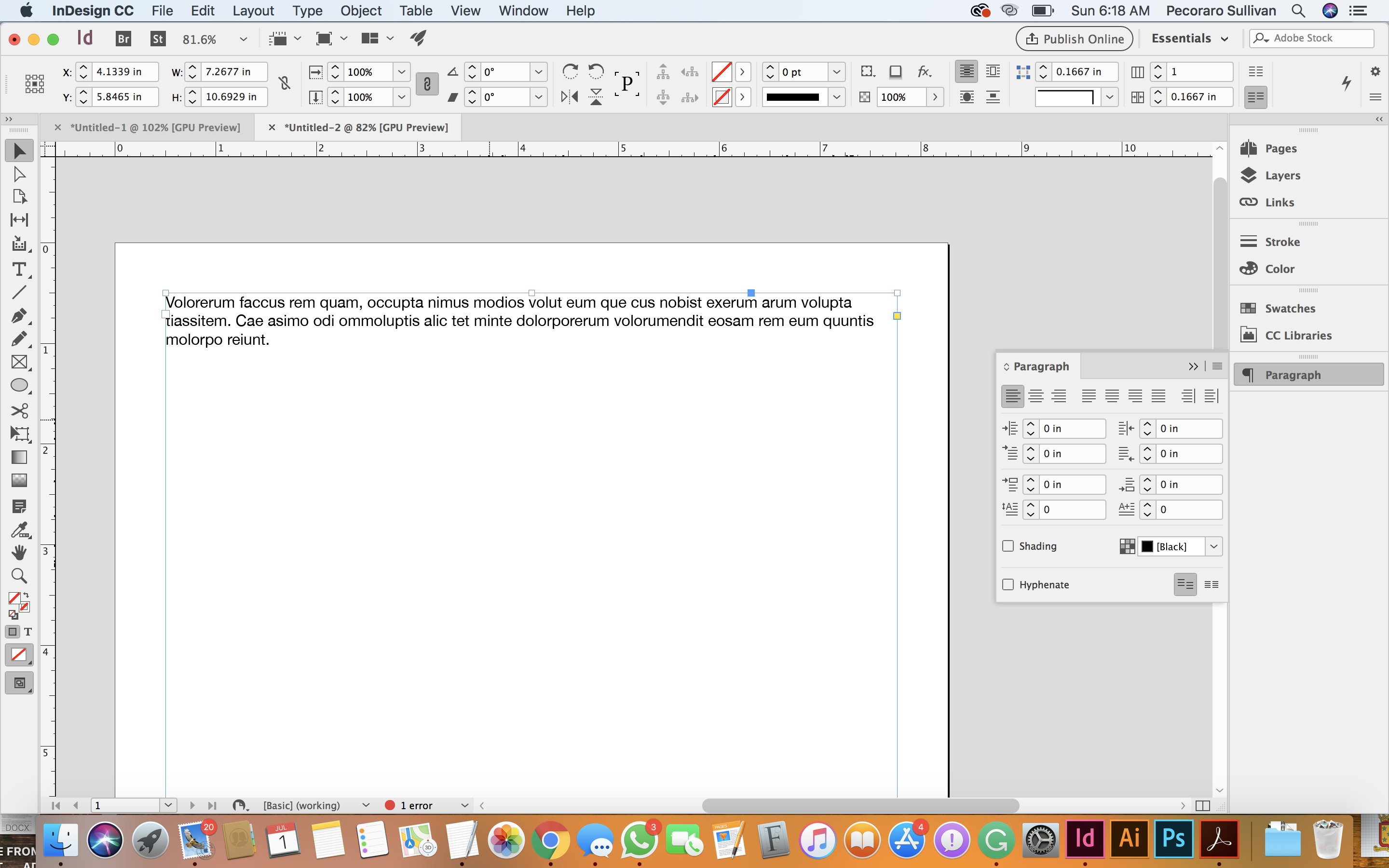
Copy link to clipboard
Copied
It did load the rest of the document. If you look at the bottom of the text frame (it is not visible in the screen shots) you will see a red + at the bottom right. This indicates there is overset text. Press Shift when you place the text and InDesign will insert pages until all the text is placed.
So, why is the text not showing on the page when there appears to be plenty of room? There are too many possible reasons to list all of them, but since I have placed the file and examined the text I can tell you. The Body paragraph style is defined so that each paragraph starts on a new page. Select all the text, open the Keep Options dialogue (⌘-Option-K) and change the Start Paragraph option. Better yet, edit the Body Paragraph Style, as I have done.


Copy link to clipboard
Copied
Too much text and too little images in my suggestion? Seems a clear case of "too long, didn't read" ![]()
Copy link to clipboard
Copied
No Jongware, thank you for your reply, and I did read everything, I just needed to let the paragraph start anywhere. You are a darling...I don't know how I would live without this amazing selfless support from everyone here..
Copy link to clipboard
Copied
Thanks mate! That worked...
I just wanted to know if there's some global setting to (1) remove paragraph rules and (2) enable paragraph starting anywhere so that it applies to anything everything this point onward, even if I start a new file.
I just don't like doing this over and over again every time I place a docx file. It gets kind of annoying.
I can live with it, however...
Find more inspiration, events, and resources on the new Adobe Community
Explore Now

