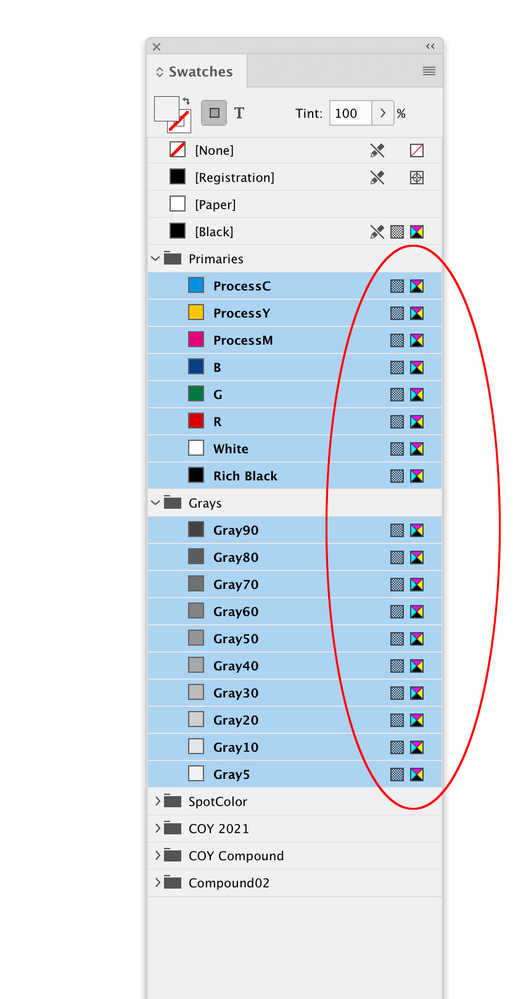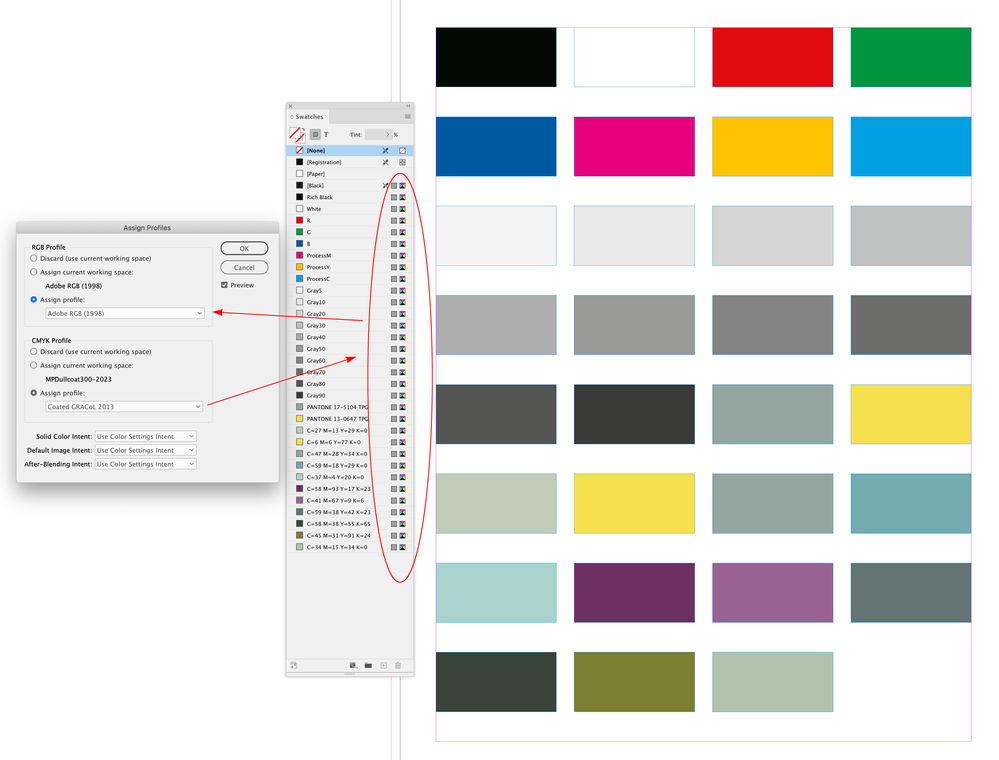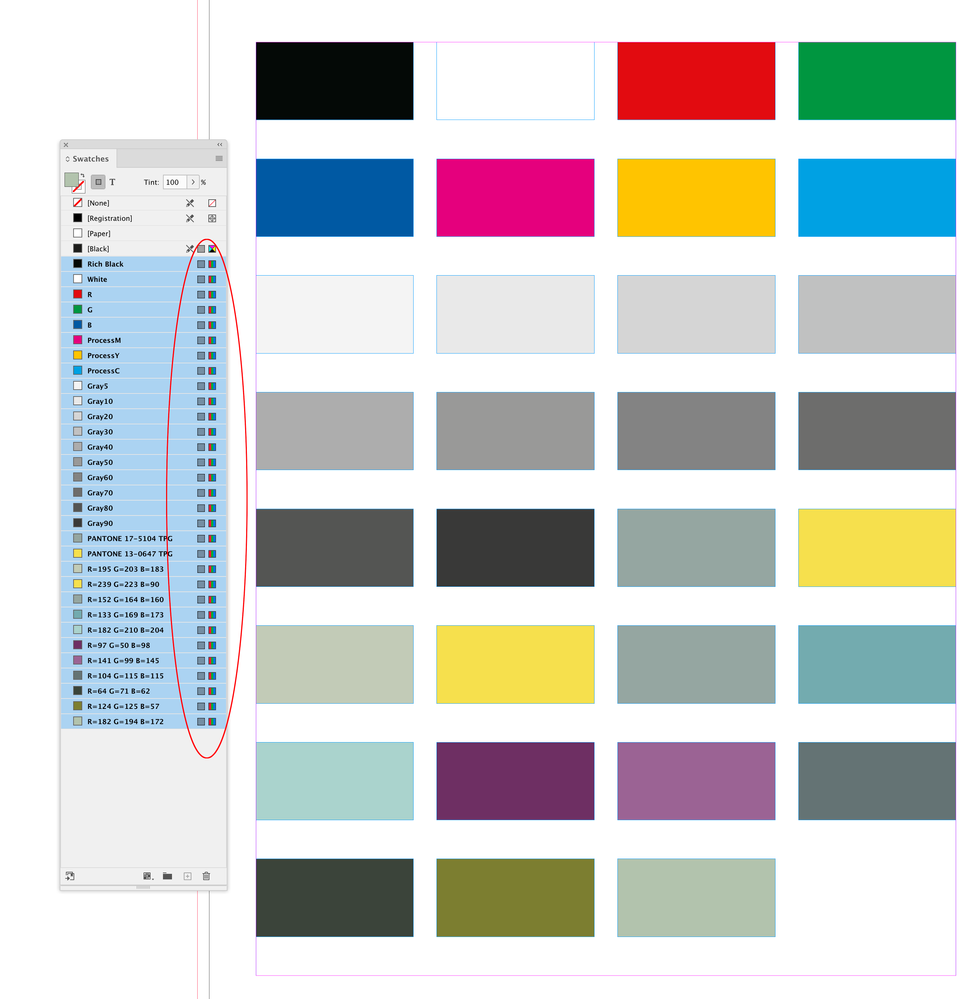- Home
- InDesign
- Discussions
- Cambiar modo de color de cmyk a rgb en indesign
- Cambiar modo de color de cmyk a rgb en indesign
Copy link to clipboard
Copied
Hola a todos, tengo un diseño hecho en indesing con colores cmyk, pero ahora quiero crear una version digital con colores rgb del mismo archivo, pero no se como cambiar el modo de color, hay alguien que me pueda ayudar?, saludos.
 1 Correct answer
1 Correct answer
Hola para asegurarte una buena conversión de colores tienes que hacerlo desde la paleta muestras. Primero elimina todos los colores que no usa tu documento y dile que te muestre los ocultos, una vez tu paleta muestras esté configurada con todos los colores CMYK te pones encima de cada color y en modo de color usa la opción RGB.
Automaticamente te canviará el color. Si quieres ajustar también la visualización del color RGB utiliza el menú Ver / Ajustes de prueba /A medida/ Dispositivo para simular
...Copy link to clipboard
Copied
Hi @Distribuidora28659976pobv , By digital version, do you mean an Export to PDF? When you Export a PDF you can set the Output>Destination to an RGB profile and all of the document’s color will be converted to the Destination color space:
You can also do the same on an image Export (JPEG or PNG).
Copy link to clipboard
Copied
Hola Rob, me falto indicar que quiero resguir editando en colores rgb, ya que los colores cmyk son muy distintos a los colores RGB que se usa.
Saludos.
Copy link to clipboard
Copied
Hola para asegurarte una buena conversión de colores tienes que hacerlo desde la paleta muestras. Primero elimina todos los colores que no usa tu documento y dile que te muestre los ocultos, una vez tu paleta muestras esté configurada con todos los colores CMYK te pones encima de cada color y en modo de color usa la opción RGB.
Automaticamente te canviará el color. Si quieres ajustar también la visualización del color RGB utiliza el menú Ver / Ajustes de prueba /A medida/ Dispositivo para simular RGB
Copy link to clipboard
Copied
Muchas gracias por la ayuda, me funciono lo que me indicaste.
Saludos.
Copy link to clipboard
Copied
I want to edit in rgb colors
InDesign does not have a single document color space—you can mix RGB, CMYK, and Lab defined colors on the same page.
You can convert the Color Mode of all the document swatches at once by selecting the swatches in the Swatches panel and choosing Swatch Options from the panel’s flyout menu—set the Color Mode to RGB in order to convert all of the selected swatches to RGB. If you are using unnamed colors defined with the Color Panel or Color Picker, choose Add Unnamed Colors before you convert the swatches.
The RGB values you get on a CMYK to RGB swatch conversion will depend on your document’s Assigned CMYK and RGB profiles (Edit>Assign Profiles...) and the Color Settings’ Conversion Options Intent setting—Relative Colorimetric usually maintains the original color appearance.
Here the CMYK colors are converting from Coated GRACoL 2013 to Adobe RGB
Copy link to clipboard
Copied
Also, if your document contains any transparency set the Edit>Transparency Blend Space to Document RGB.
You can convert all InDesign color and the Transparency Blend Space to RGB via Edit>Document Setup>Intent>Web
Copy link to clipboard
Copied
Muchas gracias por la ayuda, ya logre solucionar el problema.
Saludos.
Copy link to clipboard
Copied
Ayuda, la verdad intenté hacer las instrucciones, pero cuando pongo una forma e intento poner un color muy fuerte, se ve todo opaco aún, y me marca Out of Gamut Warning
Copy link to clipboard
Copied
Hi @lucyc13073357,
I understand how frustrating it can be when you encounter issues with color conversion and gamut warnings. It sounds like the colors you’re trying to use in RGB might be out of the printable range for your document’s current settings.
You can address this issue as :
1. Convert CMYK Colors to RGB:
- Go to the Swatches panel (Window > Color > Swatches).
- Select the swatch that is causing the problem.
- Click on the "Color Options" menu (the three lines in the top right corner of the Swatches panel) and choose "Edit Swatch."
- Change the Color Mode to RGB. Adjust the values as needed to ensure they are within the RGB gamut.
2. Adjust Color Display Settings:
- Go to View > Proof Setup > Custom.
- Choose a device profile that suits your display (like sRGB IEC61966-2.1 for standard RGB displays) and click OK.
- This will help you see how your colors will appear on different devices.
3. Use a Color Management Tool:
- To prevent gamut issues, use the "Edit > Assign Profiles" option and select the RGB profile that best suits your needs.
By following these steps, you should be able to better manage RGB colors and avoid the out-of-gamut warnings. If you need any more help or have further questions, feel free to ask!
Thank you,
Abhishek Rao
Copy link to clipboard
Copied
I put a shape and try to put a very strong color, it looks all opaque still, and it marks me Out of Gamut Warning
Hi @lucyc13073357 , Once you have converted your Swatches to RGB they might still display in your document's assigned CMYK color space, depending on your settings. Make sure your Transparency Blend Space is set to RGB and you have Overprint/Separation Preview turned Off.
Copy link to clipboard
Copied
and it marks me Out of Gamut Warning
Also, the Swatch Options out-of-gamut warning depends on the document’s assigned CMYK profile—it shows when an RGB color will change in appearance on a conversion into the document CMYK space. So an RGB color on the edge of the CMYK gamut might show as out with an uncoated profile, but in with a coated profile:
Copy link to clipboard
Copied
Hola
Para que el documento sea RGB para salida en pantalla, hay que ir a: Edición/Espacio de Fusión de Transparencia/RGB de documento.