- Home
- InDesign
- Discussions
- Can Alt Text be applied to text + image combo?
- Can Alt Text be applied to text + image combo?
Can Alt Text be applied to text + image combo?
Copy link to clipboard
Copied
My background is in content development rather than InDesign. I hope for guidance from this expert community.
The use case is an image that has callouts which are text and the final output is Fixed Layout epub. For Accessibility, I'd like to assign Alt Text which is descriptive of the visual as a whole instead of the screen reader reading live text (in the callouts) and then Alt Text on the image. Is there a way in InDesign to "group" text boxes and an image to assign Alt Text? Thank you.

Copy link to clipboard
Copied
Several things to note:
- Grouping elements and then exporting to EPUB doesn't work well. Produces unexpected results and often impairs accessibility for some assistive technologies/AT. Our firm does not recommend doing that.
- Instead, merge/flatten all of the individual elements into one graphic and add the Alt-text to that.
- Keep the Alt-text to 200-300 characters (some screen readers clip after their character limit).
- Note that screen readers don't voice detailed text in Alt-Text (regular text, yes but Alt-Text, no). So text like the formulae with parentheses and superscripts will read as "f ex equals zero five ex two." Not very helpful to the end user!
- Our firm recommends putting that type of detailed complex information in either the narrative body text of the document, or in a figure caption tagged as <Caption>. And put "lite" Alt-text on the chart graphic that notes it is "Figure 123 charts the a, b, and c variables." Or whatever. Just keep the Alt-text brief.
—Bevi
Accessibility expert for documents
| PubCom | Classes & Books for Accessible InDesign, PDFs & MS Office |
Copy link to clipboard
Copied
Bevi, thank you for the reply. One follow up query, please. It is my understanding that keeping text live (instead of flattening it into an image) has the advantage of preserving readability when zoomed in. Is this a factor at all?
Copy link to clipboard
Copied
natalyav2019 wrote
It is my understanding that keeping text live (instead of flattening it into an image) has the advantage of preserving readability when zoomed in. Is this a factor at all?
It depends upon how the graphic is made, file format, resolution, etc.
Yes, flattening text within a graphic does convert live text to a graphic format, either pixels/rasters or vectors. But that can be compensated by having a higher resolution on the graphic and keeping the compression low (higher compression causes artifacts and blurred fuzzy text).
We recommend creating any graphic that contains text to a resolution no lower than 150 ppi, and if the text is small, no lower than 250 ppi. Photos and graphics without text are ok at lower resolutions; but maps, charts, diagrams and anything else with text should have a higher resolution.
Given that current research estimates that 70-85% of our information is viewed on a mobile device, that means the user has a little screen at 300-400 ppi resolution. The days of 72ppi and 96ppi are long gone!
Keeping the graphs' text live is difficult to do right. Even if live, it can present with an incorrect reading order, move around so that the call-outs no longer point to their subject, and the text could be hard for the end-user to understand your message. Example: Even if f(x) = 1x2 is live, it doesn't make any sense if it is read out of context.
In our advanced classes for 508 + InDesign, we cover different strategies for making all kinds of graphics accessible. There's no one-size-fits-all strategy; you have to evaluate each document and its graphics to determine which method and strategy will provide the best end-result for not just screen reader users, but all users of all kinds of assistive technologies/AT. Here are some of the best strategies:
- Put the details in live narrative body text or <Captions>. The user will have the greatest access to and control of the reading experience. Alt-Text is a very unsatisfactory experience for those who use screen readers, so keep it to a minimum.
- If the data was graphed based on spreadsheet data, then add a "matching data table" after the chart graphic and make the table fully accessible. This makes all of the data available to everyone. You can also put the matching data table in an appendix or on a website, but ensure that you have live body text that states "matching data table for Figure 9 is available at..." and hyperlink to the table.
- There are some types of info graphics where the text can remain live, but it has to be tagged and sequenced correctly. Each piece should be able to stand on its own and be understandable to the end user. The text parts have to make sense when they are read out of context. Using your original example, it might work like this:
<Hx>Figure 123 — Chart of 3 graphs for f(x) at 1, 2, and .05 variables
<Caption>Variables are:
<UL><LI>f(x) = 2x2 (can't do superscript in this forum!)
<LI>f(x) = 1x2
<LI>f(x) = 0.5x2
The vertex is (0,0) for all 3 graphs, with x extending from -1 to +1, and y extending from -1 to +1.
The graph of f(x) = .5x2 is wider than the graph of f(x) = 2x2.
<image> Alt-Text = Line graph of Figure 123.
</Caption>
You can break up this narrative text into as many frames as you need, even keep the bubble call outs you now have. But ensure that all of the frames are threaded in the correct sequence so that it becomes one unit of information that is read in the correct reading order.
Hope this helps! Keep your mind open to other strategies. There's no one "right" way to do this. And you might have to work with the editorial team to develop a good strategy.
—Bevi
| PubCom | Classes & Books for Accessible InDesign, PDFs & MS Office |
Copy link to clipboard
Copied
Thank you, Bevi. Your input has been very helpful.
Copy link to clipboard
Copied
I wonder if this would work.
Select all your elements.
Drag them to your Folder from InDesign (this creates a Snippett) or alternatively choose File>Export and select Snippett.
https://indesignsecrets.com/the-joy-of-snippets.php
Take note of the dragged elements overall size.
Create a new file with those dimensions.
Drag your Snippett into the new InDesign file.
Then place the InDesign file.
Add your alt text.
Copy link to clipboard
Copied
https://forums.adobe.com/people/Eugene+Tyson wrote
Drag your Snippett into the new InDesign file.Then place the InDesign file.
Add your alt text.
At this time, an INDD or PDF file placed into InDesign creates "unexpected accessibility results" when the final EPUB or PDF is exported. It might work, but you'd have to test your EPUB on every known type of reader to ensure it will work for the majority of end users.
We think the reason has something to do with those placed files being neither authentic graphics nor live InDesign files. I call them "zombie files" because they are neither one way or the other, and are a hybrid. EPUB is so touchy about these things; there's the standard itself plus the different implementations of it by the e-reader manufacturers.
At this stage of development with EPUB, I prefer to stay with known elements such as a flattened graphic file (PNG, JPG, EPS, AI, whatever) where I have a better chance of getting an accessible final output.
| PubCom | Classes & Books for Accessible InDesign, PDFs & MS Office |
Copy link to clipboard
Copied
Yes you can apply ALT text to image + text combinations, using Bev's step 2 advice (merge/flatten into a single image).
But the best way to do that from InDesign is to select the callouts and placed image, group them (Object > Group) and then with the group selected, choose Object > Object Export Options and set it to rasterize on export.
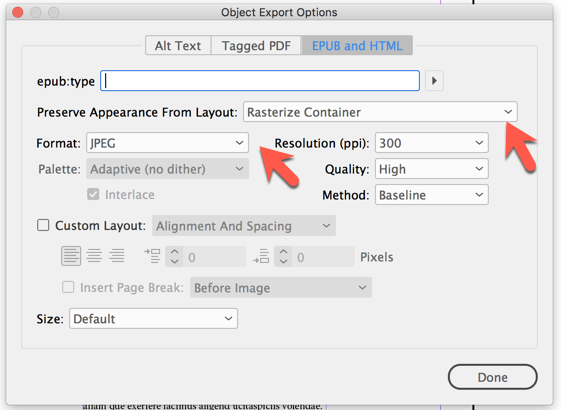
You can then click over to the Alt Text tab in that same dialog box and enter your Alt text (as "Custom").
The advantage of this method is that the caption text remains live and editable in InDesign. It's only when you export to EPUB or HTML that the group gets rasterized per your settings.
I did that to an image and caption and then exported to a FXL epub. Here's the result in the HTML ("2.jpg" was the name InDesign auto-created and assigned to the rasterized object, and my alt text was "Anne-Marie's in this epub!"):
<div id="_idContainer000">
<img class="_idGenObjectAttribute-1 _idGenObjectAttribute-2" src="image/2.jpg" alt="Anne-Marie's in this epub!" />
</div>
AM
Copy link to clipboard
Copied
But the best way to do that from InDesign is to select the callouts and placed image, group them (Object > Group) and then with the group selected, choose Object > Object Export Options and set it to rasterize on export.
Sure would be useful if this option was also available when exporting to PDF!
- Dax
Copy link to clipboard
Copied
Yes, it would be nice to have that capability for exporitng tagged PDFs from InDesign.
Anne-Marie's suggestion is available only when exporting to HTML and EPUB.
| PubCom | Classes & Books for Accessible InDesign, PDFs & MS Office |
Copy link to clipboard
Copied
Adobe states that you can do this (assign ALT text to a group of objects)...https://helpx.adobe.com/indesign/using/whats-new/2018.html
"Alt-Txt: Earlier, you couldn't tag InDesign native objects and graphics as figures. Now, the alternate text added to graphics is exported to tagged PDF and the corresponding alternate text is read by screen reader for the graphics."
Copy link to clipboard
Copied
But it doesn't work...
Find more inspiration, events, and resources on the new Adobe Community
Explore Now
