- Home
- InDesign
- Discussions
- Can I suppress an entire page from printing out?
- Can I suppress an entire page from printing out?
Can I suppress an entire page from printing out?
Copy link to clipboard
Copied
Hi all! I know I can suppress objects on pages from printing, but I'm wondering if I can mark certain pages and keep them from printing? I do reports that sometimes have more pages and sometimes less. So instead of constantly deleting pages then adding them back in later... I thought this might be a good solution. I know I can delete them from the final PDFs... but I was just curious if I could do it this way. Thanks!
Copy link to clipboard
Copied
You can easily specify which pages you do want to print, leaving out those you don't want.
In this example, I want page 1, 3-7, and 12. Is this helpful?
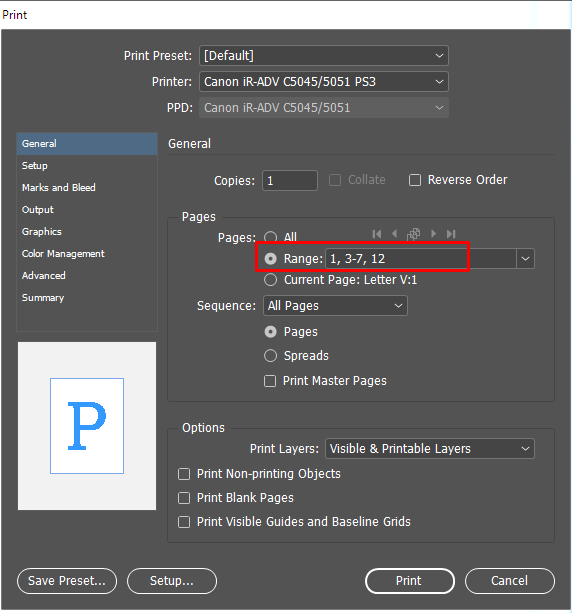
Copy link to clipboard
Copied
Yes, thanks... I knew I could do that. The problem is I work on many different reports at once, and I know I'll forgot to specify which pages should print and which should not. I guess it just makes the most sense to either print all pages and just delete the ones I don't want in the final PDF or delete them in the InDesign file so I don't accidently print out certain pages (which is what I have been doing).
Copy link to clipboard
Copied
Try this Labeled Pages Exporter script. It exports pages by their color labels.
Copy link to clipboard
Copied
This isn't exactly what you need, but you might find it helpful.
Create a new InDesign layer, name it something like Not Printing, and set the layer properties to Print Layer (off).
When you don't want a page to print, move all the contents to this layer, this will create a blank page on your exported PDF.
You can remove the blank PDF pages in Acrobat using the Action wizard to run a preflight profile that will remove the blank pages and rename the file with one click- Fixups> Pages> Remove empty pages.
If you decide you want the page to print, move the contents back to the original InDesign layer and export to a new PDF.
Note, you won't be able to see the page contents in InDesign that reside on the Not Printing layer, with Overprint preview turned on.
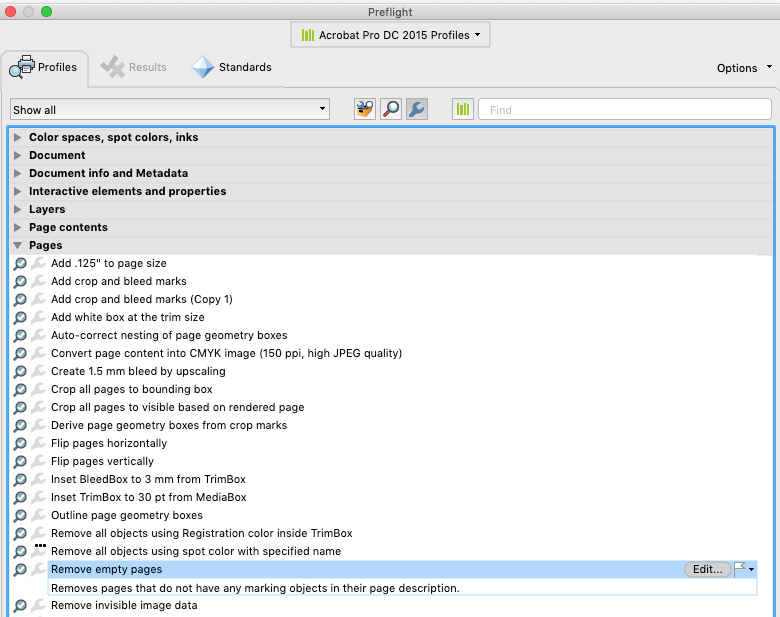
Copy link to clipboard
Copied
Thanks so much! I'll give this a try...
Find more inspiration, events, and resources on the new Adobe Community
Explore Now
