Can't cut with scisoors
Copy link to clipboard
Copied
Hello. I have problem with scicoors tool.
I want to cut out part of a letter. I typed "G". I used type>create outlines. With ruler guides i made precise point of reference for cutting. Then I selected scicoors and tried to click on the point I wanted to remove. I wanted to remove rectangle shape. But i can't select any points. I cliked everywhere and scicoors does nothing. How to make this points? Or what should i do to cut anything? I will be greatful for help
Copy link to clipboard
Copied
Hi weronika96 ,
I assume that the outlines of character "G" are still anchored to the text frame.
Here two screenshots that explains what I mean:
The whole picture:
Unanchor the path from the frame and the Scissors tool is working as expected.
Cut the selected path and do Paste in Place or use the unanchor feature of anchored objects.
FWIW: When working with that kind of tools it's always good to enable View Hidden Characters and View Frame Edges.
Regards,
Uwe
Copy link to clipboard
Copied
I did it with G and it works, so thnaks! But now i want to do the same thing with B. And it doesn't work. I did the same thing and when I try to remove rectangle shape something opposite happens. I tried to mark this straight line in "B" same as I did it in G. But when i do it the wholes in letter are painted over. Somethins is added instead of deleting. What could i do wrong? Should I cut only straight line from B, not whole letter? If so, how should i do it? Or should i do it something else? ![]()
Copy link to clipboard
Copied
Hm. Best show some screenshots with a step-by-step discription what you did.
If you try using the Scissors tool this with a "B" you have to know that this is a compound path object.
The two inner shapes of the "B" and the outer shape which makes three different paths when the compound group is resolved.
Best work with single paths that are not part of a compound path object. Convert the compound paths of "B" to single paths first. You'll lose the punch holes within the "B". Also use strokes on the path only, do not fill it with a color until you are done so the filled shapes will not distract you from what you like to do.
More details here:
Compound paths and shapes in InDesign
Regards,
Uwe
Copy link to clipboard
Copied
I would do this in Illustrator and then Place (File > Place) the AI file into the InDesign layout. Working with vector is a lot easier in Illustrator.
Copy link to clipboard
Copied
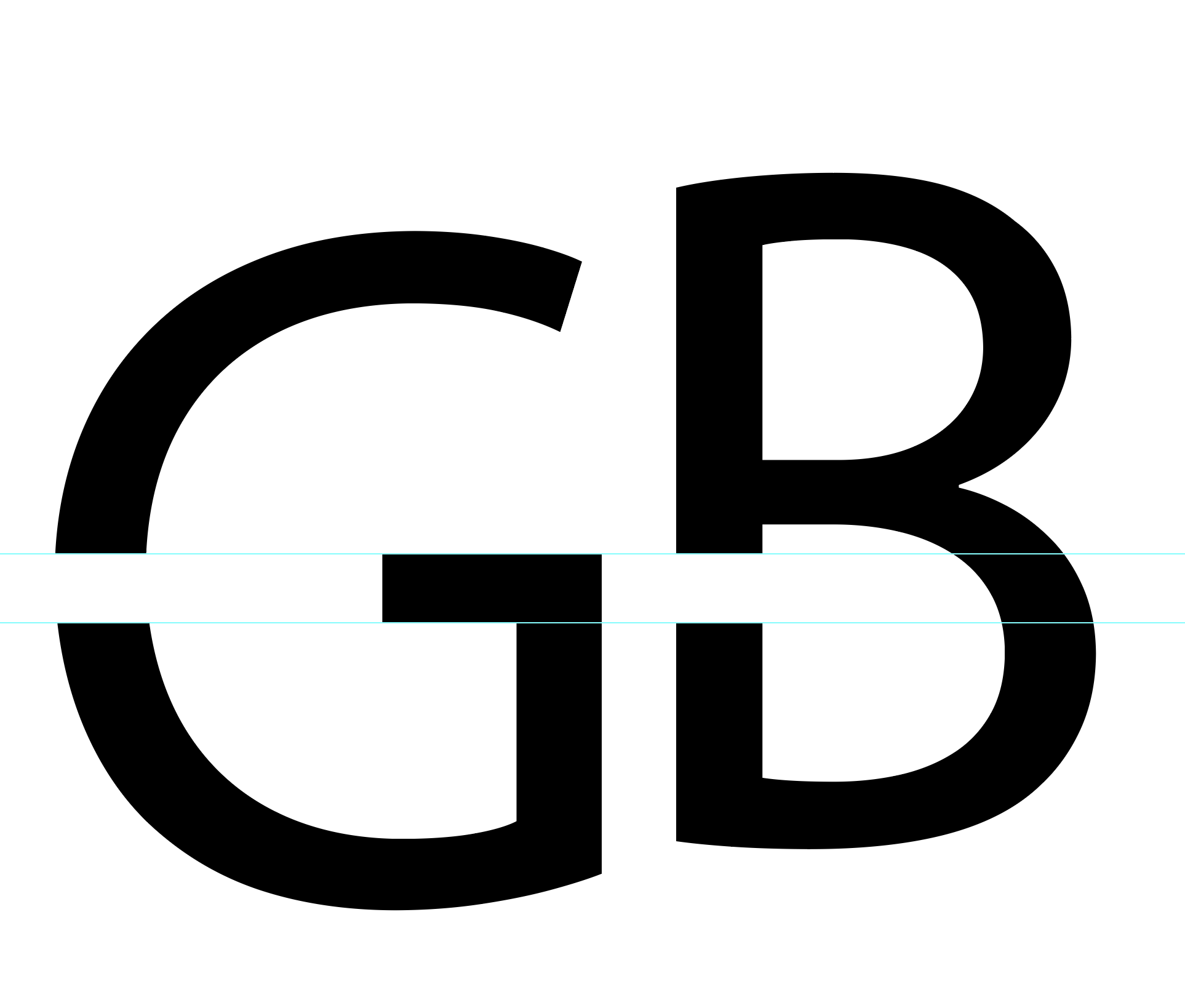 See screenshot of easily can be done in Illustrator using the Scissor tool. With Compound paths (like the B), you will need to reconnect Paths with the Pen tool (P).
See screenshot of easily can be done in Illustrator using the Scissor tool. With Compound paths (like the B), you will need to reconnect Paths with the Pen tool (P).
Or you can simply draw a rectangle over the top of the part of the "B" you'd like to delete and use the Shape Builder tool (Shift+M) while holding Option/Alt to delete the rectangular shape from the B.
Here's a video tutorial about the Shape Builder that could help: http://www.jeffwitchel.net/2011/12/geared-up-for-shape-builder/
Copy link to clipboard
Copied
Illustrator is made for tasks like this. This is one of the reasons logos are designed in Illustrator.
Find more inspiration, events, and resources on the new Adobe Community
Explore Now