 Adobe Community
Adobe Community
- Home
- InDesign
- Discussions
- Re: Can't get images to line up - NOOB
- Re: Can't get images to line up - NOOB
Can't get images to line up - NOOB
Copy link to clipboard
Copied
Hi, fairly new to InDesign.
I can't get things to line up once exported to PDF.
It's not far off, and in practice it's probably irrelevant, but as someone passing himself off as somewhat of a professional, I'd like it a little closer to professional.
As I move things around in InDesign, it's not letting me fix it. It's saying it's all lined up properly. But when exported/printed it's slightly off.
Thanks,
Patrick
Copy link to clipboard
Copied
Please post a screen shot showing exactly what is happening. It's not really possible to help you based on what you've written.
Copy link to clipboard
Copied
Old school screenshots because I'm on a PC with two monitors and can't figure out how to screen the main monitor.
First pic - if I move the frame to the right, there's a clear gap, but as I move it to the left, the little green arrows show up telling me this is lined up. If I move it to the left, it goes over. And in view modes, it's clearly lined up.
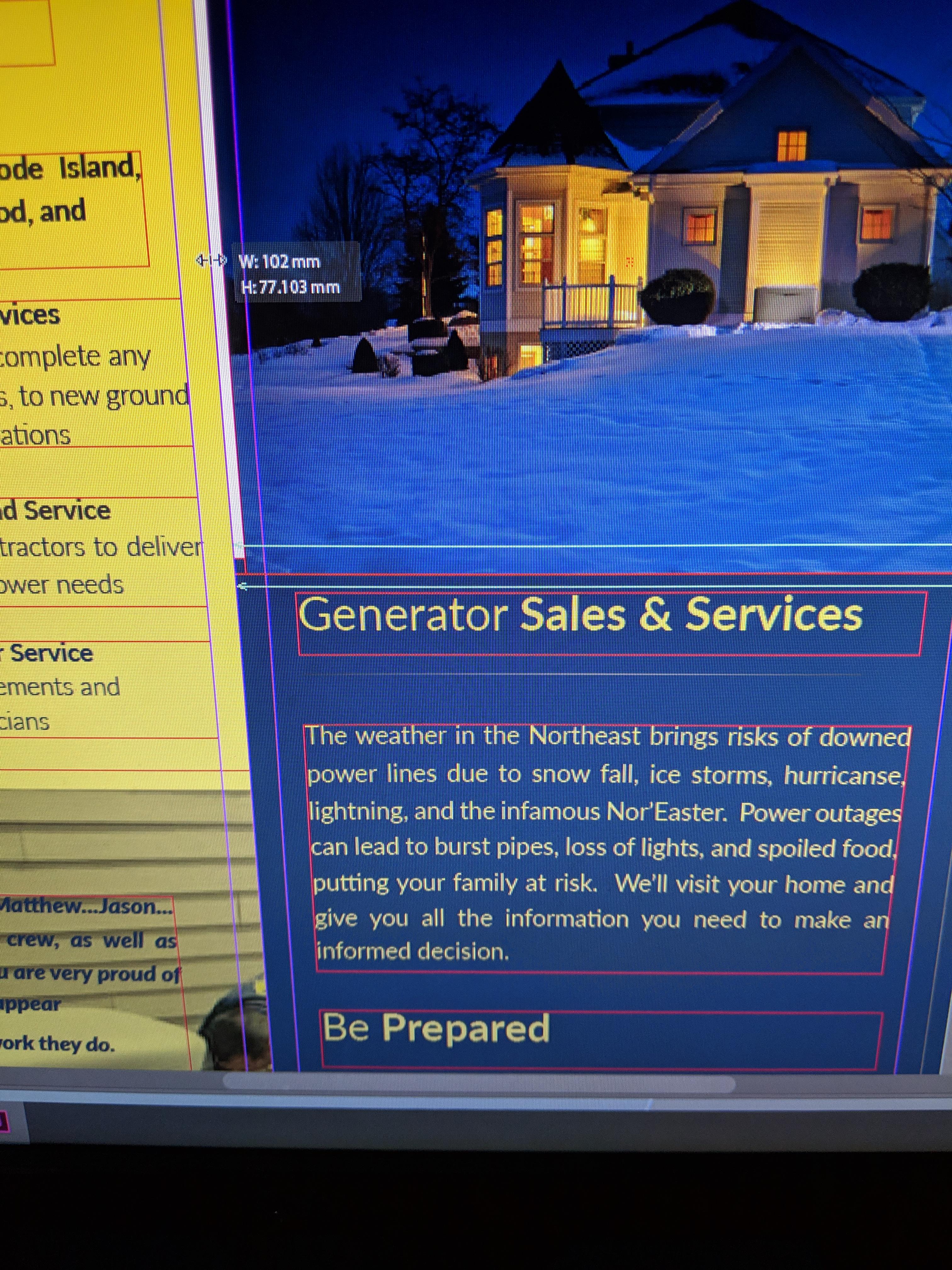
Second pic is the exported pdf where the alignment is clearly slightly off. It's also close to the fold of the brochure, so how will anybody be able to tell without opening, flattening...etc, but still...
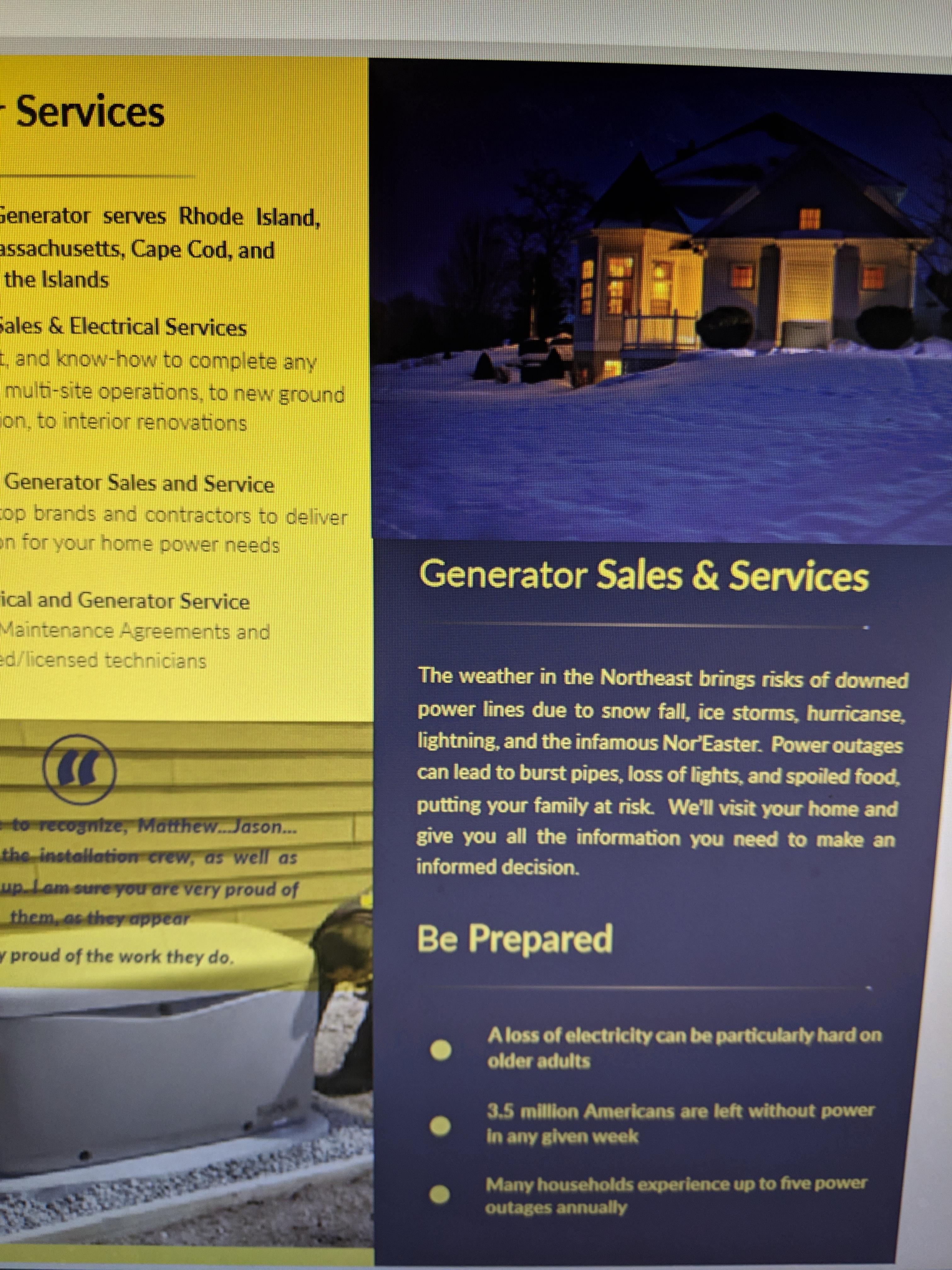
Copy link to clipboard
Copied
Hi Patrick:
The green guides with arrows indicate that the two objects are the same width. A green guide on the left would indicate that they are lined up.
You could:
- Zoom way in at the intersection to check (up to 4000% magnification), adjust
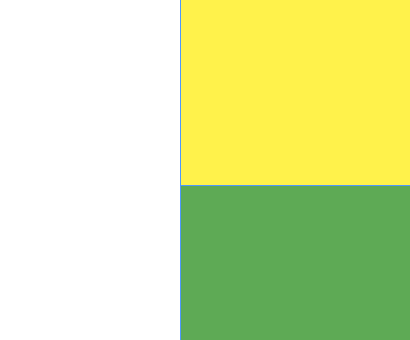
- Use the Align panel:
- Select both frames
- Click the lower frame a second time to set as a Key Object (thicker border appears)

- Window > Object & Layout > Align > Align Left Edges
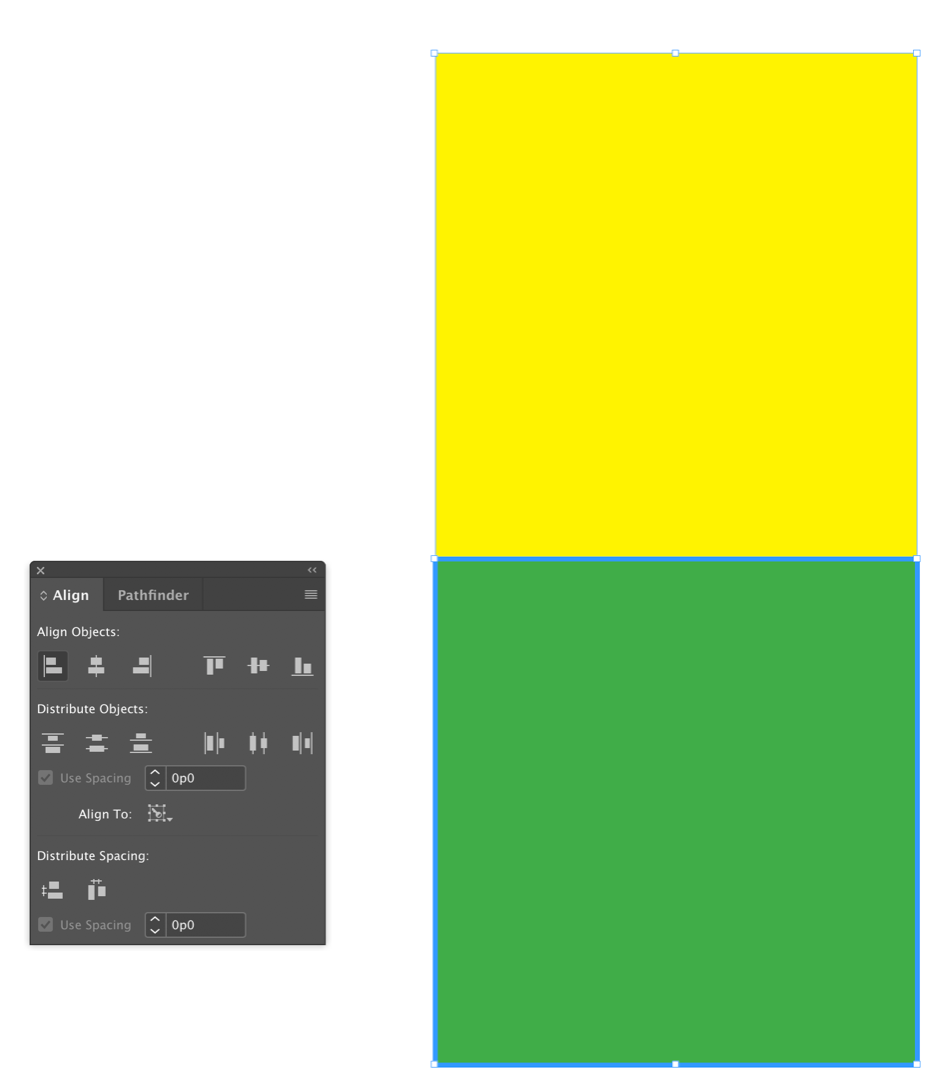
~Barb
Copy link to clipboard
Copied
Hi Patrick:
How exactly is InDesign telling you that the images are lined up properly?
Keeping in mind that images are in frames, are you trying to line up the frame edges or the content, if the content does not actually fill the frame?
InDesign offers multiple ways to help with alignment, including:
- Pulling ruler guides down from the ruler (View > Rulers)
- Using Smart Guides that appear temporarily (Preferences > Guides and Pasteboard)
- Showing a grid (View > Grids and Guides > Show Document Grid, View > Grids and Guides > Snap to Document Grid)
- The Align panel (Window > Object & Layout > Align)
More details and a screen shot will help us help you faster.
~Barb

