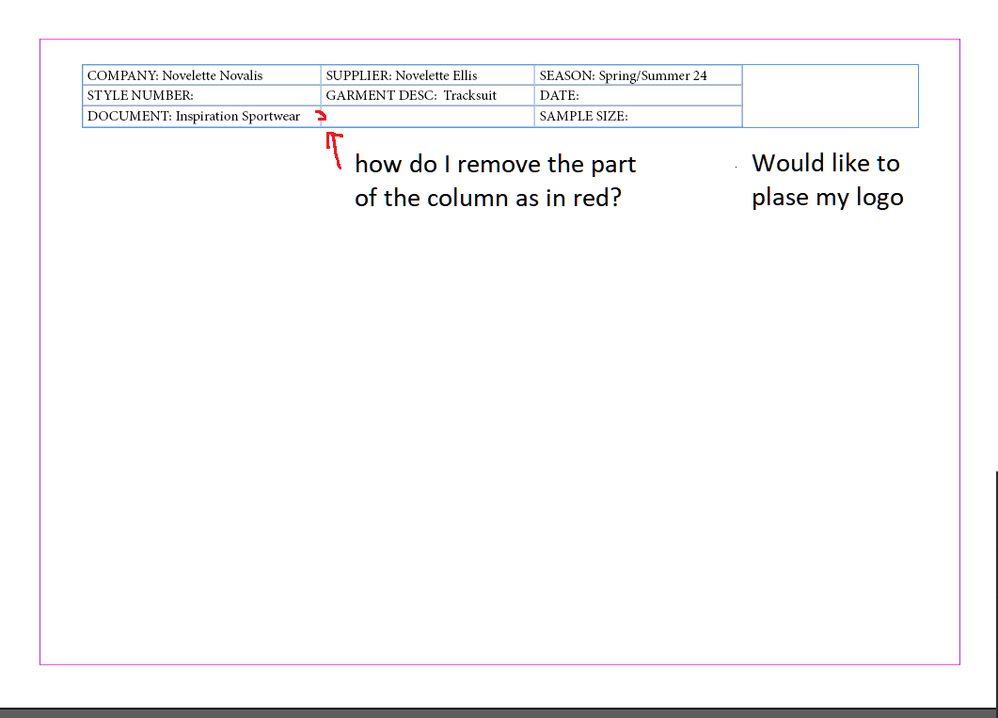Cannot resize table cells? (Options grayed out)
Copy link to clipboard
Copied
For school, I am required to change the sizes of the cells in the table identified in the screenshots. The problem is, when I select the table all table options become grayed out. Even the tables panel becomes grayed out. I cannot make any changes. The options are grayed out when I have not selected the table too.
What am I doing wrong?



Copy link to clipboard
Copied
You have to click inside the table for Table Options, and highlight the cells you want to change for Cell Options.
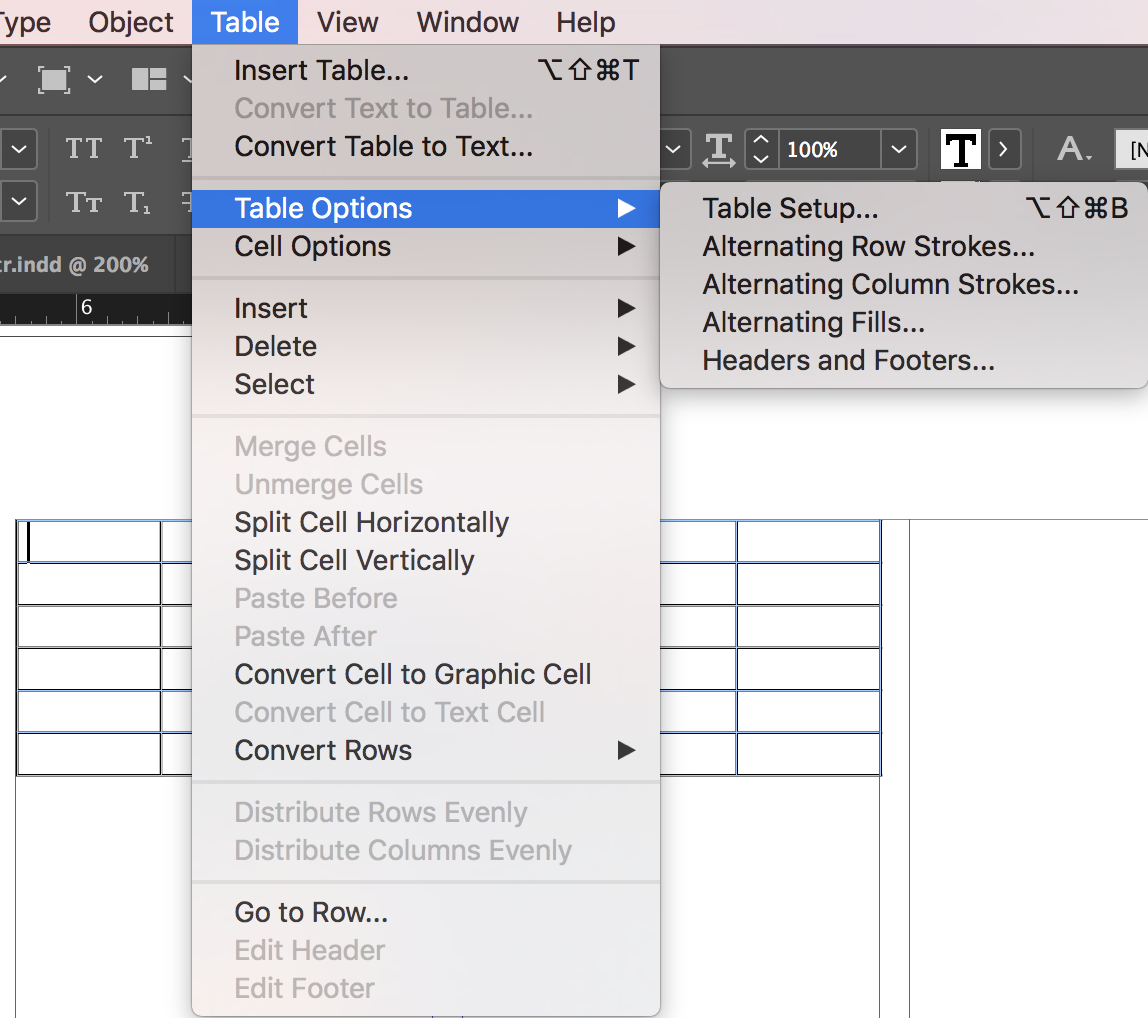

If you want to resize cells, use the Type tool to drag the horizontal and vertical lines. Add Shift to change all the rows or all the columns at one time.

Copy link to clipboard
Copied
Hi, I am having the same issue as the previous question above about greyed out table. It does not show with the options when I clicked on table as your response shows. This is my frst time creating a table therefore I need to know how to remove greyed out so I can make up the table.
Nove
Copy link to clipboard
Copied
You can't select a TextFrame the table is in - you need to switch to Text cursor and then click somewhere in the table to make it "active".
Copy link to clipboard
Copied
Thanks for your help, I figured out why the table greyed out at the top of table it has create table, so I did, and it became active. Now I need to place an image of my Logo into one of the cells and remove part of the column as highlighted in red. I am trying to create my course inspiration moodboard here because Photoshop iPad Pro seem to complicate no menu bar and not sure where to look.
.
Copy link to clipboard
Copied
It depends:
A) If you need to just "hide" it - make invisible - then you need to either select left or right cell and then set to 0 thickness of the left or right edge OR select both cells and set to 0 to the inside,
Or
B) you can Merge both cells so you'll have one single cell.