- Home
- InDesign
- Discussions
- Change background color automatically
- Change background color automatically
Change background color automatically
Copy link to clipboard
Copied
I am searching for an opportunity to change the background color of a textfield automatically in a document with data merge. Is there a possibility to define it in the Excel file or can I work with object format. What can I do to get a good solution? Many thanks 😉
Copy link to clipboard
Copied
Hi
I'm not quite sure I understand what you mean by "textfield" nor what you want to achieve?
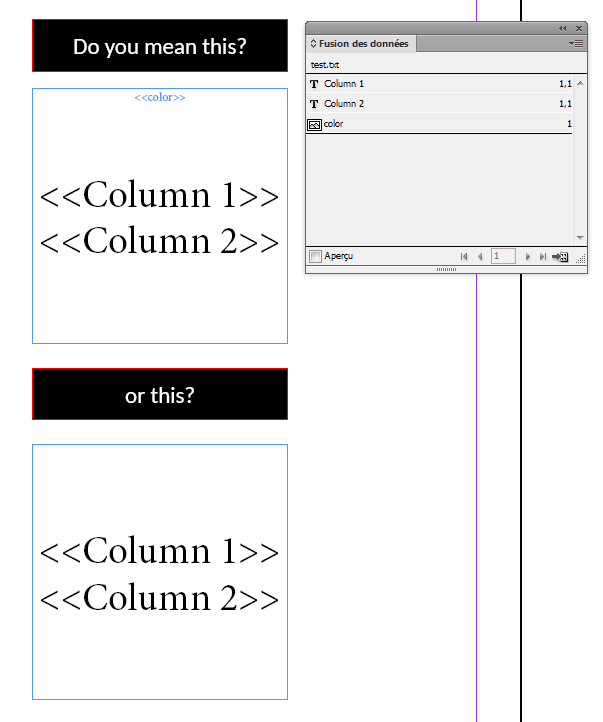
Copy link to clipboard
Copied
Hi 😉
I mean the first one.This is what I am searching for. How can I define this?
Many many thanks
Copy link to clipboard
Copied
Here's the trick...
First I created AI files with single colored rectangles (they can be very small). Then saved them as blue.ai, green.ai, red.ai and so on...
In your Excel file, add a new column. At the beginning of this data field name, add a @ character. Indesign will now recognize this as an image field. (see Merge data to create form letters, envelopes, or mailing labels in Adobe InDesign for more information on this process).
Then add the paths to the right image in the following cells.
You should end up with something like this:
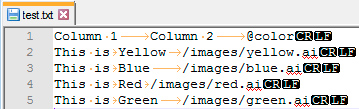
In Indesign, choose Content Placement Options from the Data Merge panel menu and select Fit Images To Frames.
Finally, all you have to do is to create two frames: one text frame for your text data fields and one graphic frame to place your background image. Adjust, place graphic frame behind and you're good...
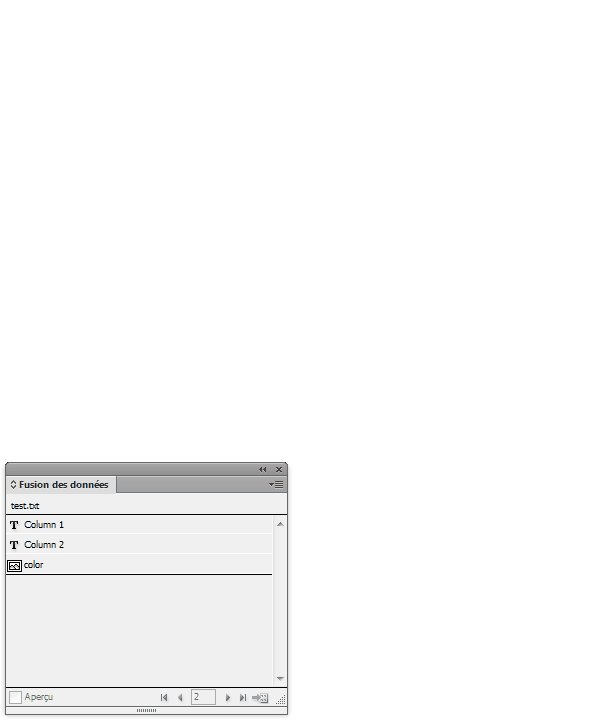
Copy link to clipboard
Copied
Many thanks, I thought about this way, but my textfield automatically change the size with more text and then I have the problem, that the image box size does not the same. ![]() I hoped to find a possibility to change the color of the textfield automatically. I only find a way the change the color of the text, but this is not the point I am searching for...
I hoped to find a possibility to change the color of the textfield automatically. I only find a way the change the color of the text, but this is not the point I am searching for...
Copy link to clipboard
Copied
How about the first one?
