- Home
- InDesign
- Discussions
- Re: Change colors when I import a JPEG file in Ind...
- Re: Change colors when I import a JPEG file in Ind...
Change colors when I import a JPEG file in Indesign
Copy link to clipboard
Copied
Hi community,
I have a JPEG image, but when i import it to Indesign, the colors change and looks different with the file exported too.
On the left side there is the original image in JPEG and on the right side that's how it looks imported to Indesign (and exported in PDF too). The colors are different, especially violet color, much less powerful.
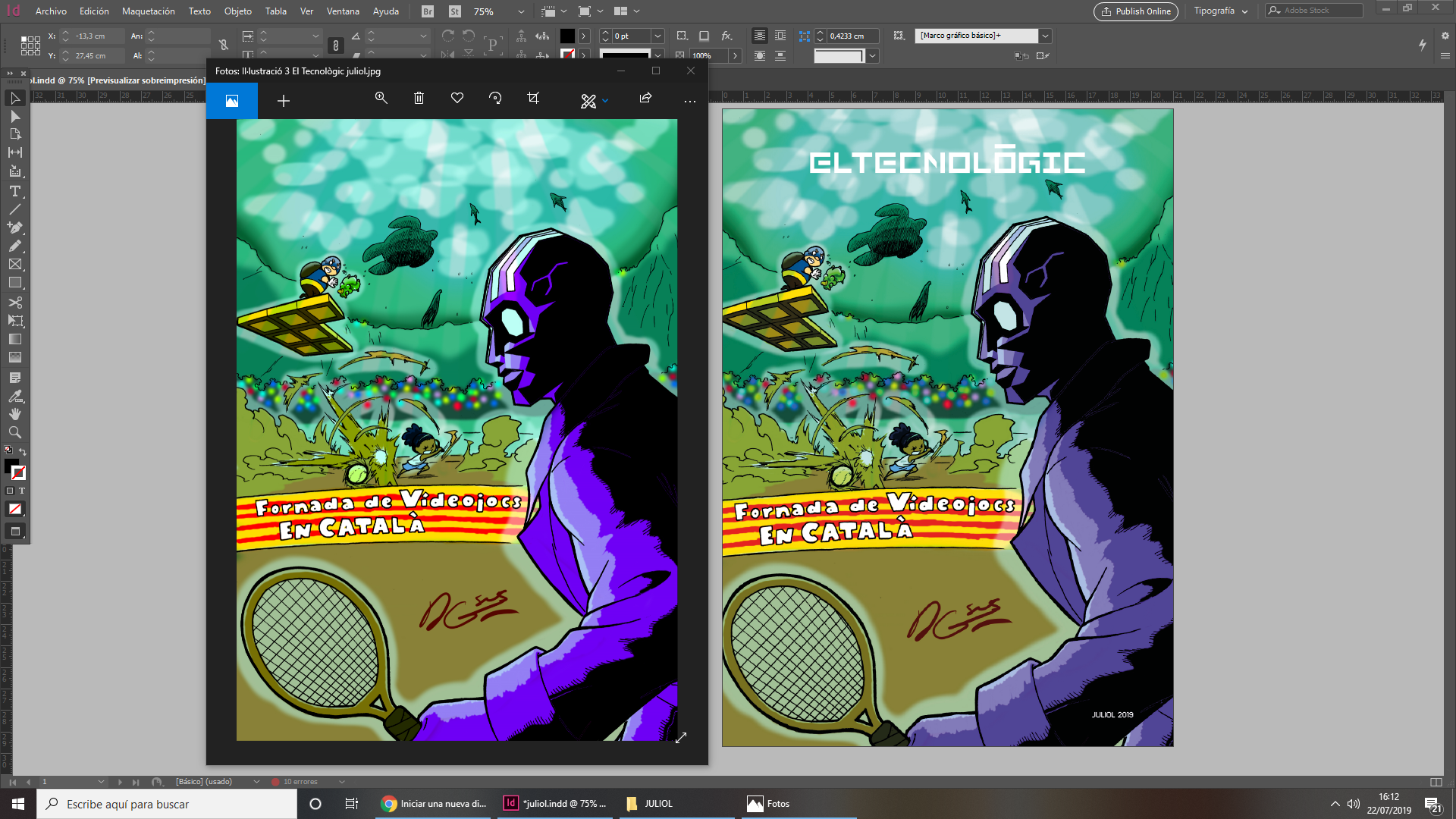
Any suggestion to keep faithfully the color of the original file when I import and export it?
Thanks,
Roger
Copy link to clipboard
Copied
That is the difference between RGB and CMYK gamuts. Depending on your color blend space mode and color management settings, you will see this as soon as some form of transparency (alpha channel for png, tiff, psd or a effect like drop shadow) is involved.
Copy link to clipboard
Copied
Probably your inDesign document is intended for print? and this way it's CMYK mode
When you use RGB (saturated) images they are converted to CMYK space and it makes difference
Your JPEG image is too saturated to print as CMYK
Copy link to clipboard
Copied
There are a couple of ways a placed RGB image will preview as CMYK—or how it is expected to print assuming the output device profile matches your document’s assigned CMYK profile. If you turn on Overprint Preview, or if there is any transparent object or effect on the spread and your Transparency Blend Space is set to CMYK.
InDesign doesn't have a document color space—a document page can have a mix of RGB, CMYK, Lab or Grayscale objects. The Overprint and Transparency Blend Space setting only affects the preview and doesn't change the actual color values or color space of the page items.


