- Home
- InDesign
- Discussions
- Re: CMYK colour problem, cant get 100% Y
- Re: CMYK colour problem, cant get 100% Y
Copy link to clipboard
Copied
Hello,
I am designing a card but i need to add a spot colour to print white. The colour i need to use is 100% yellow. I design the card in photoshop and give the objects the colour 100% y. Than i open the file in InDesign but the colour is different as the 100%y in InDesign.
Or is the problem that i can not make 100%y in photoshop but i can make it in InDesign?
Thanks for the help!!
 1 Correct answer
1 Correct answer
I am designing a card but i need to add a spot colour to print white
To create a Spot color in Photoshop you have to make and use a Spot Channel. The color mode doesn't matter, but the artwork has to be in the spot channel and not in the process color channels. Here I'm adding a Spot Channel to a Grayscale file by choosing New Spot Color Channel from the Channels panel:

Give the channel a name and define the color preview by clicking the Color swatch. Color is for the screen preview and doesn't af
...Copy link to clipboard
Copied
tint93 wrote
The colour i need to use is 100% yellow. I design the card in photoshop and give the objects the colour 100% y. Than i open the file in InDesign but the colour is different as the 100%y in InDesign.
How do you know? Are you eyeballing it (and it "looks" different)? Are you measuring it from within InDesign? Are you exporting to a PDF and measuring with Acrobat Pro?
Copy link to clipboard
Copied
Hi,
From Window> Output> Separation Preview
View: Separations
when you mouse over the any color over the inserted image, you can check the color percentage.

Copy link to clipboard
Copied
Is your colour space set to CMYK?
Notice the first image colour space is RGB, even when I input C0 M0 Y100 K0 and then use the eyedropper tool it still shows as C4 M0 Y 97 K 0
But the CMYK colour space is Y100 as intended.
RGB
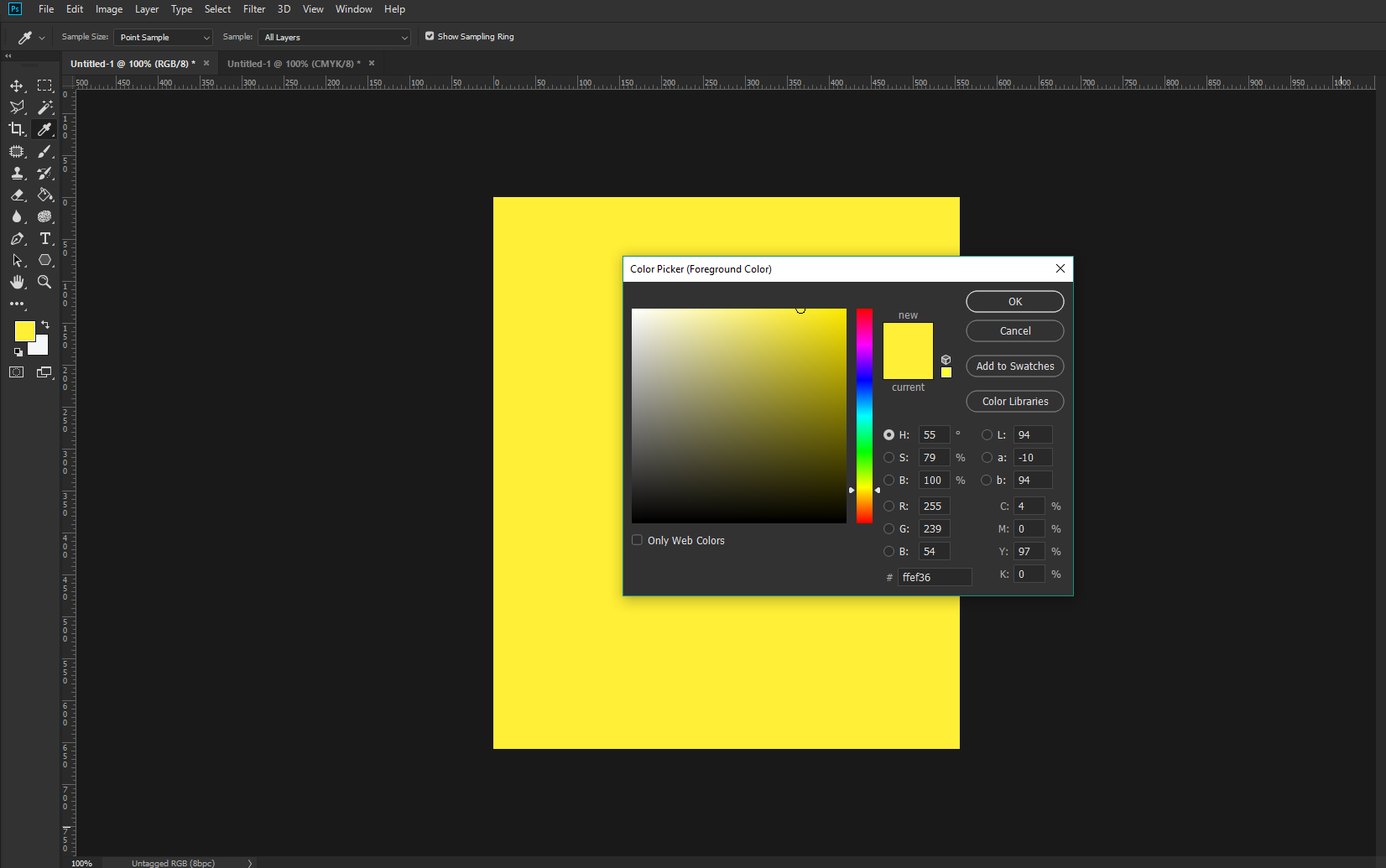
CMYK

Copy link to clipboard
Copied
Is ist only a different appearance or did you measure the color? For the appearance it could help to use the Overprint Preview from the "View" Menu.
Are you eventually using different color settings in Ps and Id? Then you cold get different colors by converting the profiles. For future works with new documents it is easy to synchronize the color settings in Adobe Bridge. Press ctrl + shift + K in Bridge, make your choice and press "Apply"
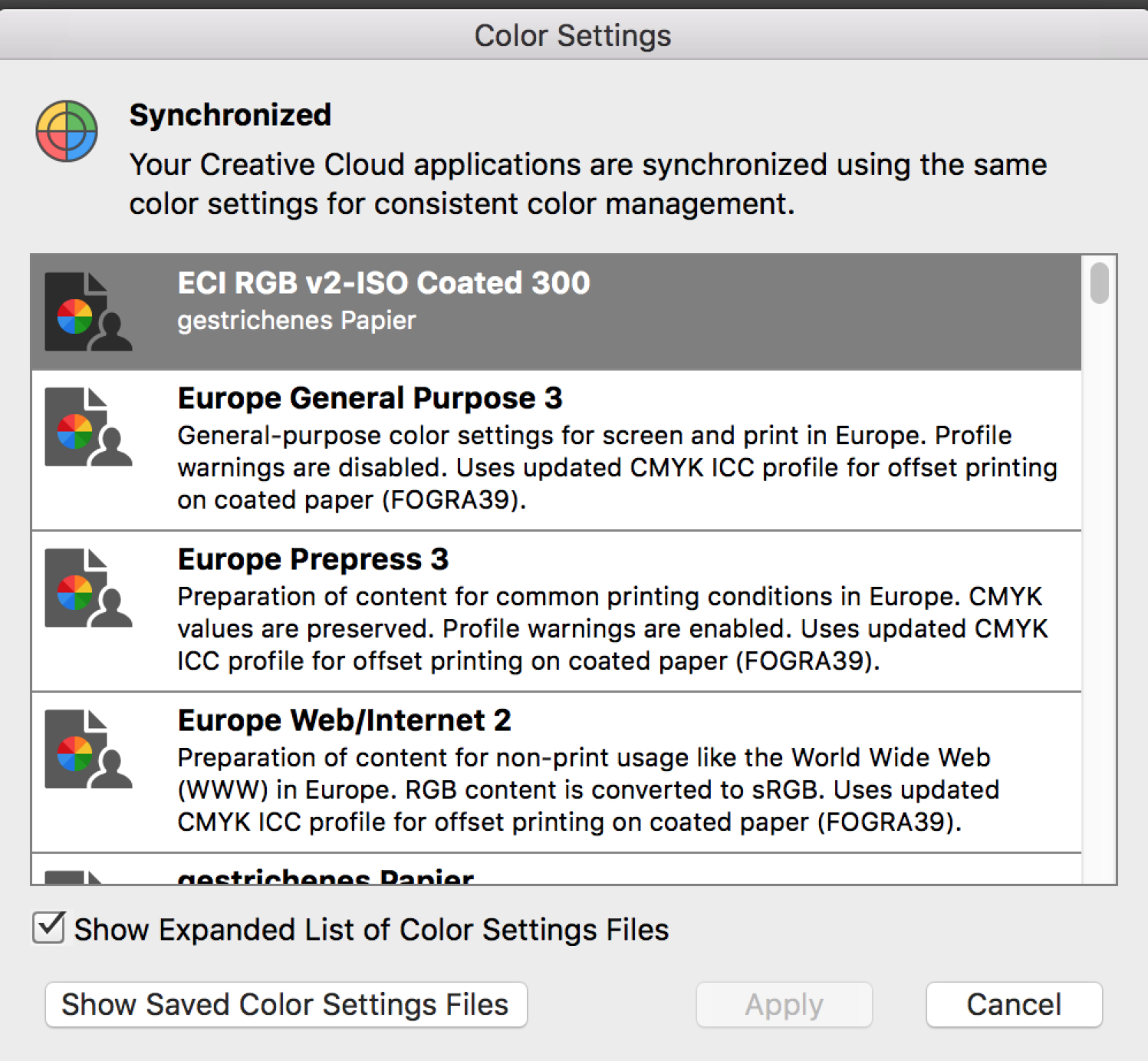
Copy link to clipboard
Copied
I am designing a card but i need to add a spot colour to print white
To create a Spot color in Photoshop you have to make and use a Spot Channel. The color mode doesn't matter, but the artwork has to be in the spot channel and not in the process color channels. Here I'm adding a Spot Channel to a Grayscale file by choosing New Spot Color Channel from the Channels panel:

Give the channel a name and define the color preview by clicking the Color swatch. Color is for the screen preview and doesn't affect the printed spot color.
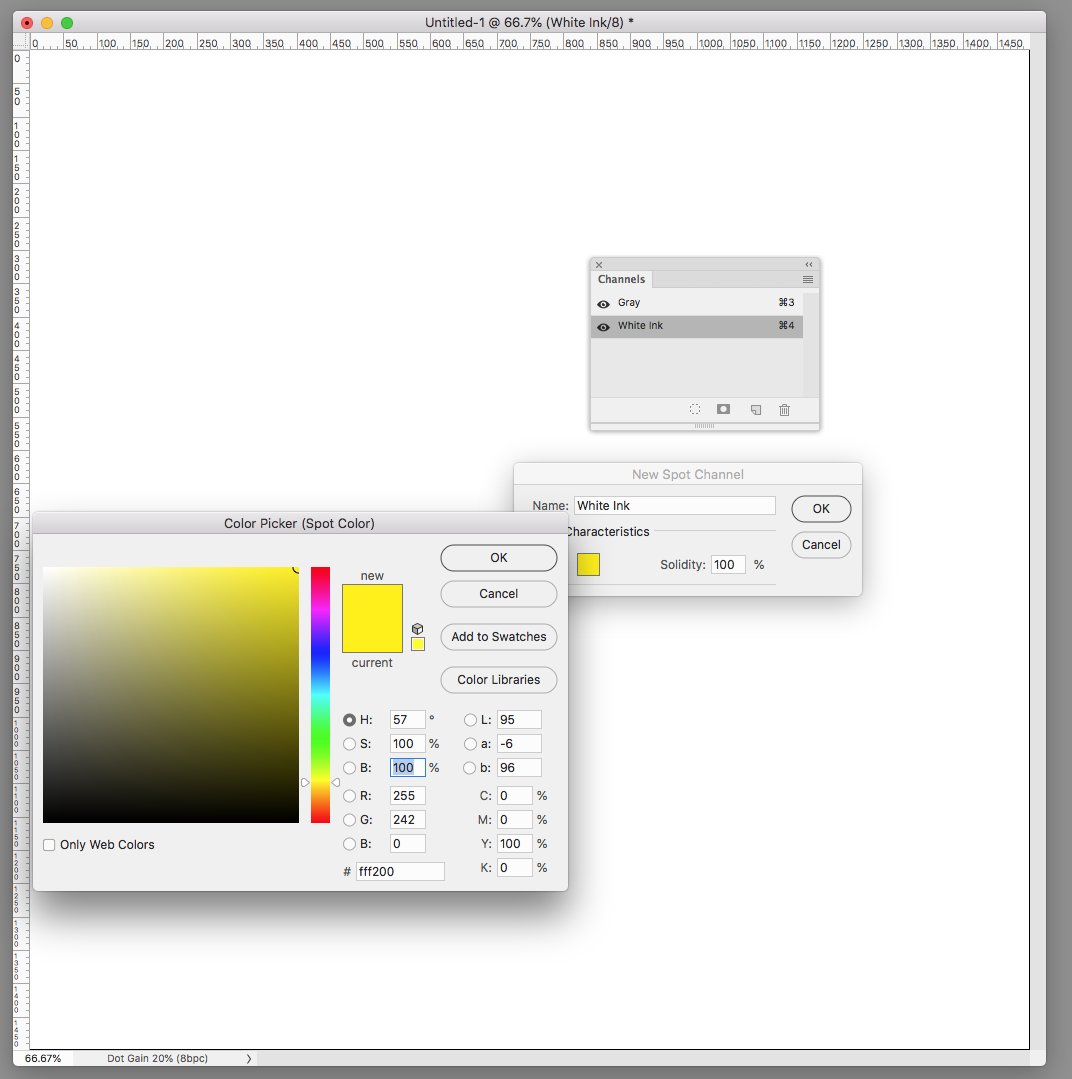
Make sure your art is limited to the spot channel

After placing the PSD with the White Ink spot channel in ID the spot color shows in the Separation panel:

Copy link to clipboard
Copied
Wouw, so many people try to help me! Thank you! I am looking in to the suggestions.
@Rob day,
I am trying your suggestion now. I made the spot channel in photoshop with te correct colour. But how do i "Make sure your art is limited to the spot channel".
Edit,
Now i try to colour the "white" items while i selected the spot colour channel. I am able to colour but the colour is very light. I almost cant see it. When i check that colour in InDesign with the seperations preview, it is very light gray.
Copy link to clipboard
Copied
Update,
I still don't know where the change in color from Photoshop to InDesign came from.
Making a spot color in Photoshop is something i will look further in to, up until now i havo no succes with that.
After hours of frustration and a lot of youtube video's i finally made it happen in InDesign. The video that gave the breakthrough was the following: How to create a one color image using Indesign - YouTube . I cut out parts that had to be the spot color in photoshop, made it gray scale, transparent background, place in InDesign, and applied the spot color. The pressman was happy after that 😃
Anyway, thanks to everyone for the suggestions and thinking with me!
Copy link to clipboard
Copied
Hi,
as charles designer and Marianne-Deiters suggested, you must have the same color mode and the same color profile in both application Photoshop and InDesign, i.e. CMYK FOGRA39. So, you'll get the same color (yellow 100%)

Copy link to clipboard
Copied
The OP needs a spot color, so unless term “spot color” is being misunderstood, the placed file can not include process CMYK color, and must include an extra spot channel.
It’s actually important not to have any non white pixels in the process color channel(s), so grayscale is the best choice for color mode.
Copy link to clipboard
Copied
I had misread, this is more accurate and should ignore my above comment about the colour space.
Copy link to clipboard
Copied
I am designing a card but i need to add a spot colour to print white.
tint93 needs a spot color that will be printed with white ink but represented by a yellow preview definition. it's not uncommon for printers to request a process color for the preview definition, but for normal offset printing where the color is outputting to an extra plate, the color for the spot preview could be anything.
Get ready! An upgraded Adobe Community experience is coming in January.
Learn more

