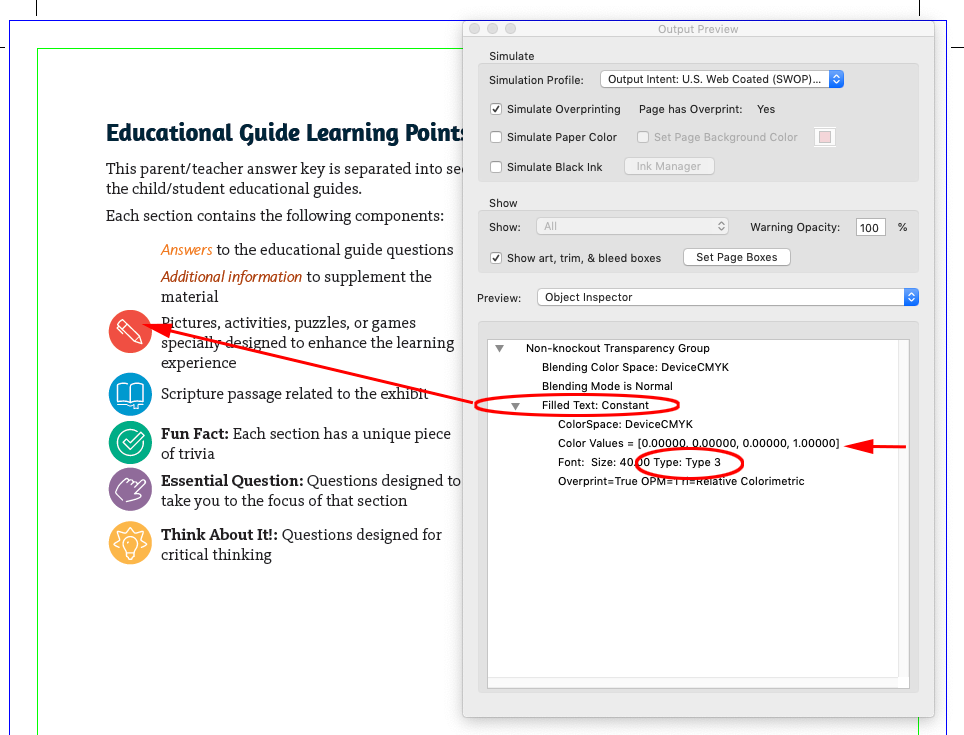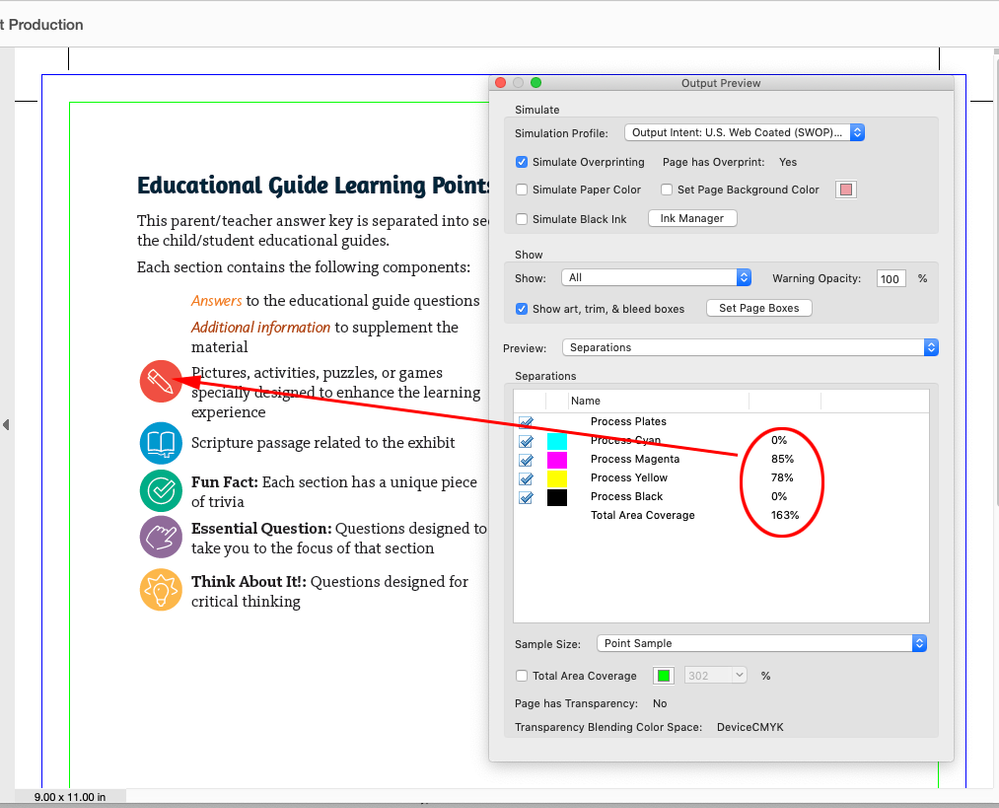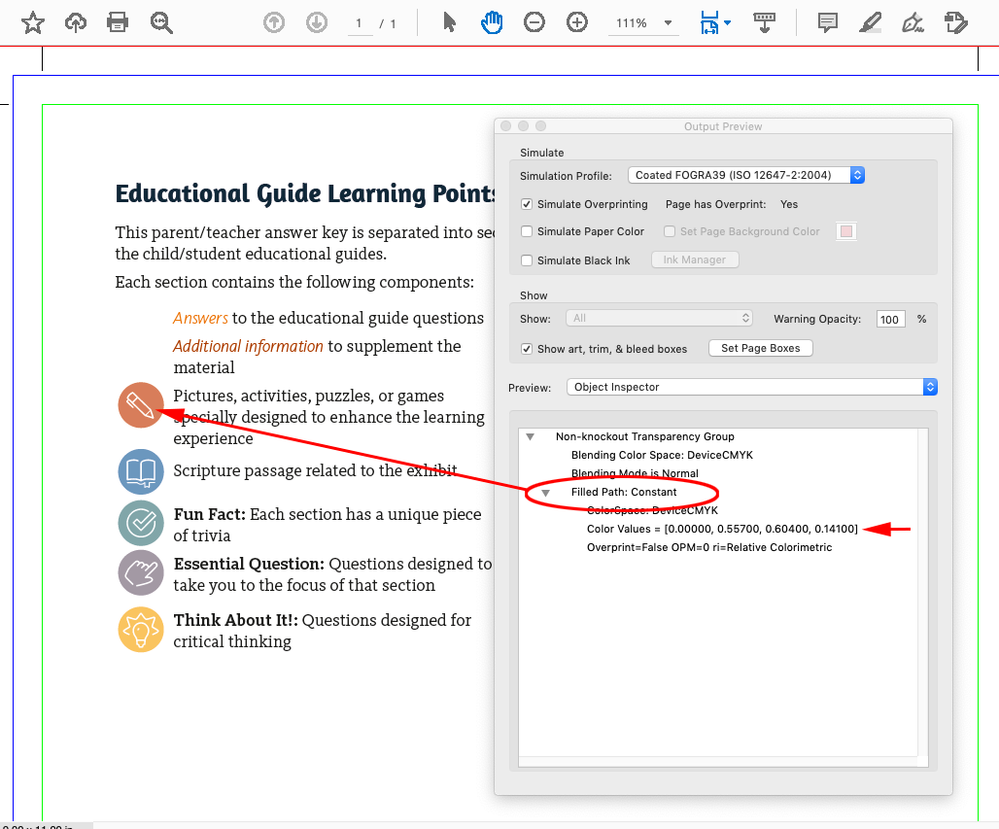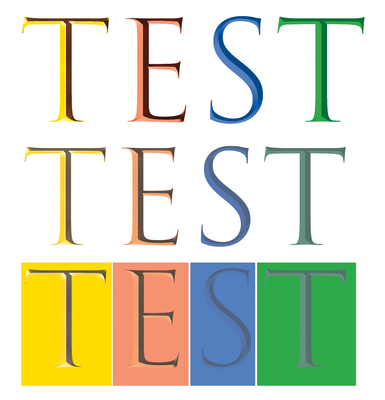- Home
- InDesign
- Discussions
- Color OTF font changing color on printer's proofs
- Color OTF font changing color on printer's proofs
Copy link to clipboard
Copied
I created an icon font with colors (OTF) using Fontself for Illustrator so I could easily apply colored bullets to a book I was working on. Everything looks great in InDesign, Acrobat, and printed on our color printers, but when I sent the books off for printing, the proofs came back with all the icons in different colors than they appear in my files. The printer said they are different CMYK values after running them through their prepress. I can't figure out how to fix it short of finding each and every one of them in the six books and converting them to outlines manually.
I'm open to suggestions on how to quickly fix this problem so that these books can be printed. Maybe a specific color preset when I make the PDFs? We are currently converting to US Web Coated SWOP V2 on export. Is there a way to force InDesign to convert graphic fonts to outlines when exported to PDF?
 3 Correct answers
3 Correct answers
If you care about the color I would get rid of the Type3 SVG font—replace the icons with a regular OTF font and use nested styles for the color. As Uwe mentioned SVG color is RGB, and it looks to me like Acrobat can’t color manage the conversion.
Sooooo... I think I've got it figured out:
If you use the PDF/X-4:2008 spec, the colors will screw up.
If you use PDF/X-3:2002 or PDF/X-1a: 2001, the colors will render properly.
After doing some tests with Illustrator using the same 3 standards, which work fine, it seems there's something happening when ID exports to that standard with the SVG fonts.
I also went back to ID2020 and found PDF/X-4:2008 problematic there too, but in a different way.
Anyway, here's the result...(Exported with Co
...So, I've narrowed it down to an issue around the Inclusion of a Destination Profile in the PDF export.
I discovered that saving to PDF/X-4:2008 (2010), does not seem include the desination profile when Output is set to Convert to Destination, despite it actually saying so in the greyed out menu. This indeed might be a bug.
Downgrading to any of the standards below that one seem to work fine, including having "None" set as a Standard, as long as the Include Destination Profile is selected.
So,
...Copy link to clipboard
Copied
Hi,
Can you include a screenshot of the swatches palette?
Have you tried Window > Separations preview panel? turn on separations from the drop down and place your cursor on your bullet points. If the colour values are correct, you know it is how you processed your pdf, otherwise you can apply the correct colour from your swatch panel.
You can also check what's happening to your colours in Acrobat, using the colour seperation. It will tell you what 'inks' are used to cvreate the colour your cursor is hovering.
Copy link to clipboard
Copied
The color swatches in ID will not help as the fonts are color fonts (fonts made with color) rather than having color applied to them in ID. I have checked the color separation in Acrobat, and on my PDF files the color values are correct, but in the proof PDFs they are completely different (per the screen shot I provided). That's why I'm so puzzled. It looks absolutely correct on everything on my end, but the printer says they aren't processing as the color I'm sending them. The only thing I can think of is that their prepress doesn't support colored fonts and maybe the SVG info on the font glyphs is being converted to RGB and back to CMYK as a different value. I need to find a way to prevent that from being an issue so the output on their end is the correct CMYK.
Copy link to clipboard
Copied
Copy link to clipboard
Copied
Can you supply a PDF of a sample set?
Copy link to clipboard
Copied
and maybe the printer’s returned "proof" PDF as well as your supplied PDF.
Copy link to clipboard
Copied
Copy link to clipboard
Copied
Oddly enough, they look the same in the forum preview. I believe you will need to download them to see the difference.
Copy link to clipboard
Copied
Hi DKingDesigner,
the colors in a color font are in RGB, SVG technology does not provide CMYK colors, and must be converted to CMYK for printing purposes. That's exactly what you see in your exported PDF.
Regards,
Uwe Laubender
( ACP )
Copy link to clipboard
Copied
Yes, but the CMYK is correct in MY exported print-ready PDF. But then the proof coming back from the printer has the colors wrong, so that's why I'm confused. How can it be right in every way I can test it on my files, but the printer is somehow processing the file and coming up with the wrong colors.
Copy link to clipboard
Copied
Thanks for all the replies. I want to reiterate that while I am interested in understanding why the colors are coming back wrong in the proof, I'm more interested in finding out a quick way to repair my print files so that they output correctly. These books are overdue by more than a month, and I really need to get them printed. This color issue is a massive headache that I need to fix ASAP! Believe me, if using a color SVG OTF is the problem, I will never do it again, but I need to find a way to fix six books as quickly as possible. Manually changing every single one of the icons into a graphic with an assign CMYK value in InDesign is going to be a very costly repair in time that I don't currently have at my disposal. I'm hoping someone knows a way I can fix the color values in the PDFs (possibly in Acrobat) to save me that time. Thanks again!
Copy link to clipboard
Copied
One clue might be the icons in your provided PDF inspect in AcrobatPro as Filled Text Type 3, with the fill as 100% black 0|0|0|100
The Separation Preview shows the PDF/X-4 separation values as 0|85|78|0:
The printer’s proof shows the icons as Filled Paths not text, and both the Object Inspector and the Separation preview have the fill color as 0|56|60|14 which considerably diffferent than your intended color. It looks like they converted the font to outlines. When I do that in AcrobatPro the CMYK values change to the onwanted CMYK values. No idea why that happens.
Also the printer‘s proof is not PDF/X compliant—it has no Output Intent profile.
Copy link to clipboard
Copied
Thanks for the analysis!
Can you see if this page will run through your fixes without changing colors? This would be a work-around for me, but slightly less time-consuming. I applied the appropriate colors to the glyphs in InDesign. I can do the rest with six find/changes with the six books all open if this fixes the prepress issue.
Copy link to clipboard
Copied
Also, the printer's proof is not a press-ready document. They send us small digital proofs to show what they will be printing, not print-ready files. There is also a bit of a language barrier in troubleshooting the file since the printer is in China and only the sales person we deal with speaks any English.
Copy link to clipboard
Copied
Interesting: I took both your PDFs, and opened/rendered them into CMYK files in Photoshop. The dulling appears equally in both results. (Actually, if you open both PDFs in Illustrator, the colours are dulled there too)
Sooo, just did a test using the Trajan Color Font, and I'm experiencing the exact same dulling problem if I export a PDF the way the you have done (i.e. Output intent US Web Coated (Convert to destination)
The PDF looked just fine on screen, but upon test-rendering it into Photoshop, the colors dulled exactky the same as you experiened.
(See Attached: It should look like the top line. At bottom, I added color squares behind each letter using the same colors in the font. They rendered correctly but you can see the font itself went dull.)
However, saving to PDF with No Color Conversion rendered properly in Photoshop. So, I suggest you export your PDF that way (you should anyway: it’s the preferred workflow); Let your printer convert it in their RIP.
As an expriement, I created the same type in an Illustrator file, saved as as PDF in both RGB and CMYK, and both rendered correctly when opened in Photoshop. In fact if I place these Illustrator PDFs into ID, they render correctly, even when the live type in ID does not.
So it appears ID has an issue with how a color space is applied to SVG type.
Copy link to clipboard
Copied
Thanks for all your work on this. Do you believe this counts as a bug that should be reported to Adobe since you were able to recreate the issue with a different font?
I will try sending the files without conversion. We had started doing the conversion on our files for this particular printer because the color coming off our materials were inconsistent if we didn't. We had a series of books with covers that had the same color and different printings of the same covers were coming off the presses with different variations of the color, and sending them forced CMYK files seemed to fix that, but that may be less of an issue with these interiors if the icons will print the correct color. I will quickly redo the print pdfs and get them off to our printer to see if your solution works. Thanks ever so much!!!!
Copy link to clipboard
Copied
So, I sent several files to the printer that we hoped fixed the problem, and the only one that preserved the color in prepress was the one where I had converted the icons to outlines in InDesign. Anyone have any idea how that can be quickly done? This represents a ton of manual labor to get these files printed properly.
Copy link to clipboard
Copied
If it helps anyway, the printer is using Prinergy for color conversion.
Copy link to clipboard
Copied
It does look like converting to outlines in InDesign rather than Acrobat works—that removes the SVG font. It should be scriptable
Copy link to clipboard
Copied
Thanks. I'm not any good at scripting, and I need it done now. I'm going to use an intern in our office to do the grunt work unless someone can make me a script ASAP. I just pass on the warning to everyone that you can't use color fonts for print production. Lesson learned.
Copy link to clipboard
Copied
This would find every paragraph in the document, and if it has a bulleted list applied, converts the bullet list into tabbed text and converts the first character (your SVG dingbat?) into outlines. Obviously test this on a copy of the document, it could cause some text reflow, but that might also happen if you do it manually:
for(var i=0; i < app.activeDocument.stories.length; i++){
var s = app.activeDocument.stories.item(i);
for(var j=0; j < s.paragraphs.length; j++){
var p=s.paragraphs.item(j);
if (p.bulletsAndNumberingListType == ListType.BULLET_LIST) {
p.convertBulletsAndNumberingToText();
p.characters[0].createOutlines();
}
}
} Copy link to clipboard
Copied
Thanks for trying to script it for me. I wasn't actually using bullets/numbers as there were 6 different glyphs that were specifically assigned to specific content. I ended up revising the font and using GREP to assign the colors to the paragraph style based on the glyphs. It took me all day, but all six books are back to the printer and should process correctly. Thanks for your help. Hopefully this post will serve as a warning to the anyone tempted to use color fonts for print production.
Copy link to clipboard
Copied
If you care about the color I would get rid of the Type3 SVG font—replace the icons with a regular OTF font and use nested styles for the color. As Uwe mentioned SVG color is RGB, and it looks to me like Acrobat can’t color manage the conversion.
Copy link to clipboard
Copied
Exactly. If the icons are made into "just a normal" font, then you can very quickly search & replace and assign a color style to each icon.
Copy link to clipboard
Copied
This is what I actually ended up doing. Converting to outlines created flow issues, so I redid my font as a regular black OTF and then used GREP to assign the different colors based on the character used. This worked out much better than I'd dreamed as I typically forget to use GREP styles. It took me most of the day, but all 6 books are back at the printer and should process correctly now.
Find more inspiration, events, and resources on the new Adobe Community
Explore Now