Copy link to clipboard
Copied
Hi
I have accidentally clicked on the left hand side on the grid numbers and all my boxes have come up as if I've clicked on all of them. I've tried clicking outside all of them and they go away. All of my text has also been highlighted, I can't change any colours and all my typekit and original fonts have disappeared.
If some one could help me fix this I would really appreciate it.
Thank you.
Kaitlyn
 1 Correct answer
1 Correct answer
"Left hand side on the grid numbers" is 'to the left of the vertical ruler'? Then, have you accustomed yourself to exclusively working in Preview mode?
Preview Mode hides "boxes as if you selected them", whereas the Normal mode always shows them (yes it's actually considered the 'normal' working mode'), and it also hides the colorful hints that InDesign gives you about missing fonts - the pink highlight the other posters refer to. "Not being able to change the colours", though, is unrelated to th
...Copy link to clipboard
Copied
Screenshot would help
Copy link to clipboard
Copied
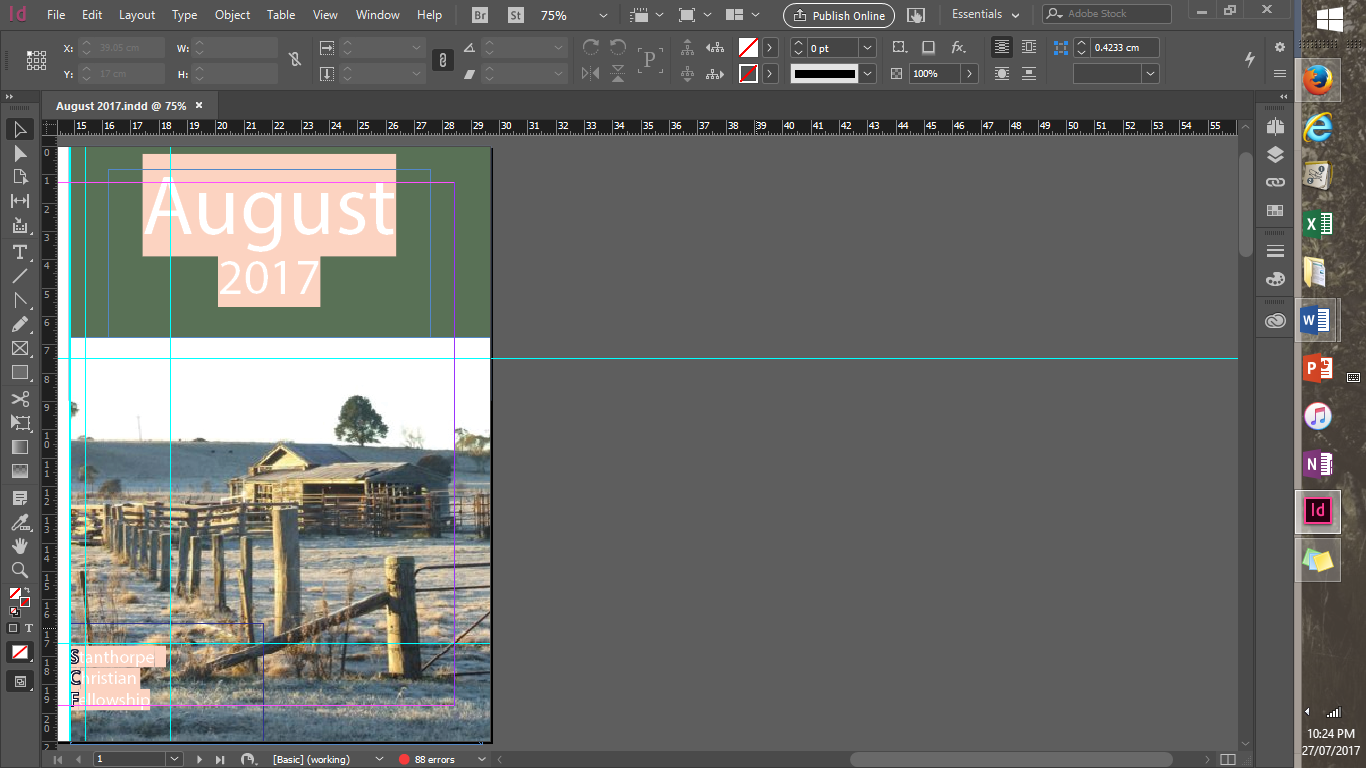
Thank you for the quick reply. This is all I can show due to privacy.
Copy link to clipboard
Copied
Beyond missing fonts (pink highlighting) I don't see what the problem is.
Copy link to clipboard
Copied
If you're having trouble with the Typekit fonts, here's a troubleshooting guide:
Troubleshoot font syncing problems in Typekit
If you're having trouble with your regular fonts, do you use a font manager?
Copy link to clipboard
Copied
No, I don't have a font manager. Would this get the regular fonts back?
Copy link to clipboard
Copied
Not unless they're actually installed on the system. From the type menu select find font to see what's missing.
Copy link to clipboard
Copied
"Left hand side on the grid numbers" is 'to the left of the vertical ruler'? Then, have you accustomed yourself to exclusively working in Preview mode?
Preview Mode hides "boxes as if you selected them", whereas the Normal mode always shows them (yes it's actually considered the 'normal' working mode'), and it also hides the colorful hints that InDesign gives you about missing fonts - the pink highlight the other posters refer to. "Not being able to change the colours", though, is unrelated to this, unless you mean you attempted to change the pink warning color to something else.
Look at the difference: Preview mode, no problem in sight. No boxes, no strange blue lines, no mysterious background colors.
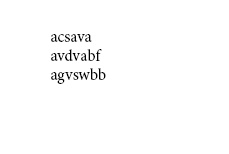
"Normal" mode: ground! pull up!
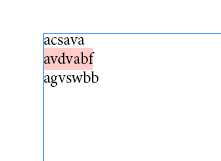
The second line is highlighted to indicate that it is set in a font that is not available. The text will still print and export nicely, but not with the correct font!
The thingy that you happened to click on is Toggle Preview. I'd gladly refer to the online help, but the only description of the toolbox discusses the tools, and forgets to mention the use of the bits and bobs at the very bottom (Use the tools in the InDesign Toolbox ). Well ... this is what it does.
I strongly recommend you to not working (exclusively) in Preview Mode. Yes, that 'normal' view may look cluttered, but it's actually littered with helpful lines, frames, placeholders, hints, errors pointed out to you, and other otherwise invisible stuff that anybody would surely need to create a good looking and technically correct document.
Point in case: without this, you would never have seen that the fonts that you think you are using are actually generic replacement fonts for the missing ones.
Copy link to clipboard
Copied
Thank you very much for your help. That all makes sense. I will have to learn how to work in this mode.
