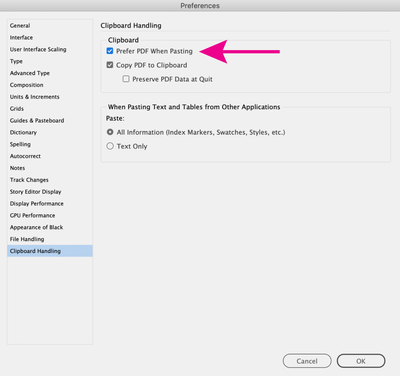- Home
- InDesign
- Discussions
- Re: Copy Pasting From Illustrator to InDesign
- Re: Copy Pasting From Illustrator to InDesign
Copy link to clipboard
Copied
Hello, everyone.
I'd just like to ask if it's recommended to copy directly from Illustrator to InDesign.
I am working on some vector shapes that I need to use for my book layout.
Would it be recommended to directly copy-paste or do I have to save it as .PNG?
Thanks a lot.
 2 Correct answers
2 Correct answers
Derek's suggestion is the best one I can think of.
Some notes:
* Converting to PNG (or JPEG or TIFF) will turn your vector artwork to raster. Probably destroy the quality, certainly destroy the scalability.
* Copy and paste is simple, but it has to go through the system's idea of what a graphic is like, which can limit or damage it
* When you PLACE a graphic, the original graphic must remain accessible. This allows you to keep track of what you are working with more easily, though you do need to be
...If you must copy n paste from AI to INDD (and you shouldn't):
Illustrator > Preferences > Clipboard Handling > Clipboard: AICB (Preserve Paths)
InDesign > Preferences > Clipboard Handling > Clipboard: Prefer PDF When Pasting is OFF
Make sure your Illustrator art is very simple. If complex or using fancy blends, save it as a .AI file and place it in InDesign.
Copy link to clipboard
Copied
Place the native AI file.
Copy link to clipboard
Copied
Thanks!
Copy link to clipboard
Copied
Definitely neither of the things you say.
Copy link to clipboard
Copied
What do you suggest? Thanks.
Copy link to clipboard
Copied
Derek's suggestion is the best one I can think of.
Some notes:
* Converting to PNG (or JPEG or TIFF) will turn your vector artwork to raster. Probably destroy the quality, certainly destroy the scalability.
* Copy and paste is simple, but it has to go through the system's idea of what a graphic is like, which can limit or damage it
* When you PLACE a graphic, the original graphic must remain accessible. This allows you to keep track of what you are working with more easily, though you do need to be careful to keep your graphics around. Best to arrange all the graphics used in one publication into a special folder you make with the INDD also.
Copy link to clipboard
Copied
I usually use Copy Past from illustrator, for simple objects (not complicated), therefore i can Edit and do some changes as i need with InDesign, change colors... but for complicated artworks i place the original Ai file.
Copy link to clipboard
Copied
One of the greatest advantages of placing images from Illustrator to InDesign comes when a Illustrator file (.ai) appears multiple times within an InDesign document (a logo, for instance). If any editing is necessary for that object it can simply be done once in the native Illustrator file and then all instances of it will have been fixed when the file is updated in the InDesign file.
I also completely agree with Test Screen (is that a first name or last name?) that you should not convert Illustrator files to a PNG or other raster format. The greatest advantage that a vector file has over a raster one is that there are no resolution constraints for a vector file. You can use it any size with no reduction of quality. In a production environment that is huge.
Copy link to clipboard
Copied
Linking an AI is not ideal when you have multiple copies of a graphic and don't want it to change all together eg an icon that you want to have the same stroke width at different sizes in the document, or to just be able to edit one instance where you change the size and shape in the one place without affecting the stroke width.
Copy link to clipboard
Copied
Hi! I totally do not how I can post this question on a new thread (very new). When I copy and paste from Illustrator to Indesign everything but four mini projects transfer perfectly but those four turns wonky and it "blacks out" a good bit of the design. Help is greatly appreciated.
Copy link to clipboard
Copied
It's generally better to place your Illustrator art (.ai) into your InDesign page (File> Place), however there are occasions where you might need to edit a vector element within InDesign, where copy/paste would be the best option. Go to your InDesign preferences> Clipboard handling> Prefer PDF when Pasting, and turn this on, that might fix your issue.
Copy link to clipboard
Copied
Fantastic suggestion, this prefer pdf while pasting. Worked for me. Thnks
Copy link to clipboard
Copied
I am encountering this problem from time to time, and for me the issue almost always have to do with the state/properties of the vector object so to speak. And the solution that most of the time works for me is to Expand/Expand apperance the object.
Of course the best way to deal with vector objects in InDesign is to import/place them as eps or ai files. But sometimes you want the option to recolor an object, or in other ways manipulate the object, directly in InDesign and then it is nessecary to be able to copy from Illustrator to InDesign.
Copy link to clipboard
Copied
Unfortunately, I’ve tried all of the suggested workarounds in this thread and I can’t get it to work. Vector objects copied from AI have a (non-editable) bounding box around them when pasted in ID (rather than vector selection points). I must be missing something, but I can’t figure out what it is …
Copy link to clipboard
Copied
Yes, you will get a bounding box around the object. But have you tried using the direct selection tool (white arrow)? With that you should be able to select different parts of the object, manipuate anchor points and recolor etc. That should work with simple vector objects, but if the object you paste is too complicated (a lot of layers and anchor points) InDesign forces it to be pasted as an embedded eps-object, and you won't be able to edit it in InDesign.
Copy link to clipboard
Copied
No can do. No vector points and the color isn’t editable. For all practical purposes, it behaves like a placed graphic rather than a copied-and-pasted vector object. Again, I used to be about to do it without issue so it may be a setting … ?
Copy link to clipboard
Copied
(I tried it with a simple, one-color shape. Same outcome.)
Copy link to clipboard
Copied
Strange. I just tried as well and it works for me, even with an object with several layers and a fair amount of anchor points. Maybe it has to do with the versions you use? I have the latest version of Illustrator and InDesign. Or maybe a setting as you say, or lack of memory. Hard to tell unfortunately. I would probably try a complete reinstall of the programs (Ilustrator and InDesign) if a reboot didn't solve the problem.
Copy link to clipboard
Copied
Thanks gloofer; a reboot might work (I’ll try that EOD).
All CC apps are up-to-date and on an iMac Pro running Monterey 12.6. I don’t think it’s a version issue.
Copy link to clipboard
Copied
I've been having all these same problems. In the end a simple copy and paste did the job for me. The separate paths came into INDD as a grouped object. I was able to ungroup and then edit away.
Copy link to clipboard
Copied
Thanks AntLamb. For me, that only works sometimes. Other times, I get uneditable “placed” art. I’m hoping the new iterations of ID and AI perform this task better (for me).
Copy link to clipboard
Copied
Quick update: I still can’t copy from Illustrator and paste vectors into InDesign. Even simple, black-only art created in AI converts to a placed image with a container box when pasted into ID. The useful (to me) function of a quick copy-paste from one app to the other is no longer available to me. I have concluded that it’s simply not possible anymore.*
* I’m using the latest versions of CC 2022. Maybe it’s possible in the “all-new version” releases?
Copy link to clipboard
Copied
Yep, I have the exact same issue, copy and paste does not seem to work for me. It's always uneditable placed art, even just for a single shape. I have all lastest versions and everything. Am I missing something major?
Copy link to clipboard
Copied
Thank you! This worked for me.
Copy link to clipboard
Copied
You ABSOLUTELY can paste vector graphics from Illustrator into inDesign. It just gets strange here and there when trying to interpret merged VS non-merged elements, and will sometimes have a hiccup when it comes to pasting strokes (at least with CS6). And yes, after pasting into inDesign, they are still vector objects/strokes that have selectable/editable anchor points. They don't become rasterized/flattened graphics in inDesign after you paste them from Illustrator. If people are still running into the bounding box issue after pasting, try doing what Luke Jennings3 suggested, and check the box next to "Prefer .PDF When Pasting" within the Clip Board Handling options in the Preferences menu. I believe I had to do that a few years ago and it took care of the flat graphic problem for me.
I'm much more comfortable with Illustrator and often avoid inDesign because it seems to want a much different approach from me workflow and design-wise. I'm sure it would be a different story if I was taught by an instructor, but here we are 🙂 Thankfully, Adobe has improved their apps' ability to "talk to" one another and seems to have improved on this issue between inDesign and Illustrator.
I would run into this issue a lot when being forced to use inDesign because I often have to illustrate icons, detailed mechanical illustrations/exploded views/etc., and have to cleanly get these from ai to iD. When I'd try copy/paste, it would do things like fill in empty closed paths in previously merged objects that had openings when in ai. and would strangely interpret strokes once in a while. For example, if I had (for some reason) chosen to outline a "P" in Illustrator, then paste it into inDesign, the bowl of the P would be filled in. The inner path of the bowl would still be there, but would just be a non-filled/stroked path sitting on top of the totally filled "P". To get around this closed-path fill issue, I'd use the merge function within the Path Finder window in Illustrator, and it would take care of the issue. I know it sounds rediculous using merge on an object that was never seperated to begin with, but that's apparently what it takes to get iD to not freak out. lol. To get around the issue with strokes, I'd just expand them and turn them into an object rather than a stroke. I think they addressed the stroke issue since moving to Cloud because I no longer have that specific issue when copy/pasting.
I totally understand that the scholarly answer would be to make each object/object group into an individual .ai/.svg/.eps/.TIFF file, then place them rather than pasting. There are definitely a lot of benefits when it's not necessary to edit them in iD. But, when you have anywhere from 20 to 100+ objects that need to be cleanly transferred from Illustrator to inDesign, sometimes the literal tedium of saving every one of them individually is too much to put yourself through.
-
- 1
- 2
Find more inspiration, events, and resources on the new Adobe Community
Explore Now