Copy link to clipboard
Copied
I have an A4 document and my client wants both A4 and A5 high res PDF. Is there a way to simply create a smaller PDF rather than recreate the artwork? i.e. send to PDF at 70%?
 1 Correct answer
1 Correct answer
Dov's suggestion is an excellent one, but it requires you know how to run a Preflight profile.
(1) In Acrobat Pro DC, open the Print Production tool. Then click on Preflight in the options on the right.
(2) In the list at that top, where it by default shows Essentials, select Acrobat Pro DC 2015 Profiles.
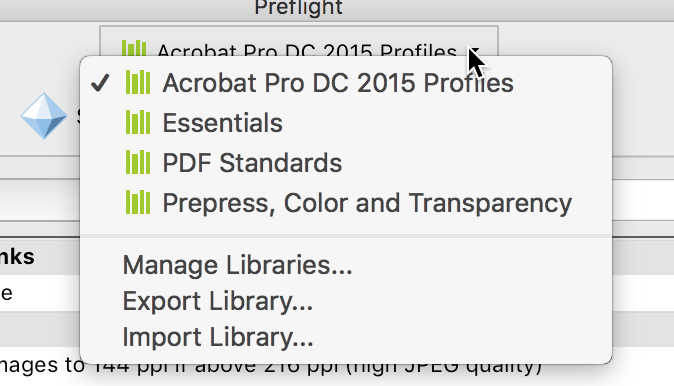
(3) Click the "wrench" icon which indicates FixUps. In the Search field, enter "scale" and press Return. That will show you fixups which match. I used Scale Pages to Specific Size.
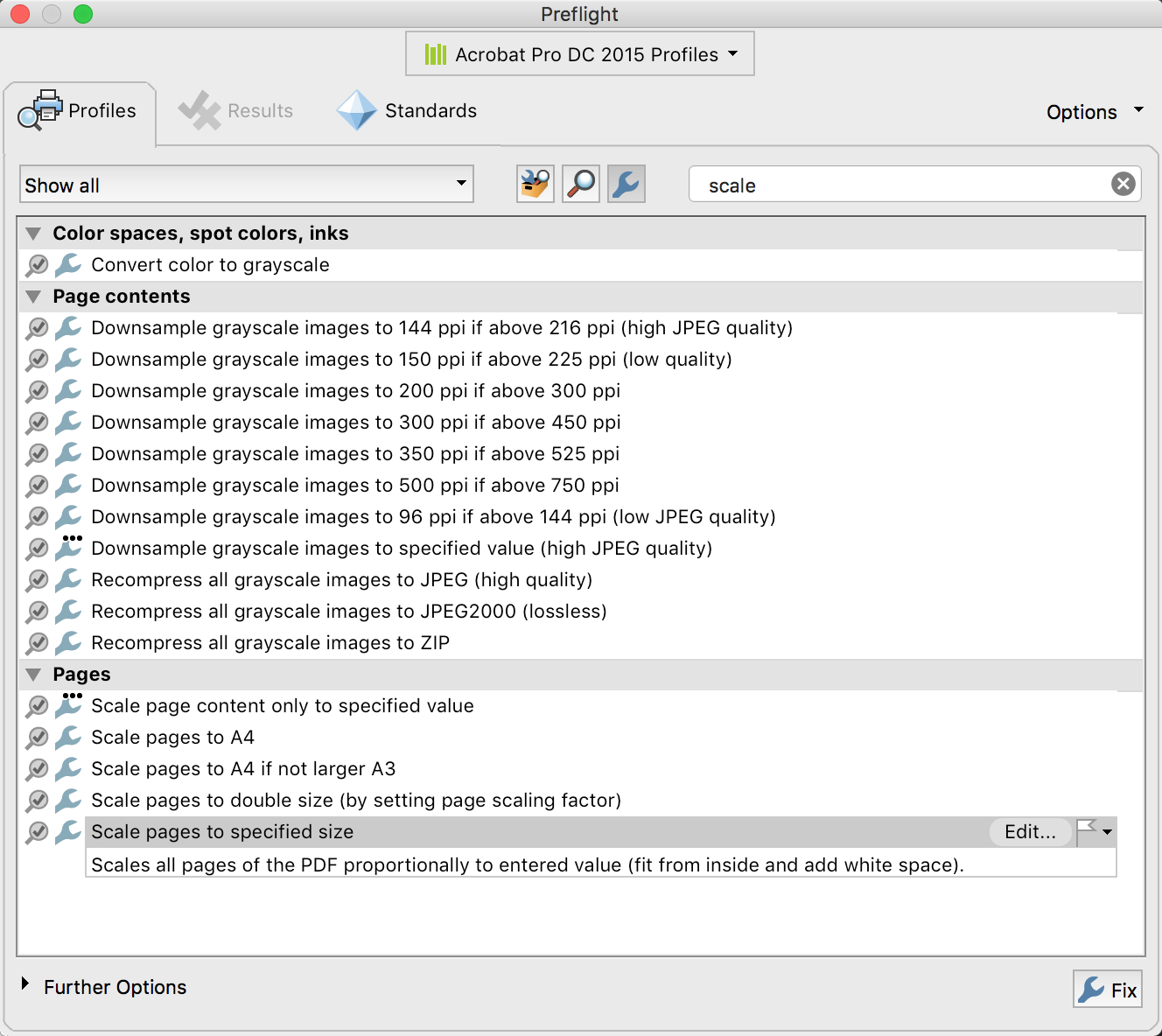
(4) Edit the fix
...Copy link to clipboard
Copied
Place the original INDD file into a new INDD file. (File > Place allows you to place an InDesign file inside another.)
Scale the placed INDD file to the desired size. Make a new PDF file.
Copy link to clipboard
Copied
Thanks for your response however I was hoping for an automated option. My document is 30 pages and to manually change the size is quite time consuming.
Copy link to clipboard
Copied
Scale it in Acrobat
Copy link to clipboard
Copied
More specifically, Acrobat Pro DC provides a Preflight fixup that allows you to scale PDF (page size and content) without disturbing any other aspect of the PDF file. Operation is for all pages of a single PDF file.
- Dov
Copy link to clipboard
Copied
Dov's suggestion is an excellent one, but it requires you know how to run a Preflight profile.
(1) In Acrobat Pro DC, open the Print Production tool. Then click on Preflight in the options on the right.
(2) In the list at that top, where it by default shows Essentials, select Acrobat Pro DC 2015 Profiles.
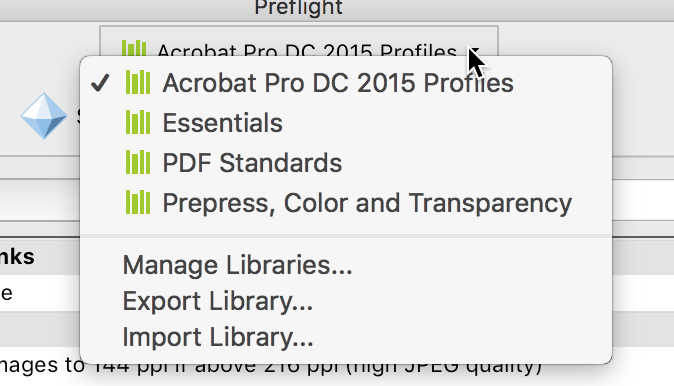
(3) Click the "wrench" icon which indicates FixUps. In the Search field, enter "scale" and press Return. That will show you fixups which match. I used Scale Pages to Specific Size.
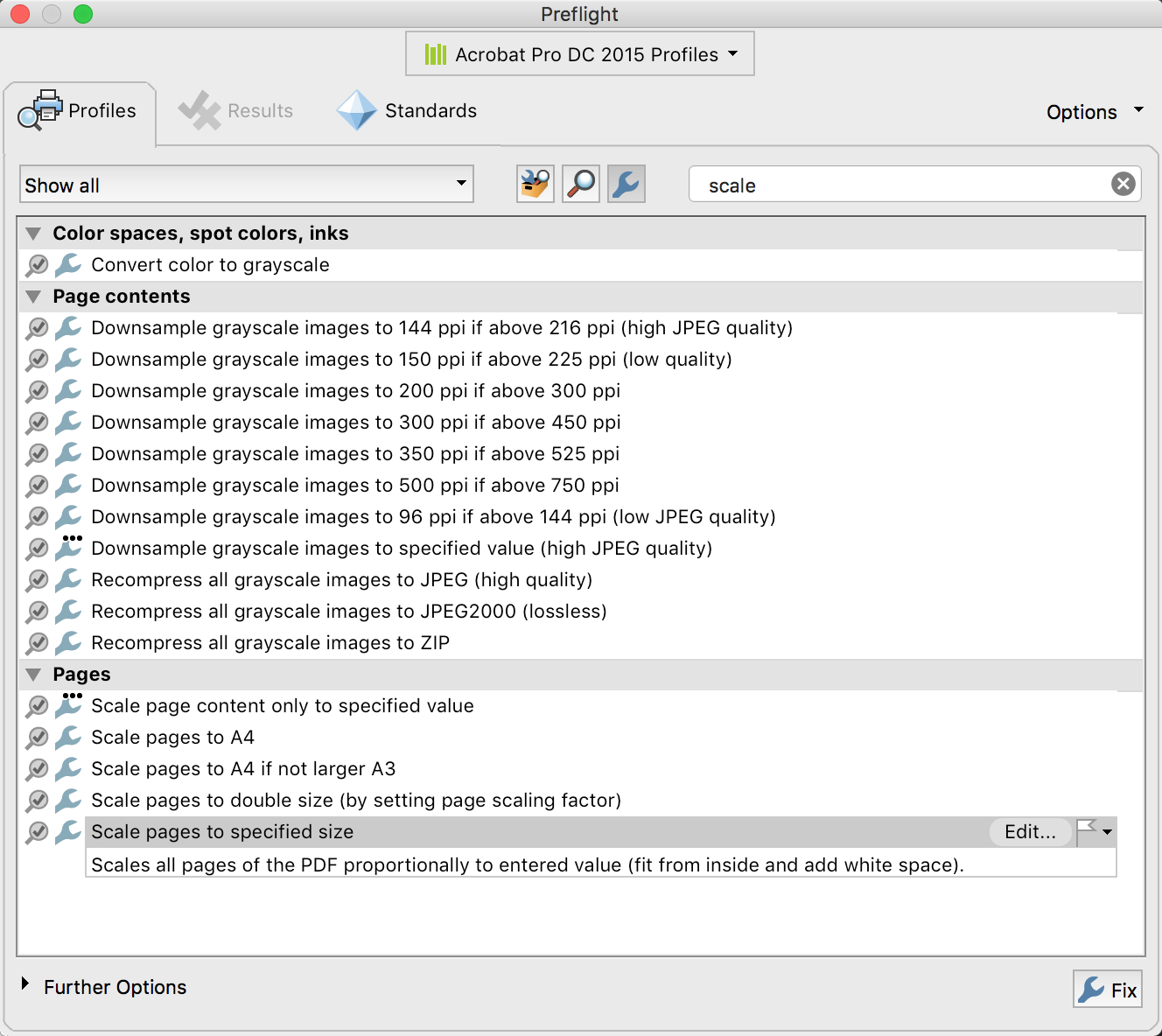
(4) Edit the fixup to enter the sizes (and units) you need. I edited a multi-page PDF that was 8-1/2 in by 11 in to 6.953 x 9 inches (I had to change millimeters to inches for units):
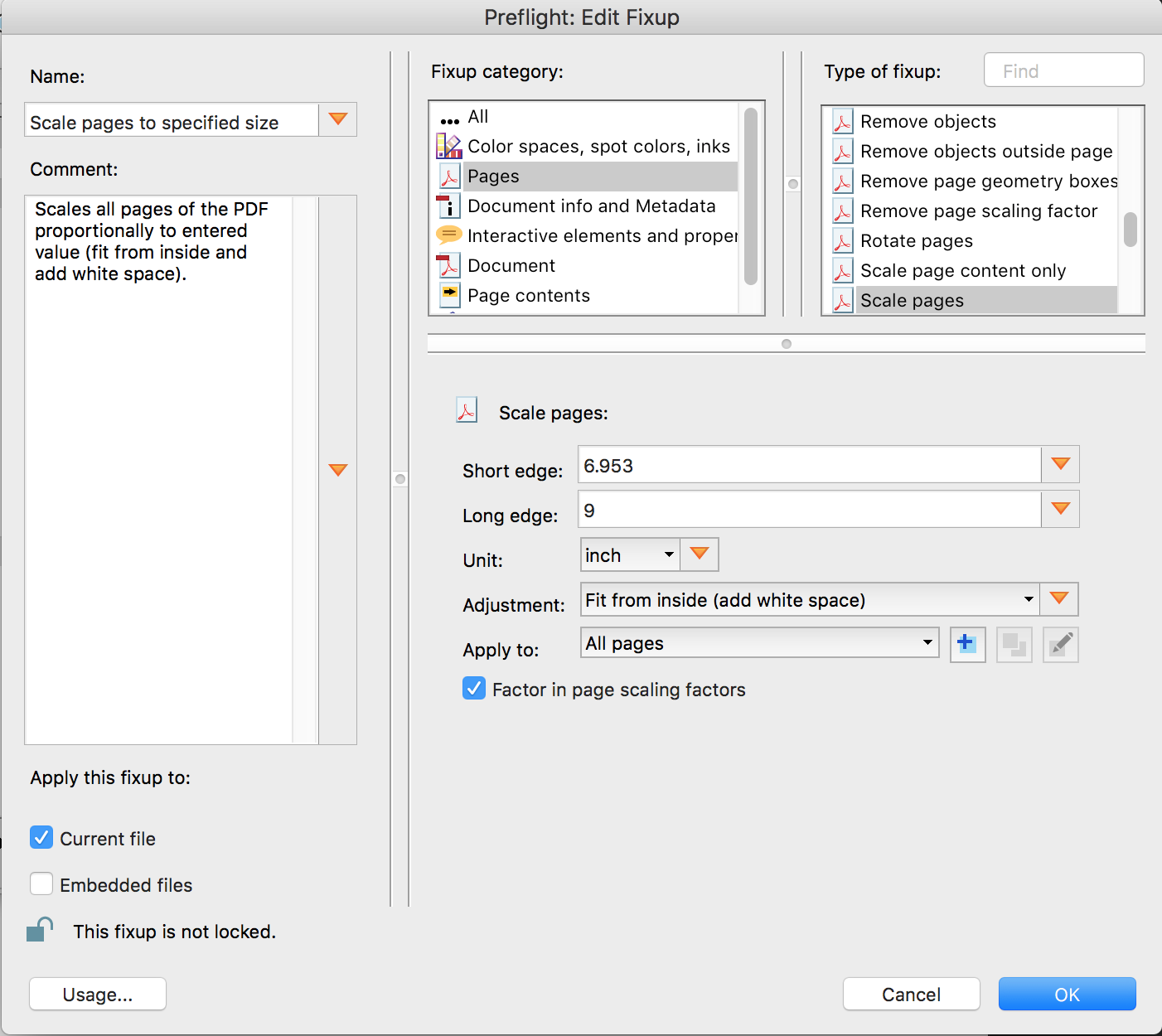
When you click OK, you'll save your new scaled file with a new name.
Copy link to clipboard
Copied
![]()
Copy link to clipboard
Copied
Celebrating national emoji day? ![]()
Copy link to clipboard
Copied
If my copy of Adobe Acrobat Pro DC does not show me "Acrobat Pro DC 2015 Profiles" how can I remedy that?
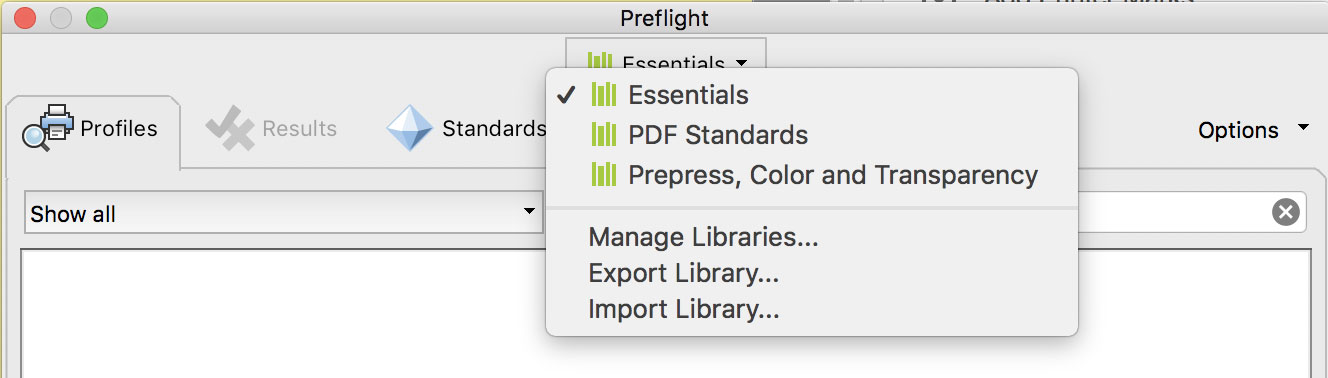
Copy link to clipboard
Copied
If you have the Acrobat Pro DC Continuous version, you may need to check for updates from the Help menu. That update came in the April 2017 version. When I choose About Adobe Acrobat Pro (under the Acrobat menu on a Mac), here's what I see:
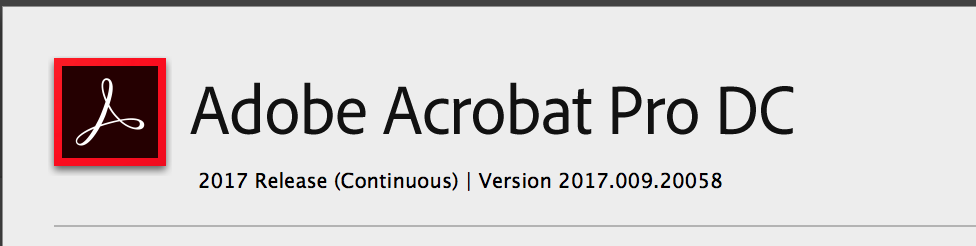
Copy link to clipboard
Copied
KateStuart wrote
I have an A4 document and my client wants both A4 and A5 high res PDF. Is there a way to simply create a smaller PDF rather than recreate the artwork? i.e. send to PDF at 70%?
Hi Kate,
A4 to A5 is not scaling to 70%.
I'd check with the printers what the exact meassurements should be.
If we stay with InDesign and its document presets A5 is defined as 148 x 210 mm.
That cannot be done with uniform scaling of an A4 page 210 x 297 mm in x- and y-direction.
If the printers allow for 148.5 x 210 mm for A5 the scaling could be done with uniform scaling.
And that means you need not to decide if you "add white space" or use "stretch to fill".
( I am using the terms of the Acrobat Preflight feature Steve mentioned. )
In any case, check the PDF boxes after scaling in Acrobat with the "Set Page Boxes" feature. Usually the PDF boxes are used for imposition at the printers and if e.g. the Trim Box is of wrong size after scaling with Acrobat's Preflight the printers could reject your PDF or maybe they are a bit in trouble and decide for themselves if they should "add white space" or use "stretch to fill".
Regards,
Uwe
