- Home
- InDesign
- Discussions
- Re: Creating a magazine layout for blurb printing ...
- Re: Creating a magazine layout for blurb printing ...
Creating a magazine layout for blurb printing - problem with the design starting on page 1
Copy link to clipboard
Copied
Hi, I'm a beginner with indesign and quite stuck and confused.
I have created a layout in indesign - where I've put images that go across a double page spread, I want to print using blurb where they require the front and back cover to be uploaded as 2 facing pages on its own, and then the rest of the pages as its own upload.
They require the design to start on page 1 (the singular page at the top - which I have placed my front cover on just for now) but this first page is actually the inside first page so even if I delete it and leave it blank, it breaks my design up by pushing all the pages forward one, if that makes sense?

I don't think the blurb printing service allows me to start the design from page 2 - they state that they require the design to have one page at the beginning and end to be placed on the inside of the front and back cover.
I have looked for hours on google and watched many tutorials but can't seem to figure out how to get around this and make my design print as I showed in the above screenshot.
I downloaded the blurb indesign plug in which I want to put my existing design into - but It doesn't make sense to me to have to somehow cut all my double page layout spreads in half and manually put them onto different pages just so it will print properly? Hopefully I've been able to explain this well enough and makes sense to someone?
This screenshot Is how I believe it would print the way I have currently set it up.
Copy link to clipboard
Copied
Most books typically start on a right hand (or recto) page. Rectos should be numbered as odd pages. If you want your book to start with a two-page spread, you'll have to either, as you said, leave p1 blank or add some other content. Normally that first page when you open a book is either the Title or Half-Title page. This means your first spread would occupy pages 2-3.
BTW, Blurb has excellent customer support. If you're still confused, why don't you just contact them?
Copy link to clipboard
Copied
If the cover is printing on a separate sheet there would have to be 4 pages not 2 ( the cover press sheet has to be folded). So your cover document would include cover, inside cover, inside back cover, and back cover.
Mechanically the interior text pages must start on the right
Copy link to clipboard
Copied
In the flyout menu from the pages palette, make sure "Allow Document Pages to Shuffle" is not checked, and "Allow Selected Spread to Shuffle" is selected. See my screen shot below.
You should then be able to drag the thumbnail of the last page up and to the left of the first page. It's a little fussy - keep dragging it up and over until locks into place.

Copy link to clipboard
Copied
You can force the pages to do that, but it would create a binding problem—see the OP's Acrobat capture.
Assuming the printer is asking for the front and back cover in a separate document because it will print on a different sheet, the inside cover and inside back cover would also have to be included, even if they are blank.
So the cover set up as a printer spread would have the cover to the right of the spine. When the cover sheet is flipped the inside cover will be on the left with the inside back cover on the right. The inside front and back cover pages shouldn't be included with the interior document, because it is printing on a different paper stock and print run:
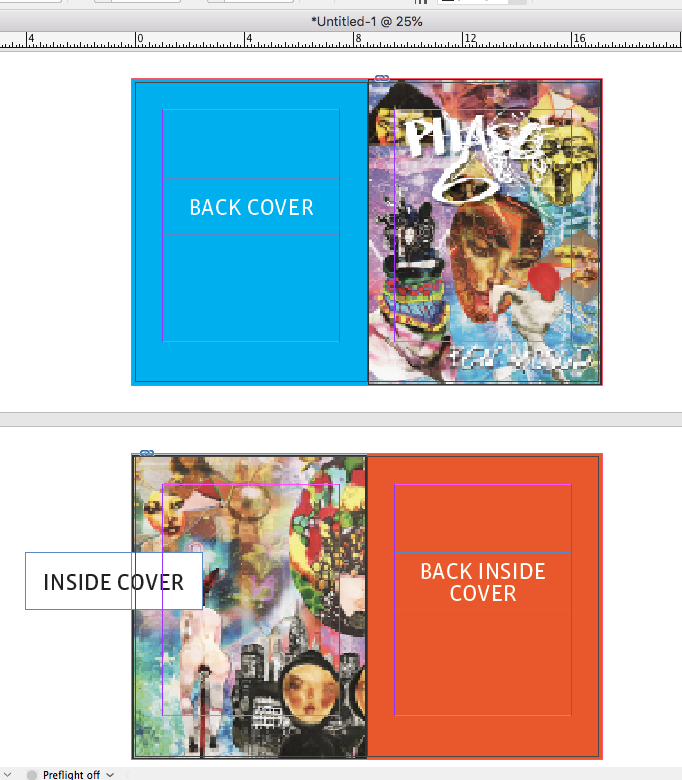
The interior text document would then start with page 1 to the right of the spine:
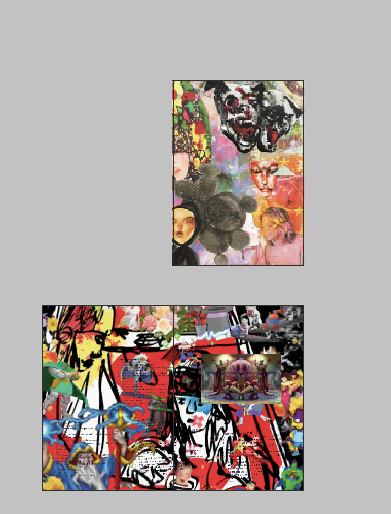
Copy link to clipboard
Copied
…The interior text document would then start with page 1 to the right of the spine:
@bwiddup : And depending on your numbering system this first page in this document would be named 3 if you count cover and inside cover as pages one and two.You can change the start page number of your document in e.g. Document Setup if you like.
From my German InDesign where "Startseitennr.:" means "Start Page Number":
Regards,
Uwe
Find more inspiration, events, and resources on the new Adobe Community
Explore Now