 Adobe Community
Adobe Community
Creating Selection PDF
Copy link to clipboard
Copied
Hi,
I'm using Adobe InDesign CC 2017.
In an InDesign page, there are 'boxes/tables' and 'packages', I want only the 'selected item' on the page to be exported as PDF, so that i can get PDF of that selected item rather than entire page as PDF.
Thanks
Copy link to clipboard
Copied
It can be done in Illustrator, not in InDesign. Put it in ID in a Library, use it in AI and do it from there.
Copy link to clipboard
Copied
I agree with Willi. I take objects back and forth through the library when I need them.
You can also just drag and drop the object from InDesign into Illustrator. I've had success doing this before as well.
Copy link to clipboard
Copied
In the Layers panel, turn off the visibility of all the objects you don't want to export.
Then Export to PDF using Compatibility of Acrobat 5 (before Layers were available in Acrobat).
Only the visible object will be included in the PDF.
Copy link to clipboard
Copied
Two other choices (available if you have Acrobat):
- Make a selection in InDesign.
Edit: Be sure to Copy your selection so it is on the Clipboard
In Acrobat, choose File > Create > PDF from Clipboard. This will keep live text.
- In Acrobat: File > Create > PDF from Selection Capture.
Make a selection in InDesign. This will make a picture of what you select.
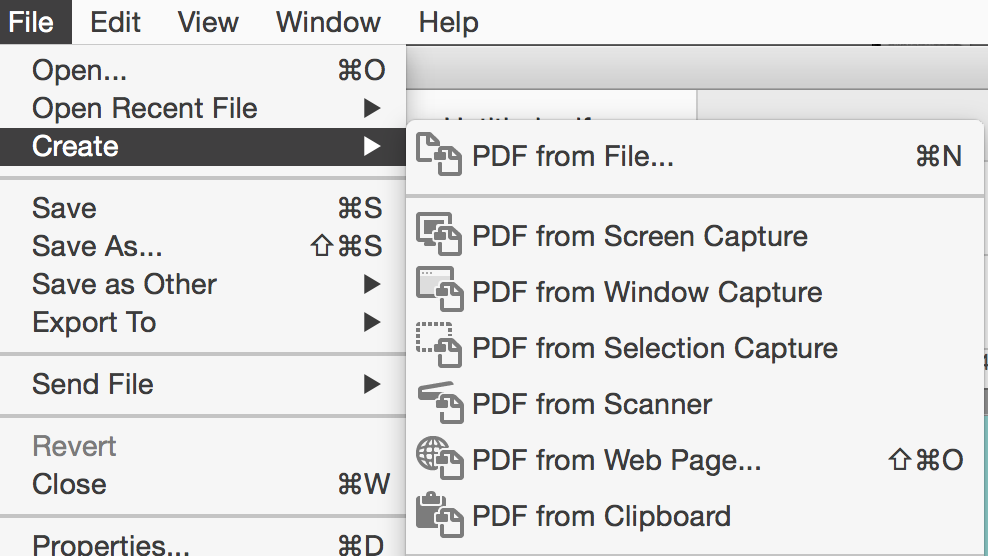
Copy link to clipboard
Copied
Hi Jane,
good advice. But: What kind of PDF do we get with that?
There is no preset we can chose.
If we want a "controlled" PDF with a specific InDesign PDF Export Preset we'd need a script for this task.
Regards,
Uwe
Copy link to clipboard
Copied
Hi Uwe:
With that in mind, yet another alternative would be to export the page to PDF (and select your preset) and then crop the page in Adobe Acrobat.
Whzzman, which preset/job options you use depends on what you are doing with the PDF. What are you going to do with that PDF?
~Barb
Copy link to clipboard
Copied
Hi Barb,
oh yes, but do not forget to hide all other not selected objects on the spread.
Regards,
Uwe
Copy link to clipboard
Copied
I would recommend the following workflow:
1. Copy the selected items
2. Select All
3. Make every item on the active spread invisible.
4. Paste In Place the copied items
Export the spread ( if selected items cross the spine ) or the page to PDF/X-4 with no downsampling of images and no color conversion keeping transparency intact.
Do a new InDesign document, place the PDF with option BoundingBox on an InDesign page, change the page size to the size of the placed PDF and export again.
No Acrobat Pro DC needed.
Regards,
Uwe
Copy link to clipboard
Copied
Hi Uwe,
There is a sample plugin in the SDK that prints the selected items.
P.
Copy link to clipboard
Copied
Hi Pickory,
that's for CC 2018.1, isn't it?
Have to check scripting DOM if there is a new property for PDF export that will exactly allow this.
Regards,
Uwe
Copy link to clipboard
Copied
Hello Uwe,
Nothing in the DOM, its a sample plugin. If there was demand I would be quite happy to build it.
P.
Copy link to clipboard
Copied
Hi Pickory,
please hold back!*
( But thank you very much for the offer! )
![]()
In scripting I found a way ( however this script is not written yet ).
It is analog to the description I gave in answer #11 above.
The only limitation is: The selected items have to be on a page and not on the pasteboard.
Regards,
Uwe
* If you can't hold back just do it. I think, there is demand. But if you do it, then do it for all CC versions ( including CS6 ).
Copy link to clipboard
Copied
Hi Uwe and Rich,
Would be truly curious to take a look to the codes! … ![]()
Best,
Michel, from FRIdNGE
Copy link to clipboard
Copied
Would be truly curious to take a look to the codes! …
Try this AppleScript—OSX only. It's adapted from another script so I haven't tested it that much, but it seems to work:
(*
Rob Day 2015-2018
Exports a PDF from a selection of page items
*)
tell application "Adobe InDesign CC 2018"
activate
-------------------------------Dialog----------------------------------
if (count documents) is equal to 0 then
display dialog "Please open a document" buttons " OK " default button 1 with icon caution
return -128
end if
if saved of active document is false then
display dialog "Please save your document document" buttons " OK " default button 1 with icon caution
return -128
end if
--gets the bounds of selected items
try
set {aa, bb, cc, dd} to my getSelBounds(selection)
on error
return
end try
--PDF preset choice.
set myLabelWidth to 250
set myDialog to make dialog with properties {name:"Export Selection as PDF"}
tell myDialog
tell (make dialog column)
tell (make border panel)
tell (make dialog column)
tell (make dialog row)
set PresertList to name of every PDF export preset of application "Adobe InDesign CC 2018"
make static text with properties {static label:"PDF Preset:"}
set myPDFPresetDropdown to make dropdown with properties {string list:PresertList, selected index:3, min width:myLabelWidth}
end tell
--Crops Checkbox
tell (make dialog row)
set myCropsCB to make checkbox control with properties {static label:"Include Marks", checked state:true, min width:myLabelWidth}
end tell
--Open PDF
tell (make dialog row)
set myOpenCB to make checkbox control with properties {static label:"Open Selection PDF", checked state:true, min width:myLabelWidth}
end tell
end tell
end tell
end tell
end tell
--get the results
set myResult to show myDialog
if myResult = true then
--+1 gets the correct name because list starts at 0
set myPDFPreset to item ((selected index of myPDFPresetDropdown) + 1) of PresertList as item
set usemarks to checked state of myCropsCB
set openPDF to checked state of myOpenCB
else
return
end if
destroy myDialog
end tell
-------------------------------Set & Save Preferences----------------------------------
tell application "Adobe InDesign CC 2018"
--the active document to impose and its doc prefs
set d to active document
set dp to properties of document preferences of d
--save application and doc view prefs
set appviewprefs to properties of view preferences
set docviewprefs to properties of view preferences of d
set properties of view preferences of d to {horizontal measurement units:points, vertical measurement units:points, ruler origin:spread origin}
set properties of view preferences to {horizontal measurement units:points, vertical measurement units:points, ruler origin:spread origin}
-------------------------------Make Selection Document----------------------------------
set {aa, bb, cc, dd} to my getSelBounds(selection)
copy
--set the path for the selection PDF to the same folder as the ID file
set pth to file path of active document
set nme to name of active document
set nme to characters 1 thru -6 of nme as string
set thePath to pth & nme & "-selection.pdf" as string
--adjust doc prefs for new selection doc
set facing pages of dp to false
set pages per document of dp to 1
--make the selection doc and close.
set exportdoc to make new document with properties {CMYK policy:CMYK policy of d, RGB policy:RGB policy of d, after blending intent:after blending intent of d, solid color intent:solid color intent of d, RGB profile:RGB profile of d, accurate LAB spots:accurate LAB spots of d, document preferences:dp, view preferences:properties of view preferences of d, zero point:{0.0, 0.0}}
-------------------------------Paste and Export----------------------------------
--import page into the selection doc
tell exportdoc
--adjust page width & height for the selection
set page width of document preferences to dd - bb
set page height of document preferences to cc - aa
tell application "Adobe InDesign CC 2018"
paste
end tell
my exportPDF(exportdoc, thePath, myPDFPreset, usemarks)
close saving no
end tell
------------------------------- Reset Prefs ----------------------------------
set properties of view preferences of d to docviewprefs
set properties of view preferences to appviewprefs
--trash temp files
tell application "Finder"
if openPDF then
open file thePath
end if
end tell
end tell
------------------------------- functions ----------------------------------
--get selection bounds
on getSelBounds(s)
tell application "Adobe InDesign CC 2018"
try
set {e, f, g, h} to visible bounds of item 1 of s
on error
display dialog "Please select a page item"
end try
repeat with x in s
set {a, b, c, d} to visible bounds of x
if a is less than e then
set e to a
end if
if b is less than f then
set f to b
end if
if c is greater than g then
set g to c
end if
if d is greater than h then
set h to d
end if
end repeat
end tell
return {e, f, g, h}
end getSelBounds
--export (doc, savepath, preset, usemarks?)
on exportPDF(d, p, prst, m)
tell application "Adobe InDesign CC 2018"
set pset to properties of PDF export preset prst
set properties of PDF export preferences to pset
set properties of PDF export preferences to {page range:all pages, use document bleed with PDF:false, bleed marks:false, crop marks:m, view PDF:false, registration marks:false}
export d format PDF type to p
end tell
end exportPDF
Copy link to clipboard
Copied
Hi Rob,
Nice! …
2 years ago, I've written a script that did the same thing but for "Tables".
Not one selected table, but all the tables!
100 tables => 100 pdf !… 1 click of course!
Best,
Michel
Copy link to clipboard
Copied
Hi Rob,
your script is working!
Thank you very much for the code.
However it's clear that it lags one thing because of its visible bounds paradigm:
Effects like drop shadows are cut.
Regards,
Uwe
Copy link to clipboard
Copied
I see three strategies to overcome this shortfall:
0. Export the whole spread without all not selected items.
1. Open and render the PDF in PhotoShop and calculate the "bounding box" of all drawing pixels.
Take the results back to InDesign, change the size of the page based on the calculations and export that page.
One problem with that ( there might be others 😞 Textframes with text that should be exported and follow the baseline grid.
2. Place the exported PDF with bounding box option in a new InDesign document.
Change the size of the page according to the placed PDF and export again.
Problem with that: Interactive elements will be not there because of placing the PDF again.
3. Open the PDF from 0. in Acrobat Pro DC and set all PDF boxes to the "bounding box" of all drawing elements.
( Did not test this for most efficiency, there might be a Acrobat Pro PDF Preflight rule for that. )
Regards,
Uwe
Copy link to clipboard
Copied
There doesn't seem to be an easy way to do get an effect's bounds. I thought about checking if any of the selected items has an effect and calculate the offset via the effect's settings properties—the drop shadow settings has distance, offset, and angle. Too much work.
Before running the script you could include an empty frame to define the effect's bounds.
There is also a problem with the first script where the default margins might be a problem for small selections. I think this is a fix:
(* Rob Day 2015-2018
Exports a PDF from a selection of page items *)
tell application "Adobe InDesign CC 2018"
activate
-------------------------------Selection check----------------------------------
if (count documents) is equal to 0 then
display dialog "Please open a document" buttons " OK " default button 1 with icon caution
return -128
end if
if saved of active document is false then
display dialog "Please save your document document" buttons " OK " default button 1 with icon caution
return -128
end if
try
my getSelBounds(selection)
on error
return
end try
-------------------------------Dialog----------------------------------
--PDF preset choice.
set myLabelWidth to 250
set myDialog to make dialog with properties {name:"Export Selection as PDF"}
tell myDialog
tell (make dialog column)
tell (make border panel)
tell (make dialog column)
tell (make dialog row)
set PresertList to name of every PDF export preset of application "Adobe InDesign CC 2018"
make static text with properties {static label:"PDF Preset:"}
set myPDFPresetDropdown to make dropdown with properties {string list:PresertList, selected index:3, min width:myLabelWidth}
end tell
--Crops Checkbox
tell (make dialog row)
set myCropsCB to make checkbox control with properties {static label:"Include Marks", checked state:true, min width:myLabelWidth}
end tell
--Open PDF
tell (make dialog row)
set myOpenCB to make checkbox control with properties {static label:"Open Selection PDF", checked state:true, min width:myLabelWidth}
end tell
end tell
end tell
end tell
end tell
--get the results
set myResult to show myDialog
if myResult = true then
--+1 gets the correct name because list starts at 0
set myPDFPreset to item ((selected index of myPDFPresetDropdown) + 1) of PresertList as item
set usemarks to checked state of myCropsCB
set openPDF to checked state of myOpenCB
else
return
end if
destroy myDialog
end tell
-------------------------------Set & Save Preferences----------------------------------
tell application "Adobe InDesign CC 2018"
try
set d to active document
--save application and doc view prefs
set appviewprefs to properties of view preferences
set docviewprefs to properties of view preferences of d
--save the default document preset properties
set defpre to item 1 of every document preset whose name is "[Default]"
set defprop to properties of item 1 of defpre
--use spread in case selection crosses the spine
set properties of view preferences of d to {ruler origin:spread origin}
--set the path for the selection PDF to the same folder as the ID file
set pth to file path of d
set nme to name of d
set nme to characters 1 thru -6 of nme as string
set thePath to pth & nme & "-selection.pdf" as string
--gets the selection bounds
set {aa, bb, cc, dd} to my getSelBounds(selection)
copy
-------------------------------Make Selection Document----------------------------------
--document setup (height, width, margin-top, margin-right, margin-bottom, margin-left, bleed, columns, facing?, num pages)
my docSetup(cc - aa, dd - bb, 0, 0, 0, 0, 0, 1, false, 1)
--make the selection doc.
set exportdoc to make new document with properties {document preset:"[Default]", CMYK policy:CMYK policy of d, RGB policy:RGB policy of d, after blending intent:after blending intent of d, solid color intent:solid color intent of d, RGB profile:RGB profile of d, accurate LAB spots:accurate LAB spots of d, view preferences:properties of view preferences of d, zero point:{0.0, 0.0}}
-------------------------------Export----------------------------------
tell exportdoc
--adjust page width & height for the selection (for some reason doc setup width and height doesn't always work)
set page width of document preferences to dd - bb
set page height of document preferences to cc - aa
tell application "Adobe InDesign CC 2018"
paste
end tell
my exportPDF(exportdoc, thePath, myPDFPreset, usemarks)
close saving no
end tell
------------------------------- Reset Prefs ----------------------------------
set properties of view preferences of d to docviewprefs
set properties of view preferences to appviewprefs
set properties of item 1 of defpre to defprop
--open PDF
tell application "Finder"
if openPDF then
open file thePath
end if
end tell
on error
--reset if there is an error
set properties of view preferences of d to docviewprefs
set properties of view preferences to appviewprefs
set properties of item 1 of defpre to defprop
end try
end tell
------------------------------- functions ----------------------------------
--get multi selection bounds
on getSelBounds(s)
tell application "Adobe InDesign CC 2018"
try
set {e, f, g, h} to visible bounds of item 1 of s
on error
display dialog "Please select a page item"
end try
repeat with x in s
set {a, b, c, d} to visible bounds of x
if a is less than e then
set e to a
end if
if b is less than f then
set f to b
end if
if c is greater than g then
set g to c
end if
if d is greater than h then
set h to d
end if
end repeat
end tell
return {e, f, g, h}
end getSelBounds
--export (doc, savepath, preset, usemarks?)
on exportPDF(d, p, prst, m)
tell application "Adobe InDesign CC 2018"
set pset to properties of PDF export preset prst
set properties of PDF export preferences to pset
set properties of PDF export preferences to {page range:all pages, use document bleed with PDF:false, bleed marks:false, crop marks:m, view PDF:false, registration marks:false}
export d format PDF type to p
end tell
end exportPDF
--set the default preset for new doc (height, width, margin-top, margin-right, margin-bottom, margin-left, bleed, columns, facing?, num pages)
on docSetup(h, w, mt, mr, mb, ml, b, c, fp, tp)
tell application "Adobe InDesign CC 2018"
set properties of item 1 of every document preset whose name is "[Default]" to {document bleed bottom offset:b, document bleed uniform size:true, column count:c, bottom:mb, left:ml, right:mr, top:mt, pages per document:tp, page height:h, facing pages:fp, page width:w, start page number:1}
end tell
end docSetup
Copy link to clipboard
Copied
Drawing a bounding box
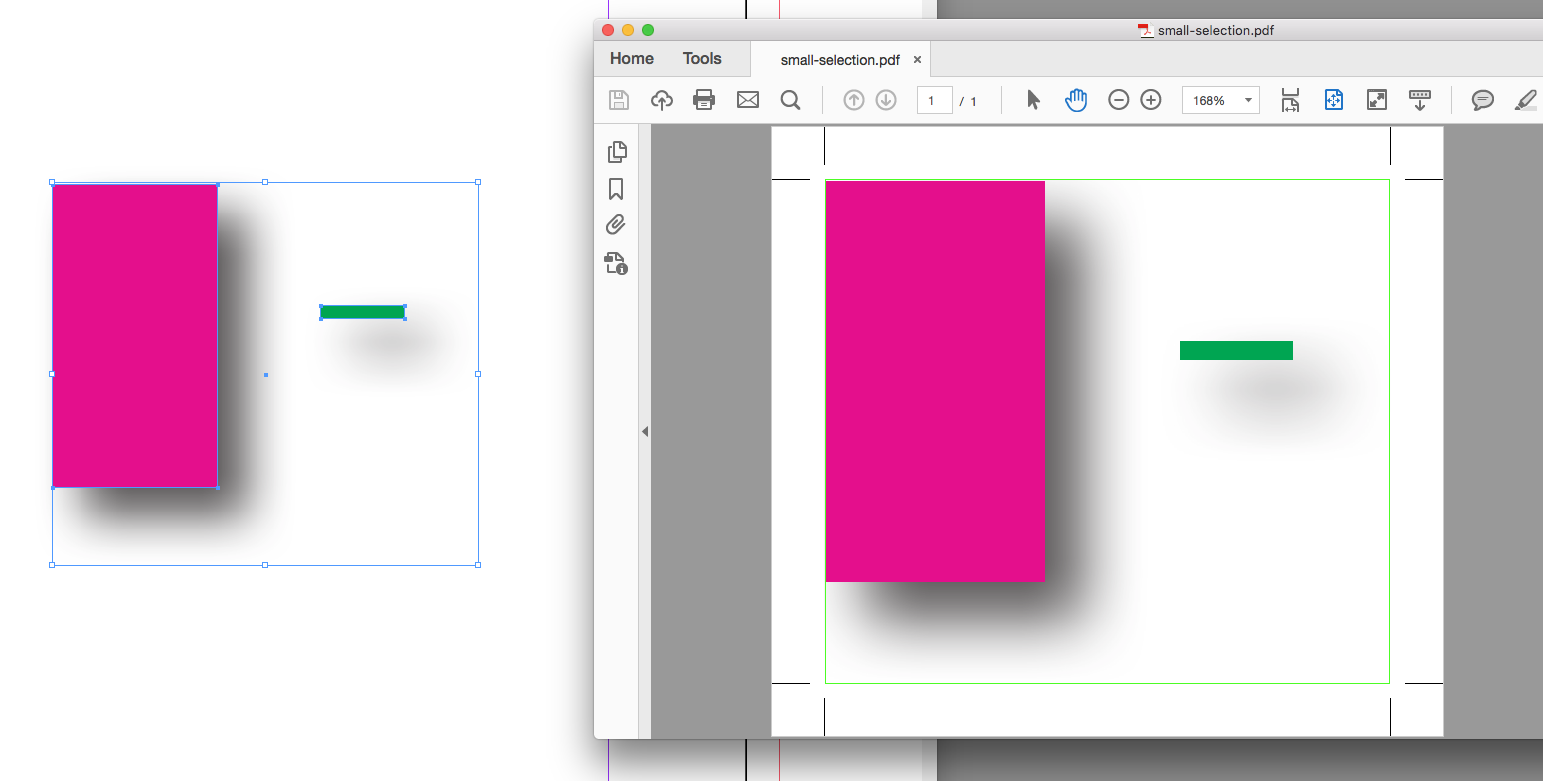
Copy link to clipboard
Copied
Laubender wrote
I see three strategies to overcome this shortfall:
0. Export the whole spread without all not selected items.
3. Open the PDF from 0. in Acrobat Pro DC and set all PDF boxes to the "bounding box" of all drawing elements.
( Did not test this for most efficiency, there might be a Acrobat Pro PDF Preflight rule for that. )
Hi together,
it took me a while to find the right single correction with Acrobat Pro DC, but now I am successful with the workflow outlined above.
Basically there is one correction that should work: Set page geometry boxes (based on page content).
However, there is one problem I could not solve. This option did not work:
Dimension based on: Shape of visible page content (including white areas)
Wheras this one did:
Dimension based on: Shape of visible page content (excluding white areas)
So I was able to create a fix that first is using the TrimBox and then the MediaBox.
And this fix eventually can be used with a droplet.
Regards,
Uwe
Copy link to clipboard
Copied
This is a great way to do this! Super easy. Learned something new. Love it!
Thanks Jane!
Copy link to clipboard
Copied
Just tested, this works even with a complicated set of text/image frames:
1) Open the layout and make the selection of the objects you want to export in InDesign
2) In CC Libraries panel, choose a Library (or make a new one just for this), and lower left, click the + icon ("Add Content")
3) Add it as a Graphic. (Make sure the checkbox for Add Graphic is enabled)

4) Switch to Illustrator and create a new blank document
5) Drag/drop INDD graphic from the Libraries panel over to the Illustrator doc. You'll see that the items/text aren't editable.
5a) optional: Resized the artboard to kiss fit the artwork, it that matters
6) In Illustrator, File > Save As > PDF, choosing to View PDF after.
7) The graphic opens as a PDF in Acrobat, with editable text
AM
Copy link to clipboard
Copied
omg I like Jane-e's solution better (Create PDF from Clipboard). Brilliant!
Copy link to clipboard
Copied
AnneMarie—Yours works, it's just more steps!
-
- 1
- 2





