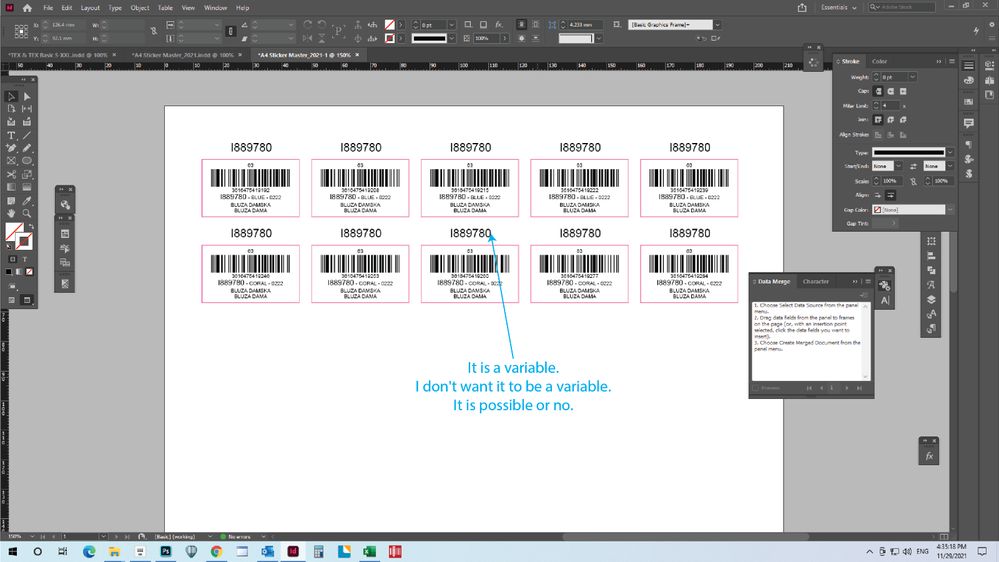- Home
- InDesign
- Discussions
- Re: Data Merge: Cannot get multiple records per pa...
- Re: Data Merge: Cannot get multiple records per pa...
Copy link to clipboard
Copied
I am working with a client who is trying to do a directory in Indesign. There are about 1,800 people with information like address, title, employer, phone, etc. This info is on an Excel spread sheet. I made a text, tab delimited and a CSV file from the spreadsheet. I set up a two column text box on each page and want these entries to fill the columns. I am only able to get one person's information per page. Multiple records per page yields no different result. I also had the multiple records option grayed out on a couple tries. I have tried this many times, even tried setting up a simple spread sheet with 9 items. No luck. HELP! I'm brand new to this feature.
Chris
 1 Correct answer
1 Correct answer
I was having this same issue with InDesign CC 2017 and just figured it out. It's not like Word where you create all of the records and simply link them by using <<Next Record>>. I needed to create labels 8-up to an 8.5x11 sheet. Instead of creating multiple text boxes and placing them within the page, and adding the merge fields to each one, you just create ONE text box. Then in the Utilitities/Data Merge window select Multiple Records (instead of Single Record). Then go the the Multiple Records
...Copy link to clipboard
Copied
Does your data look correct when you do click the "preview" button?
If so, consider if you're leaving enough room on the page for multiple instances of all the objects on your document. For example, if you have 4 text boxes per entry, and they are in a 1 inch square grid, and your "multiple records per page" settings have .5 inch spacing across the board, you wouldn't be able to fit 2 records on a 5x5 inch document page, so each entry would be pushed to the next page. Make your margins very very small and try again. Make your text boxes as small as possible. If attachments weren't blocked right now you could just upload a sample for us to see. You have to use your imagination a little bit with multiple record merges, because indesign doesn't give any visual clues as to the structure you are creating. It's sort of trial-and-error until you get the fitting that you want.
What is your page size? Also, take all the items in your template page (I'm guessing from your description that there's only 1 text box with 2 columns.) and tell us what those dimensions are.
Copy link to clipboard
Copied
My page size is 5.5 x 8.5. My 2 column text box is 4.5 x 7.5. The preview only shows one entry also.
Copy link to clipboard
Copied
If you've set up the placeholders on the document page, ID is going to try to reproduce everything everything on the page as many times as it will fit using the spedcified spacing. If your text frame filled the page, it will be impossible to fit more than one. Putting the placeholders on the master page is similar, but in that case only the palceholders and other objects grouped with them will be duplicated.
Copy link to clipboard
Copied
May I ask what you mean when you use the term placeholder?
Copy link to clipboard
Copied
By placehiolder I mean the field tags that will be replaced by the actual data, and by extension the frames that hold them.
>My page size is 5.5 x 8.5. My 2 column text box is 4.5 x 7.5.
Your frames must be as small as possible to hold all of the data that will be put into them during the merge. A frame that size won't fit more than once on that size sheet. Imagine an invisible rectangle around everything on the page. That's waht needs to be duplicated, and they can't overlap.
Copy link to clipboard
Copied
I've put together a sample, and uploaded a screenshot to show you what you're doing wrong.
#1 in the shot is what you are currently doing.
#2 is an example of what you should be doing with your text box. The things in <<placeholders>> are column headers from the CSV file, dropped into the frame.
#3 is what the multi-record preview looks like with the default settings if you change from single record per page to multi-record per page (circled) and turn on "preview" (also circled).
You can adjust the spacing between records on the other tabs of that dialog box.
What you may be thinking is that you could put multiple records into a single text box that would flow on the page. That's not what data merge is for, and it won't do it. You can do this in indesign, but you have to set up nested styles and do some GREP find/replace to get it how you want.
Copy link to clipboard
Copied
Just a note to let you know your response & screenshots were very helpful. I'm one who does want to get multiple records to flow through a text frame. If anyone's aware of more information about this online somewhere & could provide a link, that would be awesome. Counting on google in the meantime (it helped me find this thread, at least ![]() )
)
-Velda
Copy link to clipboard
Copied
It really depends on what your specific dataset contains, how it is formatted, and what you want it to look like in the end.
Basically, you probably want to take your spreadsheet and organize it with the thought that every "entry" in your layout equals one row of the spreadsheet. Put everything in order from left to right, and make sure you get EVERYTHING that you want shown. If you want one of your lines to read "Phone: ###-###-####" then make a column next to your phone numbers column, and use it to build a "display" version of your column. Something like "="Phone: "&A1". Then you have to copy/paste special and remove the "formula" from the new column. When you've got all your fields sorted, delete the original, unformatted columns. Then you can copy/paste your text into indesign.
You might want to keep your text in the default format for a moment (columns separated by a tab, rows ending with a hard return). If you want to be able to take advantage of this, you can do a find/replace for hard returns, and replace them with a hard return PLUS a "end nested style" special character, or some other specific and unusual non-printing character that you can use to trigger a style change.
Then you need to replace your tabs with either soft or hard returns, depending on your data and your preference.
Then you'll end up with something that looks like:
Bob Villa
Phone: 384.343.2443
2413 Host Rd.
Bump, OR 92831
Rob Costas
Phone: 928.341.1241
3421 Easy St.
Noodle, KS 73942
and so on.
At the end of each entry, you should have a hidden character. Now you can use nested styles to format each entry, or even "next style" rules with paragraph styles if you've used hard returns in place of your original tabs.
If you've got 10 entries, it doesn't really make sense to go to all this effort.
If you've got 10,000, you can't really afford to do it any other way.
Copy link to clipboard
Copied
the data merge function in indesign doesn't make "next record" merges like word does, but instead merges to fields within fixed text boxes, so one frame = one data merge result. when doing mailing labels in word, there is a field called "next record" which then calls in the next piece of information.
the "next record" field is a vital field which indesign doesn't have and i'd like… but that doesn't answer your question. i can see four ways of doing what you want to do:
1) do a mail merge in word and use the "catalog" feature and do the merge in word. format the word file appropriately using stylesheets, and once the merge is made, save the file and close it. THEN, place the file in indesign and then change the imported stylesheets into something which resembles more like what you want.
2) use indesign's data merge but make sure that multiple record layout is selected in the first dialog box when creating merged document; and that when previewing the records, the records appear to be in one column (even though they are still in separate text frames). merge the document, and in the new document, select all the text frames in the page and then run the MergeTextframes_ID.jsx script which can be found at http://ajarproductions.com/blo…..-indesign/ .this will have to be done page by page and then rethreaded each page, but it's a workaround
3) if the data in the datamerge is a csv, convert the csv to xml. if the csv is small (less than 100K) there is a converter online where the contents of the csv is copied into the converter. it is at http://www.creativyst.com/Prod/15/ . The next step is complicated and needs some knowledge of XML. my advice is to get hold of a book called "Designer's Guide to Adobe InDesign and XML" by James Maivald, and specifically read chapter seven and base your merge on this.
4) visit the third party providers link within the indesign page of the adobe site and have a look at products marketed there... i think teacup software and cacidi software sell products which do more advanced merges within indesign. they're not free though but are designed to handle big catalogues.
hope that helps.
colly
Copy link to clipboard
Copied
Thank you for the information. As a designer, this is new for me, but my client has worked with xml and spreadsheets. We will look into this together.
Chris
Copy link to clipboard
Copied
I also found this to be a frustration, however, as per usual when Adobe doesn't come through with an easy solution, I did my image layout in Photoshop, and utilized basic math in InDesign to figure out my settings. Turned out the spacing options relied on the margins, but I was able to utilize the gap tool to figure out the row and column spacing, once I duplicated my ideal text frames. Not ideal, but it worked.
Copy link to clipboard
Copied
InDesign merging has always been frustrating.
Just for info… There are very effective third party plug-ins. I myself work with InData from EmSoftware since a long time. Made some sophisticated directories with more than 40 K entries. You can program any conditional imports, set up variables and so on. You can download a fully functional free demo (limited to 50 some lines imports) to check if you are OK with the way it works. If not you can check Easy Catalog which is not bad at all… but much more expensive. To my knowledge InData price is only around 400 USD. I am not involved with both of these two companies so my advice is… well my advice.
![]()
Copy link to clipboard
Copied
Great to know! Sounds awesome! That price point is much too high for me NOT to develop workarounds however, especially considering their SEO is not so good, and you have to search with the keyword plugin in order to get it to show up. But if I'm in a pinch and do this frequently, I know where to look! Thanks!!!!
Copy link to clipboard
Copied
I've also used InData with great success for a yearly 200-page business directory. I looked at several such plugins and this was the one I settled on. It was definitely worth the price; it more than paid for itself in saved time for me, and a cost savings to the client as well in reduced billable.
Copy link to clipboard
Copied
You know I've been have some great difficulty using the data merge feature as well. I currently have so many projects happening that I don't have any other choice but to start to implement the data merge feature. However I've only had it work the way I needed it to once a year ago.
Now I'm trying to set up coupons and have been roughing out how to work it into a very basic file.
So here I've set my variables to call the head of the column in my csv file. Also have selected it to see and use multiple records. When I run it is where I see there's an issue.
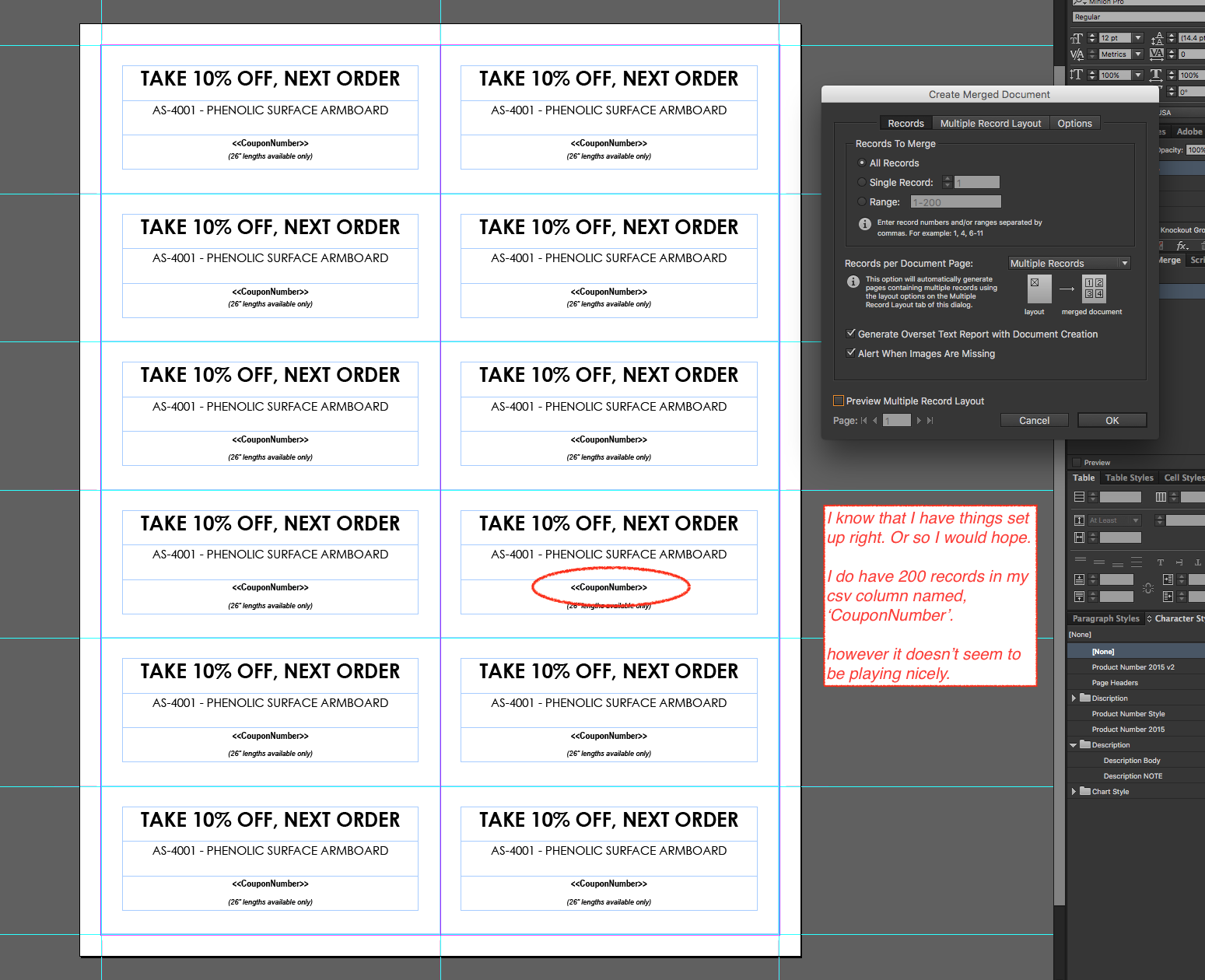
Here is the preview trigged, as you can see a lot of not what I want.
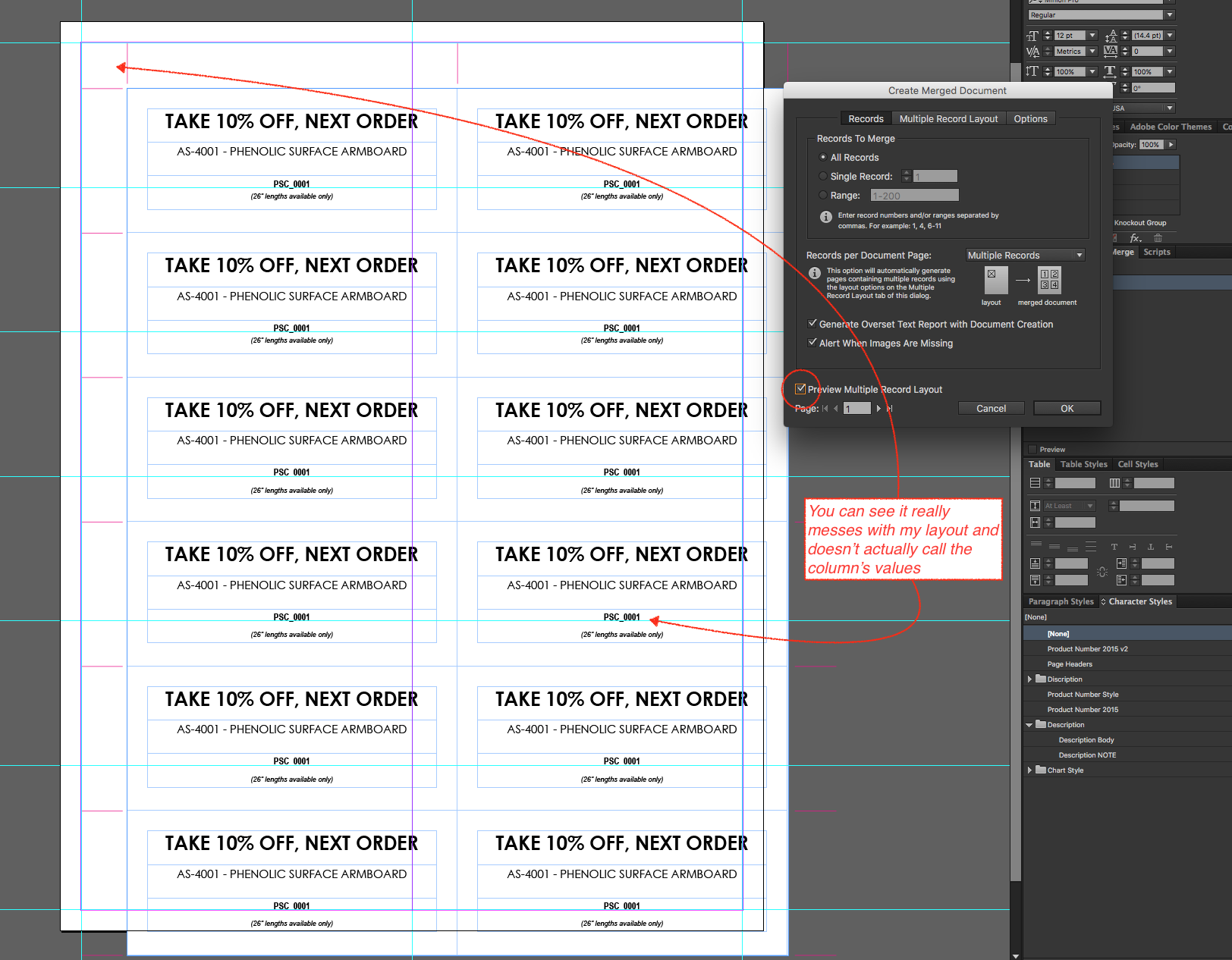
Here's a snap from the csv file

What am I doing wrong?
Any suggestions?
Copy link to clipboard
Copied
I think you have two separate issues coming into play that are causing two separate errors.
1) It looks like your template has all twelve instances of the coupon set up on it. That is why you are seeing 12 of the same value in your result. Put just one instance of your coupon, with column and row spacing set to zero, and data merge will take care of duplicating the coupon, and filling in the appropriate data.
2) You have what I think are crop marks on the page, and that is what is causing your whole setup to offset. Data merge works with everything that is on the page, and duplicates all of it according to the offsets in the data merge dialog. That's why the edges of your crop marks are where the edge of your first box should be.
Your template should look like this just before the merge. Nothing on the page except one of the coupon.
You can add the crop marks on the master page after the merge. (or before, if the coupon is on the document page.
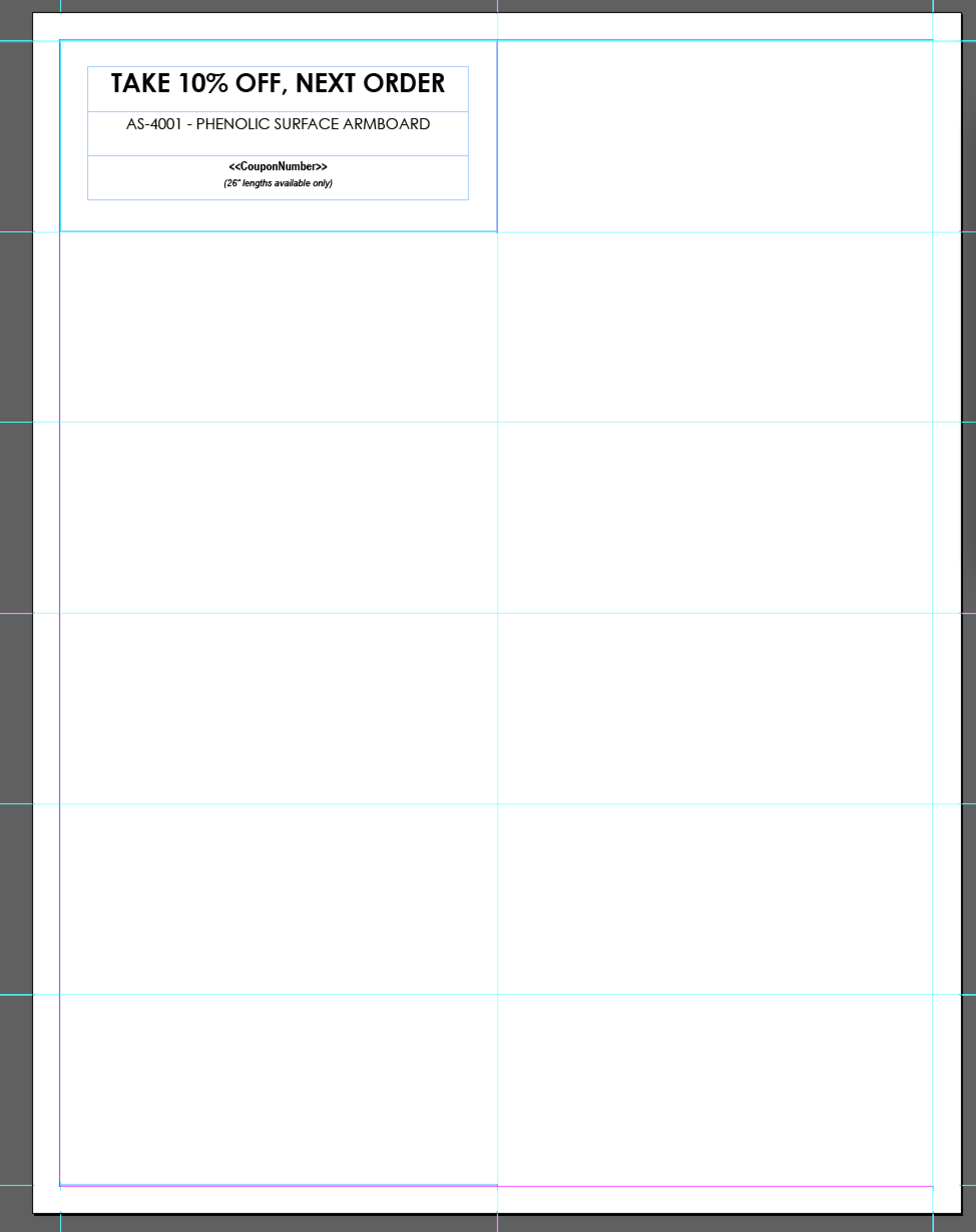
Copy link to clipboard
Copied
Thanks to SJRiegel and Ben Frey for the pictures. Those are super helpful.
I'm having trouble, though, because my option to choose how many records to include on each document page is grayed out.
What am I missing?
Thanks for any and all help, ya'll!!!
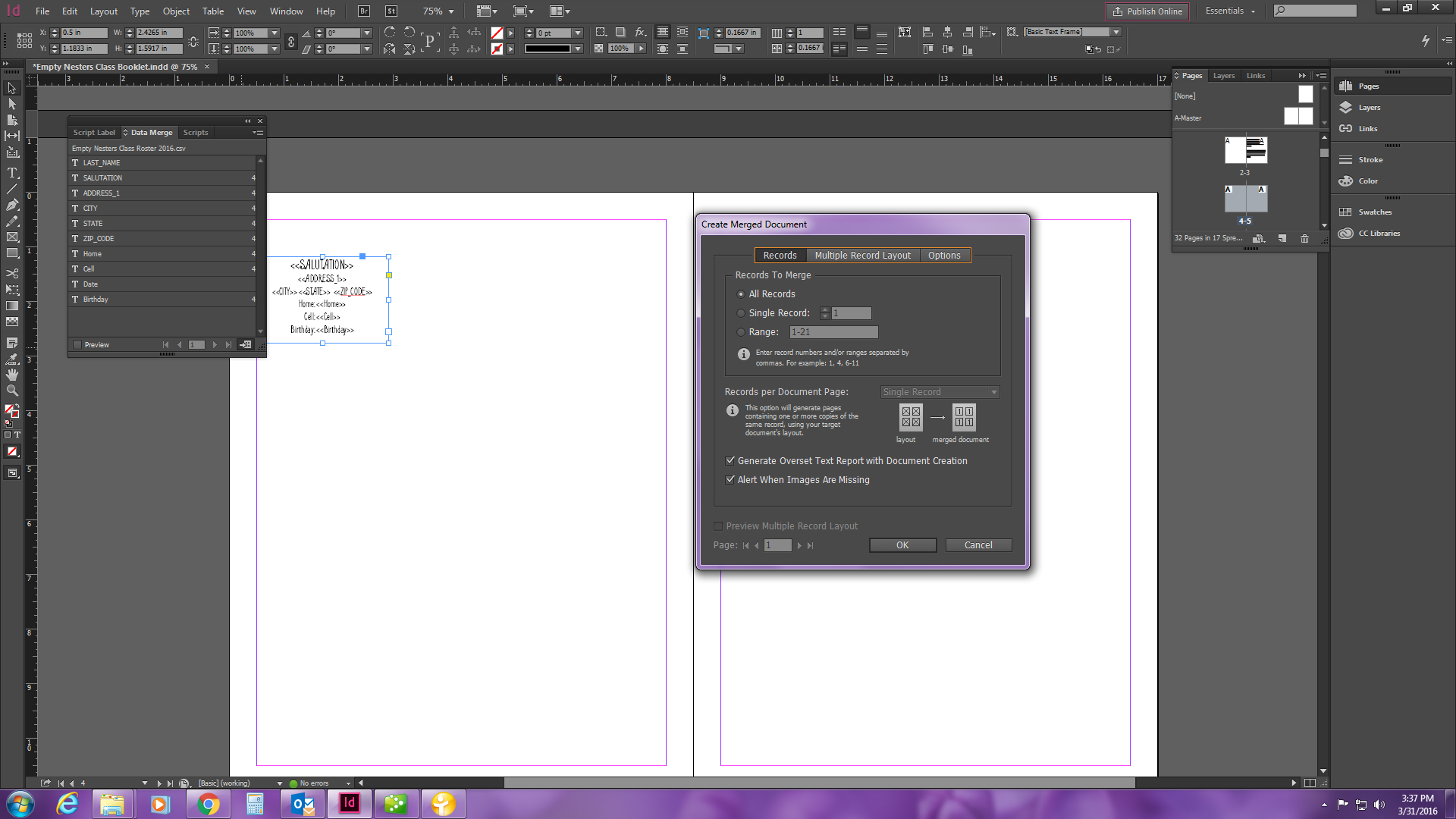
Copy link to clipboard
Copied
Remove all pages except for the first one with your placeholders. The data merge function will create the pages it needs for the merge.
Copy link to clipboard
Copied
oh ok... The merge data isn't the only thing I will have in my booklet. Will I be able to add the other pages back in after the merge?
Thank you for such a quick reply. Is there a more detailed instruction site where this kind of info is found or do we all just compare notes as we go?
Copy link to clipboard
Copied
Yes, you can add the other information afterwards.
For more details, here is is the Adobe help page about Data Merge
Merge data to create form letters, envelopes, or mailing labels in Adobe InDesign
Of course, there are always users on the forum to help sort out the problems that come up.
Copy link to clipboard
Copied
Hi.
please help me.
Copy link to clipboard
Copied
Copy link to clipboard
Copied
Probably best if you start a new topic and provide full details about your data source and what you want to happen.
Copy link to clipboard
Copied
I went through these steps as well as closing my original excel document to make the "Multiple Records" option available in the "Create a Merged Document window. My issue is when I check the Preview Multiple Records Layout check box my single page does not fill up with my Range of 1-10. My preview shows my original design. when I click through the pages there are multiple and going through with this process creates 10 pages of my one design. I need 1 page with 10 copies of my design. My data is working and in .txt format. After spending hours troubleshooting and working through the basic instructions, I need help.
What am I missing here? Please Help.
I made a table with two rows, one text and the other a Data merge field.
BEFORE MERGE:
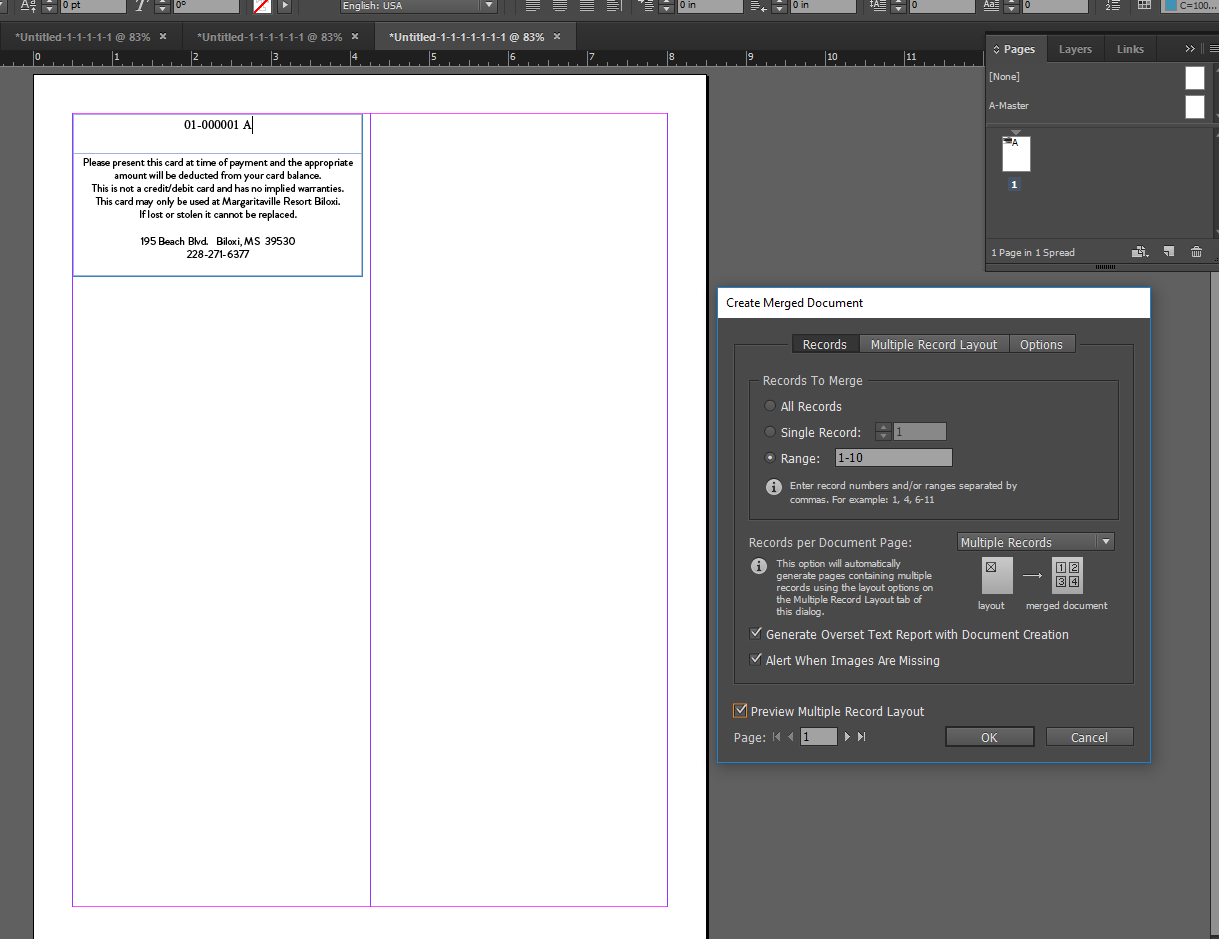
AFTER MERGE: 10 pages in 10 spreads
Message: No overset was generated when merging records.
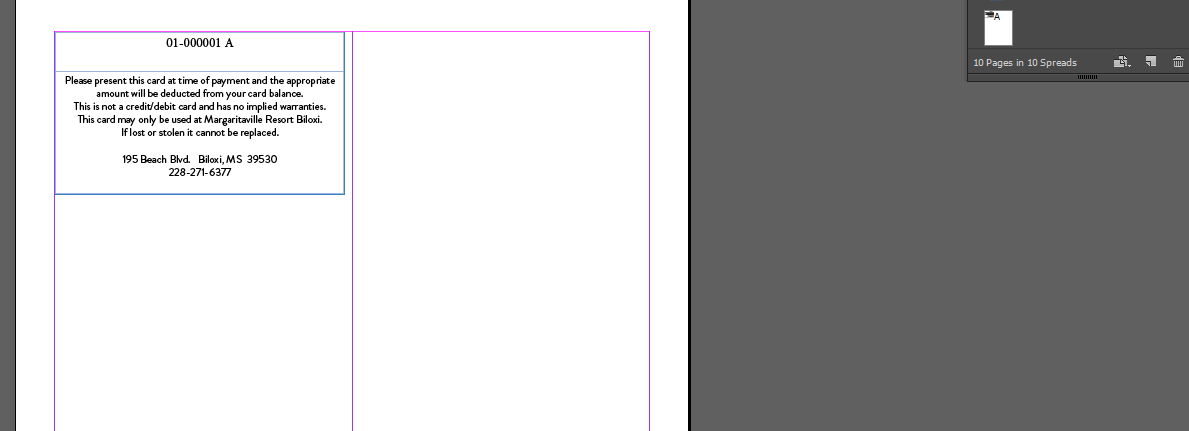
-
- 1
- 2