Copy link to clipboard
Copied
Hello, I'm trying to design a diagram of this kind: (the first bit, the connecting lines)

What would be the best way to do it?
Thanks
 1 Correct answer
1 Correct answer
Hi CiarLa,
I don't think there is a special trick to this.
Think about what Jeffrey told.
Just use two path points where both are curve points.
The trick—if you want to call it that—is to use the right length of the handles. And the right angle.
See the form of the path with its handles in the screenshot below where I selected the path point with the Direct Selection tool:
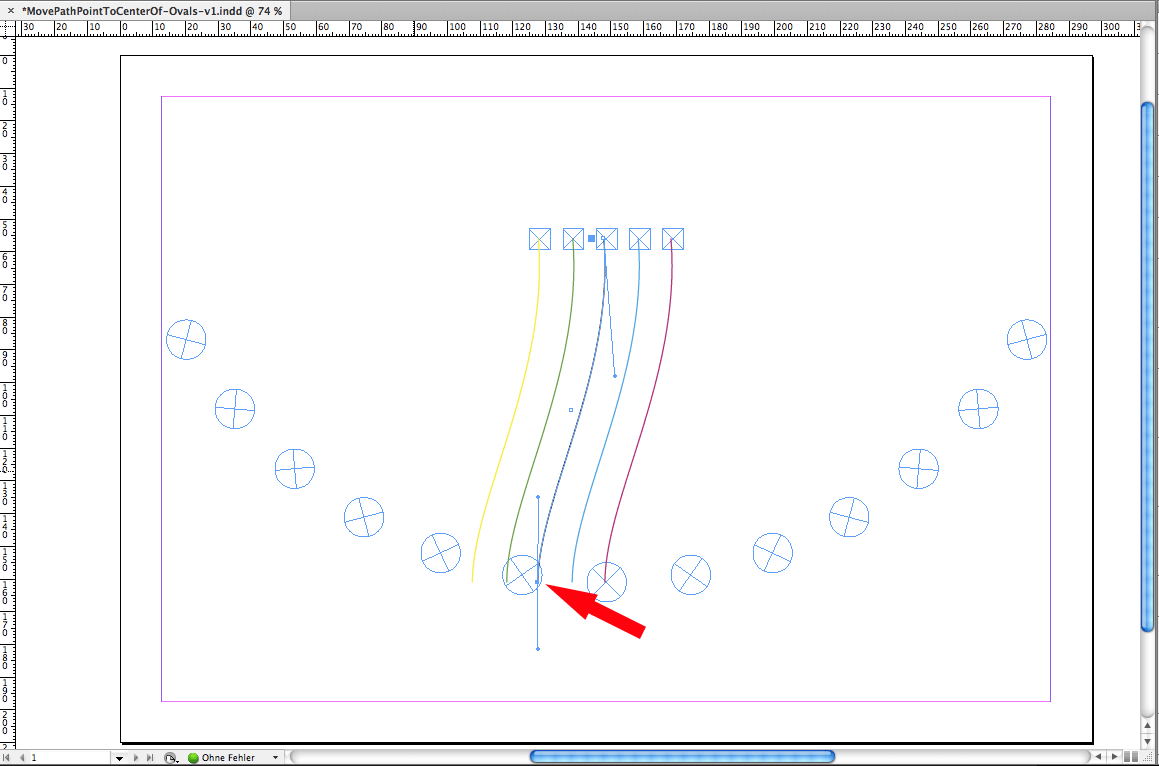
Now move that point to the target like I already did with the Magenta one.
Do a duplicate of the path, select the path point again
...Copy link to clipboard
Copied
Most likely, such a design would be much easier in Illustrator which has much enhanced vector drawing tools.
- Dov
Copy link to clipboard
Copied
I was going to recommend that as well, but the more specialized vector tools of Illustrator won't help here either!
I imagine the OP is thinking of somehow anchoring the start and end points to their respective objects and "let the software do its thing", even when moving those anchor objects around. InDesign doesn't do that, but neither does Illustrator.
If it's just for those curvy lines, that's as much a pain in Illy as in InDesign.
Copy link to clipboard
Copied
Yeah, I did try to use curvy lines, both in Indesign and Illustrator, but it's hard! It doeesn't look quite right.
I feel like this must've done using some kind of trick.
Thanks for your help though
P.S. It reminds me of the kind of graphics you see when you work with Grasshopper.
Copy link to clipboard
Copied
I wonder if there is a mathematical background to these curves. If there is, perhaps it can be scripted.
(It could very well be "perpendicular to their respective origins and smoothed in between". Then again, there are various ways to smoothe.)
Copy link to clipboard
Copied
When you try to create shape, are you placing a lot of points/nodes into the curves? All of the connector lines in your screen capture can be created with 2 (start and end) point, with some requiring one more point placed in between.
Copy link to clipboard
Copied
Hi CiarLa,
I don't think there is a special trick to this.
Think about what Jeffrey told.
Just use two path points where both are curve points.
The trick—if you want to call it that—is to use the right length of the handles. And the right angle.
See the form of the path with its handles in the screenshot below where I selected the path point with the Direct Selection tool:
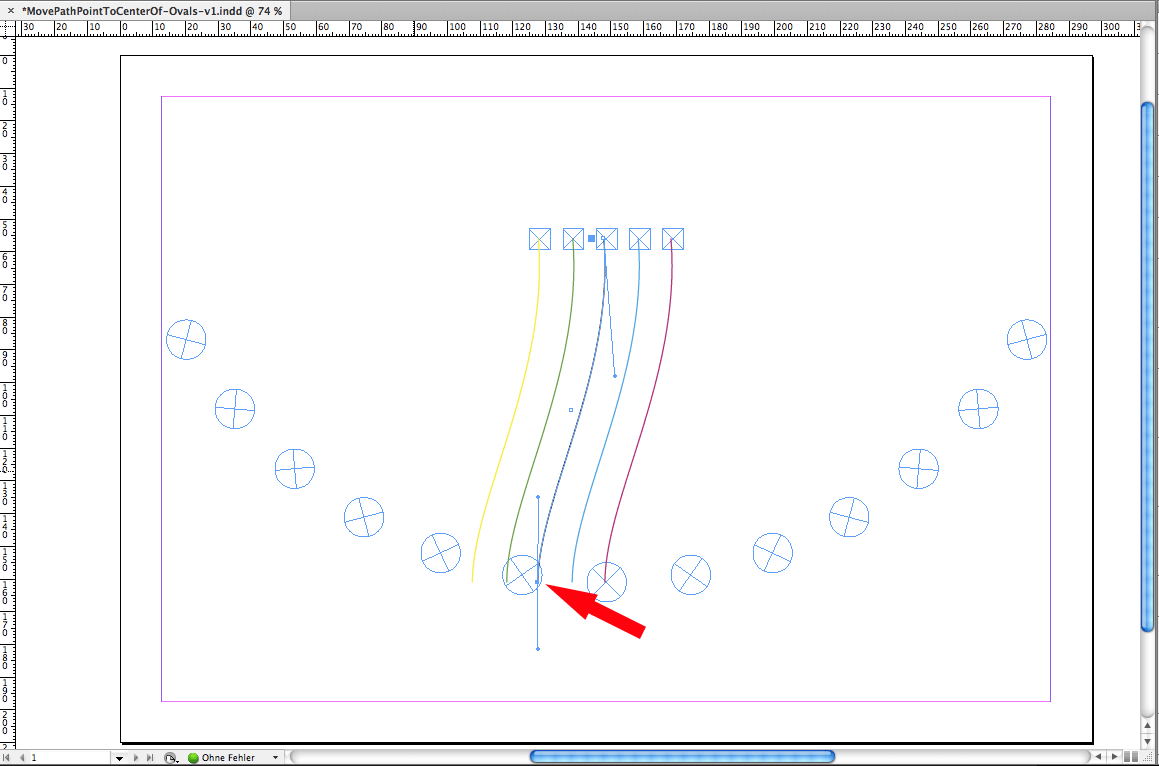
Now move that point to the target like I already did with the Magenta one.
Do a duplicate of the path, select the path point again and move it to the next target.
That would give you something like this:
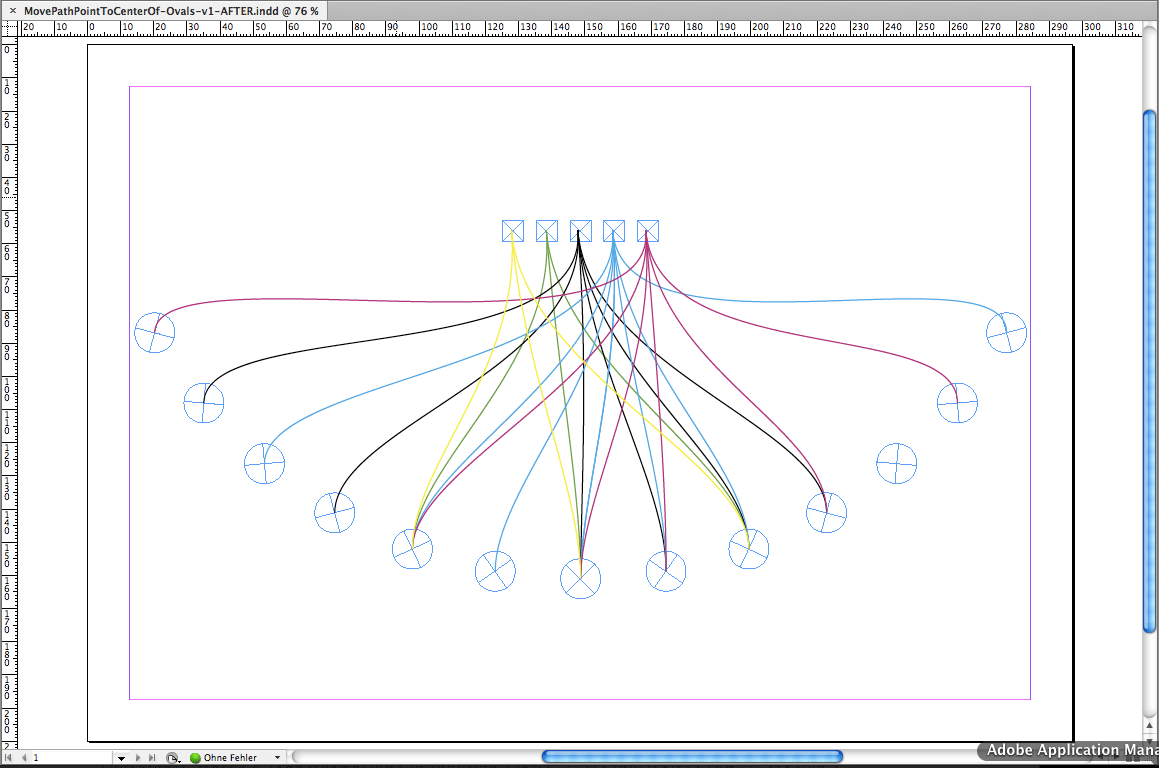
Regards,
Uwe
Copy link to clipboard
Copied
There is a font named Chartwell maybe this font can do what you want ![]()
Find more inspiration, events, and resources on the new Adobe Community
Explore Now