Discrepancy in image quality between InDesign and original image
Copy link to clipboard
Copied
hello
I have a query wrt the discrepancy in image quality in the pdf generated off InDesign file and the quality original png image
I have placed a png in my InDesign and generated a pdf. The image is blurred.
However, the quality of the original png file that I am placing in the frame in InDesign is nowhere as low-res as the above image quality - as below.
Also when I place this png in a MS Word doc, the quality is totally OK.
But it completely fades in InDesign. I'm not sure why this is happening. Any guidance would be appreciated.
Regards
Ashim
Copy link to clipboard
Copied
Are you scaling downor up in InDesign?
This file looks like a 8 bit image (PNG with some colors only) - if you scale such images they lost original quality
. Maybe it would be good idea to scale image to destination size in Photoshop? If you want to do it - check bit deph first and then use Image > Mode > RGB to change to RGB - then scale your image
I'm not sure - but...
pawel
Copy link to clipboard
Copied
nope. I am not scaling the image. the frame size is no greater than the dimensions of the original image.
also, the image mode is already RGB
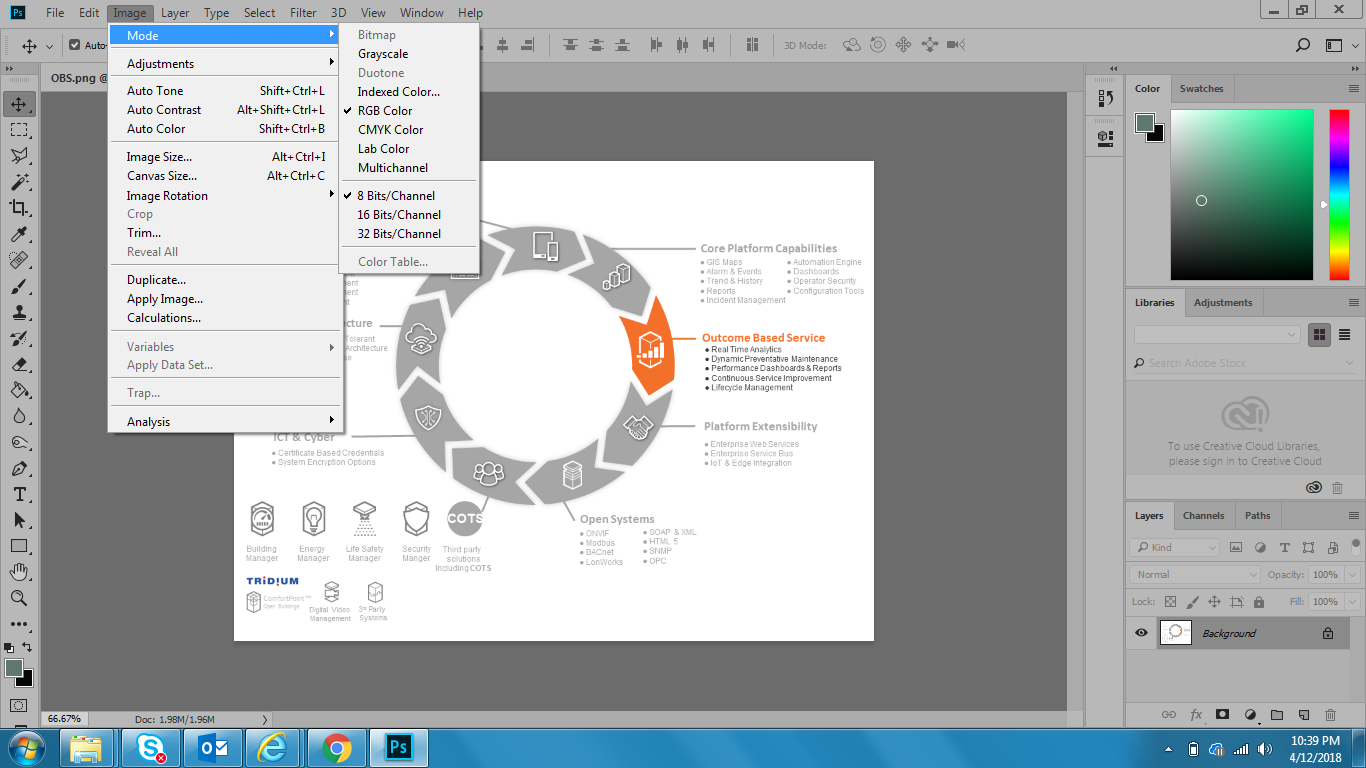
Copy link to clipboard
Copied
nope. I am not scaling the image. the frame size is no greater than the dimensions of the original image.
One thing you have to consider is the difference in Zoom magnifications. Both InDesign and Acrobat use a different scale than Photoshop for their zoom views. 100% in ID and Acrobat shows the print output size while Photoshop's 100% is a smaller 1:1 monitor to image res ratio.
In your first capture the Acrobat zoom level is 100%. In your 2nd post the Photoshop zoom level is 67%. To match the Acrobat 100% view in Photoshop you will have to zoom in to probably to around 150% depending on your monitor res. Your 960x720 png doesn't have enough resolution to be magnified without loosing quality.
Copy link to clipboard
Copied
960 x 720 at 96 ppi is not what I would call high quality.
For printing purposes, that would yield at image about 3.2x2.4 inches at 300 ppi, and 6.4x4.8 at 150 ppi.
If you are not scaling it in ID, it is only at 96 ppi--way too low for reasonable output. At that resolution, the PDF export settings would leave it untouched.
(Word can make the low-res image look good because it uses anti-aliasing on screen.)
Copy link to clipboard
Copied
I just did a quick test and InDesign exported a crisp PNG image to the PDF. So.
There are a number of important variables that come into play here.
When you say, "It completely fades in InDesign" ... what do you mean? Are you seeing it screen back in ID? You may have applied some transparency effect, or looking at a low-res preview. Or did you mean that when you output from InDesign, it "completely fades" (I guess you mean it gets blurry in the PDF.)
You are *importing* (via File > Place) the PNG image, yes? Copy/pasting images can result in low res output. That's a no-no for InDesign. And if you did Place the image, check the placed image's Effective Resolution, too, by selecting it and looking at its Link Info in the Links panel. It should be 96ppi, if you haven't scaled it. If you've copied/pasted, you won't see an entry for the image in the Links panel, another reason not to do that. 😉
And ... how are you exporting to PDF from InDesign? Are you using a preset from the File > Adobe PDF Presets menu? I would recommend you choose High Quality Print or Press Quality, just to make sure it's not downsampling. Or you when you export to PDF, you can expressly turn off downsampling regardless of which preset you choose:
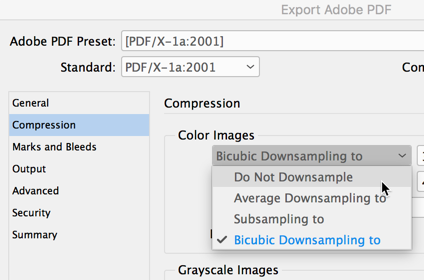
Finally, you can check the image's resolution in the PDF in Acrobat, to make sure it's still 96 ppi. Open the PDF with the blurry PNG and scroll to that page. Then go to Print Production (in Tools), choose Output Preview, and from the Preview menu, choose Object Inspector. You'll get a crosshair cursor.
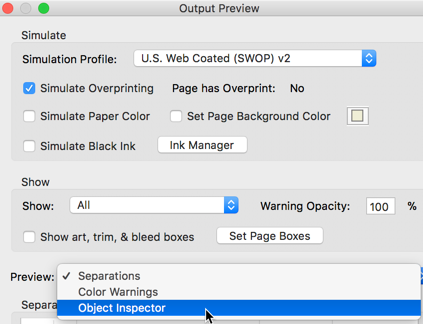
Click on the image with the cursor, and the Output Preview panel will show you details of where you clicked, including the resolution.
Hope that helps find the culprit!
AM
Copy link to clipboard
Copied
Dear Anne
Thank you so much for your detailed response.
1) Yes, when I say it fades in InDesign, I meant that when I take a print of it using File -> Export -> Adobe PDF (Interactive), the image in the pdf file that is generated is clouded.
2) Yes, I import via File -> Place. the foll is the file info from the Links panel
the foll are the properties of my image in pdf when I export as Adobe PDF (Interactive)
3) Now wrt exporting, I always export as File -> Export -> Adobe PDF (Interactive).
Now when I exported as Adoe PDF (print) and turned off downsampling, the ensuing image quality of the pdf is much better.
the foll are the properties of my image in pdf when I export as Adobe PDF (Print)
4) However, the way I like to generate my pdf is using the Two-up (Cover Page) option in the Layout dropdown. But I see it grayed out in the print pdf dialog. And I do not see the option to turn off compression when in the interactive pdf dialog. So how do I thread this needle?
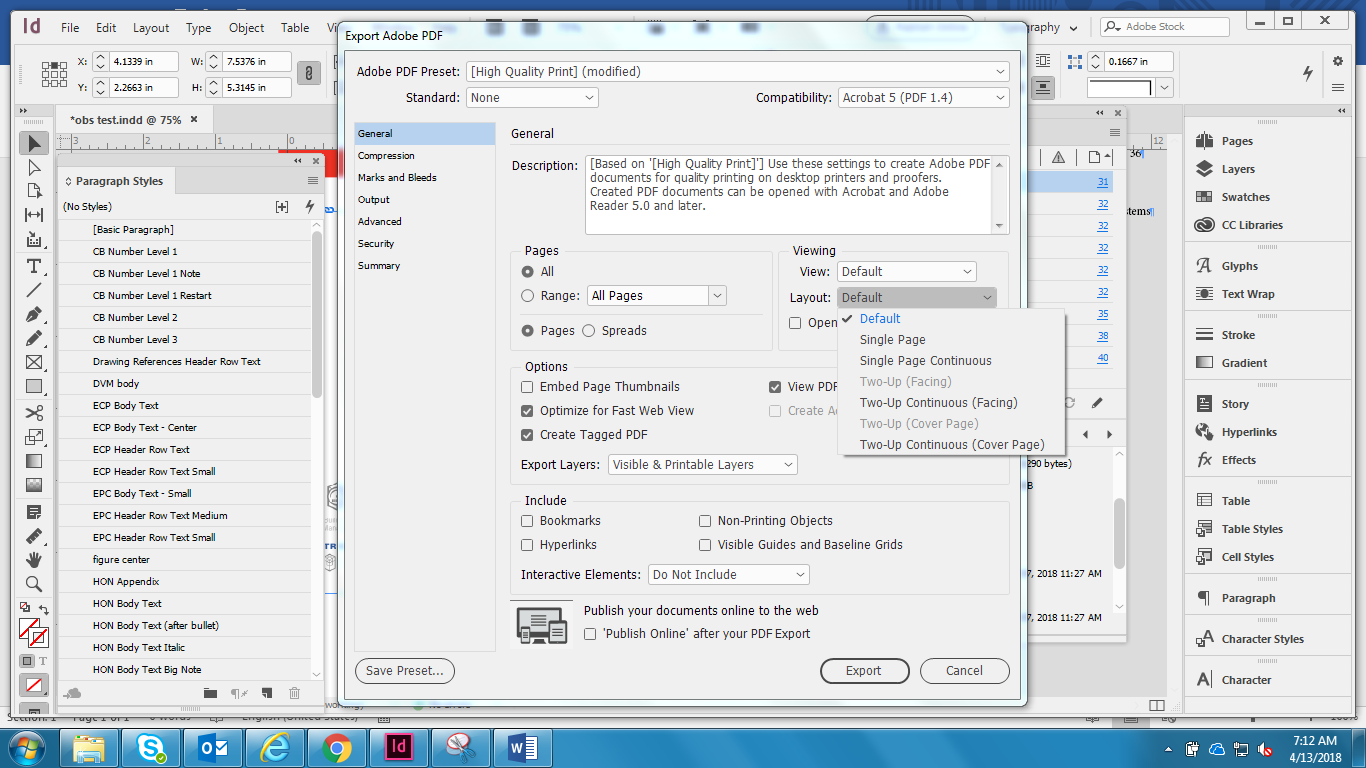
Thanks for your guidance.
Regards
Ashim

