- Home
- InDesign
- Discussions
- Document's transparency blend space? Destination ...
- Document's transparency blend space? Destination ...

Copy link to clipboard
Copied
I need some hand-holding please.
I just exported to pdf, and got this message, and would be happy to fix it if I had a clue what to do:
The document's transparency blend space doesn't match the destination color space specified in the Export Adobe PDF settings.
To avoid color appearance changes in the PDF, click cancel and change either the document's transparency blend space, or the destination color space.
Can you please translate that into English and tell me what to do?
 1 Correct answer
1 Correct answer
I finally solved my problem by going to File: Adobe PDF Presets; Choose which preset you want; Click the "Output" tab; Change "Destination" to Document CMYK - U.S. Web Coated. Worked for me.
Copy link to clipboard
Copied
Most likely you've picked a CMYK destination, but the Blend space is set to Document RGB. Switch it to CMYK.

Copy link to clipboard
Copied
Peter.... I really appreciate your help, but I don't know what a CMYK destination is, where I might have picked one, what a Blend Space is, or where I might have set a Blend Space to Document RGB....
Can you point me where I can change my Blend Space?
Copy link to clipboard
Copied
Edit>Transparency Blend Space
Here's a document on creating Print ready pdfs http://www.adobe.com/designcenter/cs3/articles/cs3_printguide.html
Copy link to clipboard
Copied
No such Command - then when I go to your link, I am taken to a home page. This is not helpful. What version of Illustrator is this discussion string?
Copy link to clipboard
Copied
TeterDeb wrote:
This is not helpful.
It was when Eugene posted it back in 2010.
This is the InDesign forum. Are you presently having an InDesign problem? Illustrator?
Copy link to clipboard
Copied
The Destination profile is the color space you got from the printer -- FOGRA 27, SWOP 2, something like that (or posiibly the document CMYK working color space) -- that you specified in the output section of the export dialog.
To change the blend space: Edit > Transparency Blend Space > and you only have two choices.

Copy link to clipboard
Copied
Ok - the Edit>Transparency Blend Space is already on CMYK.
I found the Destination profit in the output section of the export dialog. I don't recall ever setting it to anything because it's all gibberish to me. I am exporting to pdf for 2 separate purposes:
1 - as small as possible for attaching as links at a website
1 - as good as possible to send to a printing company, to make hard copy for distribution
What settings do you suggest I use?
Thank you
Copy link to clipboard
Copied
OK, then you need to reset the blend space to RGB because this is intended for screen and you're using RGB images and output profile.

Copy link to clipboard
Copied
Thank you Peter, but I'm still having trouble.
I changed the Edit>Transparency setting to RGB.
I'm getting the same message I started with.
If I have the Edit>Transparency setting as RGB, what setting should I have in the Destination Color Space?
(The Destination Color Space is currently set to: sRGB-IEC61961-2.1 ...............if I'm reading my handwriting correctly)
Copy link to clipboard
Copied
Can you pull a few pages from the file, save as a new test file, Pakage that, then zip it and post somewhre like yousendit.com? You can put the link here or send it to me in a Private Message if you don't want to share the file with the world. I can't get that message to come up here, so I'm not quite sure waht's going on, but I might be able to figure it out if I see the file.
Copy link to clipboard
Copied
I have the file sample. I want to start by trying what you are doing, so can you tell me what settings, or preset you've tried?
Copy link to clipboard
Copied
Thirteen years later and you helped me. Thanks! Haha
Copy link to clipboard
Copied
OK, I've reproduced the problem, and here's what I'd do.
You've placed RGB images over CMYK vector paterns made in Illustrator, which in some ways makes things more complex than if the imges and backgrounds were all in a single color space, but it looks as if only the backgrounds are going to be affected by any flattening that will be taking place in the conversion, so if there is any color shifting due to the flattening and choice of space, and I don't see any, it will be isolated to the background texture and probably not noticeable.
Since you have two destinations, you need two differnt PDFs. The sample is very interesting, but I suspect the print run will be small -- limited to family members -- so the first thing to do is ask the printer what PDF export settings he wants you to use. If you're going to have this printed somewhere like Kinkos or Staples, they probably can't answer that question, and I'd stick with the High Quality Print preset, and be sure the compatibility is set to Acrobat 5 or higher so the transparency isn't flattened. Print one page as a sample before committing to the entire job to check the color (and don't expect miracles from the average copy shop running a color copier -- they usually just aren't set up to handle color management and matching).
For the screen version, set the blend space to RGB and choose the Smallest File Size preset. you shouldn't get the warning (but you could ignore it even if you did). If the file is still too big, set the compressin settings to downsample color and grayscale to 75 ppi and lineart to 600 and see if that helps before you try reducing the quality in the compression. The prints off a desktop printer won't be quite as good as they will be at 100ppi, but probably acceptable on most inexpensive paper stocks that peopl seem to use, and hopefully they are going to get the better printed version, anyway.
Peter

Copy link to clipboard
Copied
Hi Peter -
Thanks for all the details -
My sister made the CMYK vector patterns for me in Illustrator; I don't know anything about Illlustrator at all (and can just get by in InDesign!).... truthfully, I'm tempted to just remove the background color swatches if they're causing troubles!
For the High Quality, I wasn't getting an error message. My aunt is paying for this and has selected a web-based (ie, very very cheap) printing company. I play to have one 'proof' printed to see if it meets her expectations.
For the Screen version, I have been setting the Blend Space to RGB and choosing the smallest file size; you say I should not get the warning. I have been getting the warning - that was the problem. But, now that you say I can ignore it, I will GLADLY ignore it. On the level of: it isn't a problem until it's a problem.
You're right - we're talking about 6-25 copies. The idea is that I'll post it at the web, to get a sense from relatives whether or not they want hard copy. If/when we tell folks it's a photo album, they don't want it. When they realize it has dates and names and stories and info, they are more interested.
Thank you so much - I'll follow your advice on the downsampling and be back if I have more trouble.
Marion
Copy link to clipboard
Copied
Any color shifting due to the flattener space is going to be minor compared to shifting due to a profile mismatch at the printing company, or just plain out-of-calibration equipment. Unless the color fidelity of that background is absolutley critical I wouldn't give it a second thought, and if it is, I'd print locally where you have a better chance of getting what you want without a major hassle.
Copy link to clipboard
Copied
Out of curiosity, does anyone know why the transparency blend space is a document setting rather than something selected during PDF export?
This has always confused me since it makes no readily noticable difference onscreen. (It's also the number one reason why I need to cancel a PDF export.)
Copy link to clipboard
Copied
When you have objects and images with both color spaces, it make a world of a difference:
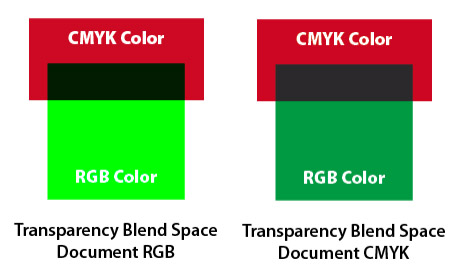
But it does seem like the option could be in the export window, like the ink manager.
Copy link to clipboard
Copied
I finally solved my problem by going to File: Adobe PDF Presets; Choose which preset you want; Click the "Output" tab; Change "Destination" to Document CMYK - U.S. Web Coated. Worked for me.
Copy link to clipboard
Copied
This is the answer. It makes the transparency color spaces match. Nicely done!
Copy link to clipboard
Copied
Just an FYI... if you get this warning, check if you have PDF's placed in the document. A coworker was getting this warning and we tracked it down to PDF's placed into the Indesign file and those PDF's had transparencies.
Once those PDF's were removed from the file the warning went away and she was able to save the PDF.
Find more inspiration, events, and resources on the new Adobe Community
Explore Now