drop caps
Copy link to clipboard
Copied
Hi, now and again i have trouble applying the kerning after a drop cap in indesign. It just doesn't move the lines along. i try and change it to optical/metrics. Some indesign pages are fine and the others will not budge. The kerning figures move up and down in the panel above but then nothing happens.
Appreciate any help
Thanks
Copy link to clipboard
Copied
Are you trying to adjust the space between the drop cap and the text immediately after? If not, please clarify.
If so, place an insertion point in front of the first character after the drop cap. Hold Alt/Opt and tap the left or right arrow keys on the keyboard to move all of the lines impacted by the drop cap to the left or to the right. The cursor position is the key to success.

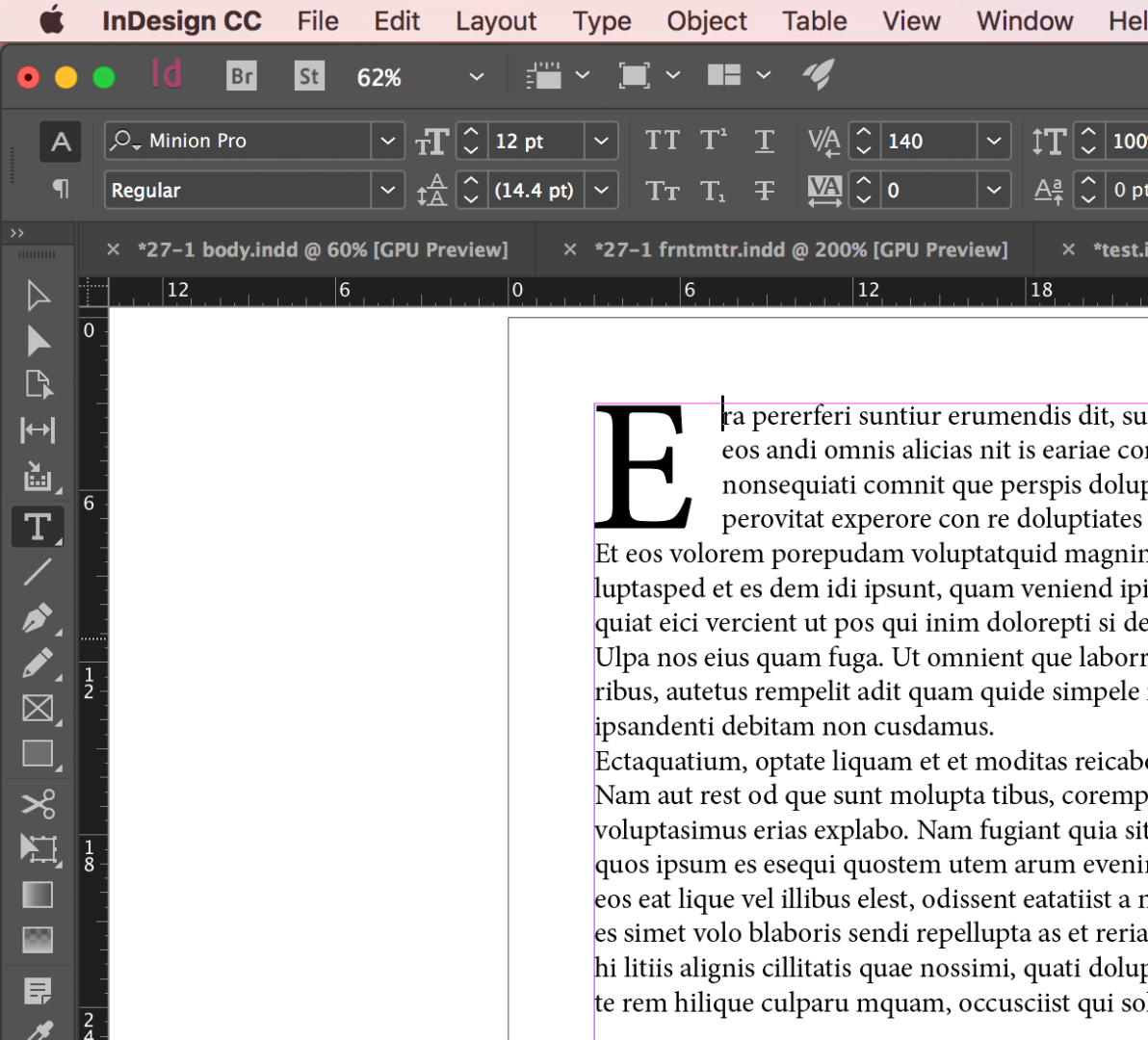
Copy link to clipboard
Copied
Thank you for your reply. Yes the space between the drop cap and the text immediately after as shown in your screenshots. i have done as you say and i can see the kerning figures going up or down but nothing happens!
Copy link to clipboard
Copied
Maybe the changes are just too subtle to see immediately? If you additionally hold Cmd/Ctrl key, increment will grow 5x. Or enter bigger value directly in Kerning field.
Copy link to clipboard
Copied
still nothing. i think i once highlighted the whole paragraph and changed between optical and metrics for a bit and then tried again and it worked. Some docs do it and other don't..
Copy link to clipboard
Copied
The cursor position is he key. Click in front of the first character after the drop cap. In my screen shot the first word is "Era", so my cursor is in front of the "r".
Copy link to clipboard
Copied
hi, yes i am doing that but my cursor is a long line against all of the lines in that paragraph, not just in front of the h in the first line. it goes all the way down to the i in is on the 4th line. i couldn't capture it on the screenshot. Thank you
Copy link to clipboard
Copied
I think Barabara's right, there might be 2 spaces in there but it also looks like maybe they defined 3 characters in the Drop Cap Characters across field. So they could have applied the kerning in between any of those spaces. Put your cursor to the left of the "A" cap then use your right arrow key to hop to the next kerning pair. Look at the kerning field and stop when the value appears.
Copy link to clipboard
Copied
It seems like we have two posts on the same topic going on right now. I just answered this question in this post kerning after a drop cap to explain why this happens and have included figures for clarity.
Copy link to clipboard
Copied
It looks like there might be two spaces, created with the spacebar, between the drop cap and the first letter after it. Try removing one of those spaces.
Copy link to clipboard
Copied
Good catch, Barbara! Those giant blue dots are spaces. From your giant cursor, just tap the right arrow key to move past them and tap Alt/Opt right arrow once the small cursor is sitting in front of the "h" in "highlight".
Find more inspiration, events, and resources on the new Adobe Community
Explore Now
