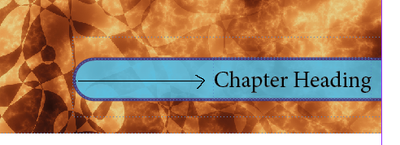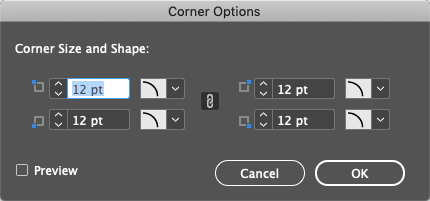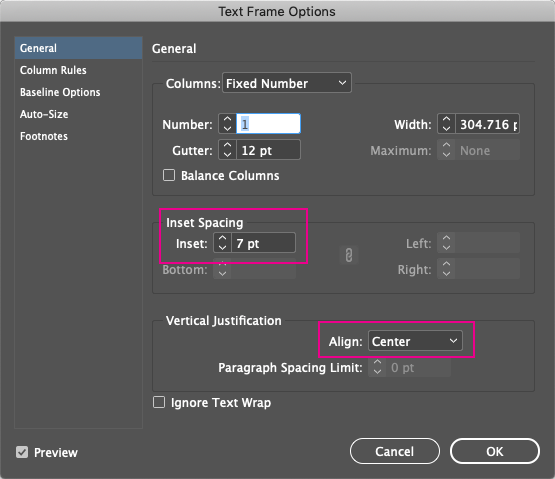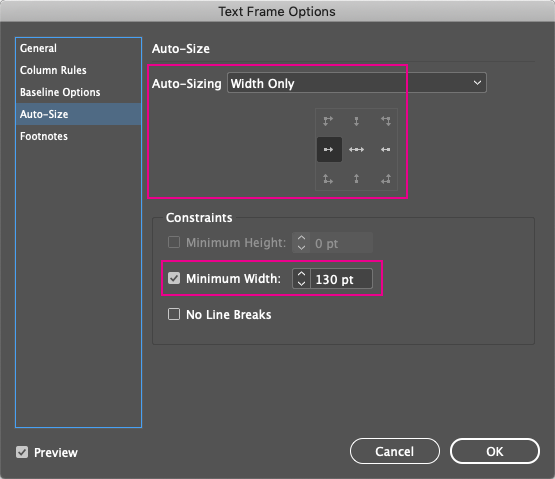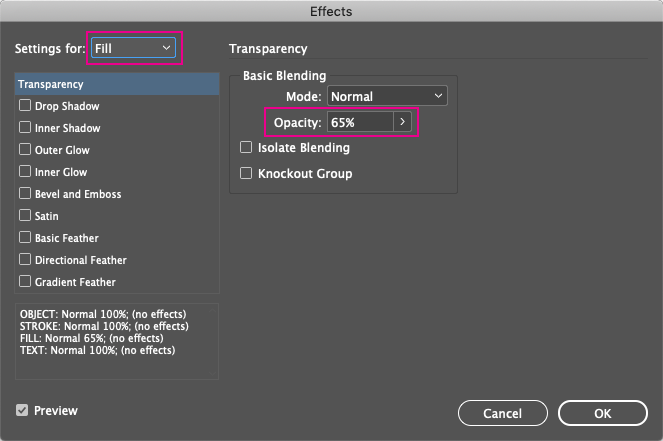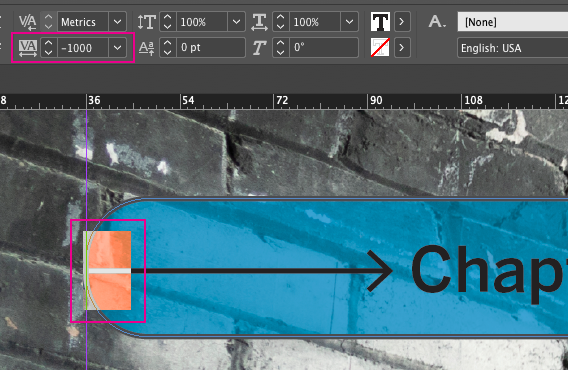- Home
- InDesign
- Discussions
- Dynamically resize object based on size of another...
- Dynamically resize object based on size of another...
Copy link to clipboard
Copied
I'm trying to create a chapter heading with a chapter image in the background. This would be the Chapter Heading Master. Oddly I don't seem to be able to simply combine blue semi-transparent background with black text in the same box. I have 4 Elements, from back to front:
BG image, Mask Frame, Text BG (the shape I'm looking to resize) and the Text Object:
The Chapter Heading is inside a frame that changes width, depending on how much text is in it. I now want the rounded rectangle to scale relative to the size of the text box (length of the text) and it has to be slightly larger. Also note that it's cropped by a mask frame.
I found something about linked content (conveyor), but I think that just refers to bundles, where you group a bunch of elements to get easy access to them and treat the whole collection as a single object.
If there is a more simple approach, I'm open for anything.
 1 Correct answer
1 Correct answer
If I'm understanding your question correctly, you can create the chapter heading with a single text frame using the proper options.
You'll need to set the frame to have rounded corners using Object > Corner Options.
Then in Object > Text Frame Options..., in the General pane, set the Inset Spacing to an appropriate amount and Vertical Justification to Align: Center.
Continuing in the Text Frame Options dialog, in the Auto-Size pane, set Auto-Sizing to Width Only and click on one of t
...Copy link to clipboard
Copied
If I'm understanding your question correctly, you can create the chapter heading with a single text frame using the proper options.
You'll need to set the frame to have rounded corners using Object > Corner Options.
Then in Object > Text Frame Options..., in the General pane, set the Inset Spacing to an appropriate amount and Vertical Justification to Align: Center.
Continuing in the Text Frame Options dialog, in the Auto-Size pane, set Auto-Sizing to Width Only and click on one of the arrows to set it to size from the correct direction. You may want to set a Minimum Width to keep the frame a minimum length.
Next you can set the transparency of the fill only using Object > Effects > Transparency..., making sure to change Settings for: to Fill so that it doesn't affect the stroke or the text. Then change the opacity to a suitable amount.
And if the arrow is part of your header, create a line with an arrow at the end. Cut and paste the arrow in front of your chapter header as an inline object. To get the left end to the edge of the text frame, type a space character before the arrow, select the space, then adjust the Tracking negatively to a suitable amount.
Copy link to clipboard
Copied
Thank you so much for your detailed answer. I must have been in the wrong settings, I just couldn't figure out how to treat object and text style independently. That solved it
Copy link to clipboard
Copied
Glad that it worked for you. Once you've set up a text frame, you can select it and save it as an Object Style, including any Paragraph Style settings.
Get ready! An upgraded Adobe Community experience is coming in January.
Learn more