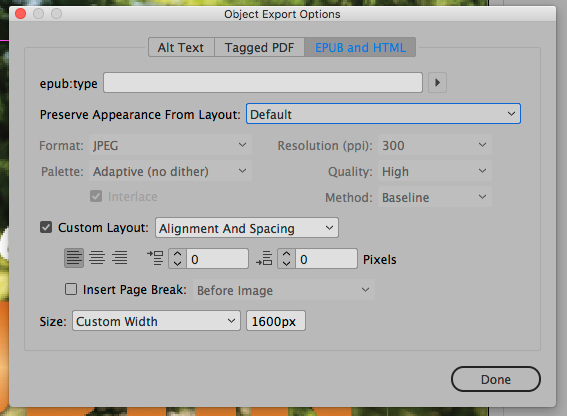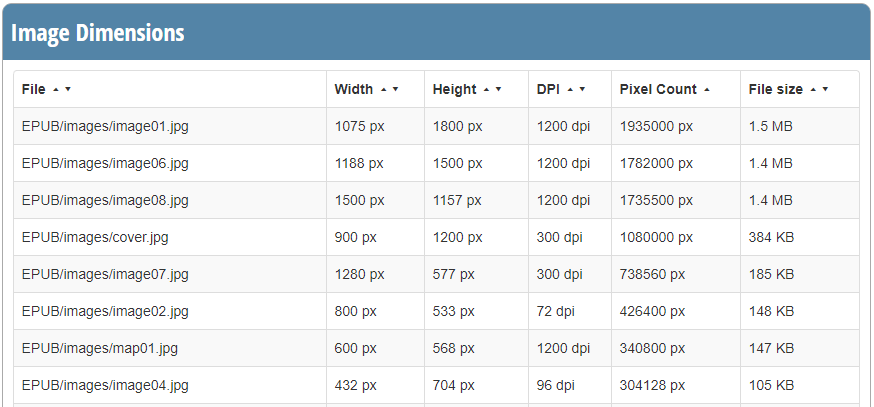- Home
- InDesign
- Discussions
- ERROR ITMS-90228: "Images larger than 4,000,000 pi...
- ERROR ITMS-90228: "Images larger than 4,000,000 pi...
ERROR ITMS-90228: "Images larger than 4,000,000 pixels are not allowed in books" error message when trying to upload ePub with iTunes Producer
Copy link to clipboard
Copied
I get this error when trying to submit an ePub through iTunes Producer:
ERROR ITMS-90228: "Images larger than 4,000,000 pixels are not allowed in books"
I don't have any photos over 4 million pixels. Help?
Copy link to clipboard
Copied
Hey Abbey,
After reading all these responses and doing a little research on my own I finally found a way (that takes less than 10 minutes a book) for this to work.
1. Export from InDesign without Rasterizing Cover Photo
2. Make sure to save a cover photo with the short side at a minimum of 1400 pixels.
3. Then I upload the .epub to Itunes Producer
4. Write down which image sizes are oversized
Now to Fix the Problem
5. Download a Free app called ePub Zip/ Unzip
6. Unzip your ePub
7. Find the Images that were over 4 Million Pixels
8. Resize in Photoshop and Save
9. Zip with the ePub Zip Application
Ta-da. All done
I hope this helps!
-Jad

Copy link to clipboard
Copied
The above "fix" is what I will have to do—but seriously this little problem is huge for some of us. I would REALLY like to have one set of files for print and ebook. But there is NO WAY that I can find to have indesign export full page images in smaller sizes pixels x pixels in the EPUB if the actual pixel x pixel size is adequate for print. If you chose the say 150 dpi output the quality is less but the pixels by pixels stays the same. How is this possible?
For example no interior image maybe more than 4 million pixels. A full page image in a 6" x 9" book is 1800 x 2700 pixels = 4.59 million pixels. If reduced (in photoshop) to 1600 x 2400 pixels it will pass as it's 3.84 pixels. But then you have to have two sets of images.
Is there a setting in the object export options which can solve this problem?
I might add that the client will not accept a file that isn't 300 dpi for the ebook, so even if rasterize container is not checked the full page images are too big. The below setting in object export options, with a custom width set to 1600px still gives me an image size of 1800 px (in width) in the epub images folder.
Copy link to clipboard
Copied
It is 2020 and I have this problem too. I followed @Small Town Gal's suggestion, but my cover wasn't the culprit.
Here’s sharing my full story:
After 6 uploads over 3 days of experimenting, my book (a graphic novel) is successfully submitted.
Steps:
1. Created epub using InDesign with images done in Photoshop and Illustrator, then placed in InDesign.
2. First few attempts to submit using iTunes Producer were rejected for ERROR ITMS-90228, over an “OEBPS/image/12.png” exceeding 4,000,000 pixels which I could not trace in my artwork. In fact none of my images is a PNG.
3. Googled for solutions and installed “Unarchive” as recommended. Unpacked the ePub file to try identify the problem file. Found it in the OEBPS/image folder. Have no idea what it is, unlike other images which have names still intact.
4. Opened “12.png” in Photoshop (visible as white rectangle, dimensions 2676 x 3704, resolution 300 dpi) and reduced its dimensions by 50% and resolution to 96dpi. (All other images are shown to be 150 dpi). Saved it as PNG.
I also noticed that all my images had been converted into PNGs by InDesign.
5. Another submission with same error reply from Apple.
6. Reviewed in my mind the posted comments and recalled someone mentioning that InDesign creates huge PNGs for empty text blocks. Also images with transparent property are converted to PNG which supports transparency.
I had none of those.
However, I had created a grey background by filling a rectangle in black and using a slider to reduce it to 85% opacity. This was in the Master Page as background for all the pages.
I suspected this 85% tint is considered transparency in Indesign and was converted into a PNG.
7. So I created a PNG in Photoshop to replace the grey rectangle. I named it “Grey Bgr.png” so I could identify it.
8. Exported a new epub from InDesign and resubmitted.
9. Came back with another Error ITMS-9228. But I can see that “Grey Bgr.png” got through.
10. I realise I also have rectangles filled “white” (called “paper” in InDesign) and decided to create PNGs following Step 7 above.
11. Replaced them in the InDesign file, exported epub, resubmitted and passed the last hurdle.
For me the biggest takeaway: Don’t create any big rectangle in InDesign. Do it in another software, save as PNG and import. I guess rectangles drawn in InDesign are placeholders not only for text, but also for colour fills or images, and are rendered as 300 dpi PNGs with huge dimensions in epub. Hope Adobe can fix this.
Copy link to clipboard
Copied
The best workflow is to NOT rely on InDesign for any conversion of your images (at least if your book will be published as an ebook). InDesign's PNG conversion is mediocre in terms of quality and file size at best. More importantly, in my own experience, and observations on these forums, most users have little understanding how InDesign interprets the export PPI resolution.
Another issue is that InDesign will generate large PNG files when filled rectangles are part of the layout (as you discovered).
Couple of tips to keep image files under control in your ebook:
- always set the Object Export Options for each bitmap image to Use Existing Image for Graphic Objects. This tells InDesign to use YOUR prepared image "as-is" and leaves it alone during export, i.e., InDesign will not recompress or resample the file. In particular important when dealing with graphic novels.
- Understand the export PPI parameter and how InDesign interprets it. For any device document (iPad, etc.) 72PPI relates to the exact native resolution of that device. For example: a full screen iPad Retina image exported at 72PPI is exactly 2048x1536 pixels resolution. Exporting a graphic object at the default 150PPI will more than double that resolution. A 144PPI full screen image results in 12,582,912 pixels, which explains why many users are hitting over the mark of 4,000,000 pixels!
In short: set the epub export resolution to 72PPI. This confuses most InDesign users. - If a higher resolution is required to accomodate zooming, the full screen image will have to be split up in smaller segments. For a graphic novel panels may have to be saved as separate images to avoid the max number of allowed pixels. (The max number of pixels is related to graphics hardware limitations, btw. A device must convert these images to textures mapped in video memory)
- Avoid relying on InDesign for any filled rectangles. Or if you do, you must edit the epub file manually, and replace these files with very small versions. For example, a full-screen rectangle filled with pink will be exported at 72ppi as a 2048x1536 bitmap file (the exact image file format may be controlled via the object export options: jpg or png).
But for a simple block of colour this is absolutely overkill, and unnecessarily taxes the hardware of the device. It slows things down with multiple large graphics onscreen.
That is why the epub file must be manually unzipped, and these offending bitmap files replaced with 16x16px versions that will still work fine in the final epub.
PS use a dedicated epub (un)archiver: https://www.docdataflow.com/ecancrusher/ - Empty frames are also converted to huge PNG files. If you need that frame, enter a space, or remove it. Clean out empty frames in your document. A typical (understandable) user mistake is to leave the Primary Text Frame option checked when creating the new document. Understandable, because it is the default setting. But if a fixed layout is the aim, turn that option off.
- InDesign's PNG optimization and compression is terrible. Always rely on external dedicated tools to recompress all the images if you rely on InDesign's image export (which means unzipping the file and manually recompressing all images, see [4]). But to arrive at the best image quality versus file compression, always rely on [1], and prepare all your images outside of InDesign. This may potentially result in a epub file that is at the very least 3-4 times smaller compared to the InDesign exported version (depending on how graphics heavy the ebook is).
- If you do decide to prepare all your images outside of InDesign and intend to use the method mentioned at [1], always relate your graphics resolution to the actual required pixel resolution of the device and how the image is going to be displayed. Work at the device's screen resolution. PPI is entirely irrelevant and only pixels are important.
- And of course, avoid PNG if no transparency is required. Instead use JPG to keep the files smaller.
Copy link to clipboard
Copied
I see Derek Cross mentioned this earlier in this thread, but I wanted to chime in and recommend that if you run into a problem like this in Apple Transporter, you should consider testing your EPUB file in FlightDeck (www.ebookflightdeck.com). FlightDeck tests every EPUB with EpubCheck, but also tests it for compliance with the requirements of all of the major ebook retailers, including Apple.
In addition to providing human-readable error report output, it gives you a sortable table of all of the images in the file, even hidden images, so that you can see which images are problematic more easily.
FlightDeck is a subscription service, but it is worth the cost to know that your EPUB files meet industry requirements and best practices.
If you have questions about the tool, please don't hesitate to reach out to me.
Joshua Tallent
Firebrand Technologies
joshua@firebrandtech.com
-
- 1
- 2
Find more inspiration, events, and resources on the new Adobe Community
Explore Now