Excel table comes in different size
Copy link to clipboard
Copied
I have an Excel file that will be placed in Indesign in two sections because file will be crossing the gutter that will being three-hole punched.
When I place two sections of the same Excel file into Indesign, They are they come in at different sizes see sample below.
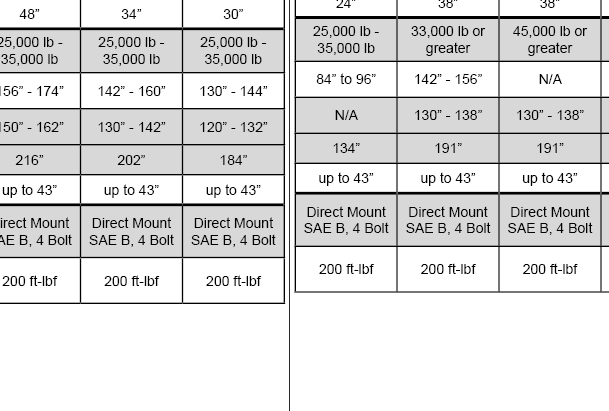
Same file should mean same size. What am I miss as I'm placing? Below is the table place as a whole and everything lines up.
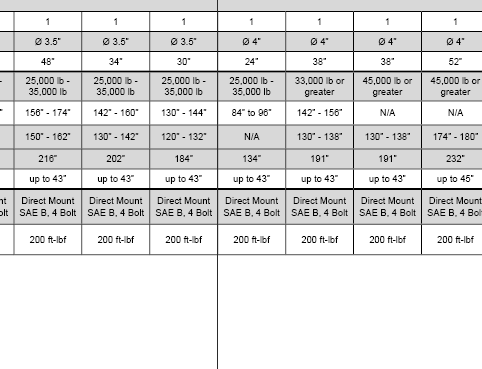
Thanks in advance,
Bruce
Copy link to clipboard
Copied
When you place it, do you place it inline to run with text, or do you place it as a stand-alone frame? Are you placing it into a paragraph style? What are the space-before and space-afters of the paragraph style? Are any objects on the spread that are pushing their text-wrap on your frame?
Copy link to clipboard
Copied
I placed it as stand-alone frame with no styles applied. I wanted to keep content as true to Excel as possible so when the Excel file gets updated, the link can be updated easily with no movement.
I'm not using any text wraps in the design.
Is this a known issue or am I just missing something?
Thanks.
Copy link to clipboard
Copied
Then that would suggest the "Basic Paragraph Style" is applied. What are its attributes including space before and afters, and line indents, etc? Is snap to baseline grid turned on or off?
Copy link to clipboard
Copied
Basic paragraph style has no space before or after. Indents are 0. Snap to baseline grid is off. However, even if it was on, wouldn't this affect both imported file the same and not just one?
OK, here was my work around since I couldn't get it to work.
I imported the whole Excel table in Indesign instead of section it off during the input. Cut the table and place into new text frame. The new text frame gave me the ability to crop the excel file and section them off by duplicating the new frame. Not sure if this is the best solution, but it seemed to work.
Copy link to clipboard
Copied
If you are designing your document in spreads, you can use one table and insert and "empty" column that jumps the spread, leaving room for your 3-hole punch. I have a book-publishing client that uses this approach frequently.
Copy link to clipboard
Copied
Thanks Diane. That is an idea for another work around but doesn't address the issue.
Is this it a know bug in Indesign that placing sections of an Excel file can result into different sizes tables? Bringing in the same file, but different sections, shouldn't cause a size shift as seen in the examples i provided above.
Copy link to clipboard
Copied
Just to clarify, when you say bringing in "different sections," are you using the Import Options dialog to change the range of rows and columns each time you import? Thnx.
Copy link to clipboard
Copied
Hi Diane,
Yes, I'm using the Import Options to change the range and place the file.
For example:
first frame will hold: A1:L33
second frame will hold: M1:T33
They both start and stops at the same place.
Copy link to clipboard
Copied
I tried but have not been able to reproduce the problem. It looks like from your screen cap you are bringing it in as a "Formatted Table." I wonder if the problem persists if you bring it in as an "Unformatted Table"? (Chosen in the Import Options dialog).
Also, again from your screen cap, it doesn't look like they are different sizes. It looks more like they simply don't line up. I had this occur in one of my tests and I needed to widen a column in InDesign so it didn't wrap.
Copy link to clipboard
Copied
Diane, you are correct referring to type size and line weight. Those remain the same. But there was a couple cell rows that changed cell height and affected the overall table size and makes it so it does not line up.
I tried bring in file unformatted and it was just a mess. I don't want to do a lot of formatting with the tables in Indesigns because the files will be updated often and I want a clean update so there isn't a lot of fuss on my end to format styles.
I've tried bring this Excel file into new clean Indesign file and still have same results.
Looks like I can adjust the row height and it will stick even after the Excel file has been updated. So that might be the right way to go.
