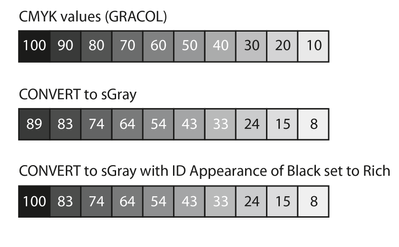- Home
- InDesign
- Discussions
- Export color Indesign book to grayscale PDF
- Export color Indesign book to grayscale PDF
Copy link to clipboard
Copied
Hi all:
I'm preparing a book for both print and ebook. The ebook will have some color, but the printed book will be in grayscale. I used to be able to print the book in CMYK or gray, but now that I'm Exporting, I don't find that option. Evidently I have Acrobat, not Acrobat Pro, so do I have to change my color figures to gray and link them instead, or is there a way to export my existing (color) book to gray?
Thanks!!
 1 Correct answer
1 Correct answer
Choose the other option - Convert to Destination, but without "Preserve Numbers." They are two completely different lists of options.
Copy link to clipboard
Copied
Set your PDF export color profile to gray. Yep, it's that simple. And if you have Creative Suite/Collection, you have Acrobat Pro. (The only way you would not is if you are subscribing for InDesign alone, and I think even that minimal option includes Acrobat Pro.)
There are varying opinions and if your book has any color photos that need to have good tone and dynamic range, it might be worth exploring the more sophisticated grayscale options, but I have always found sGray to do a fine job of color graphics and photos with good dynamic range. (That's for KDP; if you are working with another printer, you might check their specs to see if they have a recommendation.)
Copy link to clipboard
Copied
Thanks James, but I don't have sGray in my list of output options (see attached). I do have the Creative Cloud subscription, although I don't have the Print Production (I think that's what it's called) tool, see my list of PDF tools, which is what made me think I don't have Pro.
The color figures aren't especially needy, they can just be gray. But I'm still puzzled.
Copy link to clipboard
Copied
Choose the other option - Convert to Destination, but without "Preserve Numbers." They are two completely different lists of options.
Copy link to clipboard
Copied
I can always rely on you! Thanks, Susan
Copy link to clipboard
Copied
Copy link to clipboard
Copied
You should be able to scroll down the list, which should be 2-3 times as long as what's shown. All of the B+W/grayscale options are at the bottom.
Copy link to clipboard
Copied
Hi @Rachel.b.Jackson , The PDF/X-1a Standard does not allow a conversion to grayscale, use the PDF/X-4 preset.
Copy link to clipboard
Copied
Copy link to clipboard
Copied
They are showing at the bottom of your list-- Dot Gain 20% is a Gray profile.
Copy link to clipboard
Copied
You can confirm your version of Acrobat by opening it and going to Acrobat> About Acrobat, you can download and install Acrobat Pro from your CC account. Acrobat can convert a pdf to grayscale and can also adjust the midtone curve using a preflight profile.
FWIW, you can create a 2-layer PDF from InDesign, a color layer for viewing and a grayscale layer for printing (the user would need to use Acrobat or Reader).
Copy link to clipboard
Copied
Found it! Thanks
Copy link to clipboard
Copied
"Set your PDF export color profile to gray. Yep, it's that simple. "
With one major caveat. Since there is no equivalent to "Preserve Numbers" in this scenario like in other Colour conversions, the result will be greys based on the Lab values of the CMYK profile currently assigned to the document matching to the closest match in the Grey profile. This is all fine and dandy for the colour elements, but it will screw up your process blacks. e.g. 100%K Black will convert to something like a grey of 85-93%, give or take depending on the exact profiles used. Hence, any of your solid Black text will convert to a dark grey; not what you'd want I'm sure.
You can change your Black appearence in your ID preferences to Rich Black, that will help maintain a 100% Grey, but ONLY the 100K. Other values of black will still be colour managed and will change.
As an example, here's a test set of Black swatches from 100% to 10%, before and after conversion.
As a prepress person, we would usually tell our clients to leave the file as is. WE will convert to greyscale at the RIP stage. This preserves the Black values. Might want to talk to yor printer.
Copy link to clipboard
Copied
Hi Brad, If you really want to preserve CMYK black values (rather than maintain their appearance) on an Export, there is an obscure work around. You can assign the legacy Photoshop 5 Default CMYK profile to the document, and Export to the Dot Gain 20% profile. In that case the Black only CMYK values will export to the same Gray values because both the source and the destination profiles use the same 20% dot gain curves.
If you wanted to allow for more gain (the sGray soft proof has a similar appearance to a Dot Gain 28% curve soft proof), you could create a legacy CMYK profile with the Black curve set to 28%, use that as the doc CMYK assignment, then export to the equivalent Gray Dot Gain 28% profile. With legacy profiles the Appearance of Black preference choice doesn’t matter because the appearance of black is always rich (0|0|0 RGB).
If you want to try it, here are the source and destination profiles:
https://shared-assets.adobe.com/link/7f311386-f495-406c-71f7-0ef3afbec955
Copy link to clipboard
Copied
No need. I am aware of that, I have done exactly that for certain projects. I was more concerned that changing profiles might all be more confusing to the OP, hence why I was pointing out the caveat.
(Personally, I use a profile in PitStop to do exactly what I want without going through all that)
Copy link to clipboard
Copied
I do not have several options as destination. Only Document CMYK and Document RGB.
Where can I find these?
Copy link to clipboard
Copied
As noted above Gray profiles are not always listed, it depends on your Output Conversion settings and the Standard. When they are listed, they are at the bottom of the list. Can you show a capture of your Export>Output tab?
Copy link to clipboard
Copied
Hi @Susan Culligan , Also, there are a few other settings that might hide gray profiles. The PDF/X-1a preset set to Convert will not list Gray profiles because the PDF/X-1a Standard only allows process CMYK and Spot colors. The PDF/X-4 standard allows a conversion to a Gray Output class profile, but will not list sGray because it is a Display class profile—PDF/X-4 with the Standard set to None lists sGray.
And, as James notes, direct conversions to a Gray profile can produce unexpected results with colors that have the same luminosity, but dfferent hues:
In certain cases a Photoshop Black & White Adjustment layer is the workaround:
Copy link to clipboard
Copied
Thank you, Rob. I'll use this for books with more complex color.
Copy link to clipboard
Copied
"although I don't have the Print Production"
You might still have full Acrobat; Not all the Tools are shown by default. Go to "More Tools"/"See All Tools", and Add the ones you want to the sidebar.
Copy link to clipboard
Copied
Great!! I found all the tools not displayed by default (for reasons best known to Adobe ?!)
Get ready! An upgraded Adobe Community experience is coming in January.
Learn more