Copy link to clipboard
Copied
Hi all. I have a problem with a few of my files. WHen i export them with the exact same PDF preset they come out a different shade. I'll paste them below. From what i can tell my color spaces are the same. The document's look different inside Indesign and When exported. What am i missing?
Both swatches are Pantone 186


 1 Correct answer
1 Correct answer
Was the document created from scratch in a recent version of AI? The fact that you have a mix of CMYK and Lab defined Pantone swatches indicates that the document may have started in an older version.
Make sure all of your Pantone swatches have the Lab definition—the color space of the definition is shown by the right icon. Also choose Spots.. from the Swatch flyout and make sure Lab definitions is chosen

Copy link to clipboard
Copied
What version of InDesign are you using? The way Pantone spot colors are defined changed with CS6. Is your document really going to be printed as separate spot color plates?
Copy link to clipboard
Copied
Its the latest Indesign CC 2017 not sure on version #. And yes this is going to be its own Spot Color Plate. I've looked through all my settings and cannot find anything that is different. And from what i could see the settings From My .ai and .eps files are the same as well This is just puzzling me.
Copy link to clipboard
Copied
Are you sure both colors are from the same Solid library. The Pantone Solid libraries are Lab defined spot colors and there would be no color conversion on export unless you used Ink Manger to change them to process color.
Your screen capture looks like the difference is 186C vs.186U

Copy link to clipboard
Copied
Yes all colors are from the Pantone Solid Coated Library. From both Illustrator and Indesign
Copy link to clipboard
Copied
Was the document created from scratch in a recent version of AI? The fact that you have a mix of CMYK and Lab defined Pantone swatches indicates that the document may have started in an older version.
Make sure all of your Pantone swatches have the Lab definition—the color space of the definition is shown by the right icon. Also choose Spots.. from the Swatch flyout and make sure Lab definitions is chosen

Copy link to clipboard
Copied
AHHH thank you. that seemed to fix it. Now i have a another Question. Is there a way "after i correct the artwork" to have indesign refresh the file with the lab swatches? Right now when I correct the Colors in illustrator and then refresh the indd links it stays as cmyk and will not change to Lab. *Unless i rebuild the entire label.* If I start from scratch the colors stay perfect.
Copy link to clipboard
Copied
InDesign has a Use Standard Lab Values for Spots checkbox under Ink Manager, you could try checking that but I'm guessing it wont change anything. I think the definitions are sticky for users who want to stay with the legacy libraries. Have you tried deleting the placed AI files and swatches and replacing?
If your output really is to spot plates the preview definition doesn't affect the output or print—the printer is still going to use the specified Pantone solid ink on press no matter how the swatch is defined.
Copy link to clipboard
Copied
Never mind it will work. But:
1. Delete art
2. Change all colors to different colors
3. Delete old CMYK value colors
4. Place new (Fixed Art) in document
5. recolor all the other colors you changed in step 2.
this worked for me i hope there is a simpler way. but at the very least i can start fixing files rather than completely redoing all of them.
Copy link to clipboard
Copied
What you may be missing?
(1) Unless you have the View=>Proof Colors option on and perhaps also View=>Overprint Preview option enabled in InDesign, you are likely not seeing a particularly accurate view of the colors.
(2) Colors may be converted to a different color space when doing the export. What joboptions are you specifying for PDF export?
(3) If there is transparency involved and you are flattening the transparency in PDF export (such as if you are using the PDF/X-1a or PDF/X-3 settings, neither of which are recommended), you may be seeing expected changes in color spaces or loss of spot color integrity.
(4) Color rendition in Acrobat may depend on current settings in Acrobat for color and if the PDF file was exported as PDF/X.
In other words, there are any number of workflow considerations that can cause the symptoms you describe.
- Dov
Copy link to clipboard
Copied
Here's a few more Screen shots. Its not just the red that you will see its all the colors. I copied and pasted the darker red and pasted into my 1 problem file. the Reflex blue is all from the same file and as you can see its different as well. Maybe something in Illustartor is messing up?
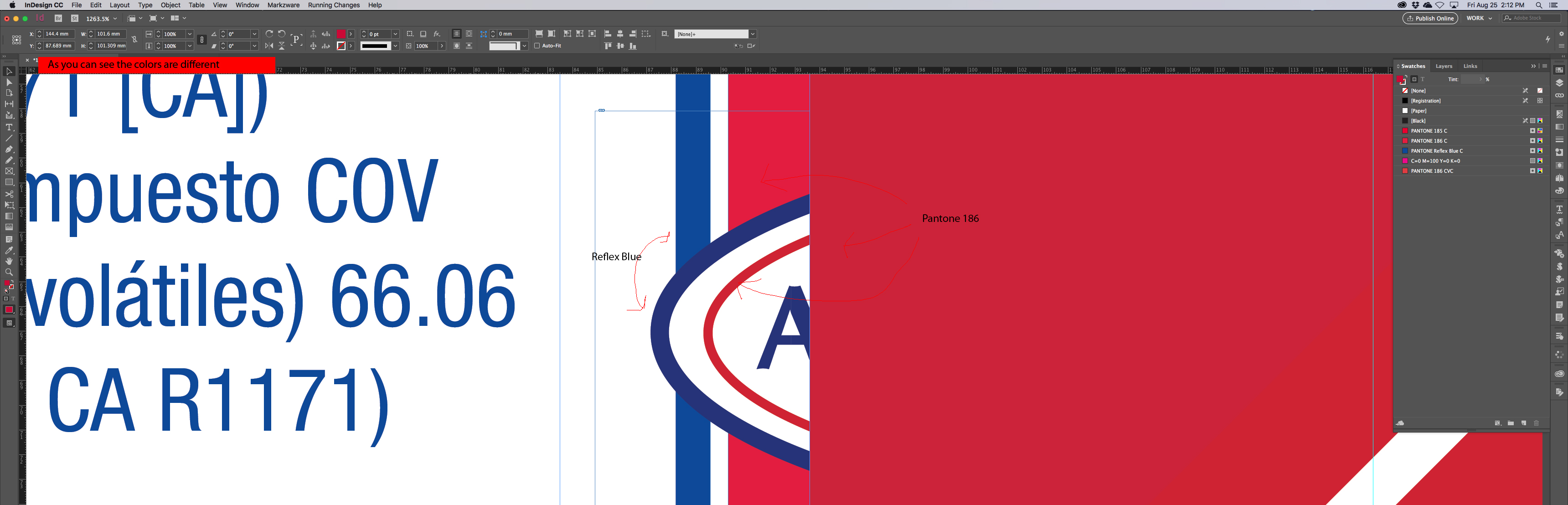
and i've exported this with about every setting and its the same result. it shows up before the Export even happens. Unfortunatley it just sticks around after the export.
Now when open this file it started out with the lighter red however when i change the artwork to a different 186.ai/.eps file and merge the colors in the Swatches panel it still displays them different even though they are using the same swatch. Hopefully this is narrowing my problems down.
Copy link to clipboard
Copied
Never, repeat never place content as EPS or even .AI from Illustrator.
Save a copy as a PDF/X-4 file from Illustrator, maintaining the spot colors as spot colors during the save process, and place the PDF/X-4 file into your InDesign document.
- Dov
Copy link to clipboard
Copied
lol it added yet another different shade.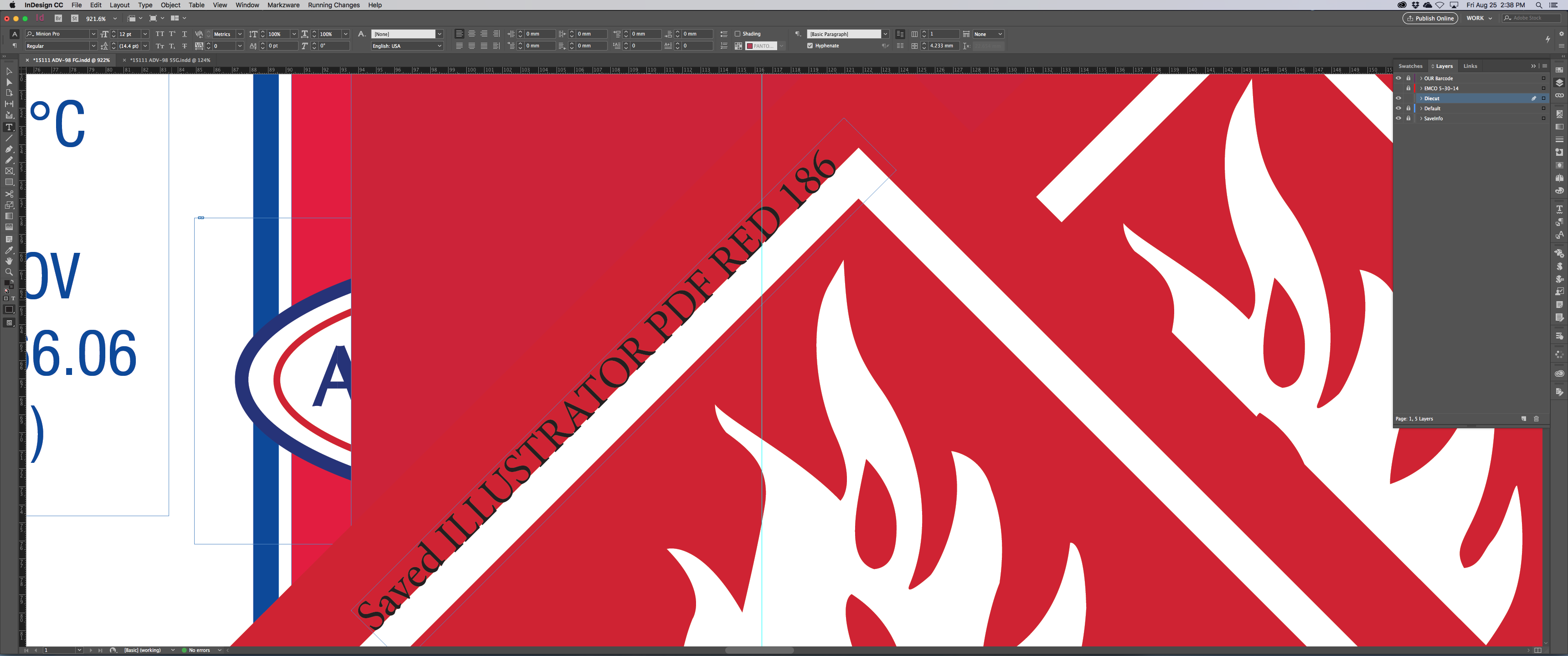
Copy link to clipboard
Copied
This isnt good thats all we place in our documents. Whats wrong with ai and eps files?
Copy link to clipboard
Copied
EPS files are flattened and have no color management. Alternate LAB values may be missing in EPS as opposed to PDF.
AI really isn't directly placeable in InDesign. Only AI files saved with PDF also are placeable and since saving as AI doesn't provide any options for what type of PDF you get, it is unreliable.
Save a copy of your AI files as PDF/X-4 making sure you don't convert the spot colors to process.
- Dov
Copy link to clipboard
Copied
Your AI Swatches panel you have swatches from conflicting libraries.
The current libraries are all now defined as Lab values, so the 185C swatch in your panel is correct. The others have CMYK definitions which likely came from the Pantone legacy libraries, which had CMYK definitions. If you want a consistent spot color preview you should delete those swatches and replace them with the newer Lab swatches
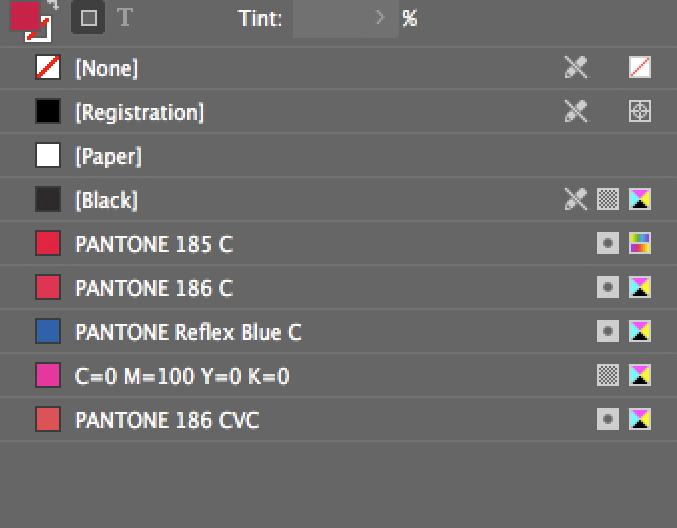
Copy link to clipboard
Copied
Sorry that was a piece of artwork that was on the paste board i was playing around with. Its none of the colors that are displayed I just deleted it.
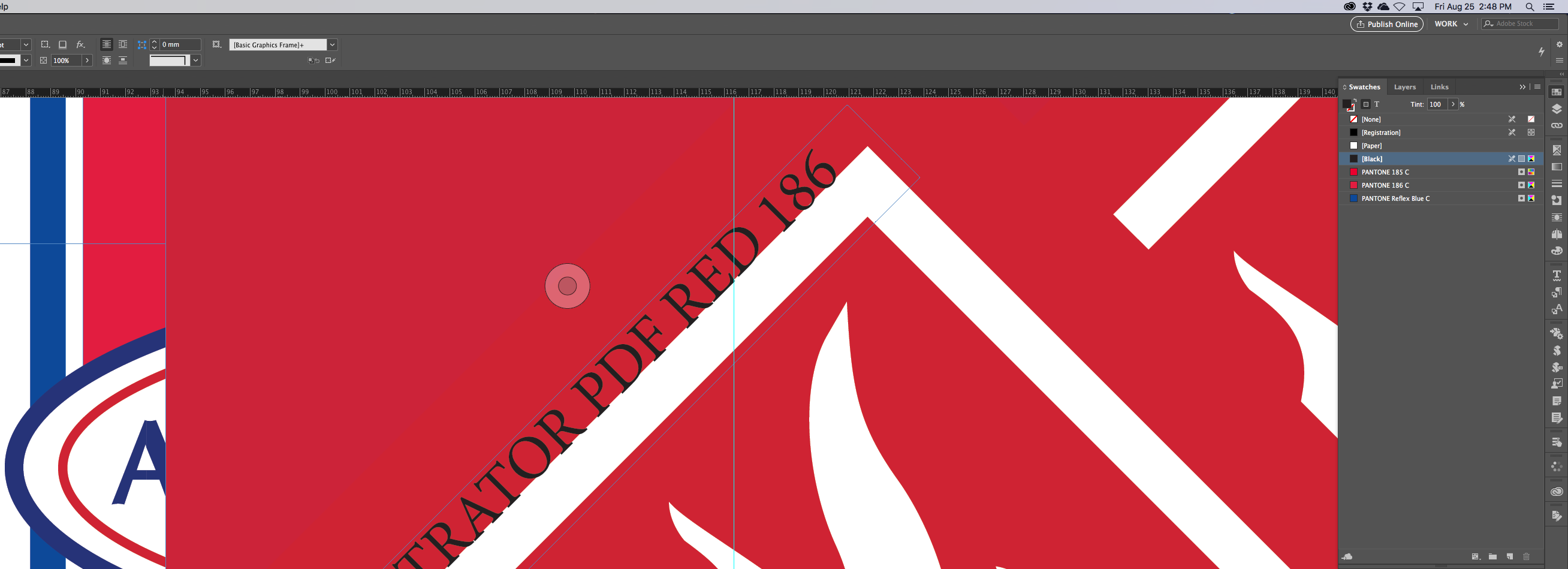
Copy link to clipboard
Copied
Sorry that was a piece of artwork that was on the paste board i was playing around with. Its none of the colors that are displayed I just deleted it.
You still have a color definition problem—it's the CMYK definitions that are creating the inconsistent color previews
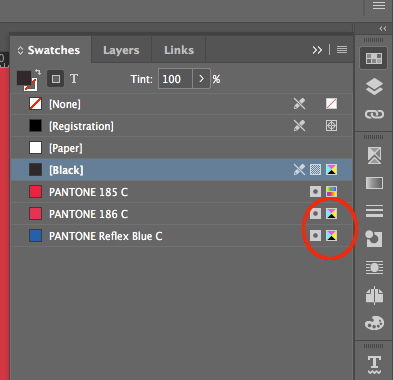
Copy link to clipboard
Copied
unfortunately no it does not replace the cmyk with Lab. It only does it when i start all over. As for the plates and press this has never affected anything. Its for the proofing that we get questioned on "sometimes"
Find more inspiration, events, and resources on the new Adobe Community
Explore Now