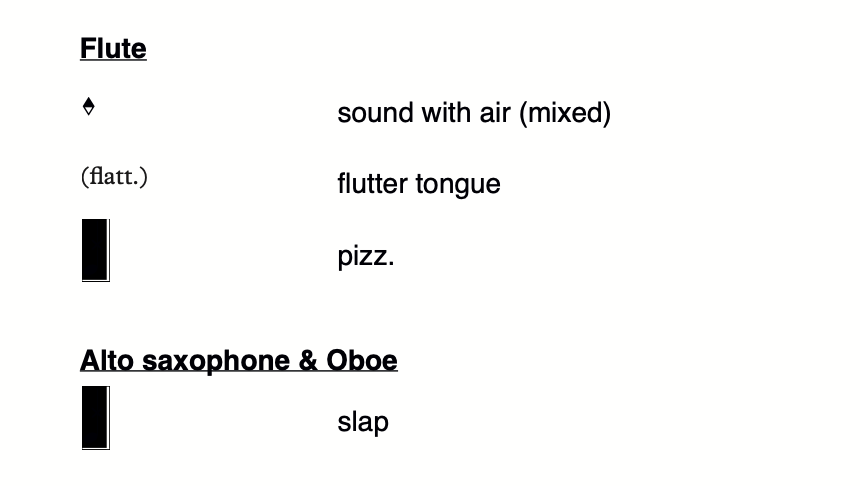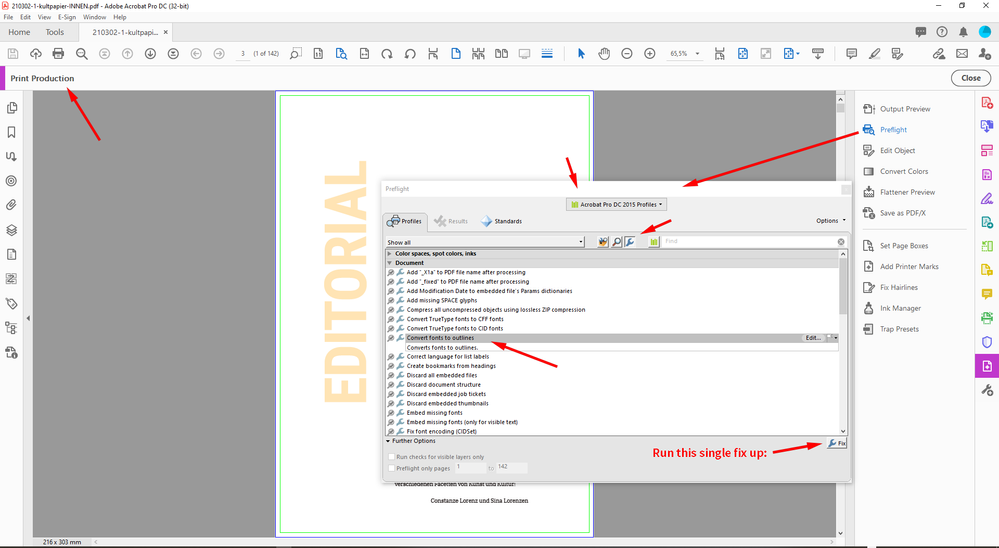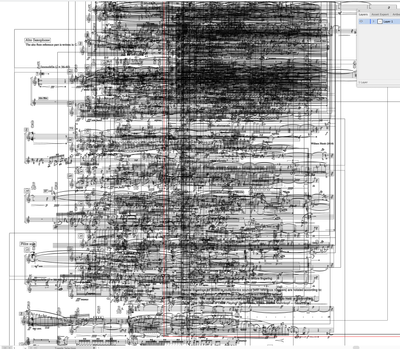- Home
- InDesign
- Discussions
- Export to PDF issue (black box on characters) - ma...
- Export to PDF issue (black box on characters) - ma...
Copy link to clipboard
Copied
Dear all,
I'm reporting a most strange issue with the Export PDF output. I will provide all files for you to reproduce.
Context: I'm reviewing a musical score I created in 2019, score PDF exported from Sibelius, cover and intro created on Pages for Mac, exported to PDF from within, everything assembled with the Organise Pages feature of Acrobat DC. To future-proof and make updating files easier to me I decided to assemble these PDFs as graphical frames of page size into InDesign (reason: updating a PDF would simply require me to double click the yellow sign in the Links panel, much quicker than the Replace Pages function in Acrobat).
The issue: upon assembling the InDesign document, I exported it to PDF using the Press Quality preset. I checked every file in Acrobat and it looked fine, yet the composer reported that, upon opening the PDFs in Preview on macOS 12.3 (same as I have been using), he would see black boxes over a couple of glyphs:
Originally these glyphs were created in Sibelius, and exported as selected graphic in SVG format (I didn't know how to use Illustrator in 2019 to do this more efficiently). The attached PDF is the resulting PDF exported from Pages, and it opens well in Preview. Placing it with the File > Place command in InDesign results in correct drawing onscreen, but with these black boxes on Export.
I have no idea what is happening here and I would really appreciate if someone could help me investigate what is happening: to reproduce the issue, create a new InDesign document, create a parent page with a graphical frame occupying all of it, create a total of 2 pages in the document, place the attached PDF in those two pages and export it as PDF using the Press Quality preset. Open it in Preview and tell me if you also see the black boxes.
Since I needed to deliver the job as quickly as possible I used Acrobat DC to open the PDF exported from InDesign and replaced the two offending pages with the attached ones, which instead just work perfectly.
The issue reproduces also in InDesign 2020 and 2021, and my educated guess is that something may be wrong with Apple Preview under macOS Monterey, yet I am in no way sure of it.
Thank you for your time and help!
 1 Correct answer
1 Correct answer
I'm surprised your file worked as well as it did in anything!
I opened it in Illustrator to get a sense of the structure of it (actual procedure: PLACED the file, then Flattened it (Object > Flatten Transparency, selecting High and convert fonts to outline), and it's such a complicated file that I'm not surprised it failed.
Each of your note graphics is a cropped image from a full sheet of score.. many many many times. and each crop has a few clipping paths/and or masks
This is what it looks lik
...Copy link to clipboard
Copied
If they work in Acrobat and Reader you're wasting your time reporting it to Adobe. Instead, report it to Apple.
Copy link to clipboard
Copied
Thank you for your very direct answer, Bob.
There are things such as PDFs exported from Sibelius that show perfectly on both system but if printed to a physical printer from Acrobat (DC & Reader) they have almost no glyph showing, while they print perfectly from Preview. That's to say I would not judge Preview so harshly so fast but, in this case, you may be right.
The problem with reporting this to Apple is that the issue arises when I export the PDF from an Adobe product, InDesign, so I would like to avoid being bounced back and forth.
Copy link to clipboard
Copied
If you spend a little time researching this you'll see that issues with Preview (as well as other third party readers) have been reported for many years. I stand by my statement. Another thing you'll note is that when you export, you export specifically to Adobe PDF.
If you're having issues with your PDFs in Acrobat or Reader, report it to Adobe but otherwise, it's pretty much a waste of time.
Copy link to clipboard
Copied
I am sorry for making you feel you had to waste your time assisting me with this issue.
I am aware of many issues with Preview, and have reported most of them (e.g.: bullet notes have been broken since Monterey), still I find it strange that a PDF by itself works fine, and when inserted in an InDesign document and exported from InDesign behaves in an unexpected way.
I will open a ticket with Apple, but I will keep my doubts about this being an issue with Preview, and I would be happy if someone could diagnose it with certainty.
Copy link to clipboard
Copied
I wasn't referring to my time being wasted, but yours. Again, if Acrobat displays this correctly, that's the best you're going to get.
Copy link to clipboard
Copied
Hi Inélsòre,
to work around the issue you could convert all fonts in the exported PDF to outlines using Acrobat Pro:
FWIW: I cannot see an issue in your provided PDF. Even the PDF reader of my Firefox browser is able to render the pages without flaws. Or the preview of my Windows 10 machine in the file explorer.
Regards,
Uwe Laubender
( ACP )
Copy link to clipboard
Copied
Thanks Uwe.
The PDF in itself seems to be fine.
Have you tried to reproduce the issue from InDesign? Just because that's what all's about.
Those two glyphs seem to become corrupted when exported from InDesign.
Copy link to clipboard
Copied
Update: I ran the Preflight you suggested.
Created a copy of the InDesign document, placed the new fixed PDF in InDesign, exported to PDF, opened in Preview = same issue as before.
This seems an issue with the Eport to PDF function in InDesign to me. If I can provide any other file, please let me know.
Copy link to clipboard
Copied
"I ran the Preflight you suggested."
If you were successful with that Acrobat's Document Properties > Fonts should not list any entry at all.
However the "wide vibrato" wave will render very, very thin. And the file size of the converted PDF becomes very large.
Download my result from the font conversion process from my Dropbox account:
https://www.dropbox.com/s/cmd5bk4tsjtxoc0/p%27x%27_0016_A3_Signes%20speciaux-FONTS-OUTLINED.pdf?dl=1
Regards,
Uwe Laubender
( ACP )
Copy link to clipboard
Copied
Your file and my "fixed" file are both the same size, 16.4MB, and both show nothing in the Fonts page of the Document Properties (on Mac: File > Properties > Fonts).
Using your file produces the same result, unfortunately.
I would appreciate if someone with a Mac could confirm if this is happening for them as well. I assume you have tried on your Windows machine and that it doesn't reproduce, not even using the original PDF.
Copy link to clipboard
Copied
You assume right. Tried some of my browsers to show the PDF.
No issue found. Of course also with Acrobat Pro and Adobe Reader.
Regards,
Uwe Laubender
( ACP )
Copy link to clipboard
Copied
I have opened your original PDF (fonts intact) on Mac Acrobat and Preview, and I don't see the issue.
One thing I noticed, in Acrobat > Properties > Font, there are fonts shown in list many times, and as a Type 1 and TrueType, which is unusual.
Copy link to clipboard
Copied
The original (attached) PDF opens perfectly well for me as well.
What I've been trying to pass, apparently failing, is that the issue arises with the new PDF exported from the INDD assembled in InDesign. I've attached one copy of the exported PDF for you to try again in Preview.
The issue arises only when using the original PDF placed into the INDD and exported to PDF.
As said in the first post, I worked around it by replacing the bad pages with the old ones in Acrobat, but that is not a solution nor a diagnosis.
Interesting addition: Finder's QuickLook doesn't show the issue, as if the PDF drawing engine would be different there?
Copy link to clipboard
Copied
In Preview, both PDFs seem to display musical notation font correctly, here's a screen shot from Preview:
Copy link to clipboard
Copied
Very interesting, what is your macOS version?
Copy link to clipboard
Copied
I'm surprised your file worked as well as it did in anything!
I opened it in Illustrator to get a sense of the structure of it (actual procedure: PLACED the file, then Flattened it (Object > Flatten Transparency, selecting High and convert fonts to outline), and it's such a complicated file that I'm not surprised it failed.
Each of your note graphics is a cropped image from a full sheet of score.. many many many times. and each crop has a few clipping paths/and or masks
This is what it looks like in outline:
If you want a quick fix this to this file right now, Open your PDF and Export To > EPS (Encapsulated Postscript), selecting Level 3 and embedded and referenced fonts. Place the resulting files in ID and PDF the file. Not only will it work, it will be a fraction of the size.
This is one of those rare moments when EPS comes to the rescue.
Otherwise, when you have more time, rebuild your files so you are placing your notes as isolated graphics onto themsleves as opposed to a crop/clipped section of the full score.
Copy link to clipboard
Copied
Nice sleuthing!
Copy link to clipboard
Copied
This indeed worked, brilliant!
I would be curious to know why an EPS worked and a PDF did not, not sure you have the time to explain it here, never mind if you don't. Just to report: the total size of the exported EPS pages was 42MB, final PDF 1.4MB 🙂
The offending part of the PDF was exported from Pages, which used this Encoding Software for the PDF: macOS Version 10.14.4 (Build 18E226) Quartz PDFContext (this was back in 2017). There may actually be 1000s of small conflicts between Pages, Sibelius, Adobes lineup, macOS, Preview, etc..., that silently brewed in these years.
The PDFs exported from Sibelius are indeed, trying to be polite, difficult to understand. To be able to run on Windows & Mac, Sibelius uses the Qt framework, and for these files it used Qt 5.9.7 or Qt 5.12.5 as Encoding software. Any reason for the strangeness you reported about note graphics being a mess is to be found in there, I guess.
You are not the first one on this forum to report on a "where the heck is this mess coming from?" when I am reporting on issues encountered with PDFs exported from Sibelius (you can check my odyssey on EPUB using Sibelius-created PDFs). There I was suggested to use SVGs and to build the IdD from there, yet the way Sibelius exports to SVG is by (argh!) exporting the whole page and then superposing white-filled rectangles above unwanted areas, so in the end I had to use Illustrator as a middle step. Here you suggest EPS.
In the end, it seems that Sibelius-exported PDFs are good if they are to be used alone, and printed directly, while they cause all sort of havoc when used in other apps, such as the Adobe suite, which would have precedence if not for other reasons for having invented the PDF format.
Copy link to clipboard
Copied
"curious to know why an EPS worked"
The short answer is that, when saved, the EPS throws away everything completely outside a clipping path as it's not necessary for print.
This is what one of the EPS files looks like in outline: (substantially simpler)
Copy link to clipboard
Copied
Excellent diagnostics, Brad @ Roaring Mouse !
| PubCom | Classes & Books for Accessible InDesign, PDFs & MS Office |
Copy link to clipboard
Copied
Great! Brad, that's simply great!
Very well done!
Inélsòre, I hope you are aware that this is an image.
A very thin pixel stroke. Hardly printable perhaps:
Regards,
Uwe Laubender
( ACP )
Find more inspiration, events, and resources on the new Adobe Community
Explore Now