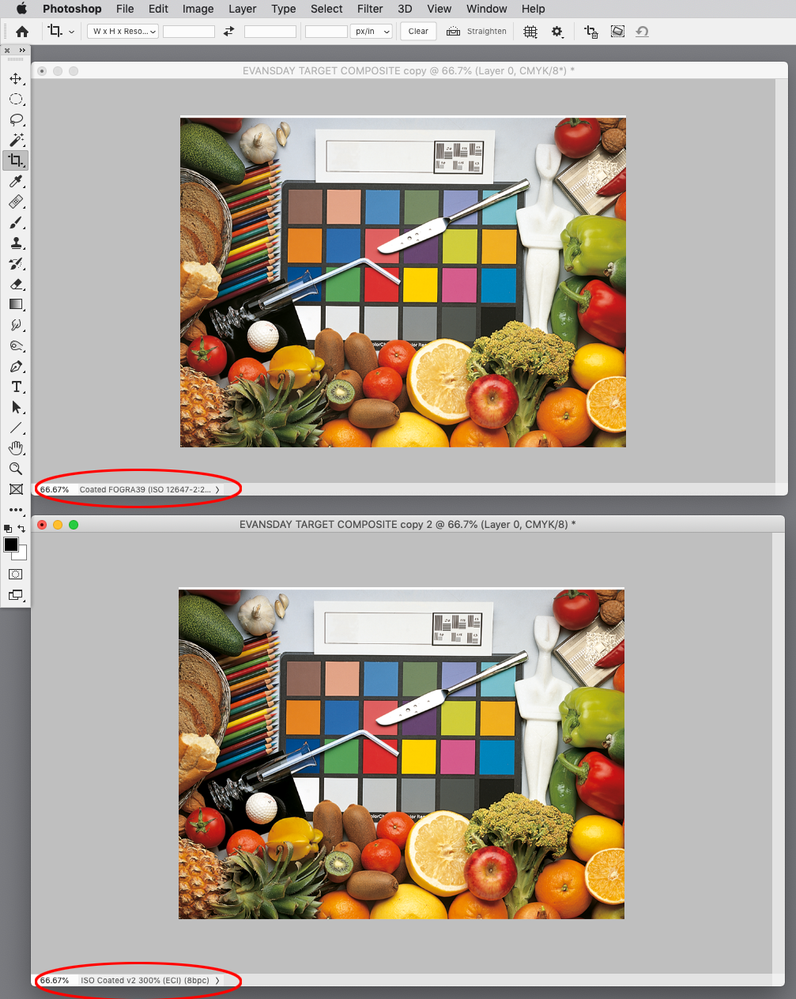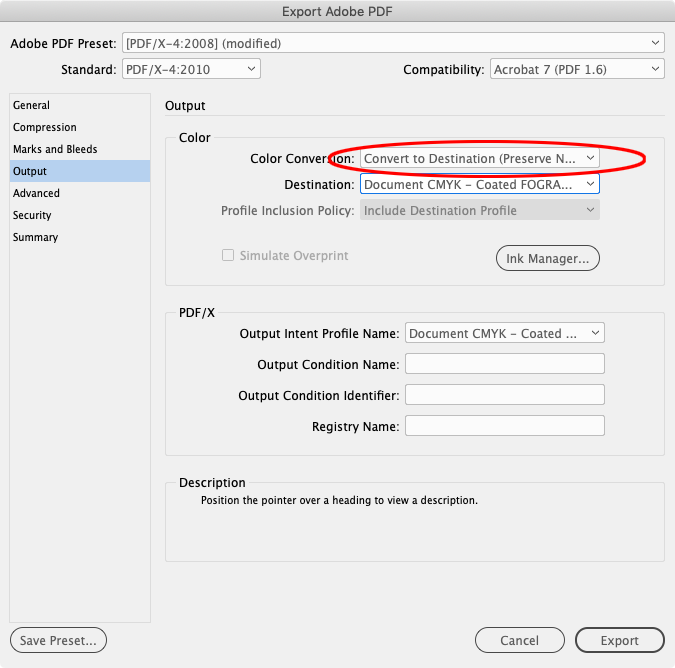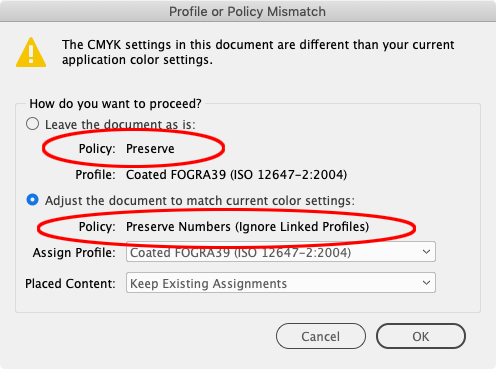- Home
- InDesign
- Discussions
- Re: Exporting print PDFs to different output inten...
- Re: Exporting print PDFs to different output inten...
Exporting print PDFs to different output intents.
Copy link to clipboard
Copied
I have my Adobe CC set to Europe Prepress 3 as we have been working within the Fogra 39 space for processing and outputting our high res PDFs. However we recently acquired a new printer with a Durst Workflow RIP, which it seems requests ISO v2 as its preferred/default.
I may have to start outputting to either of the two destinations (Caldera/Fogra 39 or Durst Workflow/ISOv2) on the fly depending on which printer / RIP we are printing to for a particular job.
Is it just a straight forward case of continuing to work in my current space and then choosing the output destination / output intent depending on requirements, or do I have to change working colour spaces depending upon the requested output method? I currently output as PDF X-4 with Fogra 39 as the destination/output intent.
Any tips appreciated. I’ve been working the same way for so long that I’ve become rusty on some of the theory.
Copy link to clipboard
Copied
The output CMYK color appearance using either profile is virtually identical—Fogra 39 allows more total ink at 330% vs. 300%. Here’s the soft proof of Fogra39 (top) and ISOv2 (bottom):
So if you make sure all of your placed images are edited in a large RGB space (i.e. AdobeRGB) and saved with an embedded profile, you could assign the appropriate CMYK profile to the InDesign document before exporting (Edit>Assign Profiles).
By default PDF/X-4 uses the document’s assigned profile as the Output Intent. On Export you could choose to convert RGB color including placed images to Document CMYK, and protect built document CMYK swatches by setting the Conversion to Convert to Destination (Preserve Numbers). Or you could do no color conversion and let the printer convert the RGB images at output and assume they will use the Output Intent profile:
Copy link to clipboard
Copied
I think specifying "Convert to Destination" in the Output section of the Export dialog (and specifying the new output intent as the destination) should preserve the color appearance, though it will change the numbers.
Why not make a sample file and try outputting two PDFs to compare?
Copy link to clipboard
Copied
I see Rob answered while I was thinking.
I'm not sure preserving the numbers for for document-built swatches is really the way to go, myself. I would think matching the appearance as closely as possible across the two devices would be your goal so you are not locked into one or the other, but I definitely respect Rob's expertise here.
Copy link to clipboard
Copied
Hi Peter, Nice to hear from you again.
In this case the two profiles are both for coated offset and have very little difference in color appearance (see my capture)—the total ink limit is the most significant difference, so the profiled RGB images will get the ink limited on the conversion.
If there were larger differences in the profiles’ appearances, something like Uncoated FOGRA29 vs. ISO CoatedV2 then the appearnce of built CMYK colors might be a problem—in that case I would avoid CMYK builds and use in gamut RGB swatches.
If @RollDotHome doesn’t preserve the document’s CMYK numbers there will likely be a CMYK-to-CMYK conversion of the native ID colors—i.e. black only colors converting to 4-color, and contaminated primary colors.
Copy link to clipboard
Copied
Thanks for the replies guys. I mainly work with PDFs placed into InDesign. Will post an elaboration on my workflow shortly with a few more specifics.
Copy link to clipboard
Copied
A lot of the files are supplied to me in high res PDF format. They need cutter guides adding and often need recropping or splitting into drops with varying, often asymmetric bleed and overlaps, some with apertures cut out etc. Also sometimes I need to nest them together in InDesign.
I find the easiest and most accurate way to do this is to place them into InDesign into preset templates I have created and then output as individual PDFs for print.
The supplied PDFs come from all kinds of sources but the majority have Fogra 39 output intent although some have no output intent or embedded profiles (and the occasional US Swop slips in). 95% have all content in CMYK.
Until now pretty much everything has been intended for a RIP that plays best with Fogra 39. Essential I’ve been working within the F39 space so have basically just been through-putting the supplied F39 content and outputting into the same space. When files are supplied with no output intent I do what needs doing in InDesign and against n output as F39.
In both cases the CMYK values (numbers) of the supplied PDFs remain the same in my new PDFs as the original (for example 100% cyan is the same before and after, 0/100/85/0 is the same before and after) and are sent to the RIP with F39 output intent.
If I send a PDF with F39 output intent to a RIP that is expecting an ISO coated v2 profile the numbers will be misinterpreted - pure cyan may have a few percent of the other inks and 100k will become a muddy 4 colour. As matching large areas corporate colour is a big part of what we do this is something I’m trying to avoid. As I understand it a CMYK split of 100/80/0/30 should retain those numbers in an F39 profile or an ISO coated v2 profile. Is that correct?
Copy link to clipboard
Copied
Because the appearance of the two print conditions are so similar I think want to avoid any CMYK-to-CMYK conversions for the reasons you have described—contaminated cyans and yellows, 4-color blacks.
You might have to watch out for the total ink in the provided FOGRA39 PDFs—the printer requesting ISO Coated might require the 300% total ink limit, which the FOGRA39 PDFs could exceed. When you create the document for placing the PDFs you can set your Color Settings’ CMYK Color Management Policy to Preserve Embedded (Ignore Linked Profiles), which will prevent CMYK-to-CMYK conversions with the placed PDFs.
After placing the PDFs you can use the Separation Preview panel’s Ink Limit preview to find any total ink problems.
Copy link to clipboard
Copied
To be honest I have been sending F39 to this RIP for some time now but nobody has flagged it up and we’ve never had a print rejected. I know the guys in print have struggled to match certain colours though.
I was never told that ISO v2 was the default and I only stumbled upon this the other day when I managed to remotely connect to the RIP and had a look around.
In the first screen it lists all the file attributes with a warning that the profile is F39 but the requested is ISO v2 (300%). There is an option to adjust to the desired standard. When I asked the print guys they say they’ve never used it but as far as they know F39 is fine.
They have a tech support guy from the RIP company in next week so am very curious to hear his opinion. In the past when they’ve had any issues tech support have connected remotely to troubleshoot and have never flagged this or if they have it certainly has never been passed on to me.
Copy link to clipboard
Copied
For me the best option would be to keep using the Adobe Europe Prepress 3 presets (I think Preserve Embedded (Ignore Linked Profiles) is the default?)
Just keep in mind that the Color Settings presets handle your color management preferences for future documents. Existing documents are usually color managed with the profiles and policies assigned when the document was created—Color Settings are only used as a fallback when there are no document profile assignments.
So, if the document’s saved policy is Preserve Embedded (Ignore Linked Profiles), all placed PDFs with CMYK color will get the ID document’s CMYK profile assigned (Document CMYK). If you then Export to a conflicting CMYK Destination using Convert to Destination (Preserve Numbers), all Document CMYK color will export with unchanged values including values that exceed the ink limit—you would be effectively assigning ISO Coated v2 to all of the CMYK color and there would be no conversions.
To be honest I have been sending F39 to this RIP for some time now but nobody has flagged it up and we’ve never had a print rejected. I know the guys in print have struggled to match certain colours though....They have a tech support guy from the RIP company in next week so am very curious to hear his opinion
What are they trying to match to? A contract proof?
You might ask the rep about Device Link profiles, which can be used for handling total ink problems and CMYK-to-CMYK conversions.
http://help.efi.com/fieryxf/KnowledgeBase/FieryXFWorkflow/Device%20link%20profiles.pdf
Copy link to clipboard
Copied
How can I tell if I have a template that was created with different colour policy, and how do I change it to the current settings? (I appreciate this is a bit of a schoolboy question)
If all CMYK swatches within a document each total less than 300% and I export from an F39 workspace to ISO v2 (300%) using Convert to Destination (Preserve Numbers) I assume these will remain intact? Eg 0/100/85/0 or 100/100/50/49 (whatever that looks like) will remain unchanged and will be fine and the single colour black or tint of (0/0/0/75 for example) will remain unchanged and will be fine. However if a swatch totals more than 300% it will be clipped in some way by the rip when printing? Also areas of image that are over 300% will be clipped too?
Generally we are matching to specified PMS colours either using a spot (the print room can map spot colour replacement) or CMYK breakdown.
Copy link to clipboard
Copied
I assume these will remain intact? Eg 0/100/85/0 or 100/100/50/49 (whatever that looks like) will remain unchanged and will be fine and the single colour black or tint of (0/0/0/75 for example) will remain unchanged and will be fine.
Yes. With the embedded profiles ignored the CMYK values will place unchanged in the document (check color values with Separation Preview). The values will also export unchanged if the Output>Color Conversion is set to Convert to Destination (Preserve Numbers) or No Color Conversion— No Color Conversion lets you choose any Output Intent.
However if a swatch totals more than 300% it will be clipped in some way by the rip when printing?
No. The profile limits the ink only when there is a color conversion—you can create CMYK builds that exceed the total ink. The 100|100|100|100 Registration swatch would aslo export unchanged), but a 0|0|0 RGB or Lab swatch would convert to the destination profile’s ink limit.
Starting with CS6, the Pantone+ Solid Colors are defined as Lab not CMYK, so if you set the Lab colors to Process, they would get converted to the destination profile on export and the total ink limit would be honored.
Copy link to clipboard
Copied
Sat down at Mac for a couple of hours and did a few tests.
I installed the ISO coated v2 (300%) profile.
Opened an existing InDesign template (Europe Prepress 3 defaults - F39) and placed a CMYK image (Preserve Embedded (Ignore Linked Profiles) so that it displayed as Document CMYK.
Exported with my usual F39 X-4 settings.
Opened in Acrobat and checked total coverage warnings at 300%. There were a few dark areas flagged.
Exported again from same InDesign doc using new ISO coated v2 (300%) setting.
Opened again into Acrobat and checked TAC. This time all clear with no highlighted areas!
Repeated the same experiment with an existing template. This time with various CMYK swatches.
In both resulting PDFs the numbers held. Cyan was 100/0/0/0 Black was 0/0/0/100. Etc.
This all seems very promising.
Not able to do any test prints but as they’re closed today but will speak to print room tomorrow.
————-
I did however connect to the RIP and have a look at a couple of files that were already uploaded but not yet processed.
Stated Requested output was ISO coated v2 (300%) and current was Fogra 39. I click the adjust button (no options, just a button and progress bar) and it did a conversion to ISO coated v2 (300%). Checked CMYK values after and they had remained intact!
Copy link to clipboard
Copied
How can I tell if I have a template that was created with different colour policy, and how do I change it to the current settings? (I appreciate this is a bit of a schoolboy question)
Also, If you check the Color Settings’ Ask When Opening, you’ll get a warning when you open a document that was created with a CM Policy that conflicts with the current Color Settings Policy, and you’ll get an option to change the existing Policy:
Find more inspiration, events, and resources on the new Adobe Community
Explore Now