Copy link to clipboard
Copied
I have a full page background image that I want to use for several boxes on a single page, I've added the image as a content for a frame, which I'm then going to layer text etc. onto. However, when I copy and position the boxes however, the background image moves with the frame, meaning the visible portion of the background for every box is identical, which isn't what I want.
Put another way, if the first box I create is in the top left, it will show the top left portion of my background image, but if I move the box to the bottom right of the page, it will still show the top left portion of the background image, rather than the bottom right portion.
The only way I've found around this so far is to direct select the content (image) of each box and set the position of the content back to top left (0, 0), so that each box shows a different section of the background image. This is fine, but it means I need to do this every every time I move or create one of these boxes, which isn't ideal as I'm going to have quite a few of them in the end.
What I'm wondering is, is there some way that I can "lock" the content of a frame to the top left corner, so that all I'm moving is the frame itself? This would make things so much easier.
 1 Correct answer
1 Correct answer
If I understand the question correctly, I think there is a very simple way to move a frame without moving the content:
Just select all anchors points using Direct selection tool. Either by clicking/dragging or by selecting it (V) then pressing (A).
Then, all you have to do it to click on any of the anchor points and move the frame wherever you want.
If you want to create a new "piece of your puzzle", just copy/paste in place at first and then use the above technique to move the frame without moving
...Copy link to clipboard
Copied
Do you have auto fit enabled for this image? If so, uncheck that and you should be able to change the frame without it effecting the image.
Copy link to clipboard
Copied
Respectfully, Bob, I don't think that what the OP is asking can actually be accomplished automatically. It sounds like what is being asked is to be able to move a duplicate of the frame a fixed distance from the original and have it show the part of the image that would be at that very spot if the frame was opened to show the entire image. This would give the effect similar to when multiple TV sets are used in a sports bar to show a single program across all of the screens. I don't believe there is a way to move and duplicate a frame without its content moving in place with it. The manual process described in the OP's third paragraph seems like the best way to make this happen.
Copy link to clipboard
Copied
Automatically? No.
Having re-read it, I may have misread what was being asked. If this is something that’s going to be done over and over again, a visit to the scripting forum may be in order.
Copy link to clipboard
Copied
That's a shame if that's the case, it's a great capability that can be used in CSS for example, a little disappointing it can't be done in Indesign but I'm sure I'll live!
I should note, in my third paragraph I just realised what I described is wrong; the positioning of content is relative to its frame, so setting them to all to 0,0 isn't correct, but it's the right place to do it. I have found however that once I have content selected that a slightly easier way to get the correct background positioning in my case is to use the Align Top Edges and Align Left Edges buttons on the toolbar, rather than having to figure out what values to enter, so this has made things a little easier, and I guess I'll just wait until I'm happy with the layout before I actually adjust the boxes (to try and cut down the number of times I have to do this).
Anyway, thanks for the answers! I'll keep this open for another day or two before marking an answer in case there's some weird trick or workaround anyone can think of, but for the time being I'll make do with the align buttons now I know they make this a little easier.
Copy link to clipboard
Copied
A relatively quick way to do it would be as in the screen shot below:

The top picture shows the original frame with its x,y content at 0,0. In the second picture I moved the frame a fixed distance of two inches but the content stays where it was in the original. In the third picture I simply put in a negative value to match the amount I moved the frame for the image's X coordinate and the image moves to exactly where it should be.
Copy link to clipboard
Copied
Hi together,
it can be done semi-automatically.
You'll need CC 2018 and its new Position feature in object styles.
1. Position an image at the right position.
2. Select the image, not it's container frame.
3. Do a new object style where you define Position x/y only.
4. Apply that object style to the image inside its container frame.
Now copy/paste or duplicate the container frame, move it to a new position on the page.
Select the image inside the container frame and remove the override from the object style in the Object Styles panel.
That would also work with anchored graphics.
But it requires to remove the overrides on the object style every time you change position…
Regards,
Uwe
Copy link to clipboard
Copied
If I understand the question correctly, I think there is a very simple way to move a frame without moving the content:
Just select all anchors points using Direct selection tool. Either by clicking/dragging or by selecting it (V) then pressing (A).
Then, all you have to do it to click on any of the anchor points and move the frame wherever you want.
If you want to create a new "piece of your puzzle", just copy/paste in place at first and then use the above technique to move the frame without moving the content.
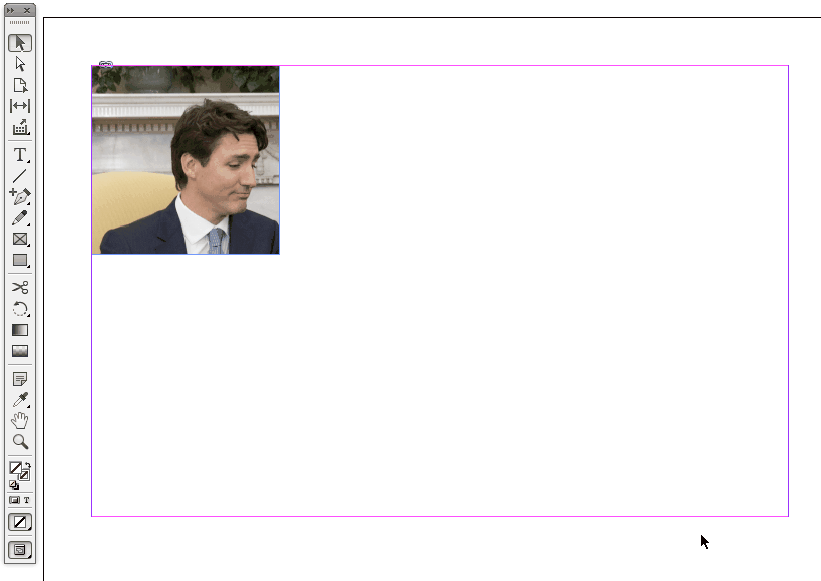
Edit: By the way, I forgot to mention that after having clicked on the frame anchor, waiting about a second before moving allows to display preview, which could be quite handy...

Copy link to clipboard
Copied
vinny38 wrote
If I understand the question correctly, I think there is a very simple way to move a frame without moving the content:
Just select all anchors points using Direct selection tool. Either by clicking/dragging or by selecting it (V) then pressing (A).
Then, all you have to do it to click on any of the anchor points and move the frame wherever you want.
If you want to create a new "piece of your puzzle", just copy/paste in place at first and then use the above technique to move the frame without moving the content.
I'm marking vinny38's answer as correct, as I think it's the best fit for my specific use-case, as unfortunately my layout isn't rigid or especially well planned, and the exact content of each box is likely to change so I'm expecting to have to edit it quite a bit.
However, I want to thank everyone for their excellent answers; the range of options here, including a half dozen features I seem to have been completely unaware of until now, ought to mean there's a solution in here for everybody! I know I'll find most of them useful at some point going forward, vinny38's option just happens to be the one I needed right away.
Copy link to clipboard
Copied
Hi,
thank you for commenting your decision.
You are welcome.
If only the new feature "positioning" of elements in object styles would allow for automatic re-positioning without showing overrides. It's tedious to to get rid of overrides every time one is moving an object on the page.
Regards,
Uwe
Copy link to clipboard
Copied
Do you have the pre-conceived plan for your layout? If yes, you can create the complex frame for your image. In this case, you will use only 1 instance of your image and you can make any small changes like Vinny suggests.
1. Set all needed margins, columns, and other guides.
2. Create all needed rectangles and place them above the image.

3. Use ADD function of Pathfinder panel to create a compound path.
4. Cut the image (Ctrl/Cmd X)
5. Select the path and Paste Into (Edit > Paste Into) your image
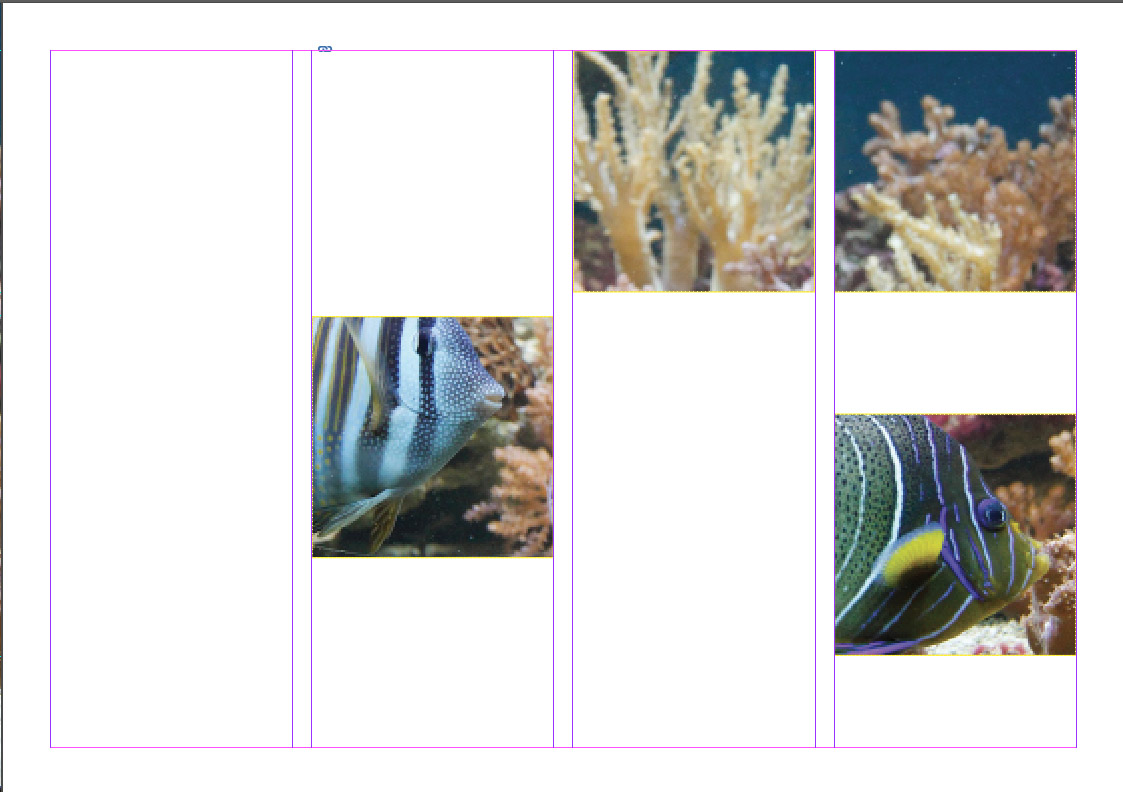
You can do it on your current page or on the Master page, on any layer etc. And if your idea has been changed, you can use Direct Selection Tool to move any "window" to the new place or even delete it.
Copy link to clipboard
Copied
This is my take on a possible solution.
With the picture at full frame size, run the script that ships with Adobe InDesign called makegrid, and plug in a grid size as desired. See the animation I made to demonstrate this:

Find more inspiration, events, and resources on the new Adobe Community
Explore Now


